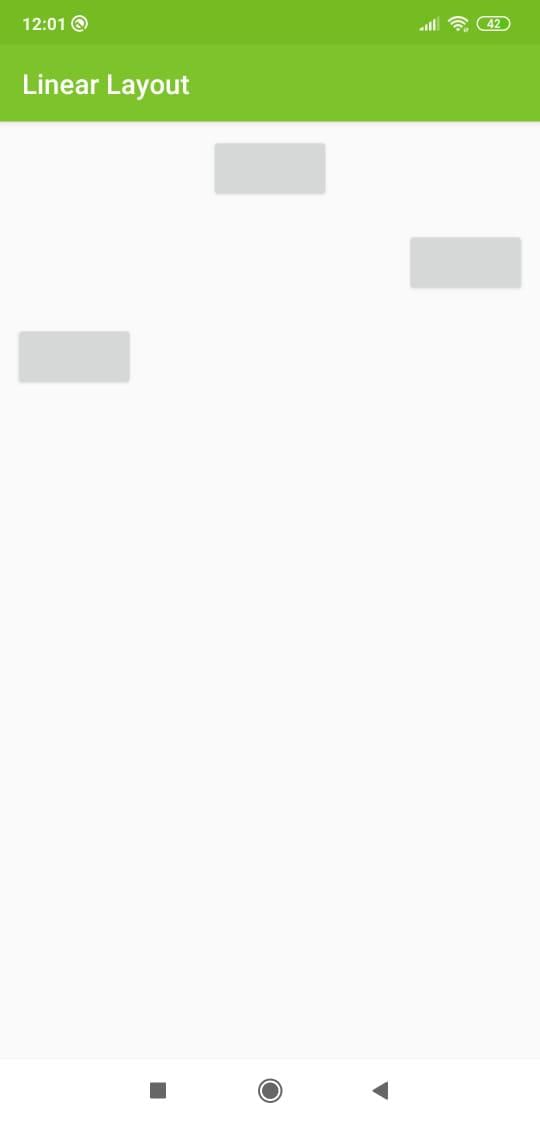LinearLayout and its Important Attributes with Examples in Android - Software Development PDF Download
LinearLayout and its Important Attributes with Examples in Android
Last Updated : 14 Oct, 2020LinearLayout is a fundamental layout in Android Studio that arranges all child elements sequentially either horizontally or vertically based on the android:orientation attribute. When android:orientation="vertical" is set, elements are positioned in a vertical sequence, whereas when android:orientation="horizontal" is set, elements are placed in a horizontal sequence.
android:orientation
- android:orientation="vertical"
- android:orientation="horizontal"
Sample Code of LinearLayout
Explanation:
The above code snippet demonstrates the structure of a LinearLayout in XML format. Here, the layout is set to occupy the entire width and height of the parent container with a vertical orientation.
Key Points:
- The android:layout_width and android:layout_height attributes determine the width and height of the LinearLayout, set here to match the parent's dimensions.
- The android:orientation attribute specifies the orientation of the layout, either vertical or horizontal.
Example:
Consider a scenario where you want to design a login screen using a LinearLayout with a vertical orientation to stack the username and password fields one above the other.
Implementation Steps:
- Create a new LinearLayout in your XML layout file.
- Set the android:orientation attribute to "vertical" within the LinearLayout tag.
- Add EditText views for the username and password fields inside the LinearLayout.
- Customize the styling and attributes of the EditText views as needed.
Some Important Attributes of LinearLayout
- android:layout_weight: It is used to specify how LinearLayout divides the remaining space among the views it contains.
- android:weightSum: This attribute defines the total weight sum in a LinearLayout.
- android:orientation: Specifies whether the elements should be arranged horizontally or vertically.
- android:gravity: Determines how an object should position its content on the X and Y axes, with values like center_vertical, fill, center, bottom, end, etc.
- android:layout_gravity: Sets the gravity of the View or Layout relative to its parent, with possible values like center_vertical, fill, center, bottom, end, etc.
- android:baselineAligned: A boolean value (true/false) that prevents the layout from aligning its children's baselines.
- android:id: Provides a unique id to the layout.
Examples
- How to arrange children views in a vertical manner:
Here is an XML snippet demonstrating vertical arrangement:
Output UI:

How to Arrange Children Views in a Horizontal Manner
- Use a LinearLayout with android:orientation set to horizontal.
- Add Button elements inside the LinearLayout with appropriate attributes.
- Set android:layout_width to "wrap_content" and android:layout_height to "match_parent" for the Buttons.
- Include android:layout_margin with a specified value for spacing between Buttons.
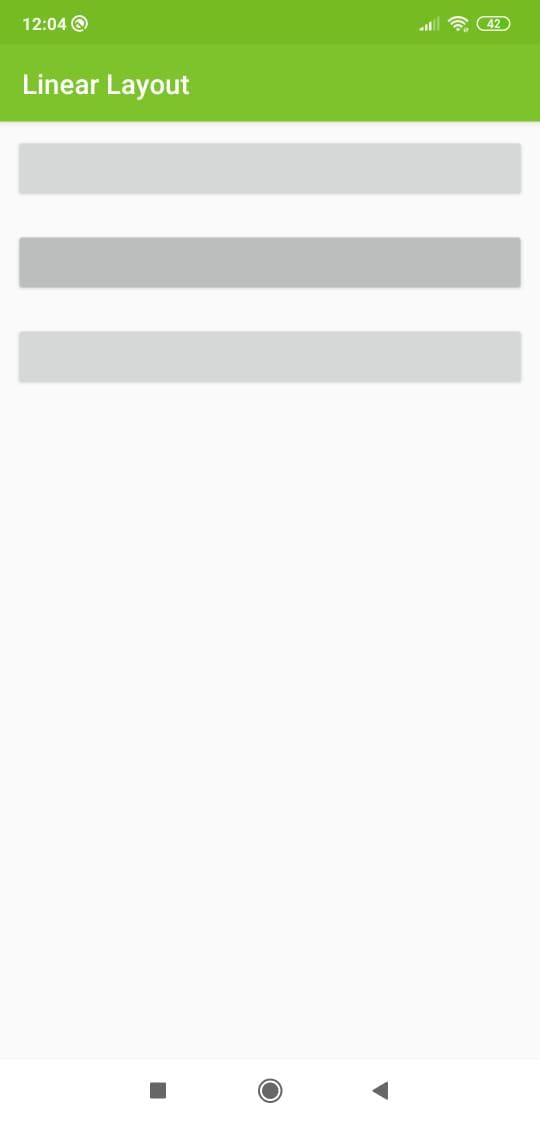
How to Use layout_weight and weightSum
- Within a LinearLayout, set android:orientation to horizontal and android:weightSum to a numerical value.
- Assign android:layout_weight to child views to define their proportional sizes.
- Ensure the total of layout_weight values does not exceed the weightSum value to maintain correct proportions.
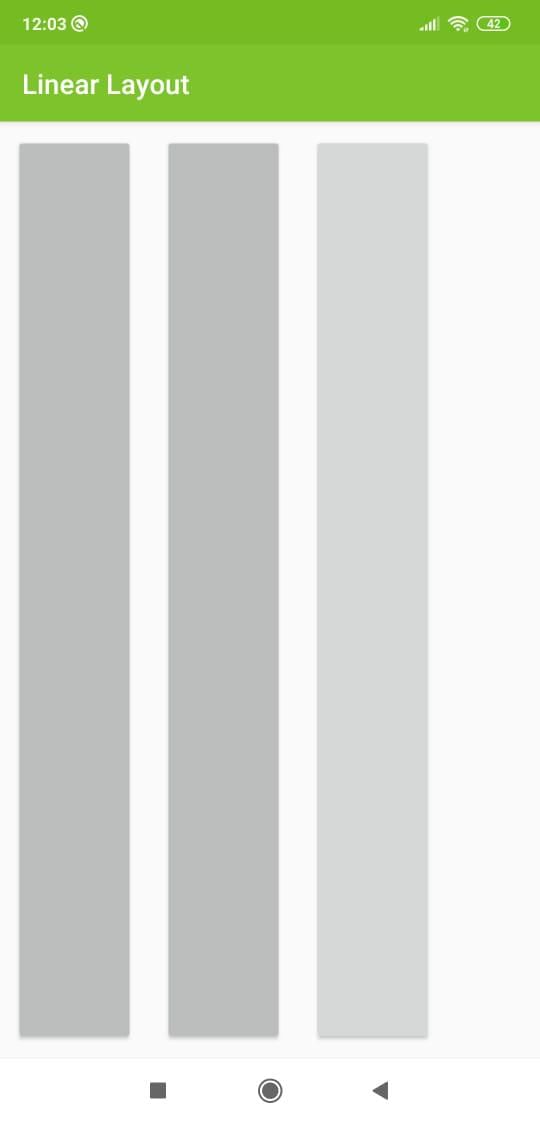
How to Use Gravity
- To control the placement of a view's content, utilize the gravity attribute.
- Gravity can be set to values like "center", "top", "bottom", "left", "right", etc., based on the desired positioning.
- Applying gravity influences how the content is aligned within the view's boundaries.
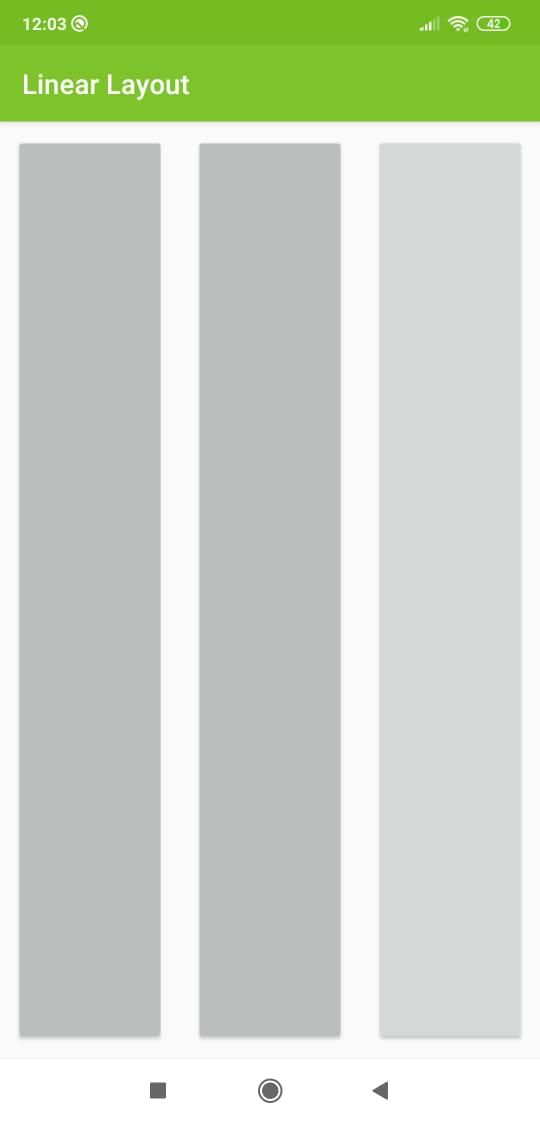
4. How to use gravity
- Gravity is used in Android layouts to control the positioning of elements.
- android:gravity attribute is used to set the gravity of the content of a View.
- Values like "center", "bottom", "top" can be used to set the gravity.
Example:
- If we set android:gravity="bottom|center" for a Button, the text inside will be centered horizontally and aligned to the bottom of the Button.
- Setting android:gravity="center|top" will center the text horizontally and align it to the top of the Button.
Output of the above code:
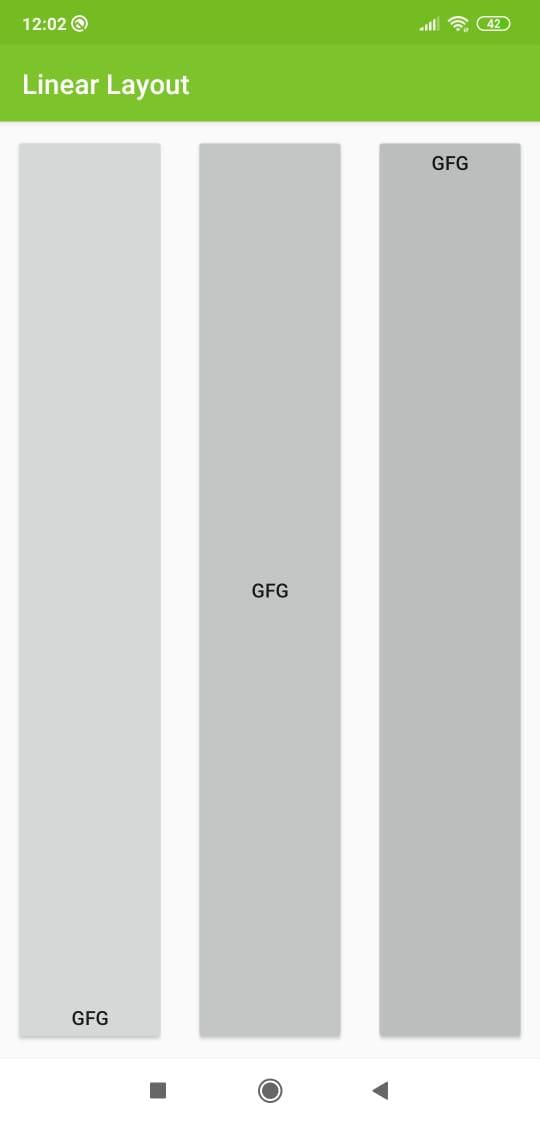
5. How to use layout_gravity
- layout_gravity is used to control the alignment of a View within its parent layout.
- It is specific to the View and controls where the View should be placed in its parent layout.
Example:
- Setting layout_gravity="center" for a View will center the View itself within its parent container.
- layout_gravity="start" will align the View to the start of the parent container.
5. How to Use layout_gravity
- layout_gravity in Android is used to control the alignment of a view within its parent layout.
- It is an attribute that can be applied to views in a LinearLayout to specify how the view should be positioned.
- Values for layout_gravity include "center," "right," and "left," among others.
- For example, setting layout_gravity to "center" will align the view to the center of the parent layout.
Please Login to comment...
- Users need to be logged in to leave a comment on the platform.
- The login feature allows users to engage with the content and provide feedback.