Autosizing TextView in Android - Software Development PDF Download
| Table of contents |

|
| Autosizing TextView in Android |

|
| Step by Step Implementation |

|
| AutoSizing TextView in Android |

|
| Android Development Notes |

|
| Content Summary |

|
Autosizing TextView in Android
Last Updated : 15 Aug, 2022If a user inputs text that exceeds the screen size in an Android app, the TextView should gradually decrease in font size to accommodate the text. This article explores how developers can implement this feature to dynamically adjust the TextView size based on user input. Refer to the GIF below for a visual representation of the end result. Sample code is provided in both Java and Kotlin for Android development.
TextView
This section covers the implementation of autosizing TextView in Android using a dial pad as an example. The technique showcased can be applied in various scenarios such as building calculators where dynamic TextView resizing is necessary.
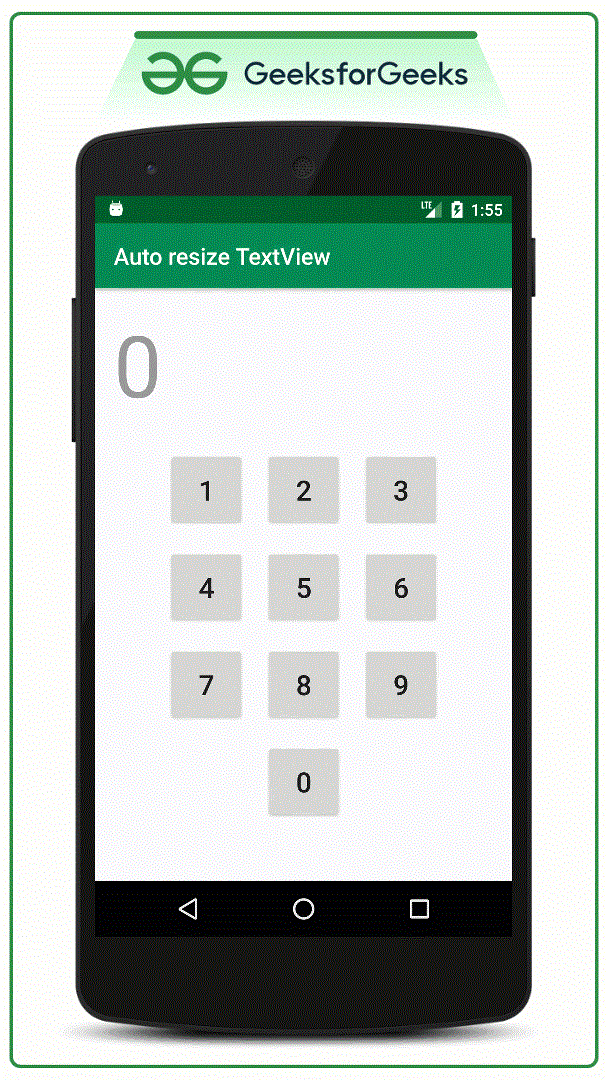
Step by Step Implementation
Step 1: Creating a New Project in Android Studio
- Create a fresh project in Android Studio by following the instructions outlined in an article on creating new projects. Modify the application name to 'Auto resize TextView', designate the layout as 'activity_main.xml', and pick either Java or Kotlin as the programming language.
Step 2: Dealing with the XML Files
- To exemplify auto-resizing of a TextView using a dial pad, insert the provided code snippet into the 'activity_main.xml' file to structure the user interface in a manner resembling a dial pad.
<LinearLayout xmlns:android="http://schemas.android.com/apk/res/android" xmlns:app="http://schemas.android.com/apk/res-auto" xmlns:tools="http://schemas.android.com/tools" android:layout_width="match_parent" android:layout_height="match_parent" android:orientation="vertical" tools:context=".MainActivity" > <TextView android:id="@id/primaryTextView" android:layout_width="match_parent" android:layout_height="100dp" android:hint="0" android:maxLines="2" app:autoSizeMaxTextSize="80sp" app:autoSizeMinTextSize="10sp" app:autoSizeStepGranularity="2sp" app:autoSizeTextType="uniform" /> <LinearLayout android:layout_width="match_parent" android:layout_height="wrap_content" android:gravity="center" android:orientation="horizontal" android:weightSum="3" > <Button android:layout_width="68dp" android:layout_height="68dp" android:layout_margin="8dp" android:onClick="clickedOne" android:text="1" android:textSize="24sp" />
Within the aforementioned code, one can observe attributes of the TextView such as 'app:autoSizeMaxTextSize="80sp"', representing the initial text sizes of the TextView.
AutoSizing TextView in Android
AutoSizing TextView in Android allows dynamic text resizing for better readability and user experience.
Attributes for AutoSizing TextView
- app:autoSizeMaxTextSize: Sets the maximum text size that the TextView can resize up to (e.g., 80sp).
- app:autoSizeMinTextSize: Specifies the minimum text size for the TextView (e.g., 10sp).
- app:autoSizeStepGranularity: Defines the step size for text resizing (e.g., 2sp).
- app:autoSizeTextType: Determines the text resizing type, with 'uniform' option for uniform resizing.
Recommendations for Usage
It's important not to set the height and width of the TextView as wrap_content to ensure proper auto-resizing. To disable auto-resizing, set the attribute to none.
Output Example
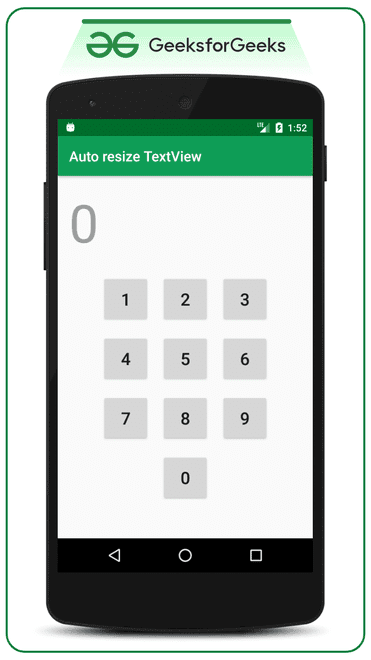
Working with the MainActivity File
In the MainActivity File, onClick functions for each Button are handled individually to set the TextView accordingly.
Java and Kotlin Implementation
- Java
- Kotlin
Android Development Notes
Activity Lifecycle
- An activity has a lifecycle managed by the system.
- It goes through states like onCreate, onStart, onResume, onPause, onStop, onDestroy, etc.
- For example, onCreate is where the UI is initialized.
Views and ViewGroups
- Views are UI components like TextView, EditText, Button.
- ViewGroups are containers like LinearLayout, RelativeLayout, which hold Views.
- For instance, a LinearLayout can arrange Views horizontally or vertically.
android.annotation.SuppressLint | android.os.Bundle | android.view.View | android.widget.TextView |
androidx.appcompat.app.AppCompatActivity |
MainActivity : AppCompatActivity() { private lateinit var primaryTextView: TextView override fun onCreate(savedInstanceState: Bundle?) { super.onCreate(savedInstanceState) setContentView(R.layout.activity_main) primaryTextView = findViewById(R.id.primaryTextView) } @SuppressLint("SetTextI18n") fun clickedOne(view: View?) { primaryTextView.text = primaryTextView.text.toString() + "1" } @SuppressLint("SetTextI18n") fun clickedTwo(view: View?) { primaryTextView.text = primaryTextView.text.toString() + "2" } @SuppressLint("SetTextI18n") fun clickedThree(view: View?) { primaryTextView.text = primaryTextView.text.toString() + "3" } @SuppressLint("SetTextI18n") fun clickedFour(view: View?) { primaryTextView.text = primaryTextView.text.toString() + "4" } @SuppressLint("SetTextI18n") fun clickedFive(view: View?) { primaryTextView.text = primaryTextView.text.toString() + "5" } @SuppressLint("SetTextI18n") fun clickedSix(view: View?) { primaryTextView.text = primaryTextView.text.toString() + "6" } @SuppressLint("SetTextI18n") fun clickedSeven(view: View?) { primaryTextView.text = primaryTextView.text.toString() + "7" } @SuppressLint("SetTextI18n") fun clickedEight(view: View?) { primaryTextView.text = primaryTextView.text.toString() + "8" } @SuppressLint("SetTextI18n") fun clickedNine(view: View?) { primaryTextView.text = primaryTextView.text.toString() + "9" } @SuppressLint("SetTextI18n") fun clickedZero(view: View?) { primaryTextView.text = primaryTextView.text.toString() + "0" } } Output: Run on Emulator
Content Summary
- Video Player: The video player allows users to watch videos. Users can control the volume using the Up/Down Arrow keys.
- Please Login to comment...: Users need to log in to leave comments on the platform.
- Login: This feature allows users to access their accounts.
- Like: Users can express their appreciation for content by liking it.


















