Clipboard in Android - Software Development PDF Download
Clipboard in Android
Last Updated : 20 Nov, 2021Android's Clipboard facilitates copying and pasting across various data types, including text strings, images, binary stream data, and other complex data formats. The Clipboard functionality enables these operations within the same application as well as between multiple applications that have integrated the clipboard framework. It's important to note that the clipboard has a restriction on the number of objects it can store simultaneously, allowing only one object at a time. When a new object is placed on the clipboard, the previously stored object is replaced. The clip object within the clipboard can accommodate three primary data types:
Text:- A string can be directly inserted into the clip object and then transferred to the clipboard. Subsequently, the text can be pasted into various fields within the application for storage or display purposes.
- URI is employed for copying intricate data from content providers. A URI object can be placed within a clip object and copied to the clipboard. To paste the data, the clip object must be resolved to its source, such as a content provider.
- An intent object is created, added to a clip object, and then transferred to the clipboard. Similar to text and URI, the intent can be pasted as well.
Step by Step Implementation
To build an application on Android that saves and retrieves data from the clipboard, the following steps are followed:
Saving to Clipboard:
Let's first understand the process with the help of a GIF. This project will be implemented using the Kotlin language.
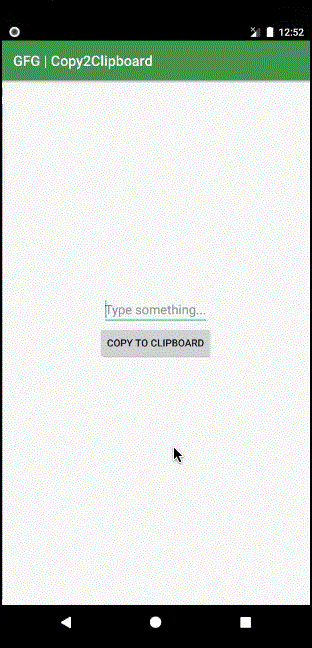
- Create a New Project:
- In Android Studio, start by creating a new project. Make sure to choose Kotlin as the programming language.
- Working with the activity_main.xml file:
- In the activity_main.xml file, which represents the app's user interface, add an EditText to input text for the clipboard and a Button to trigger the saving action. Below is a snippet of the code:
- Working with the MainActivity.kt file:
- In the MainActivity.kt file, the logic for saving and retrieving data from the clipboard will be implemented.
| <?xml version="1.0" encoding="utf-8"?> |
| <RelativeLayout xmlns:android="http://schemas.android.com/apk/res/android" android:layout_width="match_parent" android:layout_height="match_parent" android:orientation="vertical"> |
| <EditText android:id="@id/txtCopy" android:layout_width="wrap_content" android:layout_height="wrap_content" android:layout_above="@id/btnCopy" android:layout_centerHorizontal="true" android:hint="Type something..." /> |
| <Button android:id="@id/btnCopy" android:layout_width="wrap_content" android:layout_height="wrap_content" android:layout_centerInParent="true" android:text="Copy to Clipboard" /> |
| </RelativeLayout> |
MainActivity.kt File Overview
- Introduction to MainActivity.kt
- MainActivity.kt is a Kotlin file that typically represents the main activity of an Android application.
- It contains code that defines the behavior and interactions of the main screen of the app.
- Key Components in MainActivity.kt
- Clipboard Functionality
- The code snippet in MainActivity.kt demonstrates how to implement clipboard functionality in an Android app.
- It involves copying text from an EditText field to the clipboard when a button is clicked.
- User Interface Elements
- The file includes declarations for EditText, Button, and other UI elements used in the main activity layout.
- These elements are crucial for user interaction within the app.
- Clipboard Functionality
- Functionality of MainActivity.kt
- Copying Text to Clipboard
- When the user clicks the copy button, the text entered in the EditText field is copied to the clipboard.
- A Toast message is displayed to inform the user that the text has been copied successfully.
- Clipboard Management
- ClipboardManager and ClipData classes are utilized for managing the clipboard operations in the app.
- ClipData.newPlainText() method is used to create a new ClipData object with the text to be copied.
- Copying Text to Clipboard
Code Snippet from MainActivity.kt
Output: Run on Emulator
- Video Player
- 00:00
- 00:42
- Use Up/Down Arrow keys to increase or decrease volume.
Pasting from Clipboard:
A sample GIF is given below to get an idea about what we are going to do in this section.
- we are going to do in this section
- .
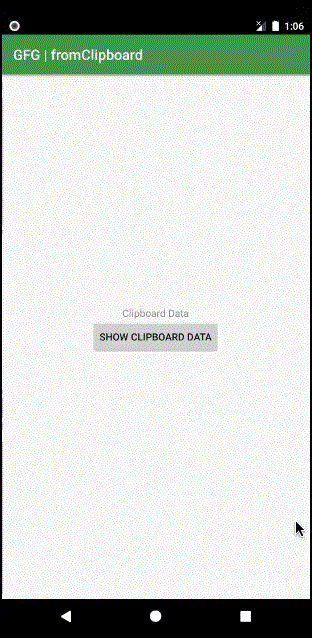
Step 1: Working with the activity_main.xml file
Below is the code for the activity_main.xml file.
Step 2: Working with the MainActivity.kt file
Go to the MainActivity.kt file, and refer to the following code. Below is the code for the MainActivity.kt file. Comments are added inside the code to understand the code in more detail.
Explaining Android Development with Kotlin
- Android Development with Kotlin offers a pathway to create mobile applications for Android devices using the Kotlin programming language.
- Kotlin is a modern, expressive, and statically typed programming language that is fully interoperable with Java.
- By mastering Android Development with Kotlin, individuals can build robust and efficient apps for a wide user base.
- Kotlin provides concise and expressive syntax, reducing boilerplate code and enhancing developer productivity.
Key Components of Android Development
- TextView and Button: These are essential UI components for displaying text and enabling user interactions in Android apps.
- Clipboard Manager: A Clipboard Manager facilitates the copying and pasting of data within an application.
- Event Handling: In Android Development, event handling involves responding to user interactions, such as button clicks.
- Toast Messages: Toast messages provide simple feedback to users after specific actions, like pasting from the clipboard.
Please Login to comment...
- Login
- Like
| 00:25 |
Ready to embark on an exciting journey into the world of Android Development with Kotlin? It's time to make a change and dive into a fantastic learning experience with our Mastering Android Development with Kotlin From Beginner to Pro - Self Paced!














