How to create a Circular image view in Android without using any library? - Software Development PDF Download
How to Create a Circular ImageView in Android Without using Any Library?
Last Updated: 15 Aug, 2022This guide focuses on creating a Circular ImageView in Android without relying on external libraries within an Android Application. It demonstrates how to craft a Circular ImageView with a White Border and Transparent Content of any shape using Java and Kotlin programming languages for Android development.
Java and Kotlin Programming Language for Android.Step by Step Implementation
Step 1: Creating the Layout of the Circular ImageView
Create a new Drawable Resource File in the Drawable Directory that outlines the shape of the ImageView as a Circle.
- Define a new XML file in the Drawable directory named "circular.xml" to specify the circular shape and its attributes.
Step 2: Making a LayerList Drawable
- Create a new XML file named image.xml in the Drawable Directory.
- Define a LayerList in the XML file to serve as a background for your ImageView.
- Within the LayerList, specify the images to be displayed on the circular ImageView.
Example:
In the image.xml file, you can set the circular image and the launcher icon to be displayed as layers on the ImageView.
Step 3: Creating the activity_main.xml
- Set up a RelativeLayout in the XML file with specific layout parameters.
- Place the previously created image.xml file as the background for your ImageView.
Example:
In the activity_main.xml file, the RelativeLayout is used to position the ImageView with the specified background image.
Step 4: Creating the Backend MainActivity File
- Java
- Kotlin
Let's delve into the process of creating the Backend MainActivity file in Java and Kotlin.
MainActivity Class Structure
In this section, we'll outline the structure of the MainActivity class:
- The MainActivity class extends AppCompatActivity in Android development.
- Within the MainActivity class, various components and functionalities are implemented.
Key Components
Now, let's explore the key components of the MainActivity class:
- ActionBar: Manages the visual representation of the app's top bar.
- ColorDrawable: Helps in setting the background color of the ActionBar.
- Toast: Displays a brief message to the user.
Functionality Overview
Next, we will discuss the functionality implemented within the MainActivity class:
- Setting the content view to 'activity_main' layout.
- Customizing the ActionBar by changing its background color.
- Displaying a Toast message to the user about a "Circular Image View" without using any external libraries.
By following these steps, you can effectively create the Backend MainActivity file in your Android application.
Code Snippet
Here is a snippet of the code for reference:
Backend Development Course Details
- Explore the World of Backend Development
- Gain Proficiency in Java Backend Development
- Master Backend Development Efficiently
- Embark on an Exciting Learning Journey
Course Features
- Live Sessions for Interactive Learning
- Hands-on Practice and Real-world Examples
- Guidance to Master Backend Development Concepts
- Structured Curriculum for Efficient Learning
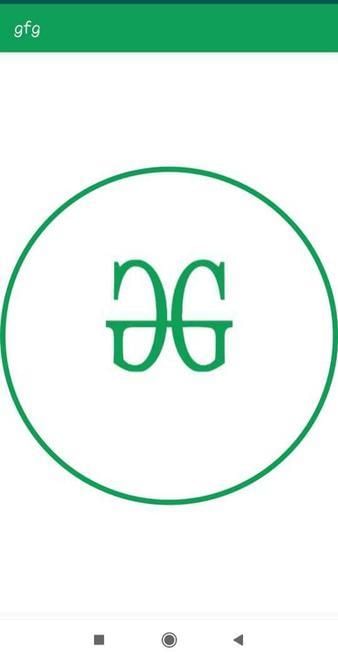
Feeling overwhelmed by the vast realm of Backend Development? It's time to make a transition! Enroll in our Java Backend Development - Live Course and set off on an engaging expedition to efficiently master backend development within the scheduled timeline. Here's What You'll Experience:
- Interactive Learning Environment with Live Sessions
- Hands-on Coding Practice and Real-world Use Cases
- Expert Guidance to Grasp Complex Backend Development Principles
- Structured Learning Path to Enhance Your Efficiency
What We Offer:
- Comprehensive Course
- Expert Guidance for Efficient Learning
- Hands-on Experience with Real-world Projects
- Proven Track Record with 100,000 Successful Geeks



















