Button in Kotlin - Software Development PDF Download
Button in Android
Last Updated : 17 Aug, 2021In Android applications, a Button is a user interface element used to trigger actions when clicked or tapped. Buttons are widely utilized in Android development. This guide illustrates how to create a button within Android Studio.
ButtonThe Class Hierarchy of the Button Class in Kotlin
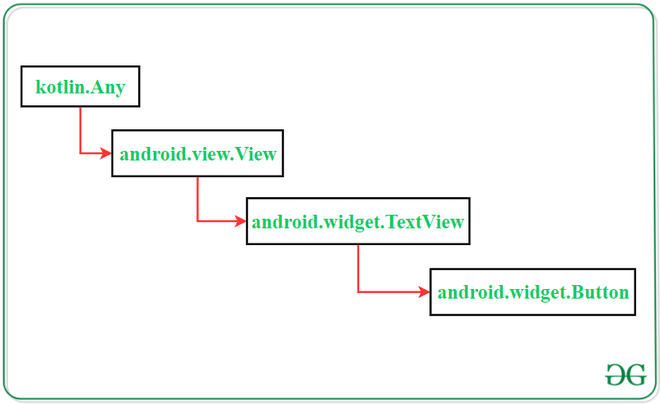
XML Attributes of Button Widget
| XML Attributes | Description |
|---|---|
| android:id | Used to specify the id of the view. |
| android:text | Used to display text on the button. |
| android:textColor | Used to set the text color. |
| android:textSize | Used to set the text size. |
| android:textStyle | Used to set the text style such as Bold or Italic. |
| android:textAllCaps | Used to display text in capital letters. |
| android:background | Used to set the background of the view. |
| android:padding | Used to set the padding of the view. |
| android:visibility | Used to set the visibility of the view. |
| android:gravity | Used to specify the gravity of the view, such as center, top, or bottom. |
Example
In this example, we will walk through the step-by-step process of creating a Button. The demonstration will showcase an application with a button that triggers a toast message when tapped by the user.
Note: The following steps are demonstrated in Android Studio version 4.0
Note:Step 1: Create a new project
Step 2: Modify the strings.xml file
Navigate to the strings.xml file within the "values" directory of the resource folder. This file stores all strings used in the application. Below is the relevant code snippet.
strings.xml"values"resource folder- XML
Ensure you follow each point to create a functional Button in your Android application.
Button Implementation in Kotlin
- Implementing a Button in Kotlin involves modifying the activity_main.xml file.
- To add a button widget in the layout, specific code changes are necessary.
Modifying the activity_main.xml File
- Within the activity_main.xml file, adjustments are made to include the button widget.
- The XML code snippet below demonstrates how to add a button in the activity layout:
Accessing the Button in the MainActivity File
- After button implementation, accessing the button functionality is essential in the MainActivity file.
- This step involves interacting with the button element within the codebase to perform desired actions.
Step 4: Accessing the button in the MainActivity file
- Add functionality of button in the MainActivity file. This involves defining operations to display a Toast message when the user taps on the button.
MainActivity
- Java
- Kotlin
Below is the code snippet for implementing the button functionality in the MainActivity file:
import androidx.appcompat.app.AppCompatActivity; import android.content.Context; import android.os.Bundle; import android.view.View; import android.widget.Button; import android.widget.Toast; public class MainActivity extends AppCompatActivity { @Override protected void onCreate(Bundle savedInstanceState) { super.onCreate(savedInstanceState); setContentView(R.layout.activity_main); // storing ID of the button in a variable Button button = (Button) findViewById(R.id.button); // operations to be performed when user taps on the button if (button != null) { button.setOnClickListener(new View.OnClickListener() { public void onClick(View it) { Toast.makeText((Context) MainActivity.this, R.string.message, Toast.LENGTH_LONG).show(); } &Explaining Android Development with Kotlin
Key Components of Android Development
Understanding MainActivity Class
Output:
Ready to embark on an exciting journey into the world of Android Development with Kotlin? It's time to make a change and dive into a fantastic learning experience with our Mastering Android Development with Kotlin From Beginner to Pro - Self Paced! Please Login to comment...
|



















