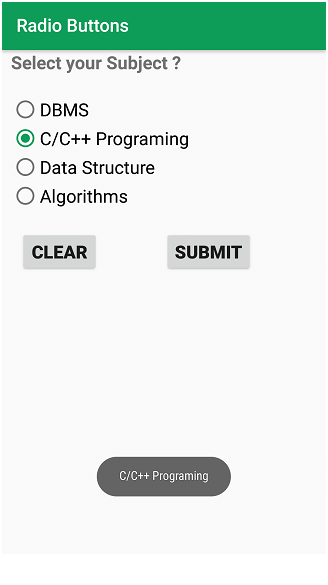How to add Radio Buttons in an Android Application? - Software Development PDF Download
Android | How to add Radio Buttons in an Android Application?
Last Updated : 02 Nov, 2023Android radio button is a user interface element that allows the user to select one option from a set of options. These options are grouped together within a Radio Group, and only one option can be selected at a time.
Radio Button
Pre-requisites:
- Understanding of Android App Development Fundamentals for Beginners
- Knowledge on how to Install and Set up Android Studio
- Guide on Starting with the first app/android project in Android
- Steps for Running your first Android app successfully
For Example:
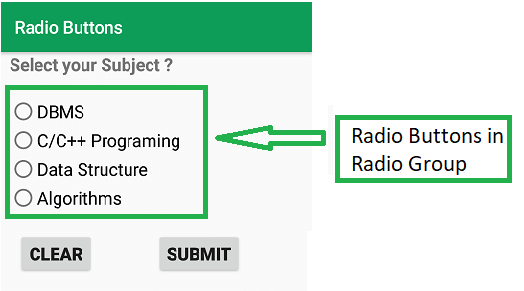
The image illustrates four options for a question, where each option represents a Radio Button. These Radio Buttons are enclosed within a Radio Group, allowing the user to select one option.
How to Create an Android App to Use Radio Buttons?
This guide will assist you in developing an Android App that incorporates Radio Buttons based on the following demonstration:
Creating the Android Application
- Start by initiating a new Android Application. This action generates an XML file named "activity_main.xml" and a Java File named "MainActivity.Java". For more details regarding this step, please consult the prerequisites.
XML File "activity_main.xml" and "MainActivity.Java"
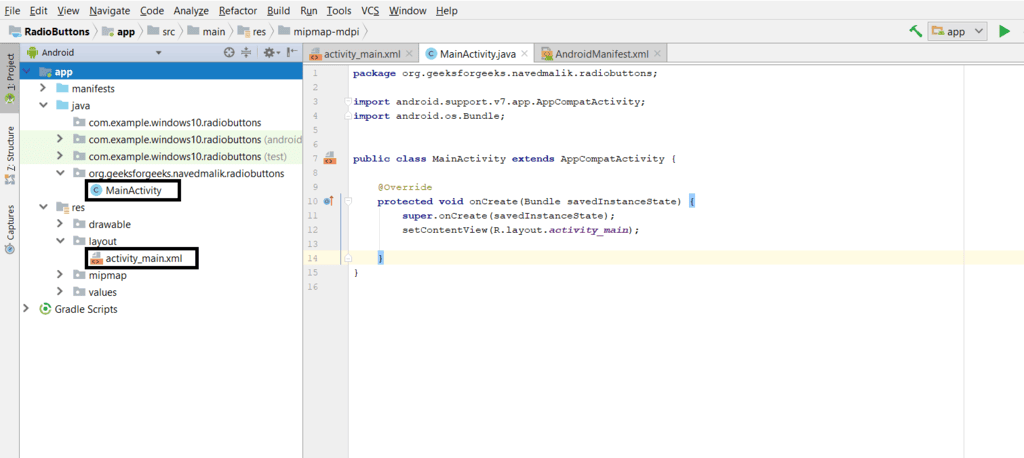
Setting Up the Layout
- Add the following components within a Relative Layout in the "activity_main.xml" file:
- A TextView to exhibit the question message
- A RadioGroup to contain the option Radio Buttons, representing the potential answers
- Four RadioButtons, each designated to hold an individual answer
- Buttons for submitting and clearing responses
It is essential to assign an ID to each component alongside other attributes. These IDs facilitate easy identification and utilization of components in Java files.
Assigned IDs and Syntax
- RadioGroup: groupradio
- RadioButton1: radia_id1
- RadioButton2: radia_id2
- RadioButton3: radia_id3
- RadioButton4: radia_id4
- Submit Button: submit
- Clear Button: clear
RadioGroup and RadioButtons Setup
- RadioGroup: groupradio
- RadioButton1: radia_id1
- RadioButton2: radia_id2
- RadioButton3: radia_id3
- RadioButton4: radia_id4
- Submit Button: submit
- Clear Button: clear
This initial setup establishes the basic elements required for the user interface of the application.
Creating the Backend of the Application
After setting up the user interface, the next step involves creating the backend of the application. This requires opening the "MainActivity.java" file and associating the components defined in the XML file—such as RadioGroup, TextView, Clear, and Submit Button—using the findViewById() method. This method links the created object with the UI components based on the assigned ID.
Setting Operations on RadioGroup and RadioButtons
This step focuses on defining operations related to RadioGroup, RadioButtons, Submit Button, and Clear Button.
- Unsetting Radio Buttons: Initially, all Radio Buttons are unset to their default values using a specific command.
- Adding Listeners: Listeners are added to the RadioGroup to detect user clicks on Radio Buttons, enabling further operations to be performed.
- Defining Click Operations: Specific operations are defined when a Radio Button is clicked, involving identifying the clicked button, setting it, and resetting the rest. Listeners are also added to the Submit and Clear Buttons to trigger actions upon user clicks.
These steps are crucial for the functionality and interactivity of the application, ensuring that user inputs are processed effectively.
- Define the actions taken when a radio button is clicked. This involves identifying the clicked radio button using its unique identifier (id). The clicked radio button is then selected while the others are deselected.
- Add event listeners to the Submit and Clear buttons to detect user clicks. This is implemented as follows:
submit.setOnClickListener(new View.OnClickListener() {} clear.setOnClickListener(new View.OnClickListener() {})
submit.setOnClickListener(new View.OnClickListener() {} clear.setOnClickListener(new View.OnClickListener() {}- Within the Submit Button Listener, specify the necessary actions to be executed. This includes showing the selected answer as a Toast message.
- Within the Clear Button Listener, define the actions to be taken. This involves resetting all radio buttons to their initial state.
- Within the Submit Button Listener, outline the operations to be carried out. This includes presenting the selected answer as a Toast message. Toast
- Within the Clear Button Listener, describe the operations to be performed. This includes resetting all radio buttons to their default state.
Step5: Now proceed to launch the application and follow these steps:
Step5:- Upon launching the app, a question along with four answers is displayed, accompanied by Clear and Submit buttons. Selecting an answer activates that radio button. Choosing a different answer deselects the previous selection and sets the new one. Clicking Submit reveals the currently marked answer as a Toast notification. Pressing Clear resets all radio buttons to their default state.
RadioButton Implementation in Android
- When the application is launched, it presents a question along with four answer choices and buttons for clarity and submission.
- Clicking on an answer sets the respective radio button.
- Selecting a different answer sets that button and deselects the others.
- Upon clicking the Submit button, a Toast message displays the currently selected answer.
- Clicking the Clear button resets all radio buttons to their default state.
MainActivity.java
Filename: MainActivity.Java
Below is an overview of the XML layout code:
- XML version 1.0 encoding UTF-8
- RelativeLayout with various attributes like layout width and height
- TextView displaying "Select your Subject?" with specified styling
- RadioGroup containing multiple RadioButtons for different subjects such as DBMS, C/C++ Programming, Data Structure, and Algorithms
- Submit button for finalizing the selection
- Clear button to reset selections
| <?xml version="1.0" encoding="utf-8"?> |
| <RelativeLayout xmlns:android="http://schemas.android.com/apk/res/android" |
| tools:context=".MainActivity"> |
| <TextView android:layout_width="wrap_content" android:layout_height="wrap_content" |
| <RadioGroup android:layout_marginTop="50dp" android:id="@id/groupradio" |
| <RadioButton android:layout_width="fill_parent" android:layout_height="wrap_content" android:id="@id/radia_id1" android:text="DBMS" android:textSize="20sp"/> |
| <RadioButton android:layout_width="fill_parent" android:layout_height="wrap_content" android:id="@id/radia_id2" android:text="C/C Programming" android:textSize="20sp"/> |
| <RadioButton android:layout_width="fill_parent" android:layout_height="wrap_content" android:id="@id/radia_id3" android:text="Data Structure" android:textSize="20sp"/> |
| <RadioButton android:layout_width="fill_parent" android:layout_height="wrap_content" android:id="@id/radia_id4" android:text="Algorithms" android:textSize="20sp"/> |
| <Button android:layout_width="wrap_content" android:layout_height="wrap_content" android:text="Submit" android:id="@id/submit"/> |
| <Button android:layout_width="wrap_content" android:layout_height="wrap_content" android:text="Clear" android:id="@id/clear"/> |
| </RelativeLayout> |
Java Radio Buttons Example
- Introduction to MainActivity Class:
- The MainActivity class is an Android activity class that serves as the entry point for the application.
- It extends the AppCompatActivity class provided by the Android Support Library.
- Initializing Components:
- In the onCreate method, various components like buttons and radio groups are initialized using findViewById.
- The RadioGroup, Submit button, and Clear button are defined and associated with their respective IDs.
- Radio Button Selection Handling:
- A listener is added to the RadioGroup to detect changes in the selected radio button.
- When a radio button is clicked, the onCheckedChanged method is triggered to identify the selected button.
- Handling Submit Button Click:
- When the Submit button is clicked, the ID of the selected radio button is retrieved.
- If no button is selected, a message is displayed using a Toast notification.
- Otherwise, the text of the selected radio button is displayed using another Toast message.
- Clear Button Functionality:
- Clicking the Clear button resets the selection in the RadioGroup, clearing any selected radio button.
Output
The application allows users to select radio buttons and provides feedback on the selected choice through Toast messages.
Key Theoretical Concepts
- Definition of Key Concepts:
- Key concepts refer to the primary ideas or topics that are essential to understanding a particular subject or field.
- Importance of Key Concepts:
- Key concepts serve as the foundation upon which further knowledge is built.
- They help in organizing information and facilitating better understanding.
Illustrative Examples
- Example 1: The concept of supply and demand in economics
- In economics, the theory of supply and demand is a key concept that explains the relationship between the availability of a good or service and the desire for it.
- Example 2: Newton's Laws of Motion in physics
- Newton's Laws of Motion are fundamental principles that describe the relationship between the motion of an object and the forces acting on it.