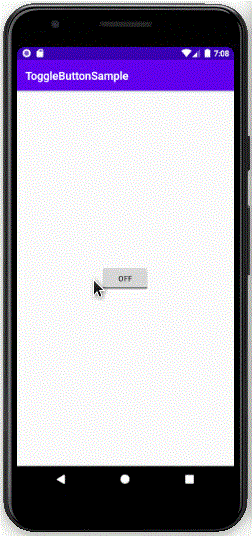ToggleButton in Kotlin - Software Development PDF Download
| Table of contents |

|
| ToggleButton in Kotlin |

|
| ToggleButton |

|
| Understanding Toggle Button in Android |

|
| Implementation in Android Studio |

|
ToggleButton in Kotlin
Last Updated : 06 Jan, 2022In Android, a ToggleButton functions like a switch with two states: ON or OFF, represented by boolean values true and false. Unlike a switch, a ToggleButton does not have a slider interface; instead, it resembles a button. Let's delve into creating a ToggleButton in Kotlin.
ToggleButton
Note: ToggleButton inherits attributes from the Android button class.
Note:
Below are some key additional attributes available for ToggleButton:
| Attribute | Description |
| android:id | The ID assigned to the toggle button |
| android:textOff | The text displayed on the button when it is not checked |
| android:textOn | The text displayed on the button when it is checked |
| android:disabledAlpha | The opacity applied when the button is disabled |
To create a new project in Android Studio, follow these steps:
- Click on File, then New, and then New Project and provide a name for your project.
- Choose "Empty Activity" as the project template.
- Next, select Kotlin language support and click the next button.
- Select the minimum SDK as per your requirements.
XML Layout
The ToggleButton in the layout can be accessed using the findViewById() function.
Understanding Toggle Button in Android
- Toggle buttons in Android are a type of button that has two states: ON and OFF.
- They are used to switch between two states or to turn a feature on or off in an application.
Implementation in Android Studio
- After locating the toggle button in the layout using
findViewById(), a listener is set usingsetOnCheckedChangeListener()to perform actions based on the toggle state. - The
setOnCheckedChangeListener()method is used to detect changes in the state of the toggle button.
Example Code Snippet
|
Explanation
- The code snippet demonstrates the implementation of a toggle button in an Android application.
- When the toggle button's state changes, a Toast message is displayed based on whether the button is checked or not.
- For example, if the toggle button is checked, the message "Geek Mode ON" is displayed; otherwise, "Geek Mode OFF" is shown.