Android Toast in Kotlin - Software Development PDF Download
| Table of contents |

|
| Android Toast in Kotlin |

|
| Creating the Screen |

|
| Step 3 |

|
| Step 4 |

|
| Step 5 |

|
| Step 6: Implementing Toast Messages in Kotlin |

|
| Toast Message Display in Android |

|
| Run as Emulator: |

|
Android Toast in Kotlin
Last Updated : 22 Nov, 2019A Toast is a brief notification message displayed on the Android screen for a short period. It is used to provide information to the user when certain actions are performed in the app.
ToastAndroid Toast not only involves creating a simple toast message but also includes interactive elements for the user.
Creating the Screen
To begin, we will create a screen containing an Edit Text (a text box for input) and a Button.
Step 1
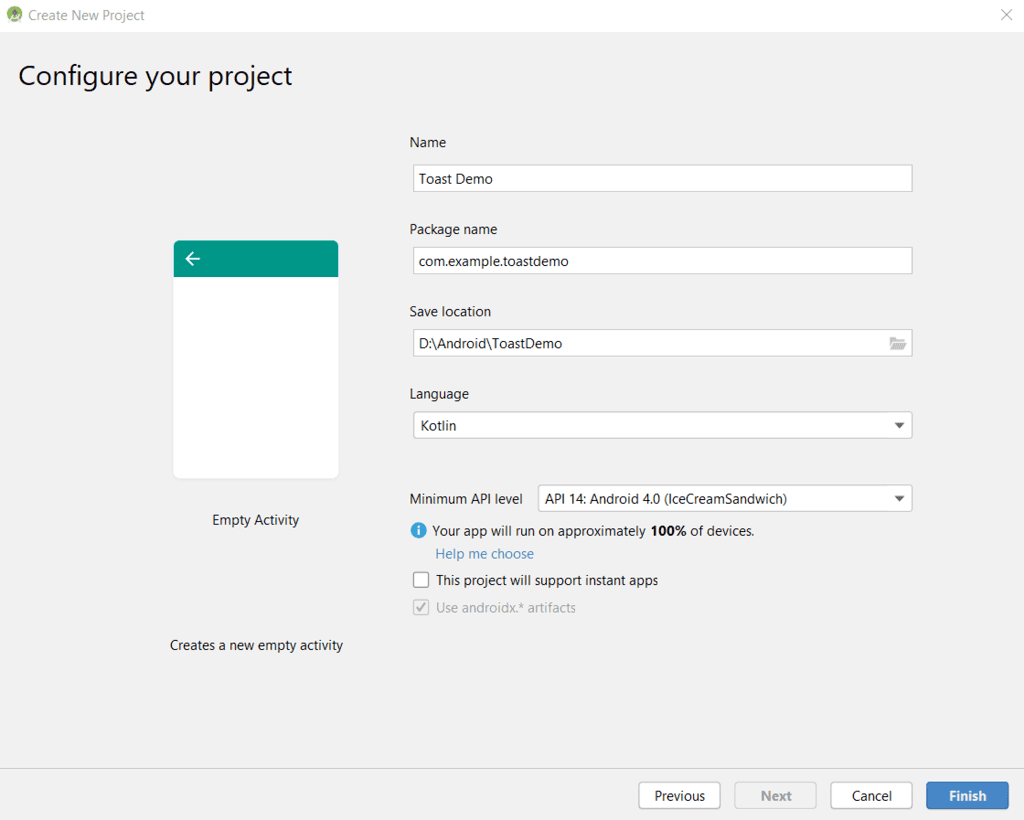
In Android Studio, create a new project with an empty activity and ensure that Kotlin is selected as the programming language.
Step 2
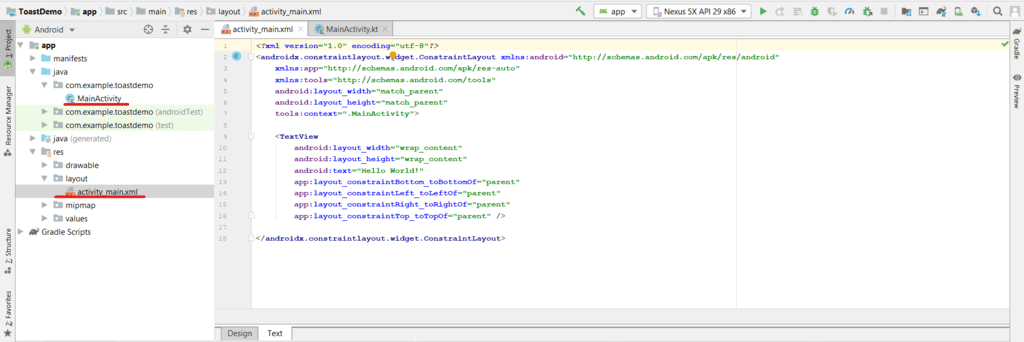
In the project structure, navigate to app > res > layout > activity_main.xml. Here, we will add an Edit Text and a Button. Remove any existing TextView from the XML layout file.
|
Finally, add an Edit Text component to the layout.
Step 3
- Ensure that the EditText element is included in the layout with the specified attributes like layout width, height, and hint message.
- Utilize the EditText element in Android development to collect user input.
Step 4
- Integrate a Button component into the layout with defined attributes such as layout width, height, and displayed text.
- The Button element is crucial for triggering actions or events when interacted with by the user.
Step 5
- Establish constraints to link the EditText and Button components effectively in the Android application layout.
- Illustrate the alignment process by setting the Button at the end of the EditText and vice versa.
- Verify the layout design by saving the XML file and checking the design tab for visual confirmation.
- Observe the aligned positioning of the EditText and Button elements at the top of the application interface.
Step 6: Implementing Toast Messages in Kotlin
- Access the Kotlin class file located in
app > java > com.example.toastdemo > MainActivity.kt. - Add the
toastMessagemethod to the class as shown below:
fun toastMessage(view: View) { val messageEditText = findViewById<EditText>(R.id.messageEditText) val message = messageEditText.text.toString() var toast = Toast.makeText(this, message, Toast.LENGTH_LONG) toast.show() } Explanation:
- messageEditText represents the EditText object created in the Layout file. It retrieves the EditText content using the
textproperty and stores it in the message variable. - The crucial part of this tutorial is creating a toast message:
Toast.makeText() method is used to create a toast with three essential parameters:
- context: The context for usage, typically an
android.app.Applicationorandroid.app.Activityobject. - text: The message to display, which can be formatted text.
- duration: Specifies how long the message should be displayed, either LENGTH_SHORT or LENGTH_LONG.
Toast Message Display in Android
- Context - Refers to the context in which the toast message is displayed, typically the {@link android.app.Application} or {@link android.app.Activity} object.
- Text - Represents the message text that will be shown in the toast. This text can be formatted as needed.
- Duration - Specifies how long the toast message will be displayed. It can be set to either {@link #LENGTH_SHORT} or {@link #LENGTH_LONG}.
Displaying the Toast Message
We store the Toast message in a variable called toast. To make the Toast visible, we should call toast.show().
Step 7: Adding an OnClick Event Listener
To enable the button to display the toast message when clicked or tapped, we need to add an onClick event listener. This listener should call our toastMessage() method.
In the activity_main.xml layout file, include the following attribute in the Button element: android:onClick="toastMessage".
Hiding the Android Soft Keyboard
After clicking the Toast button, it is essential to hide the Android soft keyboard to ensure a clear view of the Toast message.
Function to Hide the Keyboard
fun hideKeyboard(activity: Activity) |
| Locate the view by its ID and check for its existence. If found, obtain the InputMethodManager service and use it to hide the soft keyboard. |
Add the above method to the main activity class and call it before displaying the toast message.
Run as Emulator:
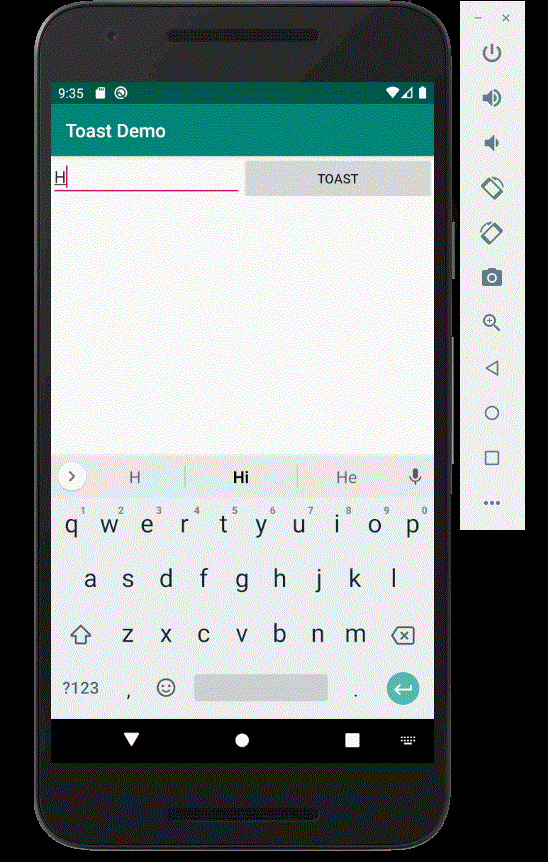
Toast Demo
Please Login to comment...
LoginLikeRunning as an Emulator
- Emulating systems helps in replicating hardware/software behavior.
- It aids in testing applications across various devices.
- Emulators can mimic different environments for software development.
Benefits of Emulation
- Facilitates cross-platform compatibility testing.
- Allows for testing of apps on devices that developers might not have physical access to.
- Enables rapid prototyping and iteration in software development.


















