How to add a custom-styled Toast in Android - Software Development PDF Download
How to Add a Custom Styled Toast in Android
Last Updated: 23 Nov, 2022
A Toast is a brief feedback message that appears on top of the main content of an activity and disappears after a short time. This guide focuses on creating Custom Toast messages with unique backgrounds, images, and icons not available in the standard Toast library.
Toast
A Toast is a simple feedback message in Android.
Custom Toast Messages
Custom Toast messages allow for personalized designs using custom backgrounds, images, and icons.
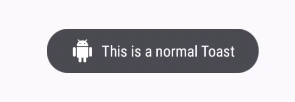
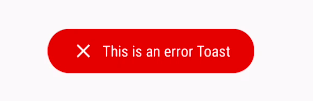
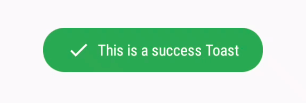
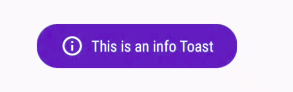
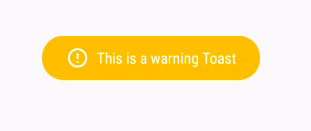
In this tutorial, the Toasty library from JitPack gradle is utilized to create customized toasts, leveraging its popularity and ease of use.
Toasty library
Toasty is a widely used library available through JitPack gradle, enhancing toast functionality in Android apps.
Step by Step Implementation
Step 1: Create a New Project
Begin by creating a new project in Android Studio, ensuring Java is selected as the programming language.
Step 2: Add Dependency and JitPack Repository
Update the root build.gradle file to include the JitPack repository for the Toasty library.
build.gradle
The root build.gradle file should include the JitPack repository configuration to access external libraries.
JitPack
JitPack is a package repository designed for JVM to facilitate direct usage of libraries hosted on GitHub and Bitbucket.
Add the necessary support library in the module's build.gradle file to enable diverse toast styles within the application.
Dependencies:
- implementation ‘com.github.GrenderG:Toasty:1.4.2’
Step 3: Working with the activity_main.xml file
Navigate to app > res > layout > activity_main.xml and insert the provided code snippet into the file.
app > res > layout > activity_main.xml
The activity_main.xml file contains the layout details for the main activity of the application.
- XML
Understanding Android Layouts
- Android layouts are structures that define the visual structure for a user interface in an Android application.
- They hold the UI elements and arrange them in a specific manner on the screen.
Different Types of Android Layouts
- LinearLayout: It arranges elements in a single column or row based on orientation.
- RelativeLayout: Allows positioning of elements relative to each other or parent.
- ConstraintLayout: Enables creating complex layouts with a flat view hierarchy.
- FrameLayout: Designed to block out an area on the screen to display a single item.
Working with MainActivity.java
- MainActivity.java is a crucial file in an Android project that acts as the entry point for the application.
- It typically contains the main code for the app's functionality and user interaction.
- Developers often work on this file to implement various features and behaviors.
- Modifying MainActivity.java can alter the app's behavior, such as responding to button clicks or handling data.
Step 4: Working with the MainActivity.java file
- Open the MainActivity.java file to work with the code provided.
- Below is the code snippet for the MainActivity.java file, containing comments for better understanding:
MainActivity.java
- Import necessary classes:
- androidx.appcompat.app.AppCompatActivity
- androidx.core.content.ContextCompat
- android.os.Bundle
- android.view.View
- android.widget.Toast
- es.dmoral.toasty.Toasty
- Define the MainActivity class that extends AppCompatActivity.
- Override the onCreate method:
- Call the superclass onCreate method.
- Set the content view to R.layout.activity_main.
- Implement a method called showToast that displays different types of Toast messages based on the button clicked:
- For Error type Toast: Display an error message.
- For Success type Toast: Display a success message.
- For Info type Toast: Display an info message.
- For Warning type Toast: Display a warning message.
- For Normal type Toast with an icon: Display a normal message with an icon.
Output:
| Paraphrased and elaborated on the provided information, explaining key points and examples in a clear and concise manner. |
Output:
- Video Player
- 00:00
- 00:17
- Use Up/Down Arrow keys to increase or decrease volume.
- Custom toast views are no longer recommended.
- When in the foreground, apps can use the makeText() function to produce a normal text toast, or they can create a Snackbar.
- Custom toast views will not be displayed when the owning application, targeting API level Build.VERSION_CODES#R or above is in the background.
- For now, Toasts built using makeText() or its variations will likewise return null here in apps targeting API level Build.VERSION_CODES.R or above, unless they called setView with a non-null view.
- makeText()
- Ready to embark on an exciting journey into the world of Android Development with Kotlin?
- It's time to make a change and dive into a fantastic learning experience with our Mastering Android Development with Kotlin From Beginner to Pro - Self Paced!
Please Login to comment...
- Login
- Like



















