RecyclerView as Staggered Grid in Android With Example - Software Development PDF Download
RecyclerView as Staggered Grid in Android With Example
Last Updated : 17 Nov, 2020GridView
GridView is a ViewGroup displaying items in a two-dimensional scrolling grid where each grid has the same size. This results in symmetric item views.
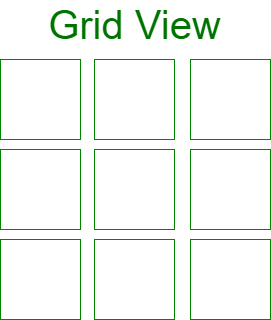
Staggered GridView
Staggered GridView is an extension of the GridView, featuring grids of varying sizes, making the height and width of each grid different. This leads to asymmetric item views.
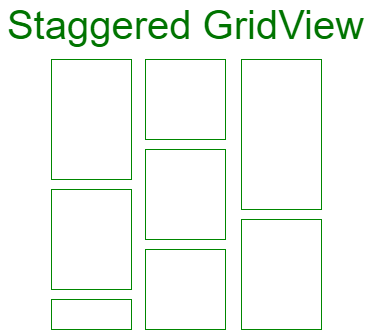
Using RecyclerView for Staggering Grid Views
When creating staggered grid views using RecyclerView, the StaggeredGridLayoutManager is essential. This layout manager is responsible for measuring, positioning item views in the RecyclerView, and recycling item views when they are not visible to the user.
LayoutManager Types
Custom Layout Manager Creation
We can create a custom layout manager by extending the RecyclerView.LayoutManager class.
StaggeredGridLayoutManager Parameters
- Creates a staggered grid layout with specified parameters.
- The first parameter, spanCount, determines the number of columns in vertical orientation or rows in horizontal orientation.
- The second parameter, orientation, sets the layout to vertical or horizontal orientation.
Staggered Grid Layout
- Creates a staggered grid layout with provided parameters.
- The first parameter, spanCount, determines the number of columns in vertical orientation or rows in horizontal orientation.
- The second parameter, orientation, specifies the layout orientation as vertical or horizontal.
Staggered Grid with Vertical Orientation
When setting up a staggered grid with a vertical orientation:
- Initialize a
RecyclerViewobject:RecyclerView recyclerView = (RecyclerView)findViewById(R.id.recyclerView); - Create a
StaggeredGridLayoutManagerinstance with 3 columns in a vertical orientation:StaggeredGridLayoutManager staggeredGridLayoutManager = new StaggeredGridLayoutManager(3, LinearLayoutManager.VERTICAL); - Set the layout manager of the
RecyclerViewto the staggered grid:recyclerView.setLayoutManager(staggeredGridLayoutManager);
Staggered Grid with Horizontal Orientation
For a staggered grid with a horizontal orientation:
- Define a
StaggeredGridLayoutManagerwith 3 rows in a horizontal orientation:StaggeredGridLayoutManager staggeredGridLayoutManager = new StaggeredGridLayoutManager(3, LinearLayoutManager.HORIZONTAL); - Assign the layout manager to the
RecyclerView:recyclerView.setLayoutManager(staggeredGridLayoutManager);
Example
In this demonstration, data is stored in an ArrayList to populate the RecyclerView. The layout manager is set to display a staggered grid view, and the Adapter for the RecyclerView is configured to showcase item views. Below is a sample GIF illustrating the project implemented using Java:
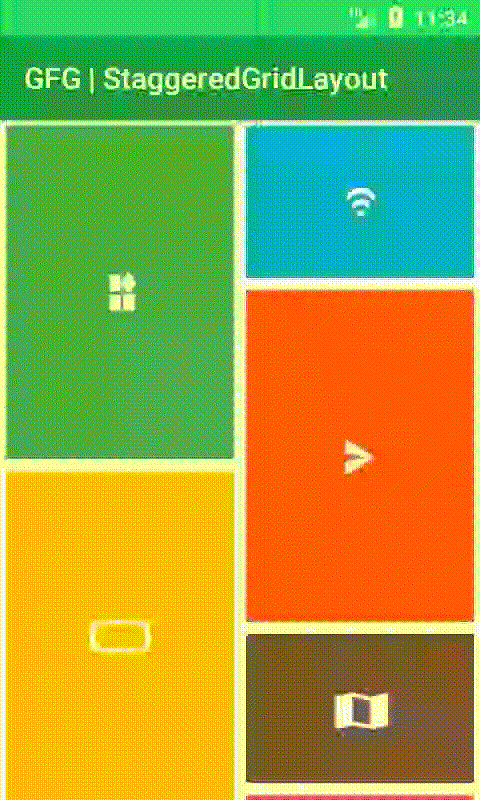
- Step by Step Implementation
- Create a New Project
- To start a new project in Android Studio, follow these steps:
- Select Java as the programming language.
- Adding Dependencies
- Include the RecyclerView dependency by adding the following code snippet to your Gradle script.
- After adding the dependencies, synchronize your project.
- Example:
- implementation 'androidx.recyclerview:recyclerview:1.1.0'
- Enhancing the App Bar
- Add color attributes to the colors.xml file to enhance the appearance of the app bar.
- Example:
Color Name Color Code colorPrimary #0F9D58 colorPrimaryDark #16E37F colorAccent #03DAC5
- Working with the activity_main.xml File
- Create a RecyclerView layout in the activity_main.xml file to display the list of items.
- Example:
- Create a New Layout File list_item.xml
- Create a new layout file named list_item.xml to define the appearance of each item in the RecyclerView list.
List Item Layout for RecyclerView
- Go to the app > res > layout > right-click > New > Layout Resource File and name it as list_item. list_item.xml layout file contains an ImageView which is used for populating the rows of RecyclerView.
list_item.xml Structure
Creating Adapter Class for RecyclerView
- Now, we will create an Adapter.java class that will extend the RecyclerView.Adapter with ViewHolder.
- Go to the app > java > package > right-click and create a new java class and name it as Adapter.
- In Adapter class, we will override the onCreateViewHolder() method which will inflate the list_item.xml layout and pass it to View Holder.
- In the onBindViewHolder() method, we set data to the Views with the help of View Holder.
Adapter.java Class Structure
- Java
Converting PDF Book Content into Educational Notes
Understanding the Adapter Class in Android Development
- The Adapter class in Android development is crucial for connecting data to views in a RecyclerView.
- It extends the RecyclerView.Adapter class and implements necessary methods for proper functioning.
Role of the Constructor
- The constructor initializes the Adapter class with the necessary context and image data.
onCreateViewHolder Method
- This method inflates the layout file into a View object for each item in the RecyclerView.
- It creates and returns a ViewHolder that holds the reference to the inflated view.
onBindViewHolder Method
- In this method, data is bound to the views at the specified position.
- It sets the images in the ImageView based on the data at the current position.
getItemCount Method
- This method returns the total number of items available in the Adapter.
ViewHolder Class
- This inner class initializes and holds references to the views for each item.
Working with the MainActivity.java File
- When working with the MainActivity.java file, it's essential to manage the main logic of the Android application.
- This file typically includes the primary functionalities and interactions of the app.
Explanation of MainActivity.java Class
- MainActivity.java class contains code for displaying images in a RecyclerView.
- An ArrayList is used to store image data in the MainActivity.java class.
- The images are stored in the drawable folder of the app.
Code Snippet in MainActivity.java
The MainActivity.java class initializes the RecyclerView, sets the layout as Staggered Grid, and assigns an Adapter to display items.
import android.os.Bundle; | import androidx.appcompat.app.AppCompatActivity; |
import androidx.recyclerview.widget.LinearLayoutManager; | import androidx.recyclerview.widget.StaggeredGridLayoutManager; |
import java.util.ArrayList; | import java.util.Arrays; |
Key Steps in MainActivity.java
- The RecyclerView is initialized to display the images.
- A StaggeredGridLayoutManager is set to show items in a staggered grid layout.
- An ArrayList is used to store image references.
Adapter Configuration
- An Adapter is created and attached to the RecyclerView to manage the image data.
- The Adapter facilitates the display of images in the RecyclerView.
MainActivity.java Class Structure
- MainActivity.java extends AppCompatActivity and overrides the onCreate method.
- The layout for the activity is set in the onCreate method.
- References to the RecyclerView are obtained and the layout manager is configured.
Output: Run on Emulator
- Emulate the program on a simulator to test its functionality.
Video Player
- Start Time: 00:00
- End Time: 00:13
- Adjust volume using the Up/Down Arrow keys.
Please Login to comment...
- Access commenting feature after logging in.
- Express appreciation by clicking the 'Like' button.



















