How to create a custom AlertDialog in Android - Software Development PDF Download
How to Create a Custom AlertDialog in Android?
Last Updated : 09 Feb, 2023Sometimes in AlertDialog, there is a need to get input from the user or customize it according to our requirements. So we create custom AlertDialogs. This post will show how to customize the AlertDialogs and take input from it.
AlertDialog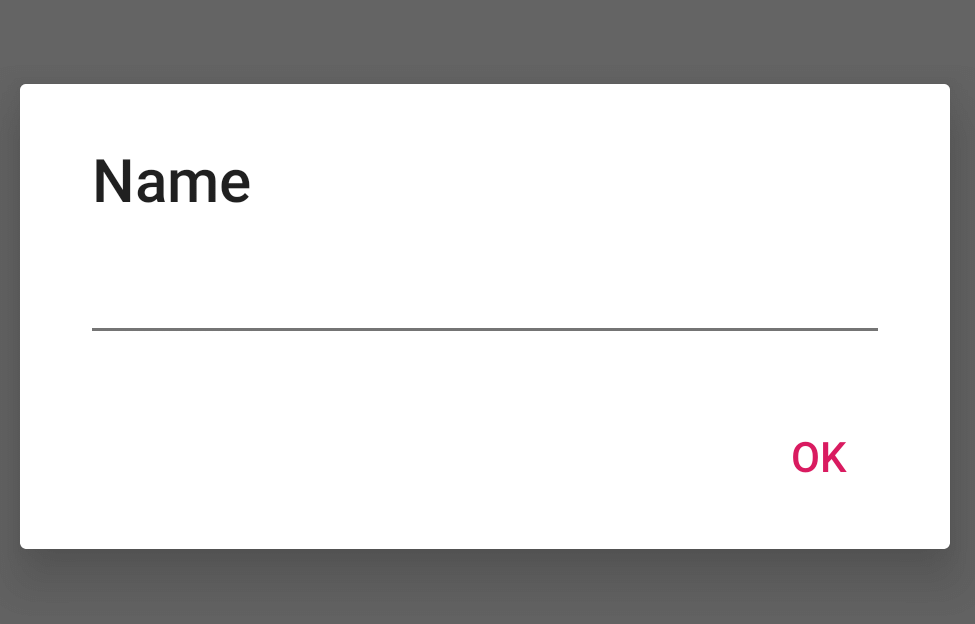
Below is the step-by-step implementation of the above approach:
Step 1: Create an XML file custom_layout.xml
Step 1: custom_layout.xmlAdd the below code in custom_layout.xml. This code defines the alert dialog box dimensions and adds an edit text to it.
edit text- XML
Step 2: Add a Button in activity_main.xml
- The button in the activity_main.xml file, when clicked, triggers the display of an AlertDialog box.
Code snippet for activity_main.xml:
<LinearLayout xmlns:android="http://schemas.android.com/apk/res/android" xmlns:tools="http://schemas.android.com/tools" android:id="@id/root" android:layout_width="match_parent" android:layout_height="match_parent" android:gravity="center" android:orientation="vertical" tools:context=".MainActivity"> <Button android:layout_width="match_parent" android:layout_height="wrap_content" android:onClick="showAlertDialogButtonClicked" android:text="Show Dialog" /> </LinearLayout> |
Step 3: Add custom_layout.xml file
- To implement a custom alert dialog in an activity, the custom_layout.xml file needs to be added. In this case, it is added in the MainActivity.
Code snippet for MainActivity.java:
import android.os.Bundle;import android.view.View;import android.widget.EditText;import androidx.appcompat.app.AlertDialog;import androidx.appcompat.app.AppCompatActivity;public class MainActivity extends AppCompatActivity { @Override protected void onCreate(Bundle savedInstanceState) { super.onCreate(savedInstanceState); setContentView(R.layout.activity_main); } public void showAlertDialogButtonClicked(View view) { // Create an alert builder AlertDialog.Builder builder = new AlertDialog.Builder(this); builder.setTitle("Name"); // Set the custom layout final View customLayout = getLayoutInflater().inflate(R.layout.custom_layout, null); builder.setView(customLayout); // Add a button builder.setPositiveButton("OK", (dialog, which) -> { // Send data from the AlertDialog to the Activity EditText editText = customLayout.findViewById(R.id.editText); sendDialogDataToActivity(editText.getText().toString()); }); // Create and show the alert dialog AlertDialog dialog = builder.create(); dialog.show(); } // Handle the data from the AlertDialog private void sendDialogDataToActivity(String data) { Toast.makeText(this, data, Toast.LENGTH_SHORT).show(); }} |
Understanding Android AlertDialog in Kotlin
In this lesson, we will delve into creating an Android AlertDialog in a Kotlin application. The AlertDialog class in Android is a dialog window that prompts the user for a response or to make a decision. Let's break down the essential steps involved.
Creating an AlertDialog in Android Kotlin
- Define the MainActivity class which extends AppCompatActivity.
- Implement the onCreate() method to set up the activity layout.
- Create a method called showAlertDialogButtonClicked() to handle the AlertDialog creation.
- Instantiate an AlertDialog.Builder to build the dialog.
- Set the title of the AlertDialog to "Name".
- Inflate a custom layout for the AlertDialog window.
- Add a positive button with the text "OK".
- Define the action to be taken on button click to send data to the activity.
- Show the AlertDialog to the user.
Working with AlertDialog Components
- android.content.DialogInterface: Interface to interact with dialogs.
- android.os.Bundle: A mapping from String keys to various Parcelable values.
- android.view.View: Base class for widgets.
- android.widget.EditText: A view that allows user input.
- android.widget.Toast: A message that appears as a popup.
- androidx.appcompat.app.AlertDialog: A material design dialog.
- androidx.appcompat.app.AppCompatActivity: Base class for activities.
By following these steps and understanding the key components, you can effectively create and work with AlertDialogs in your Android Kotlin applications.
Output:
- Video Player
- 00:00
- 00:12
- Use Up/Down Arrow keys to increase or decrease volume.
- Please Login to comment...
- Login
- Like
Paraphrased Information:
- Understanding the Video Player
- When using the video player, you can control the playback time.
- It is possible to adjust the volume by using the Up/Down Arrow keys.
- Ensure you manage the audio levels according to your preference.
- Engagement Requirement
- To engage in commenting, logging in is necessary.
- Show your appreciation by liking the content.














