Software Development Exam > Software Development Notes > Notifications in Android Oreo (8+)
Notifications in Android Oreo (8+) - Software Development PDF Download
| Table of contents |

|
| Notifications in Android Oreo (8 ) |

|
| Notification Channel Creation Method |

|
| Notification Channel Parameters |

|
| Notification Channel Creation Process |

|
Notifications in Android Oreo (8 )
Last Updated : 19 Jan, 2023Android Oreo has introduced significant changes, particularly in managing notifications within apps. Let's delve into the essential modifications required in the notification domain:
- Designing a Notification Channel
- Understanding the significance of each notification channel
- Ensuring that the Notification ID (distinct from the channel ID) is not set to zero
Prior to proceeding further, it is imperative to include the following line in the build.gradle (Module: app) dependencies:
Let's initiate by establishing a notification channel. The method presented below illustrates the creation of a notification channel:
- Java
// Import necessary classesimport android.app.Notification;import android.app.NotificationChannel;import android.app.NotificationManager;import android.content.Context;import android.os.Build;import androidx.core.app.NotificationCompat;public class Example {private void issueNotification() {// Create the notification channel for Android 8.0if (Build.VERSION.SDK_INT >= Build.VERSION_CODES.O) {makeNotificationChannel( "CHANNEL_1", "Example channel", NotificationManager.IMPORTANCE_DEFAULT);}// Creating the notification builderNotificationCompat.Builder notificationBuilder = new NotificationCompat.Builder(this, "CHANNEL_1");// Setting the notification's propertiesnotificationBuilder.setSmallIcon(R.mipmap.ic_launcher).setContentTitle("Notification!").setContentText("This is an Oreo notification!").setNumber(3);// Getting the notification manager and sending the notificationNotificationManager notificationManager = (NotificationManager)getSystemService(Context.NOTIFICATION_SERVICE);// It is advisable not to use 0 as the notification ID, hence we used 1.notificationManager.notify(1, notificationBuilder.build());}// Helper method to create a notification channel for Android 8.0makeNotificationChannel(String channelId, String channelName, int importance)NotificationChannel channel = new NotificationChannel(channelId, channelName, importance);NotificationManager notificationManager = (NotificationManager)getSystemService(NOTIFICATION_SERVICE);notificationManager.createNotificationChannel(channel);}Let's now delve into a detailed explanation of the functionality of this method.
Notification Channel Creation Method
- The method to create a notification channel involves accepting three parameters: String id, String name, and int importance.
- String id: This serves as the unique identifier for issuing notifications within the channel. It remains consistent for multiple notifications within the same channel.
- String name: Denotes the channel's visible name, accessible under Settings -> Apps & Notifications -> [your_app_name] -> App notifications.
- int importance: Indicates the significance level of the channel, with various importance tiers:
- NotificationManager.IMPORTANCE_MIN: Displays solely in the notification shade without any sound or peek functionality.
- NotificationManager.IMPORTANCE_LOW: Appears everywhere but remains silent without peeking.
- NotificationManager.IMPORTANCE_DEFAULT: Shows up in all locations, triggers a sound but doesn't peek.
- NotificationManager.IMPORTANCE_HIGH: Visible everywhere, generates sound, and initiates a peek (visual interruption).
- NotificationManager.IMPORTANCE_MAX: This importance level is rarely utilized and functions similarly to IMPORTANCE_HIGH.
Notification Channel Parameters
- String id: This identifier is used to send notifications through a specific channel. You can use the same ID for multiple notifications within that channel.
- String name: The name of the channel that users see when they navigate to Settings -> Apps & Notifications -> [your_app_name] -> App notifications.
- int importance: Indicates the priority of the channel, ranging from low to high importance levels.
- NotificationManager.IMPORTANCE_MIN: Displays only in the notification shade without sound or peek.
- NotificationManager.IMPORTANCE_LOW: Shows everywhere without sound or peek.
- NotificationManager.IMPORTANCE_DEFAULT: Shows everywhere with sound but no peek.
- NotificationManager.IMPORTANCE_HIGH: Shows everywhere with sound and peek (visual interruption).
- NotificationManager.IMPORTANCE_MAX: This level is rarely used and functions similarly to IMPORTANCE_HIGH.
Creating a Notification Channel
- The channel is created using the specified parameters.
- The setShowBadge(true) method enables the notification dot feature on Oreo devices.
- The notification channel is then created using the createNotificationChannel() method of NotificationManager.
Issuing a Notification
- Initially, a notification channel is created with ID "CHANNEL_1" and the name "Example channel." The ID is not visible externally, but the name can be seen in App Info under App notifications.
- A NotificationCompat.Builder object is created with the context and ID as "CHANNEL_1." An alternative channel ID can be used if created with the makeNotificationChannel() method.
- The setNumber() method displays a number on the notification dot of the app.
- Avoid setting the notification ID to 0, especially for Foreground services, as it may lead to display issues.
- Executing the issueNotification() method results in the display of the notification.
| First, the above method initially creates a notification channel with id = "CHANNEL_1" and the name "Example channel." The id isn’t visible anywhere but the name can be viewed by opening the "App notifications" option of the App Info page. Then a NotificationCompat.Builder object is made specifying the context and id as "CHANNEL_1." A different channel id can be mentioned provided it is made with the makeNotificationChannel() method. The rest is self-explanatory. The setNumber() method shows a number in the notification dot of the app. Finally, the notification id (here 1) is better to not set 0 as in cases where the notification is used for a Foreground service, it will fail to display if the id is 0. On executing the issueNotification() method, we get the following notification: |
Notification Channel Creation Process
- First, to begin the process, a notification channel is established with an identification tag named as "CHANNEL_1" and labeled as "Example channel." While the ID remains concealed, the name is accessible through the "App notifications" section within the App Info page.
- Subsequently, a NotificationCompat.Builder object is generated, specifying the context and ID as "CHANNEL_1." An alternative channel ID can be designated, provided it is created utilizing the makeNotificationChannel() function. The purpose of the setNumber() method is to exhibit a numerical value within the notification dot of the application.
- Finally, it is advisable not to designate the notification ID as 0. This precaution is essential as notifications intended for Foreground services may fail to display if the ID is set to 0. Upon executing the issueNotification() function, the resultant notification is as depicted below:
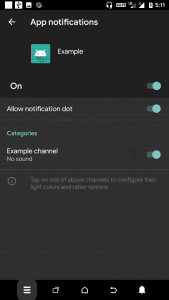
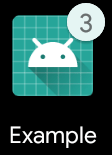
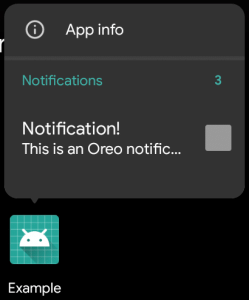
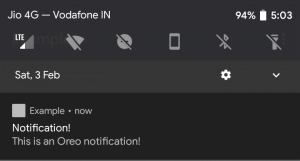
Please Login to comment...
LoginLike
The document Notifications in Android Oreo (8+) - Software Development is a part of Software Development category.
All you need of Software Development at this link: Software Development
Download as PDF
Related Searches


















