Software Development Exam > Software Development Notes > Date and Time Formatting in Android
Date and Time Formatting in Android - Software Development PDF Download
Date and Time Formatting in Android
Last Updated : 19 Feb, 2021Date and Time in Android are formatted using the SimpleDateFormat library from Java, using Calendar instance which helps to get the current system date and time. The current date and time are of the type Long which can be converted to a human-readable date and time. In this article, it's been discussed how the Date and Time values can be formatted in various formats and displayed. Have a look at the following image to get an idea of the entire discussion.
Date and Time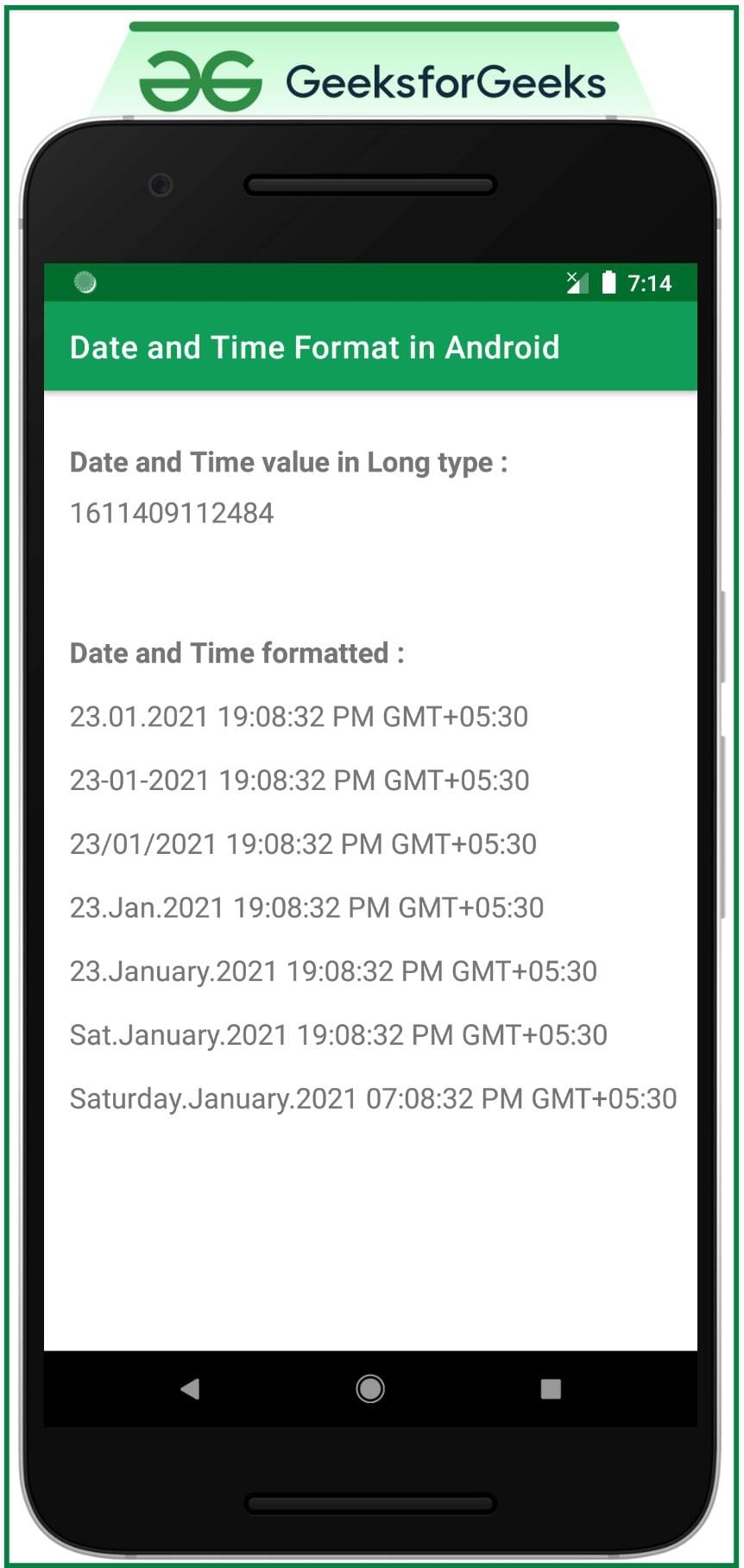
Steps to Format the Date and Time in Android
Step 1: Create an empty activity project
- Using Android Studio create an empty activity project. Refer to Android | How to Create/Start a New Project in Android Studio?
Step 2: Working with the activity_main.xml file
- The main layout of the activity file containing 8 TextViews. One to show the current system date and time value in Long type, and others to display the same date and time value in a formatted human-readable way.
- To implement the UI invoke the following code inside the activity_main.xml file.
- XML
Paraphrased Explanation
- Date and Time in Android are formatted using the SimpleDateFormat library from Java and the Calendar instance to access the current system date and time.
- The current date and time are represented as a Long type, which can be converted into a human-readable format for display.
- This guide discusses various methods to format Date and Time values in Android and exhibit them in different formats.
Steps for Formatting Date and Time
- Step 1: Begin by creating an empty activity project in Android Studio. You can find detailed instructions on how to start a new project in Android Studio.
- Step 2: When working with the activity_main.xml file, design the main layout with 8 TextViews. One TextView should showcase the current system date and time in Long type, while the others should display the formatted human-readable date and time values.
- Implementation: Incorporate the provided code snippet within the activity_main.xml file to set up the user interface.
- Understanding the MainActivity File
- Primary TextView Configuration
- The MainActivity file involves setting up a TextView to display the "Date and Time value in Long type." This TextView is styled with a text size of 18sp and bold text style.
- For instance, this TextView might be utilized to showcase the epoch time in a long integer format, which is commonly used in programming to represent date and time.
- Secondary TextView Configuration
- Another TextView is employed to exhibit the "Date and Time formatted." This TextView also features a text size of 18sp and bold styling.
- This TextView could be leveraged to present the current date and time in a more human-readable and formatted manner, enhancing user experience.
- Additional Formatted TextViews
- Multiple other TextViews, named format1 to format7, are sequentially arranged to display further formatted date and time information.
- Each of these TextViews likely serves a distinct purpose in illustrating various aspects of the date and time, offering a comprehensive view of temporal data within the Android application.
- Primary TextView Configuration
Step 3: Working with the MainActivity file
Understanding how to format date and time in Android using SimpleDateFormat:
- When working with SimpleDateFormat in Android, you first create an instance of Calendar and pass the desired date and time format to the SimpleDateFormat method. The format string should include specific characters and separators like '-', '/'.
- The characters used in SimpleDateFormat to represent common date and time patterns are as follows:
| Character to be used | Output |
|---|---|
| dd | Date in numeric value |
| E | Day in String (short form, e.g., Mon) |
| EEEE | Day in String (full form, e.g., Monday) |
| MM | Month in numeric value |
| yyyy | Year in numeric value |
| LLL | Month in String (short form, e.g., Mar) |
| LLLL | Month in String (full form, e.g., March) |
| HH | Hour in numeric value (24-hour format) |
| KK | Hour in numeric value (12-hour format) |
| mm | Minute in numeric value |
| ss | Seconds in numeric value |
| aaa | Displays AM or PM (according to 12-hour format) |
| z | Displays the time zone of the region |
- For a better understanding, refer to the code snippet and its output provided below.
Refer to the following code and its output to get a better idea of the above table.
- Kotlin
- Java
Explanation:
- In the provided code snippet, a Kotlin and Java code example is given to demonstrate the formatting of date and time in different ways.
- A MainActivity class is defined, which extends AppCompatActivity and handles the creation of the user interface.
- Several TextView elements are registered with appropriate IDs to display formatted date and time values.
- The current system date and time are obtained and displayed in various formats using SimpleDateFormat.
- Each format type from 1 to 7 is applied to the current date and time, and the formatted values are set to respective TextViews.
- This code showcases how to work with date and time formatting in Android using Kotlin and Java.
Examples:
- Format Type 1: 08.04.2024 15:30:00 PM GMT
- Format Type 2: 08-04-2024 15:30:00 PM GMT
- Format Type 3: 08/04/2024 15:30:00 PM GMT
- Format Type 4: 08.April.2024 15:30:00 PM GMT
- Format Type 5: 08.April.2024 15:30:00 PM GMT
- Format Type 6: Sat.April.2024 15:30:00 PM GMT
- Format Type 7: Saturday.April.2024 03:30:00 PM GMT
Understanding Android Date and Time Formatting
- Android Date and Time Formatting in Java involves displaying the current date and time in various formats.
- It requires classes like
SimpleDateFormatandCalendarto achieve different formatting options. - Utilize
TextViewto display formatted date and time values on the Android app interface.
Key Concepts:
- Utilization of
SimpleDateFormatclass to define date and time formats in Android. - Implementation of
Calendarclass to retrieve and manipulate date and time values. - Displaying formatted date and time values on the app interface using
TextView.
Formatting Types:
- Format Type 1:
dd.MM.yyyy HH:mm:ss aaa z(e.g., 12.04.2024 15:30:00 PM GMT) - Format Type 2:
dd-MM-yyyy HH:mm:ss aaa z(e.g., 12-04-2024 15:30:00 PM GMT) - Format Type 3:
dd/MM/yyyy HH:mm:ss aaa z(e.g., 12/04/2024 15:30:00 PM GMT) - Format Type 4:
dd.LLL.yyyy HH:mm:ss aaa z(e.g., 12.Apr.2024 15:30:00 PM GMT) - Format Type 5:
dd.LLLL.yyyy HH:mm:ss aaa z(e.g., 12.April.2024 15:30:00 PM GMT) - Format Type 6:
E.LLLL.yyyy HH:mm:ss aaa z(e.g., Mon.April.2024 15:30:00 PM GMT) - Format Type 7:
EEEE.LLLL.yyyy KK:mm:ss aaa z(e.g., Monday.April.2024 03:30:00 PM GMT)
Date and Time Formatting in Android
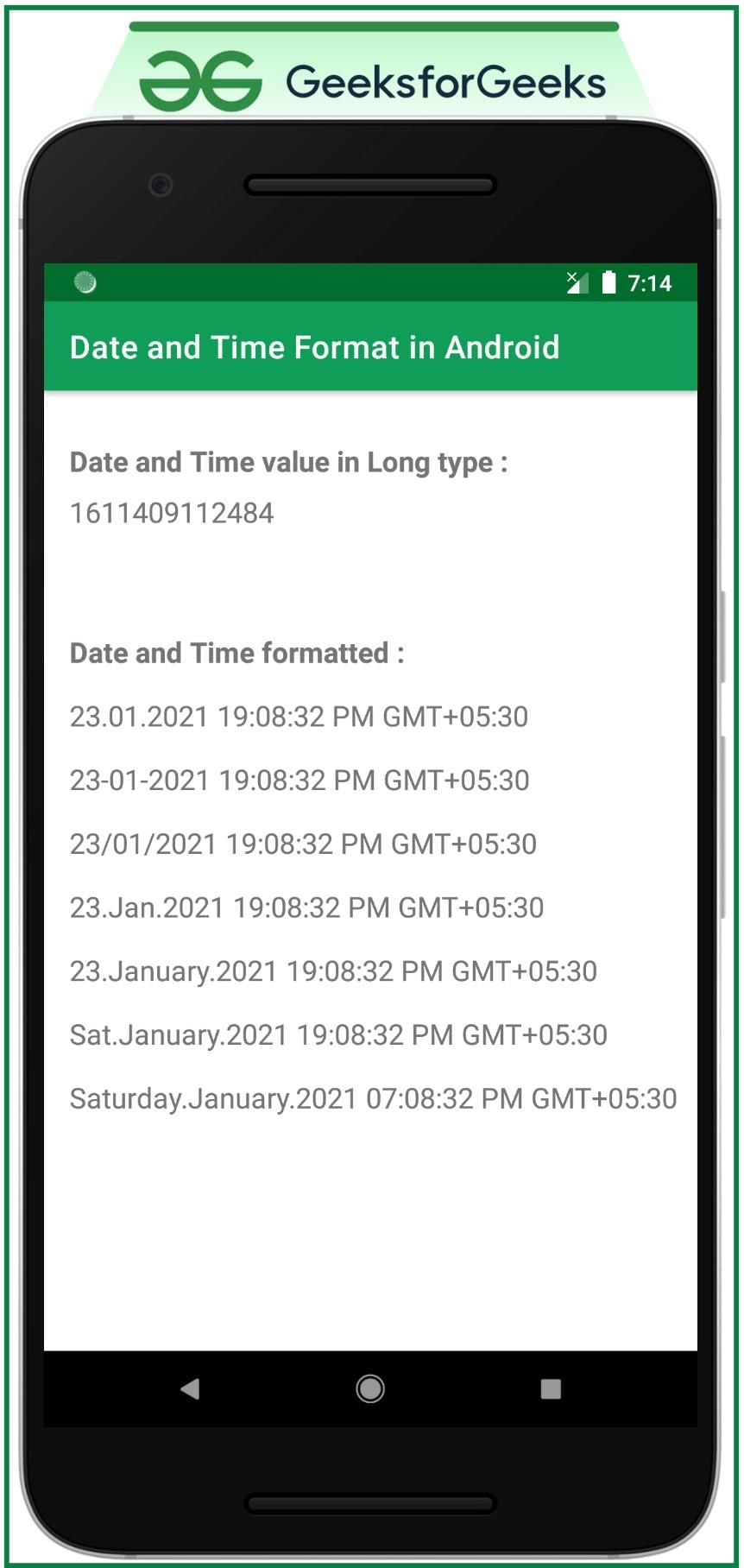
Please Login to comment...
LoginLikeUnderstanding Date Formatting
- Date formatting in Android is crucial for displaying dates in a user-friendly manner.
- Developers can utilize various format patterns to represent dates according to their requirements.
- For instance, "yyyy-MM-dd" represents the date as year-month-day, ensuring a standardized display.
Time Formatting Importance
- Time formatting is equally significant as date formatting in Android applications.
- It enables developers to present time values in a readable format for users.
- Using patterns like "HH:mm:ss" ensures a clear representation of hours, minutes, and seconds.
Combining Date and Time
- Android developers often need to combine date and time for comprehensive information display.
- By merging appropriate date and time formats, a complete timestamp can be generated.
- For example, "yyyy-MM-dd HH:mm:ss" combines date and time for a detailed representation.
Customizing Formats
- Android provides flexibility for developers to customize date and time formats as per application needs.
- Custom formats allow for unique representations tailored to specific user preferences.
- Developers can experiment with different patterns to achieve desired date and time displays.
The document Date and Time Formatting in Android - Software Development is a part of Software Development category.
All you need of Software Development at this link: Software Development
Download as PDF
Related Searches



















