Software Development Exam > Software Development Notes > How to Add Custom Marker to Google Maps in Android?
How to Add Custom Marker to Google Maps in Android? - Software Development PDF Download
How to Add Custom Marker to Google Maps in Android?
Last Updated: 18 Apr, 2023Google Maps is frequently utilized in various applications to showcase locations and highlight specific points on a map. Many services like Ola and Uber incorporate maps. This article focuses on adding a custom marker to Google Maps in Android.
What we are going to build in this article?
In this tutorial, we will create a simple application that displays a map with a custom marker. We will implement this project using both Java and Kotlin.
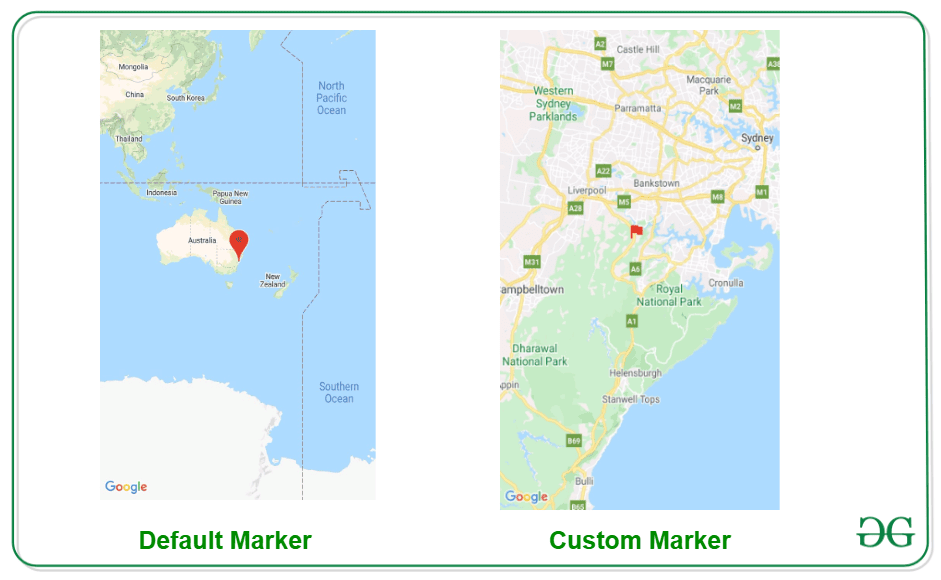
Implementation:
Step 1: Create a New Project
- To start a new project in Android Studio, follow the steps for creating a new project with Java as the programming language. When creating the project, ensure to select Maps Activity.
Step 2: Generating an API key for using Google Maps
- To obtain an API key for Google Maps, refer to the guidelines on generating an API key for Google Maps in Android. After obtaining the key, add it to your project in the google_maps_api.xml file located in the values folder. Replace 'YOUR_API_KEY' with your actual API key.
- After adding the API key, you can run your app and observe a default marker at the Sydney location.
Step 3: Adding a custom marker in Google Maps
- After setting up the API key, proceed to add a custom marker to your Google Maps application.
Adding Custom Marker to Google Maps
- Locate the app > res > drawable folder. Right-click on it and choose New > Vector Assets. Select the icon you want to display on your map, adjusting its color as needed.
Working with MapsActivity.java file
- Open the MapsActivity.java file and refer to the provided code snippet:
MapsActivity.java Code Snippet
- Ensure you have the necessary imports at the beginning of your file.
- Implement the necessary methods for map manipulation within the MapsActivity class.
- Override the onMapReady method to specify actions upon map initialization.
- Create a custom marker on the map using the BitmapFromVector method.
BitmapFromVector Method Explanation
- Generate a drawable from the provided vector resource.
- Set bounds for the vector drawable to define its size.
- Create a bitmap from the vector drawable to use as the custom marker on the map.
- Return the bitmap descriptor for the custom marker.
| Import Statements | Functionality |
|---|---|
| android.content.Context; | Provides access to application-specific resources and classes. |
| android.graphics.Bitmap; | Represents graphical images as a bitmap. |
| android.graphics.Canvas; | Used to draw on a bitmap. |
| android.graphics.drawable.Drawable; | Base class for all drawables in Android. |
Customizing Markers in Google Maps
Customizing markers in Google Maps allows you to personalize the look of markers on the map. Below are the key steps and code snippets to customize markers:
- Step 1: Set up Maps Activity
- Ensure your activity extends AppCompatActivity and implements OnMapReadyCallback.
- Initialize the GoogleMap object and the binding for the activity.
- Step 2: Customize the Marker
- Create a LatLng object for the marker's position, e.g., LatLng(-34.0, 151.0) for Sydney.
- Create a MarkerOptions object, set its position and title.
- Set a custom icon for the marker using BitmapFromVector method.
- Add the marker to the map and move the camera to the marker's position.
- Custom Icon Generation
- Define a function BitmapFromVector to convert a vector resource to a BitmapDescriptor.
- Generate a Drawable object from the vector resource.
- Create a Bitmap object from the Drawable to customize the marker icon.
- Return the customized BitmapDescriptor for the marker.
After implementing these steps, run your app to see the customized marker in action on the map.
| Now run your app and see the output of the app. |
Instructions
- Output:
- Note: In the Google Developer Console (https://console.developers.google.com), ensure that the “Google Maps Android API v2” is enabled. And also ensure that your API Key exists.
Note:
- Note: Google Maps Android API v2

Please Login to comment...
- Login
- Like
The document How to Add Custom Marker to Google Maps in Android? - Software Development is a part of Software Development category.
All you need of Software Development at this link: Software Development
Download as PDF
Related Searches



















