How to Retrieve Data from Firebase Realtime Database in Android ListView? - Software Development PDF Download
How to Retrieve Data from Firebase Realtime Database in Android ListView?
Last Updated: 15 Jan, 2021Firebase Realtime Database allows real-time updates to data in your app within milliseconds. By utilizing Firebase, you can offer real-time updates to your users. This guide focuses on implementing Firebase Realtime Database for a ListView in Android, enabling real-time addition and removal of list items.
What we are going to build in this article?
- We will develop a simple application featuring a ListView that retrieves data from Firebase Realtime Database.
- Data manipulation such as updating or deleting list items will be real-time synced with Firebase.
- The project will be implemented using the Java programming language.
Step by Step Implementation
- Step 1: Create a new Project
To initiate a new project in Android Studio, follow the steps outlined in "How to Create/Start a New Project in Android Studio." Ensure Java is selected as the programming language.
- Step 2: Connect your app to Firebase
After project creation, go to the Tools menu at the top and select Firebase. Within the Firebase options, navigate to Firebase Realtime Database.

Click on 'Connect app to Firebase' and then 'Add Firebase Realtime Database to your app' to establish the connection.
Connecting Firebase to Your Android App
- Upon completing the setup, you will encounter a specific screen.
- Check if your application is successfully linked to Firebase by inspecting the build.gradle file located at app > Gradle Scripts > build.gradle. Confirm the presence of the following dependency:
- Dependency: implementation 'com.google.firebase:firebase-database:19.6.0'
- If the aforementioned dependency is missing, include it in the dependencies section and synchronize your project. Next, proceed to the XML configuration of your application.
Working with the activity_main.xml File
Access the activity_main.xml file and refer to the provided code snippet:
- Code snippet for activity_main.xml:
Adding Internet Permission in AndroidManifest.xml File
It is essential to add the internet permission in your AndroidManifest.xml file.
Adding Internet Permission in AndroidManifest.xml
- Add the necessary permissions for internet access in the AndroidManifest.xml file.
- Include the following lines in your AndroidManifest.xml:
<uses-permission android:name="android.permission.INTERNET" /> |
<uses-permission android:name="android.permission.ACCESS_NETWORK_STATE" /> |
Working with the MainActivity.java File
- Open the MainActivity.java file in your Android project.
- Refer to the following code snippet for the MainActivity.java file:
MainActivity.java Code
- Ensure the necessary imports are included at the beginning of the file.
- Create variables for the ListView, ArrayList, and DatabaseReference.
- Implement methods for initializing the ListView and handling Firebase interactions.
- Set up an ArrayAdapter and attach it to the ListView for displaying data.
Adding Code to Your App
- After adding the provided code to your app, navigate to Firebase and click on the "Go to console" option for further configurations.
Connecting Firebase to Android Studio
After following these steps, you will be able to connect Firebase to your Android Studio project seamlessly.
- Accessing Firebase Console
- Upon logging in to the Firebase Console, you will see a list of your projects. Select the relevant project you want to work on.
- Realtime Database Setup
- In the Firebase console, navigate to the Realtime Database section. Configure the database rules to allow read and write access without authentication.
- Make sure to publish the rules after setting them to enable the changes.
- Adding Data to Firebase Manually
- Within the Firebase Database, you will encounter the parent node where you can add child items. These items will be displayed in your ListView.
- To populate your ListView, add new child items by clicking on the designated option and inputting the data. Repeat this process for multiple items.
- Observing Realtime Updates
- Once you've added data, run your application to visualize the changes. You can modify, add, or remove child items from Firebase and witness the updates in real-time on your ListView.
Adding Data in Firebase Console
When adding data in the Firebase Console, remember to follow these steps:
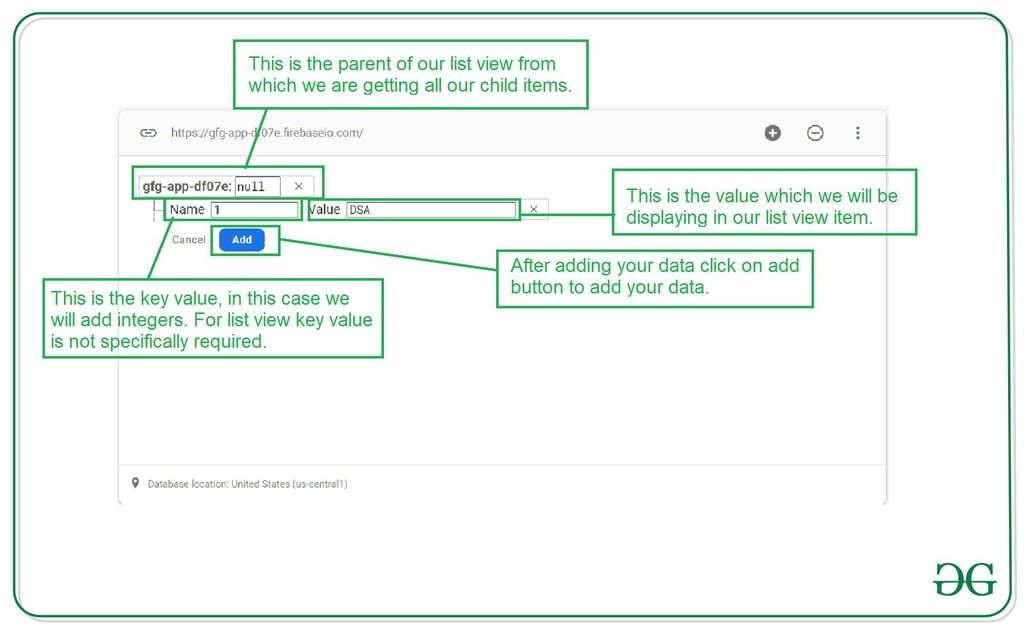 | 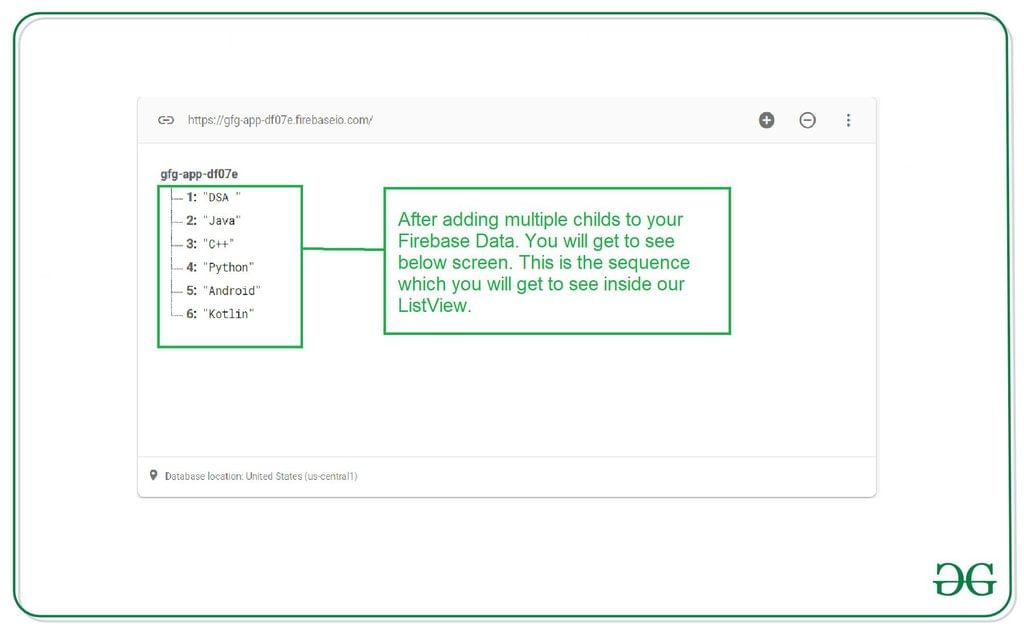 |
Image 1: Adding a single item to your ListView. | Image 2: Adding multiple items to your Database. |
Output:
- Video Player
- 00:00
- 00:18
- Use Up/Down Arrow keys to increase or decrease volume.
- Please Login to comment...
- Login
- Like
Paraphrased Information:
- Video Player: The video player allows users to control playback options.
- Please Login to comment...: In order to leave a comment, users need to log in first.














