How to Extract Data from JSON Array in Android using Volley Library? - Software Development PDF Download
Introduction
In Android development with Volley Library, extracting data from JSON Arrays is a crucial skill. Let's delve into the process of extracting data from a JSON Array and displaying it in an Android application.
Understanding JSON Array
JSON Array is a collection of data that contains multiple JSON Objects sharing similar data structures. Identified by opening "[" and closing "]" braces, a JSON Array comprises several JSON Objects, each storing data in key-value pairs.
Project Overview
In this project, we will create a simple application featuring CardViews that display various courses available on Geeks for Geeks. The application will be developed using the Java language.
Below is a sample GIF illustrating the project:

Data Display
Our Android app will showcase data extracted from the following JSON Array:
Course Name Course Image Course Mode Course Tracks Fork CPP 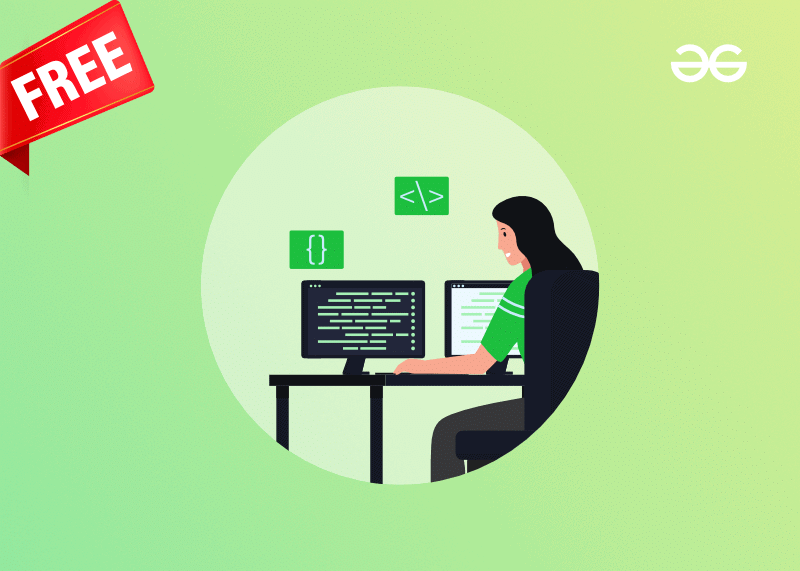
Online Batch 6 Tracks Linux & Shell Scripting Foundation 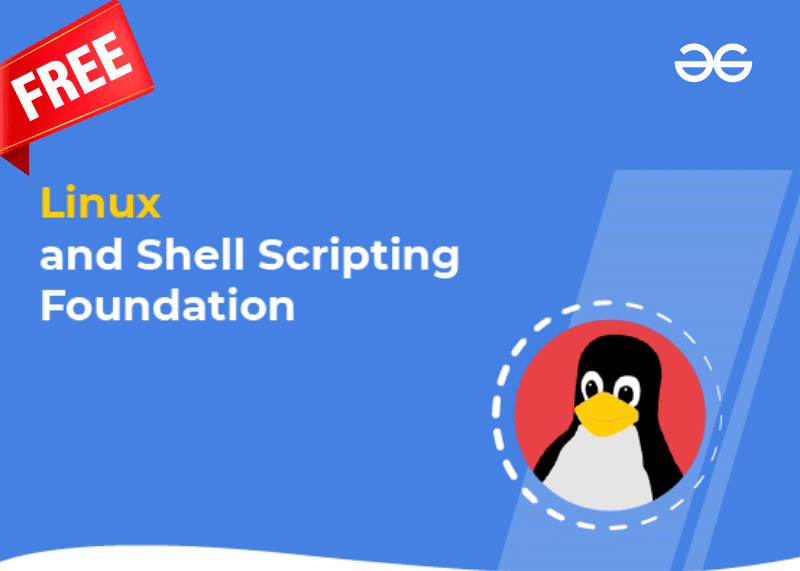
Online Batch 6 Tracks
- Course Details:
- Course Name: 11 Weeks Workshop on Data Structures and Algorithms
- Course Image:
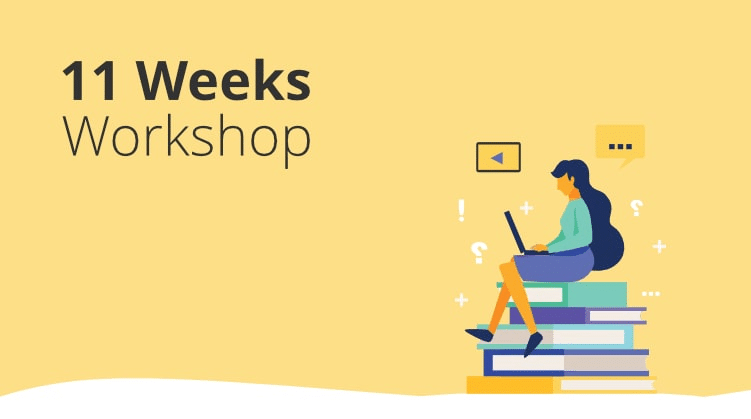
- Course Mode: Online Batch
- Course Tracks: 47 Tracks
- Step by Step Implementation:
- Step 1: Create a New Project
- To initiate a new project in Android Studio, follow the steps outlined in 'How to Create/Start a New Project in Android Studio'. Ensure that you choose Java as the programming language.
- Step 2: Add Dependency in build.gradle File
- Include the following dependency for Volley in your build.gradle file, which will be utilized for retrieving data from the API. Add this dependency in the dependencies section located at app > Gradle Scripts > build.gradle(app). Additionally, the Picasso dependency is used for loading images from URLs.
- Dependency for Volley: implementation 'com.android.volley:volley:1.1.1'
- Dependency for Picasso: implementation 'com.squareup.picasso:picasso:2.71828'
- Upon adding these dependencies, synchronize your project and proceed to the next step concerning the AndroidManifest.xml.
- Step 3: Grant Internet Permissions in AndroidManifest.xml
- In the AndroidManifest.xml file located at app > AndroidManifest.xml, insert the provided code snippet to allow internet permissions.
- Step 1: Create a New Project
Step 4: Working with the activity_main.xml file
- Navigate to the app > res > layout > activity_main.xml and insert the following code into the file.
- Here is the code snippet for the activity_main.xml file:
RelativeLayout xmlns:android="http://schemas.android.com/apk/res/android" xmlns:tools="http://schemas.android.com/tools" android:layout_width="match_parent" android:layout_height="match_parent" tools:context=".MainActivity">
| ProgressBar android:id="@ id/idPB" android:layout_width="wrap_content" android:layout_height="wrap_content" android:layout_centerInParent="true" /> |
| androidx.recyclerview.widget.RecyclerView android:id="@ id/idRVCourses" android:layout_width="match_parent" android:layout_height="match_parent" android:visibility="gone" /> |
Step 5: Creating a Modal class for storing our data
- Develop a Modal class to store the data efficiently.
Creating a New Java Class: CourseModal
Begin by navigating to the following path in your project directory: app > java > your app’s package name.
Right-click on your app’s package name and select New > Java Class.
Name the new Java class as CourseModal.
Add the provided code snippet below inside the CourseModal class:
Define variables for the course, including
courseName,courseimg,courseMode, andcourseTracks.Create a constructor to initialize these variables.
Implement getter and setter methods for each variable.
The provided code snippet:
public class CourseModal {// variables for our courseprivate String courseName;private String courseimg;private String courseMode;private String courseTracks;// creating constructor for our variables.CourseModal(String courseName, String courseimg, String courseMode, String courseTracks) {this.courseName = courseName;this.courseimg = courseimg;this.courseMode = courseMode;this.courseTracks = courseTracks;}// creating getter and setter methods.String getCourseName() {return courseName;}void setCourseName(String courseName) {this.courseName = courseName;
Step 6: Creating a layout file for each item of our RecyclerView.
Creating a RecyclerView Item Layout
- Navigate to the app > res > layout.
- Right-click to create a new layout resource file called course_rv_item.
- Add the provided XML code snippet to the file.
XML Code for course_rv_item
| <?xml version="1.0" encoding="utf-8"?> |
| <androidx.cardview.widget.CardView xmlns:android="http://schemas.android.com/apk/res/android" xmlns:app="http://schemas.android.com/apk/res-auto" android:layout_width="match_parent" android:layout_height="wrap_content" android:layout_margin="8dp" android:elevation="8dp" app:cardCornerRadius="8dp"> |
| <LinearLayout android:layout_width="match_parent" android:layout_height="wrap_content" android:orientation="vertical"> |
| <!-- ImageView to display our course image --> |
| <ImageView android:id="@id/idIVCourse" android:layout_width="match_parent" android:layout_height="300dp" android:layout_margin="5dp" /> |
| <!-- Text view for our course name --> |
| <TextView android:id="@id/idTVCourseName" android:layout_width="match_parent" android:layout_height="wrap_content" android:layout_margin="5dp" android:padding="5dp" android:text="Course Name" android:textColor="@color/black" android:textSize="18sp" android:textStyle="bold" /> |
| <LinearLayout android:layout_width="match_parent" android:layout_height="wrap_content" android:layout_margin="5dp" android:orientation="horizontal" android:weightSum="2"> |
| <!-- Text view for our batch name --> |
| <TextView android:id="@id/idTVBatch" android:layout_width="0dp" android:layout_height="wrap_content" android:layout_weight="1" android:padding="5dp" android:text="Batch" android:textColor="@color/black" /> |
| <!-- Text view to display course tracks --> |
| <TextView android:id="@id/idTVTracks" android:layout_width="0dp" android:layout_height="wrap_content" android:layout_weight="1" android:padding="5dp" android:text="Tracks" android:textColor="@color/black" /> |
| </LinearLayout> |
| </LinearLayout> |
| </androidx.cardview.widget.CardView> |
Step 7: Creating an Adapter Class
Create an Adapter class to set data for the RecyclerView item.
Creating a New Adapter Class
- Go to the following directory in your project: app > java > your app's package name.
- Right-click on the package name, navigate to New, then select Java class.
- Name the new class as CourseAdapter.
- Add the provided code snippet to the CourseAdapter class.
Code Snippet for CourseAdapter Class
import android.content.Context;import android.view.LayoutInflater;import android.view.View;import android.view.ViewGroup;import android.widget.ImageView;import android.widget.TextView;import androidx.annotation.NonNull;import androidx.recyclerview.widget.RecyclerView;import com.squareup.picasso.Picasso;import java.util.ArrayList;public class CourseAdapter extends RecyclerView.Adapter<CourseAdapter.ViewHolder> {// Declaration of variablesprivate ArrayList<CourseModal> courseModalArrayList;private Context context;// Constructorpublic CourseAdapter(ArrayList<CourseModal> courseModalArrayList, Context context) {this.courseModalArrayList = courseModalArrayList;this.context = context;}@NonNull@Overridepublic CourseAdapter.ViewHolder onCreateViewHolder(@NonNull ViewGroup parent, int viewType) {// Inflate layoutView view = LayoutInflater.from(parent.getContext()).inflate(R.layout.course_rv_item, parent, false);return new ViewHolder(view);}@Overridepublic void onBindViewHolder(@NonNull CourseAdapter.ViewHolder holder, int position) {// Bind data to viewsCourseModal modal = courseModalArrayList.get(position);holder.courseNameTV.setText(modal.getCourseName());holder.courseTracksTV.setText(modal.getCourseTracks());holder.courseModeTV.setText(modal.getCourseMode());Picasso.get().load(modal.getCourseimg()).into(holder.courseIV);}@Overridepublic int getItemCount() {return courseModalArrayList.size();}public class ViewHolder extends RecyclerView.ViewHolder {// Declaration of viewsprivate TextView courseNameTV, courseModeTV, courseTracksTV;private ImageView courseIV;public ViewHolder(@NonNull View itemView) {super(itemView);// Initialize viewscourseNameTV = itemView.findViewById(R.id.idTVCourseName);courseModeTV = itemView.findViewById(R.id.idTVBatch);courseTracksTV = itemView.findViewById(R.id.idTVTracks);courseIV = itemView.findViewById(R.id.idIVCourse);}}} |
Working with the MainActivity.java File
In this step, you will be working with the MainActivity.java file.
Step 8: Working with the MainActivity.java file
- Go to the MainActivity.java file and refer to the following code.
- Below is the code for the MainActivity.java file. Comments are added inside the code to understand the code in more detail.
MainActivity.java
- Import necessary packages like android.os.Bundle, android.view.View, android.widget.ProgressBar, android.widget.Toast, etc.
- Create variables for UI components like RecyclerView, adapter class, array list, ProgressBar, etc.
- Define the URL from where data will be queried.
- In the onCreate method, initialize variables, retrieve data using getData() method, and build the RecyclerView.
- Implement getData() method to make a JSON array request, parse the response, and populate the courseModalArrayList.
- Implement buildRecyclerView() method to set up the RecyclerView with the adapter.
Explanation with Examples
- RequestQueue: A queue for network requests using Volley library.
- JsonArrayRequest: Request to fetch data in JSON array format.
- JSONObject: Represents a JSON object containing key-value pairs.
- JSONArray: Represents an array in JSON format.
- CourseModal: A model class to hold course details like name, image URL, mode, and tracks.
Implementation and Output
- Initialize the adapter and set the layout manager for the RecyclerView.
- Retrieve data from the URL and populate the RecyclerView with course information.
- Handle API responses and errors using Response and Error Listeners.
- Run the app to see the displayed course information fetched from the provided URL.
Mastering Android Development with Kotlin From Beginner to Pro - Self Paced
Ready to embark on an exciting journey into the world of Android Development with Kotlin? It's time to make a change and dive into a fantastic learning experience with our self-paced course.
Please Login to comment...
LoginLikeParaphrased Content:
Overview of the Course:
- Explore the captivating realm of Android Development using Kotlin.
- Transition smoothly from a beginner to a proficient developer.
- Learn at your own pace with our comprehensive course structure.
Key Features:
- Hands-on projects to reinforce your understanding.
- Interactive lessons for engaging learning experiences.
- Practical examples to apply theoretical concepts effectively.
Course Benefits:
- Gain in-depth knowledge of Android Development with Kotlin.
- Enhance your skills through practical application and projects.
- Join a community of learners and professionals for networking opportunities.
Why Choose Our Course?
- Flexible learning schedule tailored to your convenience.
- Expert guidance to support your learning journey.
- Stay updated with the latest trends in Android Development.



















