Software Development Exam > Software Development Notes > EditText in Android using Jetpack Compose
EditText in Android using Jetpack Compose - Software Development PDF Download
| Table of contents |

|
| EditText in Android using Jetpack Compose |

|
| Text Field Attributes |

|
| Code Snippet |

|
| Summary of Android Development Course |

|
EditText in Android using Jetpack Compose
Last Updated : 02 Dec, 2022EditText is a crucial widget commonly found in many apps, facilitating user interaction by allowing them to input data directly. This widget serves as a means for users to communicate with the app, providing various types of data such as numbers, text, or other forms of input. In this discussion, we will delve into the utilization of the EditText widget in Android using Jetpack Compose.
EditTextAttributes of EditText Widget
| Attributes | Description |
|---|---|
| value | value is utilized to retrieve the input entered by the user in the text field. |
| placeholder | If the text field is empty, a hint is displayed to guide the user on what to input. |
| keyboardOptions | keyboardOptions allow for customizing capitalization and auto-correction in the input data. It also enables specifying the keyboard type (e.g., phone, text) and defining actions that can be executed directly from the keyboard. |
| textStyle | textStyle is employed to apply styling to the user-entered text, enabling the addition of features like font family, font size, and text styling. |
| maxLines | maxLines sets the maximum number of lines for the text input field. |
| activeColor | activeColor is used to indicate when the user selects the EditText or focuses on the text field to input data. |
Text Field Attributes
- singleLine: A boolean attribute used to prevent user input from spanning multiple lines.
- inactiveColor: Specifies the color when the user is not focused on the Text Input Field.
- backgroundColor: Defines the background color for the text input field.
- leadingIcon: Method used to add an icon at the beginning of the text input field. It allows the specification of the icon color.
- trailingIcon: Method used to add an icon at the end of the text input field. It also allows the specification of the icon color.
Step by Step Implementation
- Create a New Project:
To create a new project in the Android Studio Canary Version, refer to the guide on creating a new project in Android Studio Canary Version with Jetpack Compose.
- Adding EditText in MainActivity.kt file:
Navigate to 'app > java > your app's package name' and open the MainActivity.kt file. Add the provided code to the file. Comments within the code offer detailed explanations.
Code Snippet
- package com.example.gfgapp
- import statements
- MainActivity class with necessary functions
- TxtField() composable function
- DefaultPreview() function for preview
TextField Function Parameters
- value: Retrieves the value of the text field.
- onValueChange: Updates the value in the text field.
- placeholder: Adds placeholder text to the text field.
- modifier: Adds padding and styling to the text field.
- keyboardOptions: Configures the keyboard type and options for the text field.
- textStyle: Defines the styling for the text field value.
- maxLines: Specifies the maximum number of lines in the text field.
- activeColor: Sets the color when the text field is focused.
- inactiveColor: Determines the color when the text field is not focused.
- backgroundColor: Sets the background color of the text field.
- leadingIcon: Adds an icon at the beginning of the text field.
- trailingIcon: Adds an icon at the end of the text field.
Summary of Android Development Course
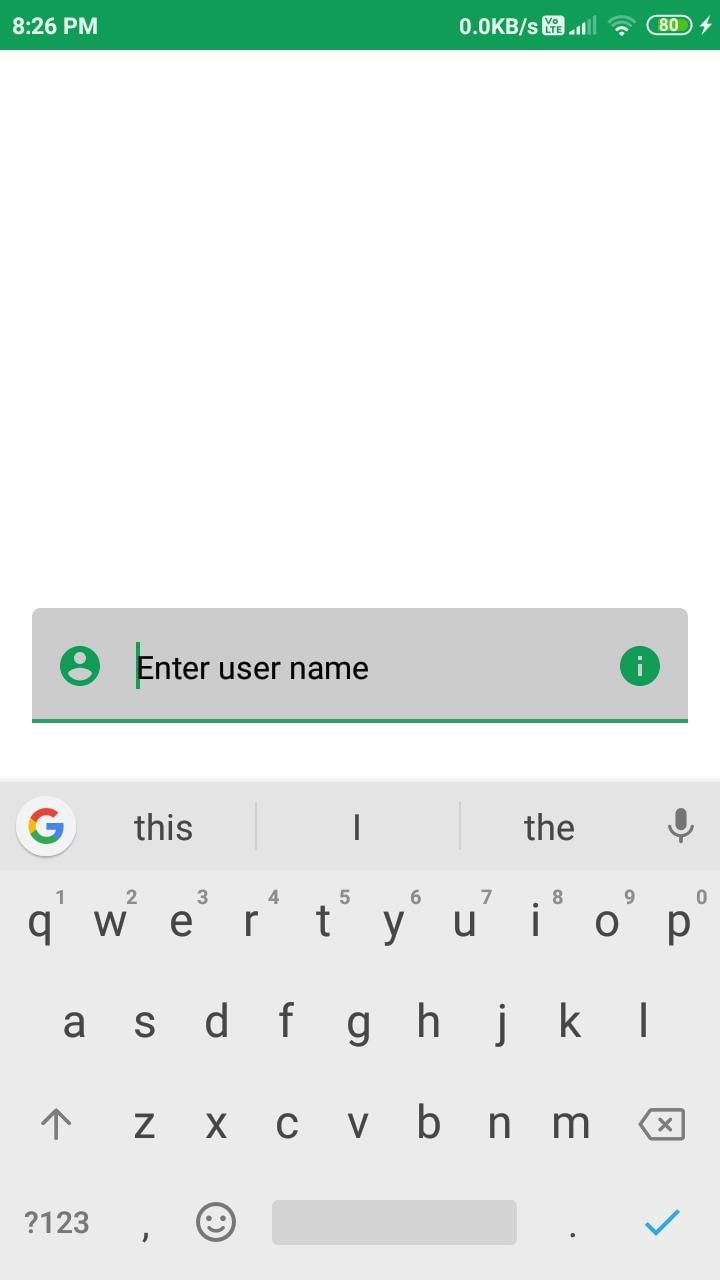
Introduction to Android Development with Kotlin
- Embark on a journey into the world of Android Development using Kotlin.
- Time to initiate a change and immerse yourself in a fantastic learning experience.
- Course titled "Mastering Android Development with Kotlin From Beginner to Pro - Self Paced"
Engagement Options
- Login to access and engage with course content.
- Express appreciation for content by utilizing the 'Like' feature.
The document EditText in Android using Jetpack Compose - Software Development is a part of Software Development category.
All you need of Software Development at this link: Software Development
Download as PDF
Related Searches


















