SAP ABAP - SAPscripts | Learn and Master SAP ABAP - Software Development PDF Download
The SAPscript tool of the SAP system can be used to build and manage business forms such as invoices and purchase orders. The SAPscript tool provides numerous templates that simplify the designing of a business form to a great extent.
The SAP system comes with standard SAPscript forms that are delivered with the SAP standard client (generally as client 000). Following are a few examples of standard SAPscript forms delivered with client 000 −
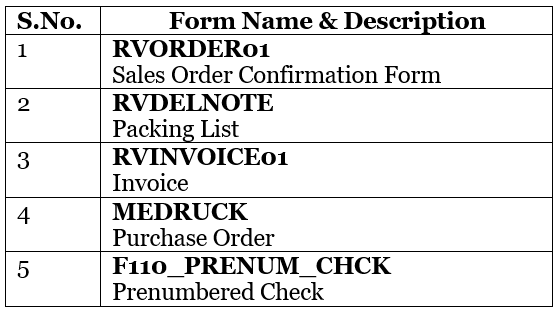
The structure of a SAPscript form consists of 2 main components −
- Content − This can be either text (business data) or graphics (company logo).
- Layout − This is defined by a set of windows in which the form content appears.
SAPscript – Form Painter Tool
The Form Painter tool provides the graphical layout of a SAPscript form and various functionalities to manipulate the form. In the following example, we are going to create an invoice form after copying its layout structure from a standard SAPscript form RVINVOICE01, and display its layout by accessing the Form Painter tool.
- Step 1 − Open the Form Painter. You may request the screen either by navigating the SAP menu or by using the SE71 transaction code.
- Step 2 − In the Form Painter, request screen, enter a name and language for a SAPscript form in the Form and Language fields, respectively. Let’s enter 'RVINVOICE01' and 'EN' respectively in these fields.
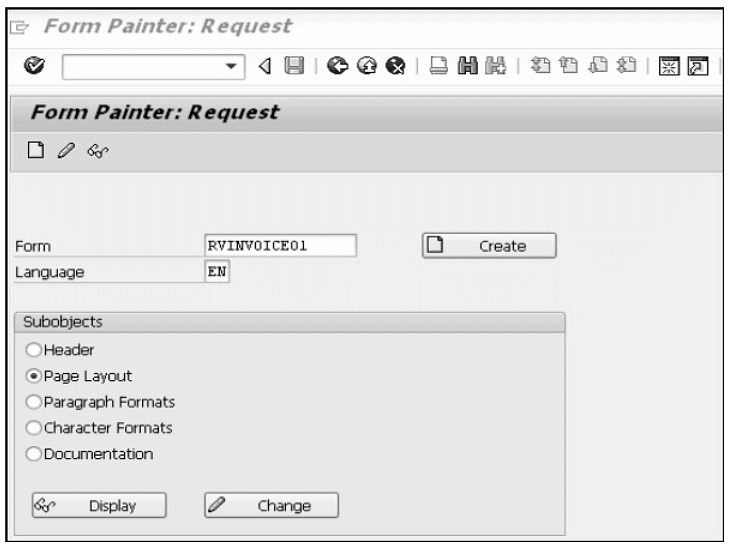
- Step 3 − Select the Page Layout radio button in the Sub objects group box.
- Step 4 − Select Utilities → Copy from Client to create a copy of the RVINVOICE01 form. The 'Copy Forms Between Clients' screen appears.
- Step 5 − In the 'Copy Forms Between Clients' screen, enter the original name of the form, 'RVINVOICE01', in the Form Name field, the number of the source client '000' in the Source Client field, and the name of the target form as 'ZINV_01' in the Target Form field. Make sure that other settings remain unchanged.
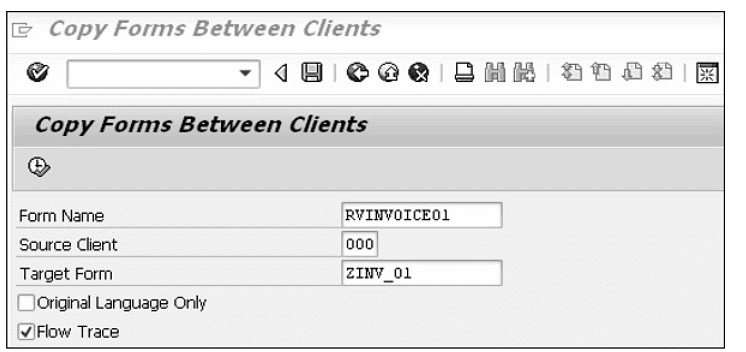
- Step 6 − Next, click the Execute icon in the 'Copy Forms Between Clients' screen. The 'Create Object Directory Entry' dialog box appears. Click the Save icon.
The ZINV_01 form is copied from the RVINVOICE01 form and displayed in the 'Copy Forms Between Clients screen' as depicted in the following snapshot −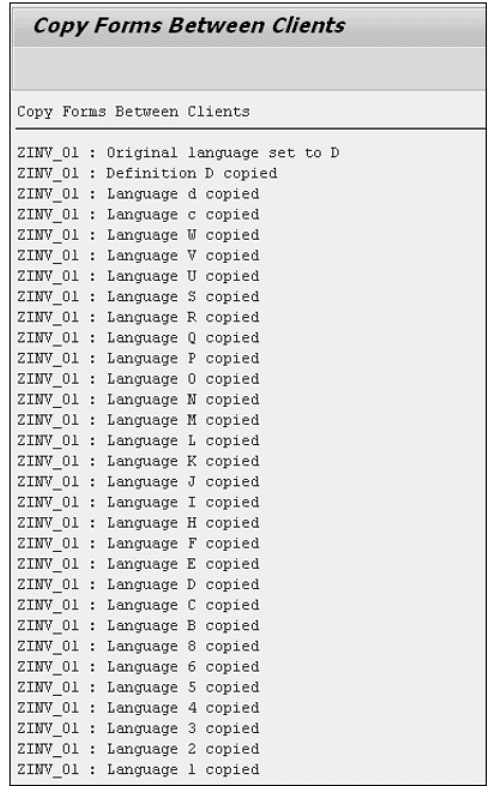
- Step 7 − Click the back icon twice and navigate back to the Form Painter: Request screen, which contains the name of the copied form ZINV_01.
- Step 8 − After clicking the Display button, the 'Form ZINV_01: Layout of Page FIRST' window and the 'Form: Change Page Layout: ZINV_01' screen appears as shown in the following screenshot.
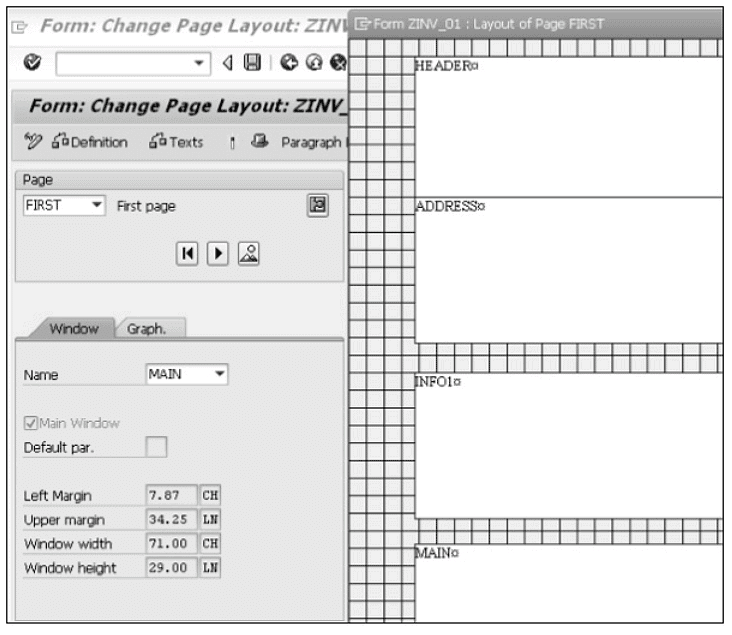
Step 9 − The 'Form ZINV_01: Layout of Page FIRST' window shows the initial layout of the form. The layout of the form contains five windows: HEADER, ADDRESS, INFO, INFO1, and MAIN. The description of these windows can be accessed in PC Editor.
For instance, by just selecting the MAIN window and clicking the Text icon in the 'Form: Change Page Layout: ZINV_01' screen, you can view all the margin values as shown in the following screenshot −
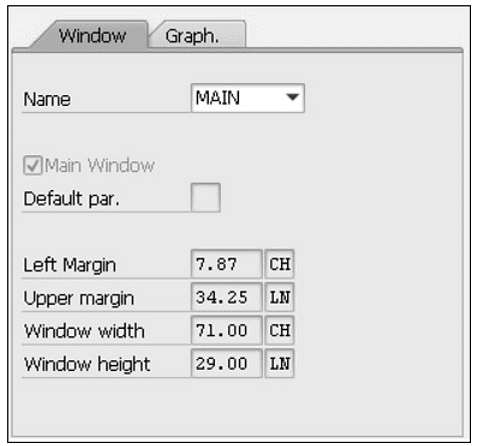
|
73 videos|68 docs
|
FAQs on SAP ABAP - SAPscripts - Learn and Master SAP ABAP - Software Development
| 1. What is SAPscript Form Painter Tool used for? |  |
| 2. How can I access the SAPscript Form Painter Tool? |  |
| 3. Can I create dynamic content using the SAPscript Form Painter Tool? |  |
| 4. Can I preview my form design before printing using the SAPscript Form Painter Tool? |  |
| 5. Is it possible to import and export form designs created in the SAPscript Form Painter Tool? |  |















