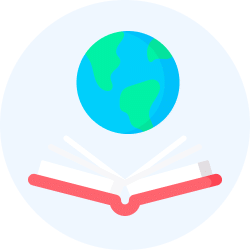Computer System Chapter Notes | Computer Science for Class 11 - Humanities/Arts PDF Download
| Table of contents |

|
| Introduction to Computer System |

|
| EvolutIon of Computer |

|
| Computer Memory |

|
| Data Transfer Between CPU and Memory |

|
| Microprocessors |

|
| Data and Information |

|
| Software |

|
| Operating System |

|
Introduction to Computer System
A computer is a programmable electronic device that accepts data (input), processes it, and generates a result (output). When a computer is combined with additional hardware and software, it is referred to as a computer system.
A computer system mainly consists of a Central Processing Unit (CPU), memory, input/output devices, and storage devices. These components work together as a single unit to produce the desired output. Computer systems come in various forms and sizes, ranging from high-end servers to personal desktops, laptops, tablet computers, and smartphones.
Central Processing Unit (CPU)
- The CPU is the electronic circuitry of a computer responsible for actual processing, and it is often referred to as the brain or processor of the computer. Physically, a CPU can be placed on one or more microchips called integrated circuits (ICs), which are made of semiconductor materials.
- Registers are small, limited storage areas within the CPU used to hold data, instructions, or intermediate results during processing.
- The CPU has two main components:
- Arithmetic Logic Unit (ALU): Performs all arithmetic and logic operations as per program instructions.
- Control Unit (CU): Manages the execution of instructions, interprets them, and directs data flow within the computer's memory, ALU, and input/output devices.
- The CPU is also commonly known as a microprocessor.
Input Devices
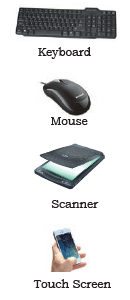
Input devices are the means through which control signals are sent to a computer. These devices play a crucial role in converting input data into a digital format that is acceptable to the computer system. Some common examples of input devices include:
- Keyboard: Used for typing text and commands into the computer.
- Mouse: A pointing device that allows users to interact with the computer's graphical interface.
- Scanner: Converts physical documents and images into digital format.
- Touch Screen: A display that detects touch input, allowing users to interact directly with what is on the screen.
For individuals with visual impairments, specially designed braille keyboards are available to facilitate data entry into computers. Additionally, advancements in technology now allow data entry through voice commands. For instance, Google Voice Search enables users to input search queries using their voice.
When data is entered through an input device, it is temporarily stored in the computer's main memory, also known as RAM (Random Access Memory). For permanent storage and future use, both data and instructions are saved in secondary memory locations.
Output Devices

Output devices are the hardware components that receive data from a computer system and convert it into a form that humans can understand, such as text, images, or sound. These devices play a crucial role in displaying or producing the results of the computer's processing.
Examples of output devices include:
- Monitor: Screen that displays visual output from the computer.
- Projector: Device that projects computer output onto a larger screen.
- Headphone: An audio device that delivers sound output directly to the ears.
- Speaker: Device that amplifies and produces sound output from the computer.
- Printer: Device that produces physical copies of digital documents and images.
- Braille Display Monitor: This specialized output device is designed for visually challenged individuals. It converts the textual output generated by computers into Braille, allowing users to read the information through tactile means.
- Printers: Printers are among the most commonly used output devices for producing hard copies of documents and images. There are several types of printers:
- Inkjet Printers: These printers use liquid ink sprayed through tiny nozzles to create images on paper. They are known for their high-quality color output and are commonly used for printing photos and documents.
- Laser Printers: Laser printers use laser technology to produce high-quality text and graphics quickly. They are often used in offices for their speed and efficiency, especially for black-and-white printing.
- Dot Matrix Printers: These printers use a series of pins to create characters and images by striking an inked ribbon against the paper. They are less common today but are still used in certain applications, such as printing multi-part forms.
- 3D Printers: newer type of printer that creates physical replicas of digital 3D designs. 3D printers are increasingly used in manufacturing industries to produce prototypes and are being explored in the medical field for developing body organs and other applications.
EvolutIon of Computer
Computing devices have come a long way, evolving from simple calculators to powerful data processors in a relatively short period. The timeline of computing device evolution showcases key milestones and innovations that have shaped the way we use technology today.
Timeline of Key Inventions in Computing Technology:
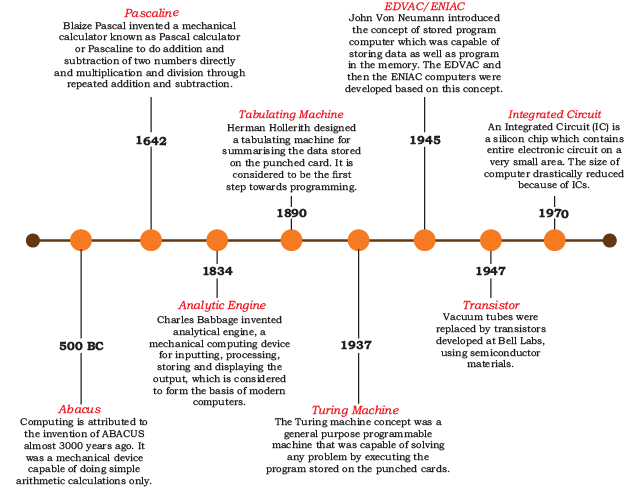
The evolution of computing devices has progressed from large, room-sized mainframes to portable personal computers, laptops, and now to smartphones, tablets, and other personal digital assistants. This evolution has been driven by technological advancements such as processor miniaturization, faster memory, and improved data connectivity.
Current Trends and Future Directions
Currently, we are witnessing the rise of wearable gadgets like smartwatches, smart lenses, headbands, and headphones. These devices are becoming an integral part of our daily lives, thanks to advancements in technology. Additionally, smart appliances are increasingly becoming part of the Internet of Things (IoT), powered by Artificial Intelligence (AI).
Computer Memory
- A computer system requires memory to store data and instructions necessary for processing. When we refer to the 'memory' of a computer, we are typically talking about the main or primary memory.
- Primary Memory: This is where the data and instructions are stored temporarily for quick access during processing.
- Secondary Memory: Also known as storage devices, secondary memory is used to store data, instructions, and results permanently for future use. This includes hard drives, solid-state drives, and other storage media.
Units of Memory
- Memory in a computer is measured using binary numbers, which consist of bits. A bit is the smallest unit of memory and can be either 0 or 1. These bits are grouped together to form larger units of memory.
- A 4-bit word is called a Nibble, and an 8-bit word, which is made up of two nibbles, is called a byte.
- For example, some nibbles are 1001, 1010, and 0010, while examples of bytes include 01000110, 01111100, and 10000001.
- Bytes can be further grouped to form larger units of memory, such as Kilobytes (KB), Megabytes (MB), Gigabytes (GB), and so on.
- Different units of measurement for digital data are used to indicate the amount of data stored in memory or on storage devices.
- KB (Kilobyte):. KB is equal to 1024 Bytes.
- MB (Megabyte):. MB is equal to 1024 KB.
- GB (Gigabyte):. GB is equal to 1024 MB.
- TB (Terabyte):. TB is equal to 1024 GB.
- PB (Petabyte):. PB is equal to 1024 TB.
- EB (Exabyte):. EB is equal to 1024 PB.
- ZB (Zettabyte):. ZB is equal to 1024 EB.
- YB (Yottabyte):. YB is equal to 1024 ZB.
Types of Memory
Memory is a crucial aspect of computer systems, just like it is for humans. While humans rely on their memory to recall information and make decisions, they also use external tools like notebooks and documents to store important data. Similarly, computers have two main types of memory: Primary Memory and Secondary Memory.
(A) Primary Memory
- Primary memory is a vital part of a computer system where programs and data are loaded before processing. The Central Processing Unit (CPU) directly interacts with primary memory to read or write data. There are two types of primary memory: (i) Random Access Memory (RAM) and (ii) Read Only Memory (ROM).
- RAM is volatile, meaning it retains data only while the computer is powered on. When the power is turned off, all data in RAM is erased. RAM is used to store data temporarily during processing. For example, when a computer is started or a software application is launched, the necessary programs and data are loaded into RAM for processing. RAM is often referred to as main memory and is faster than secondary memory or storage devices.
- ROM, on the other hand, is non-volatile, which means its contents are not lost when the power is turned off. ROM is used for permanent storage of data that is rarely changed. For instance, the startup program (boot loader) that loads the operating system into primary memory is stored in ROM.
(B) Cache Memory
- RAM is faster than secondary storage but not as fast as the computer processor (CPU). To enhance the speed of CPU operations, a high-speed memory called cache memory is placed between the CPU and primary memory. Cache memory stores copies of data from frequently accessed primary memory locations, reducing the average time required to access data.
- When the CPU needs data, it first checks the cache. If the required data is found in the cache, it is read from there. If not, the CPU then accesses the primary memory. Cache memory helps improve the overall performance and speed of the computer system by providing quicker access to frequently used data.
(C) Secondary Memory
- Primary memory has limited storage capacity and is either volatile (like RAM) or read-only (like ROM). Therefore, computer systems require secondary memory for the permanent storage of data and instructions for future use. Secondary memory is non-volatile and offers larger storage capacity compared to primary memory.
- Although secondary memory is slower and cheaper than primary memory, it cannot be accessed directly by the CPU. The contents of secondary storage need to be transferred to primary memory before the CPU can access them. Examples of secondary memory devices include Hard Disk Drives (HDD), CDs, DVDs, and Memory Cards.
- Nowadays, there are secondary storage devices like Solid State Drives (SSD) that offer much faster data transfer speeds compared to traditional HDDs. Additionally, data transfer between computers has become easier with the availability of small and portable flash or pen drives.
Data Transfer Between CPU and Memory
Data needs to be transferred between the CPU and primary memory, as well as between primary and secondary memory. Data is transferred between different components of a computer system using physical wires called buses. There are three types of buses: (i) Data bus to transfer data between different components, (ii) Address bus to transfer addresses between CPU and main memory, and (iii) Control bus to communicate control signals between different components of a computer. These three buses collectively make the system bus.
- Data bus: The data bus is responsible for transferring data between different components of a computer system. It allows the movement of actual data, whether it is being read from or written to memory, or transferred between other components such as the hard disk and the CPU. The data bus is bidirectional, meaning data can flow in both directions. This is essential for operations where the CPU needs to read data from memory or write data to memory.
- Address bus: The address bus is used to transfer addresses between the CPU and main memory. When the CPU wants to read or write data from or to a specific location in memory, it places the address of that memory location on the address bus. The address bus is unidirectional, meaning data flows in one direction only, from the CPU to memory. This bus is crucial for identifying the specific location in memory where data will be read from or written to.
- Control bus: The control bus is responsible for communicating control signals between different components of a computer system. These control signals are essential for coordinating and managing the operations of various components. The control bus is unidirectional, meaning signals flow in one direction. The control bus plays a vital role in ensuring that the different parts of the computer work together efficiently and correctly.
- System bus: The system bus is the collective term for the data bus, address bus, and control bus. Together, these buses facilitate the transfer of data, addresses, and control signals between the CPU, main memory, and other components of the computer system. The system bus is a crucial pathway for communication within the computer, enabling the smooth operation of various tasks and processes.
Role of Buses in Data Transfer
- Data Transfer Initiation: When the CPU needs to read from or write to the main memory, it initiates the data transfer process.
- Address Specification: The CPU specifies the address of the memory location involved in the transfer. This address is placed on the address bus.
- Control Signal Issuance: The CPU issues control signals to indicate whether it wants to read from or write to the specified memory location. These control signals are sent via the control bus.
- Data Transfer: Depending on the operation:
Read Operation: If the CPU is reading data, the memory controller retrieves the data from the specified memory location and places it on the data bus. The data is then transferred to the CPU.
Write Operation: If the CPU is writing data, it places the data on the data bus, specifying the memory location through the address bus. The data is then written to the specified memory location. - Bidirectional Data Transfer: The data bus is bidirectional, allowing data to flow in both directions between the CPU and memory. The address and control buses, however, are unidirectional, facilitating communication from the CPU to memory.
- Memory Controller's Role: The memory controller plays a crucial role in managing the flow of data into and out of the computer's main memory. It ensures that data is transferred accurately and efficiently between the CPU and memory.
Microprocessors
- Early CPUs: In the past, a computer's CPU was large and required a significant amount of space, often occupying entire rooms or multiple cabinets. These early CPUs were not as powerful or efficient as modern ones.
- Technological Advancement: With advancements in technology, the physical size of the CPU has drastically reduced. It is now possible to fit a CPU onto a single microchip, thanks to improvements in semiconductor technology and miniaturization techniques.
- Microprocessors: CPU implemented on a single microchip is known as a microprocessor. Microprocessors are the backbone of modern computers, as they are capable of performing various tasks involved in data processing, arithmetic, and logical operations. They are built over integrated circuits containing millions of tiny components like resistors, transistors, and diodes.
- Current Microprocessors: Today, most CPUs are microprocessors, and the terms are used interchangeably. Modern microprocessors have evolved in terms of processing capability, size, and cost. They can process millions of instructions per millisecond and are available in various forms, such as single-core and multi-core processors.
- Generations of Microprocessors: Since their inception in the early 1970s, microprocessors have gone through several generations, each marked by advancements in technology and performance. The table lists different types of microprocessors along with their generation, time period, and underlying technology.
- Conclusion: The evolution of CPUs from large, room-sized units to compact microprocessors on a single chip has significantly enhanced the performance and efficiency of computers. Microprocessors are now capable of handling complex tasks at high speeds, making them an integral part of modern computing systems.
Microprocessor Specifications
Microprocessors are categorized based on various features, including chip type, word size, memory size, and clock speed. Let's explore these features in detail:
(A) Word Size
- Word size refers to the maximum number of bits a microprocessor can process simultaneously.
- In the past, a word was typically 8 bits due to technological limitations.
- Currently, the minimum word size is 16 bits, while the maximum can reach up to 64 bits.
(B) Memory Size
- Memory size, particularly RAM, depends on the word size of the microprocessor.
- Initially, with 4/8 bits word size, RAM was limited to small sizes, such as 4MB.
- As word size increased to 64 bits, it became feasible to use RAM sizes of up to 16 Exabytes (EB).
(C) Clock Speed
- Clock speed refers to the number of pulses or signals generated by the internal clock of a computer per second.
- These pulses indicate the rate at which the computer can execute instructions.
- Earlier, clock speed was measured in Hertz (Hz) and Kilohertz (kHz).
- Today, with advancements in technology, it is measured in Gigahertz (GHz), representing billions of pulses per second.
(D) Cores
- A core is the fundamental computation unit within a CPU.
- Initially, processors had a single core, limiting them to one task at a time.
- With the development of multicore processors, computers can now perform multiple tasks simultaneously, enhancing overall performance.
- CPUs with two, four, and eight cores are known as dual-core, quad-core, and octa-core processors, respectively.
Microcontrollers
A microcontroller is a compact computing unit that integrates a Central Processing Unit (CPU), Random Access Memory (RAM), Read-Only Memory (ROM), and various peripherals onto a single chip. This differs from a microprocessor, which only contains the CPU on the chip.
Examples of Microcontrollers
- Household Appliances: Washing machines, microwave ovens, and remote controllers use microcontrollers to manage specific tasks efficiently.
- Personal Devices: Digital cameras and pendrives rely on microcontrollers for their functionality.
- Input Devices: Keyboards and mice incorporate microcontrollers to process user inputs.
Functionality and Advantages
- Microcontrollers are designed for specific tasks, which makes them smaller and more cost-effective than general-purpose computing devices.
- Their compact size allows them to be embedded in various devices and systems to perform dedicated functions.
- For instance, in a fully automatic washing machine, a microcontroller regulates the entire washing cycle, including water filling, soaking, washing, draining, and spinning dry the clothes.
Automation and Efficiency
- The use of microcontrollers enables the automatic and repetitive execution of tedious tasks without human intervention.
- This capability significantly saves time and effort in various applications, making processes more efficient.
Data and Information
Data and Information. computer is fundamentally a device for processing data. A computer system treats everything as data, whether it's instructions, images, music, videos, documents, etc. Data can also be raw and unorganised facts that are processed to obtain meaningful information.
Data refers to raw facts and figures that are collected and processed by a computer. This can include anything from numbers and text to images and sounds. Data is the basic building block of information and is essential for the functioning of a computer system.
Information is what you get after processing data. It is data that has been organized and presented in a way that makes it meaningful and useful. For example, a list of numbers (data) becomes information when it is organized into a report showing sales figures for a company.
Understanding the difference between data and information is crucial for grasping how a computer works. Sometimes, people use the terms data, information, and knowledge interchangeably, but this is not correct. Each term has its own specific meaning and significance in the context of computing.
Data and Its Types
(A) Structured Data
- Structured data refers to information that is organized according to a strict record structure, making it easy to understand and process.
- This type of data is typically stored in a pre-defined tabular format, which allows for efficient access and retrieval in the future.
- For example, a school maintaining monthly attendance records of students demonstrates structured data.
Examples of Structured Data
- Sales transactions: Records of purchases made by customers, including details such as items bought, prices, and payment methods.
- Online railway ticket bookings: Information about train tickets booked online, including details like passenger names, train numbers, and travel dates.
- ATM transactions: Data related to transactions performed at Automated Teller Machines, such as withdrawals, deposits, and account balances.
(B) Unstructured Data
- Unstructured data refers to information that does not follow a predefined record format and is not organized in a specific way.
- Examples of unstructured data include audio and video files, graphics, text documents, social media posts, and satellite images.
- For instance, a report card with monthly attendance record details sent to parents contains unstructured data because it includes both textual content and graphics without adhering to a specific format.
(C) Semi-structured Data
- Semi-structured data refers to information that lacks a well-defined structure but includes internal tags or markings to separate different data elements.
- Examples of semi-structured data include email documents, HTML pages, and comma-separated values (CSV) files.
- For instance, a document containing students’ month-wise attendance details illustrates semi-structured data.
- In this case, each attendance record is preceded by a tag (e.g., Name, Month, Class, Attendance) to help interpret the data values during processing.
Data Capturing, Storage and Retrieval
(A) Data Capturing
- Data capturing refers to the process of collecting data from various sources in a digital format.
- The methods of capturing data can range from simple tools like keyboards and barcode readers used in retail settings to more complex sources like social media posts, remote sensors on satellites, etc.
- The diversity of data sources can sometimes complicate the data capturing process.

(B) Data Storage
- Data storage is the process of saving the captured data for future processing.
- With the increasing rate of data production, data storage has become a challenging task.
- However, the decreasing cost of digital storage devices has made this task easier.
- There are various digital storage devices available in the market, and storage devices need to be upgraded periodically as data continues to increase over time.
- In large organizations, data servers with larger and faster storage capacities are used to store vast amounts of data and process it efficiently.
- Setting up and maintaining a data server can be expensive, both in terms of hardware and software, which can be a challenge for small organizations and startups.
(C) Data Retrieval
- Data retrieval involves fetching data from storage devices for processing according to user requirements.
- As databases grow, the challenges of searching and retrieving data in a reasonable time frame also increase.
- Minimizing data access time is crucial for faster data processing.
Data Deletion and Recovery
- Data Deletion: Digital data faces the risk of deletion due to various factors. Storage devices can malfunction or crash, leading to the loss of stored data. Users can accidentally erase data, and hackers or malware can intentionally delete digital information. When data is deleted digitally, it involves changing the details at the bit level, which is a time-consuming process. Typically, when data is deleted, its address entry is marked as free, indicating to the user that the space is empty, even though the data still exists.
- Data Recovery: In cases of accidental deletion or corruption, data recovery becomes necessary. Recovery is possible only if the memory space marked as deleted has not been overwritten by new data. Data recovery involves retrieving deleted, corrupted, or lost data from secondary storage devices.
- Security Concerns: There are two main security concerns related to data: unauthorized deletion and unauthorized recovery. To prevent unauthorized deletion, access to computer systems should be limited, and passwords should be used for user accounts and files. Encrypting files can also protect them from unwanted modification. On the other hand, unauthorized recovery can occur when old or malfunctioning storage devices are discarded without proper data deletion. Mishandled storage devices can allow malicious individuals to recover deleted data, posing a threat to data confidentiality. To mitigate this risk, proper tools should be used to delete or shred data before disposing of old or faulty storage devices.
Software
Software refers to a set of instructions and data that tell computer hardware what tasks to perform. Unlike hardware, software cannot be physically touched or seen. It is an essential component of a computer system, as it enables the hardware to carry out specific functions. Software and hardware work together to complete any task.
Examples of Software:
- Operating Systems: Software like Ubuntu, Windows 7, or Windows 10 that manage computer hardware and software resources.
- Word Processing Tools: Applications such as LibreOffice or Microsoft Word used for creating and editing text documents.
- Video Players: Software like VLC Player used for playing video files.
- Photo Editors: Programs like GIMP and LibreOffice Draw used for editing images and graphics.
Soft-Copy and Hard-Copy:
- Soft-Copy: A document or image stored on a computer's hard disk or a removable storage device like a pen drive.
- Hard-Copy: A physical printed version of a document or image.
Need of Software
Software is essential because it makes computer hardware useful and operational. It knows how to make different hardware components work together and communicate with each other and with the end-user. Since we cannot give instructions to computer hardware directly, software acts as an interface between human users and the hardware.
Depending on how they interact with hardware and their functions, software can be broadly classified into three categories:
- System Software: This type of software manages and controls the hardware components of a computer. It includes operating systems, device drivers, and utility programs.
- Programming Tools: These are software applications that help programmers write, debug, and compile code. Examples include text editors, Integrated Development Environments (IDEs), and compilers.
- Application Software: This category includes software designed to perform specific tasks for end-users, such as word processors, spreadsheets, and graphic design programs.
System Software
System software is essential for the basic functioning of a computer as it directly interacts with the hardware components. It is responsible for managing and controlling the hardware, ensuring that all components work together efficiently. System software provides services either to the end user or to other software applications. Some common examples of system software include operating systems, device drivers, and system utilities.
(A) Operating System
- The operating system (OS) is the most fundamental type of system software. It is crucial for the functioning of a computer, as it manages hardware and software resources. Without an operating system, other software applications cannot run.
- The OS acts as an intermediary between users and the computer hardware, providing access and security to system resources.
- Examples of popular operating systems include:
- Windows
- Linux
- macOS
- Ubuntu
- Fedora
- Android
- iOS
(B) System Utilities
- System utilities are software tools used for the maintenance and configuration of a computer system.
- Some system utilities come pre-installed with the operating system, while others need to be added separately to enhance system performance.
- Examples of system utilities include:
- Pre-installed utilities:
- Disk defragmentation tool
- Formatting utility
- System restore utility
- Additional utilities:
- Anti-virus software
- Disk cleaner tools
- Disk compression software
(C) Device Drivers
- Device drivers are specialized software components that ensure the proper functioning of specific hardware devices.
- While the operating system manages the overall functioning of the computer, device drivers take care of individual devices, each with its unique characteristics.
- The device driver acts as a bridge between the hardware device and the operating system, translating the OS's commands into instructions the device can understand.
- By hiding the complex details of hardware operations, device drivers simplify the interaction between the OS and the device, much like a translator facilitating communication.
Programming Tools
(A) Classification of Programming Languages
- Low-level languages: These languages are machine-dependent and include machine language and assembly language.
- Machine language: This language uses binary code (1s and 0s) to write instructions that are directly understood and executed by the computer. However, writing in machine language is challenging because it requires remembering all operation codes and machine addresses, and finding errors is difficult.
- Assembly language: To simplify coding, assembly language was developed, allowing the use of English-like words and symbols instead of binary code. However, a major drawback is that assembly code is specific to one type of CPU and cannot be used on another type.
- High-level languages: These languages are machine-independent and easier to write. Instructions are written in sentences similar to English, and each high-level language has its own set of rules, similar to natural languages. Examples of high-level languages include C++, Java, and Python.
(B) Language Translators
- As computers can only understand machine language, a translator is necessary to convert programs written in assembly or high-level languages into machine language.
- Source code refers to the program code written in assembly or high-level language, while object code is the machine-readable form produced by the translator.
- Types of Translators: There are three main types of translators used in computing systems:
- Assembler: Converts code written in assembly language to machine language. Each assembler is specific to a particular microprocessor instruction set, making the machine code non-portable.
- Compiler: Converts source code written in a high-level language into machine code. If the code adheres to the syntactic rules of the language, it is executed by the computer. Once the code is translated, the compiler is no longer needed.
- Interpreter: Translates source code line by line. It takes one line, converts it into executable code if the line is syntactically correct, and repeats this process for all lines in the source code. An interpreter is always required when executing a source code.
(C) Program Development Tools
- Text Editor: When writing a program, a text editor is needed to create a text file where instructions are typed and stored as source code.
- Integrated Development Environment (IDE): To simplify program development, software called IDEs combine a text editor, building tools, and a debugger. IDEs allow programs to be typed, compiled, and debugged directly from the environment. Examples of IDEs include Python IDLE, Netbeans, Eclipse, Atom, and Lazarus.
- Debugger: Debugger is software used to detect and correct errors in the source code.
Application Software
(A) General Purpose Software
- General purpose software is application software designed for generic applications and aims to cater to a wider audience.
- This ready-made software can be used by end users according to their specific needs.
- Examples of general purpose software include:
- Spreadsheet Tool: Calc from LibreOffice, which can be used by any computer user for calculations or creating account sheets.
- Image Editing: Adobe Photoshop and GIMP for photo editing and graphic design.
- Web Browsing: Mozilla web browser for internet browsing.
- Media Management: iTunes for managing and playing digital music and videos.
(B) Customised Software
- Customised software, also known as tailor-made application software, is developed to meet the specific requirements of an organization or an individual.
- Because it is designed according to special needs, customised software is better suited to the specific demands of a user or an organization.
- Examples of customised software include:
- Websites: Tailored websites designed to meet the specific goals and functionalities required by a business or individual.
- School Management Software: Software developed to manage the unique needs of a school, such as student records, attendance, and grading.
- Accounting Software: Financial software designed to meet the specific accounting needs of a business, including invoicing, payroll, and tax calculations.
- Customised software is akin to buying a piece of fabric and having a tailor-made garment created with the desired fit, color, and material.
Proprietary and Free Open Source Software (FOSS)
Developers of some application software provide their source code as well as the software freely to the public, with an aim to develop and improve further with each other’s help. Such software is known as Free and Open Source Software (FOSS). For example, the source code of operating system Ubuntu is freely accessible for anyone with the required knowledge to improve or add new functionality. More examples of FOSS include Python, Libreoffice, Openoffice, Mozilla Firefox, etc.
- Freeware: Freeware refers to software that is available for free, but its source code may not be accessible to the public. Users can use the software without charge, but they cannot modify or distribute it. Examples of freeware include Skype and Adobe Reader.
- Proprietary Software: Proprietary software is developed by individuals or companies who retain the copyright and ownership of the software. Users must purchase a license to use this software, and they are not allowed to modify or distribute it. Examples of proprietary software include Microsoft Windows, Tally, and Quickheal.
- Software Classification: software can be classified as freeware, open source, or proprietary depending on the terms and conditions set by the developer or copyright holder. These terms dictate how the software can be used, modified, and distributed.
Operating System
An operating system (OS) can be seen as a resource manager that oversees all the resources of a computer, including its hardware such as the CPU, RAM, Disk, Network, and other input-output devices. The OS also controls various application software and device drivers, manages system security, and handles access for different users. It is the most crucial system software. Examples of popular operating systems include Windows, Linux, Android, and Macintosh.
The primary objectives of an operating system are two-fold:
- To provide services for building and running application programs: When an application program needs to be executed, it is the operating system that loads the program into memory and allocates it to the CPU for execution. In cases where multiple application programs need to be run simultaneously, the operating system determines the order of execution.
- To provide a user interface: The operating system offers an interface through which users can interact with the computer. This user interface is a software component of the operating system responsible for receiving commands or inputs from the user for processing by the operating system.
OS User Interface
(A) Command-based Interface
- Requires users to input specific commands for tasks like creating, opening, editing, or deleting files.
- Users must remember the exact names of programs or commands that the operating system supports.
- Primarily uses the keyboard for input.
- Less interactive and typically allows running one program at a time.
- Examples include MS-DOS and Unix.
(B) Graphical User Interface (GUI)
- Allows users to interact with the computer using icons, menus, and other visual elements.
- Icons represent files and programs, while windows display running programs.
- Common input devices include the mouse and keyboard.
- Examples include Microsoft Windows, Ubuntu, Fedora, and Macintosh.
(C) Touch-based Interface
- Users interact with smartphones, tablets, and PCs through touch input on a touchscreen.
- Inputs are interpreted as commands, such as opening apps, dialing numbers, or scrolling.
- Examples include Android, iOS, and Windows 8.1 and 10 on touchscreen devices.
(D) Voice-based Interface
- Designed for users with special needs or those multitasking, allowing interaction through voice commands.
- Examples include iOS (Siri), Android (Google Now), and Microsoft Windows 10 (Cortana).
(E) Gesture-based Interface
- Enables interaction through gestures like waving, tilting, or eye motion on devices such as smartphones and laptops.
- Emerging technology with potential applications in gaming, medicine, and other fields.
Functions of Operating System
(A) Process Management
- The operating system is responsible for managing multiple processes and ensuring that tasks are completed in the shortest possible time.
- CPU Allocation: Since the CPU is the most critical resource, the operating system allocates CPU time to different processes.
- Process Monitoring: Users can monitor running processes through system monitor programs, which can be activated using shortcuts like Ctrl+Alt+Delete.
- Resource Management: The operating system manages the resources required by each process and facilitates communication between them.
(B) Memory Management
- Memory management involves allocating and freeing memory for running processes.
- Dynamic Allocation: The operating system dynamically allocates and frees memory to processes without disrupting others.
- Memory Tracking: It keeps track of memory locations, marking them as free or occupied.
- Reutilization: Once a process is finished, its memory is reclaimed for reuse.
(C) File Management
- Files containing data and programs are managed in secondary storage.
- File Operations: The operating system handles the creation, updating, deletion, and protection of files.
- User Protection: To ensure security, the operating system prevents unauthorized users from accessing files that do not belong to them.
(D) Device Management
- The operating system manages various I/O devices and hardware connected to the computer.
- Device Drivers: It interacts with device drivers and related software for specific devices.
- Device Configuration: Users can configure devices through the operating system.
- Device Security: Access to devices is restricted to authorized users and software for security purposes.
|
33 docs|11 tests
|
FAQs on Computer System Chapter Notes - Computer Science for Class 11 - Humanities/Arts
| 1. What are the key stages in the evolution of computers? |  |
| 2. How does data transfer occur between the CPU and memory? |  |
| 3. What is the difference between data and information in computing? |  |
| 4. What roles do operating systems play in computer systems? |  |
| 5. What are microprocessors and why are they important? |  |