Class 6 Exam > Class 6 Notes > Computer Science for Class 6 > Mind Map: Word Processing (MS Word)
Mind Map: Word Processing (MS Word) | Computer Science for Class 6 PDF Download
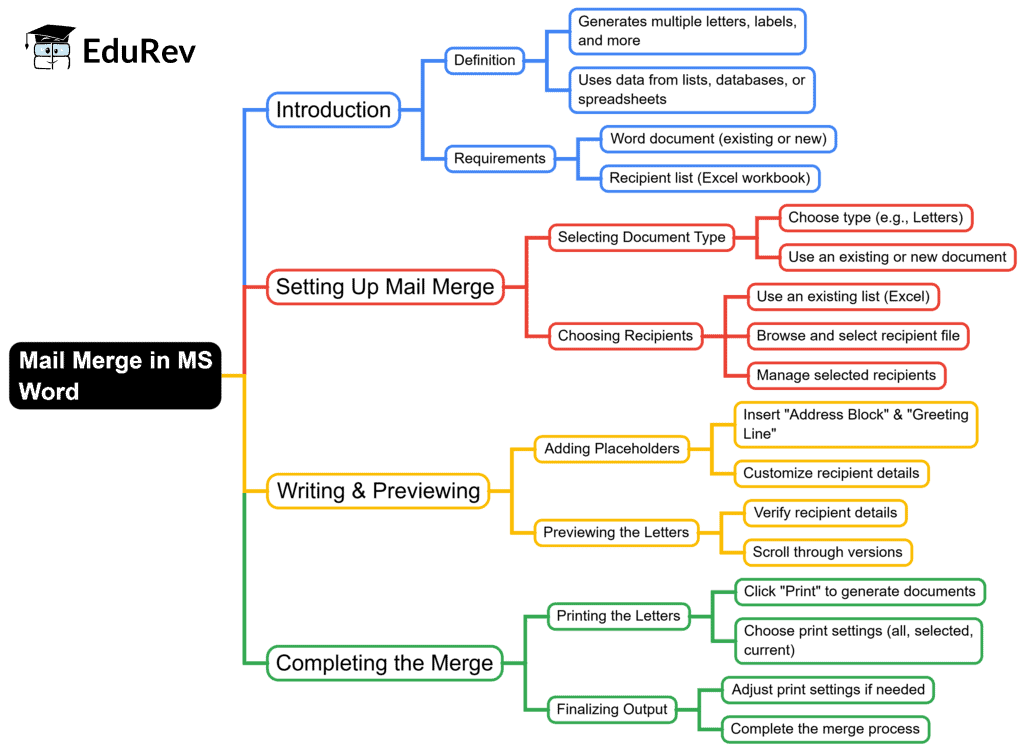
The document Mind Map: Word Processing (MS Word) | Computer Science for Class 6 is a part of the Class 6 Course Computer Science for Class 6.
All you need of Class 6 at this link: Class 6
|
39 videos|28 docs|6 tests
|
FAQs on Mind Map: Word Processing (MS Word) - Computer Science for Class 6
| 1. What is word processing in MS Word? |  |
Ans.Word processing in MS Word refers to the creation, editing, formatting, and printing of text documents. MS Word provides various tools and features to help users write and organize their content effectively, including spell check, text formatting options (like bold, italics, and underline), and the ability to insert images, tables, and other elements.
| 2. How can I create a new document in MS Word? |  |
Ans.To create a new document in MS Word, open the program and click on "File" in the top menu. Then select "New." You can choose a blank document or select a template. After that, a new document will open where you can start typing your content.
| 3. What are some basic formatting options available in MS Word? |  |
Ans.Basic formatting options in MS Word include changing the font type, size, and color, adjusting paragraph alignment (left, center, right, or justified), adding bullet points and numbering, and using styles to create headings and subheadings. These formatting tools help improve the readability and appearance of your document.
| 4. How do I save my document in MS Word? |  |
Ans.To save your document in MS Word, click on "File" in the top menu, then select "Save As." Choose the location where you want to save the document, give it a name, and select the file format (usually .docx). Finally, click on the "Save" button to save your work.
| 5. Can I insert images and tables into my document in MS Word? |  |
Ans.Yes, you can insert images and tables into your document in MS Word. To insert an image, click on "Insert" in the top menu and select "Pictures" to choose an image file from your computer. To insert a table, click on "Insert" and then select "Table" to choose the number of rows and columns you want. This allows you to enhance your document with visual elements and organize data effectively.
Related Searches





















