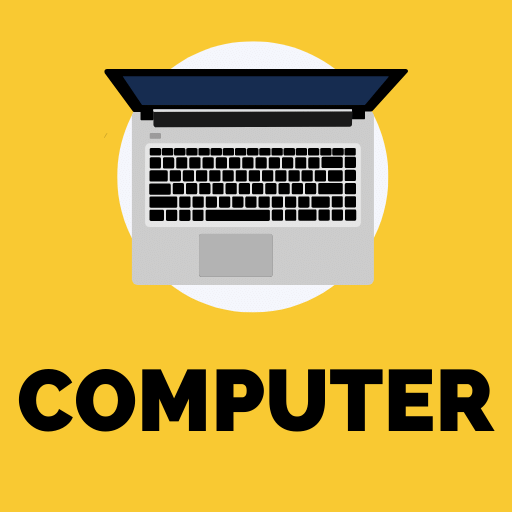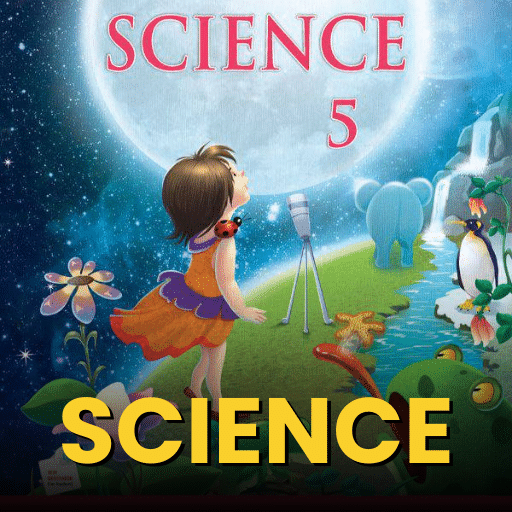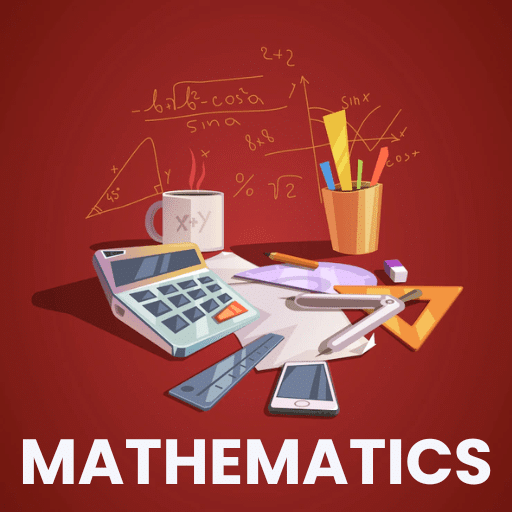Best Study Material for Software Development Exam
Software Development Exam > Software Development Notes > Basics of Python > Creating Flowcharts on Raptor
Creating Flowcharts on Raptor | Basics of Python - Software Development PDF Download
| Table of contents |

|
| Introduction |

|
| Understanding the RAPTOR Interface |

|
| Flowchart Symbols and Their Functions |

|
| Creating and Running a Simple RAPTOR Program |

|
Introduction
RAPTOR (Rapid Algorithmic Prototyping Tool for Ordered Reasoning) is a flowchart-based programming tool designed for beginners. This guide explains different functions in RAPTOR and how to use them effectively.
Understanding the RAPTOR Interface
When you launch RAPTOR, you will see:
- Menu Bar – Contains options like File, Edit, and Run.
- Toolbar – Provides quick access to common actions like Open, Save, and Run.
- Workspace – The main area where you create flowcharts.
- Master Console – Displays program output and debugging information.

Flowchart Symbols and Their Functions
RAPTOR uses flowchart symbols to represent different programming functions:
1. Start/End Symbol
- Represents the beginning or end of a program.
- Every flowchart must start with a Start symbol and end with an End symbol.
2. Input/Output Symbol
- Used for user interaction.
- Input allows users to enter data.
- Output displays results.
Example: Displaying a welcome message
Output: “Welcome to RAPTOR!”
3. Assignment Symbol
- Used to assign values to variables.
- Example: x ← 10 assigns 10 to variable x.
4. Decision Symbol
- Used for conditional statements.
- Example: If x > 0, print “Positive number.”
5. Loop Symbol
- Represents loops (e.g., while, for loops).
- Example: Repeat a message 5 times.
 |
Download the notes
Creating Flowcharts on Raptor
|
Download as PDF |
Download as PDF
Creating and Running a Simple RAPTOR Program
Let’s create a simple RAPTOR program that asks for a number and checks if it is even or odd.
Steps:
- Open RAPTOR and start a new flowchart.
- Add an Input Symbol to take a number from the user.
- Use an Assignment Symbol to store the value.
- Add a Decision Symbol to check if the number is even.
- Use Output Symbols to display the result.
- Run the program and test different numbers.

The document Creating Flowcharts on Raptor | Basics of Python - Software Development is a part of the Software Development Course Basics of Python.
All you need of Software Development at this link: Software Development
|
54 videos|65 docs|18 tests
|
FAQs on Creating Flowcharts on Raptor - Basics of Python - Software Development
| 1. What is the RAPTOR interface and how does it help in programming? |  |
| 2. What are the common flowchart symbols used in RAPTOR and their meanings? |  |
Ans. Common flowchart symbols in RAPTOR include:
- Oval: Represents the start and end points of the flowchart.
- Parallelogram: Indicates input and output operations.
- Rectangle: Denotes processing steps or operations.
- Diamond: Represents decision points where the flow can branch based on conditions.
| 3. How can I create and run a simple program in RAPTOR? |  |
Ans. To create and run a simple program in RAPTOR, start by opening the software and selecting "New Flowchart." Then, drag and drop the relevant flowchart symbols to construct your program's logic. Connect the symbols appropriately and set their properties (like input values). Finally, click the "Run" button to execute the flowchart and observe the output.
| 4. What are some best practices for creating flowcharts in RAPTOR? |  |
Ans. Best practices for creating flowcharts in RAPTOR include: keeping the flowchart simple and clear, using consistent symbols and labels, ensuring that the flow direction is logical, and testing the flowchart with different inputs to verify its accuracy. Additionally, it’s helpful to document the purpose of each section of the flowchart.
| 5. Can RAPTOR be used for advanced programming concepts, or is it limited to basic algorithms? |  |
Ans. While RAPTOR is mainly designed for educational purposes and focuses on basic algorithms, it can also be used to introduce some advanced programming concepts. Users can create complex flowcharts that incorporate loops, conditional statements, and functions, making it a versatile tool for learning programming fundamentals.
Related Searches