Fun with Tux Paint | Year 4 Computing IGCSE (Cambridge) - Class 4 PDF Download
Introduction to Tux Paint: A Drawing Software for Kids
Tux Paint is a simple drawing program that is designed for children. It offers a range of fun and creative tools that allow you to draw, paint, and design images easily. Tux Paint’s user-friendly interface makes it perfect for young children to express their creativity. It also includes fun sounds and animations that make drawing more enjoyable.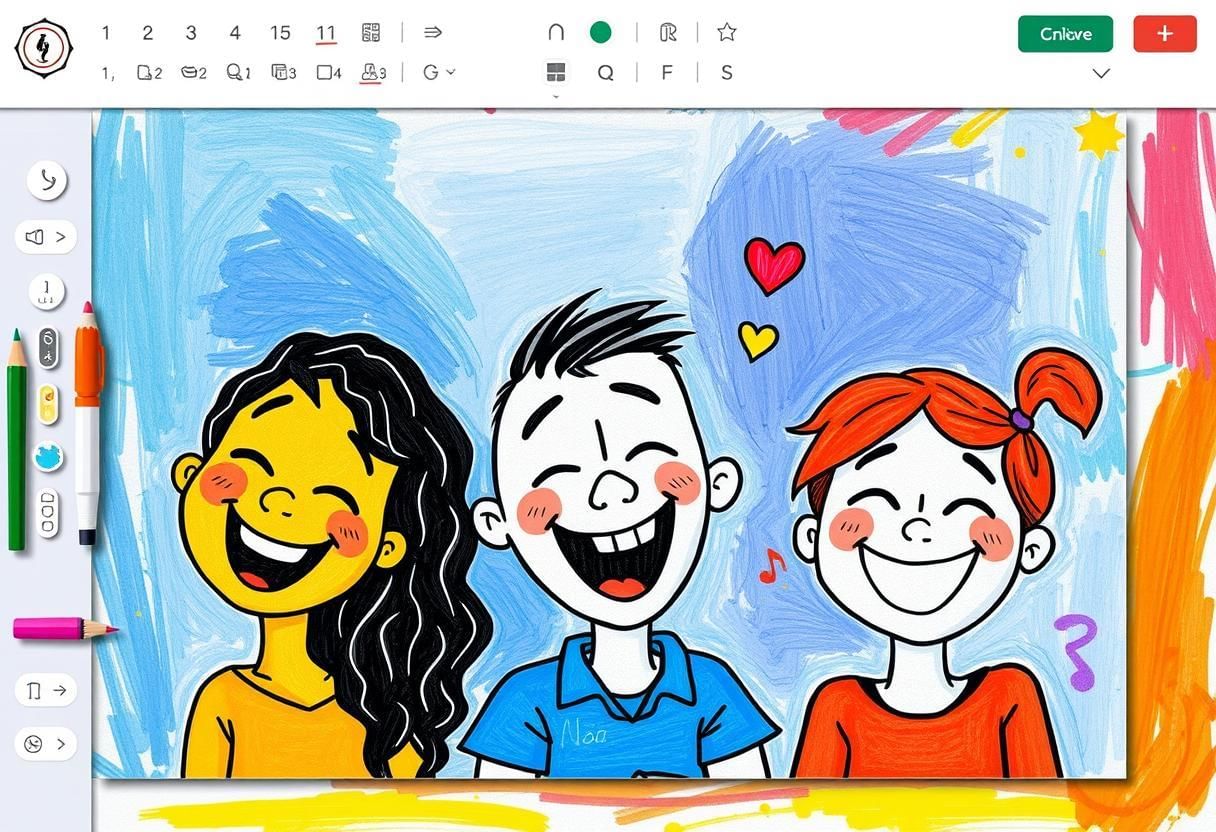 Artistic Playfulness
Artistic Playfulness
When you open Tux Paint, you will see a blank canvas (white area) where you can start drawing. The program offers several tools to help you create pictures, designs, and even simple animations.
Using Tools Like Pencil, Brush, and Eraser
Tux Paint provides a variety of drawing tools that you can use to create your artwork. Let’s look at some of the most commonly used tools: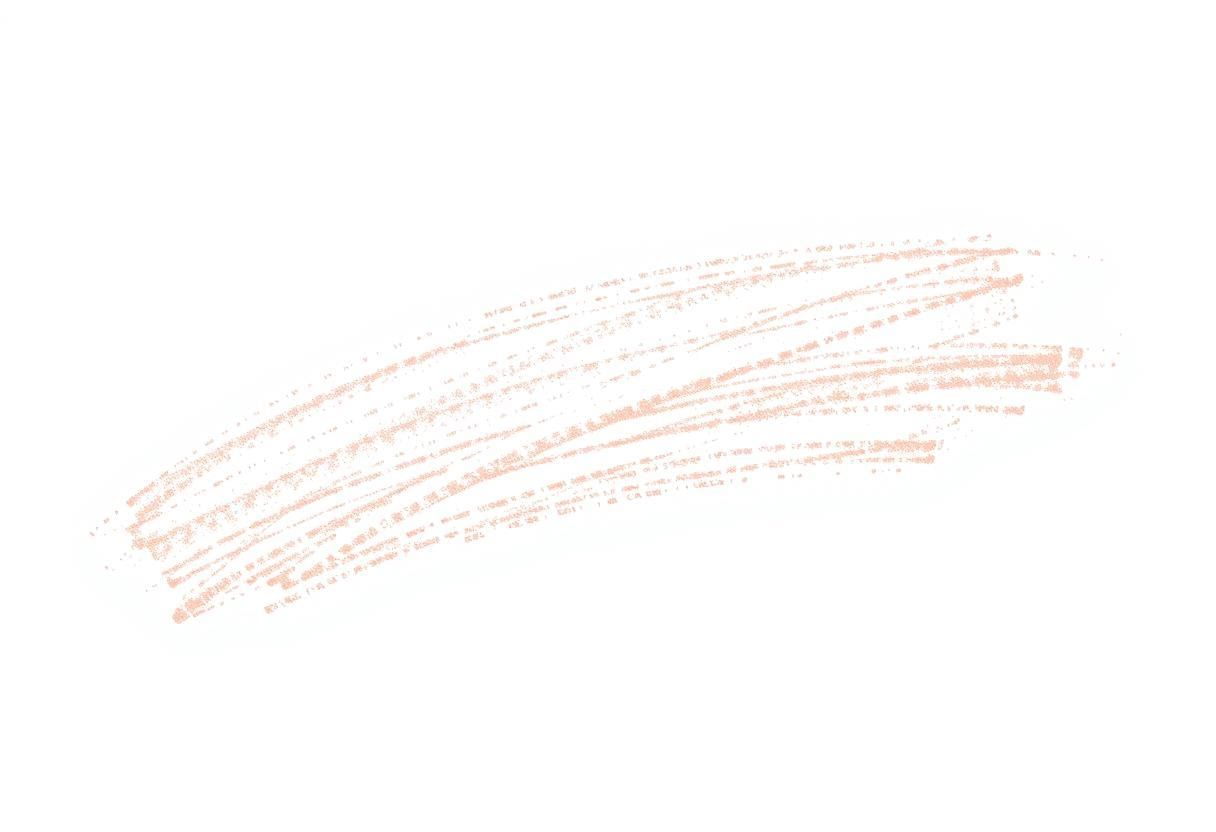 Artistic Tools
Artistic Tools
Pencil Tool:
The pencil tool lets you draw freehand lines on the canvas. You can control the thickness of the lines and create smooth strokes. To use the pencil tool:
- Select the "Pencil" tool from the toolbar on the left.
- Click and drag your mouse on the canvas to draw.
- Change the pencil size by adjusting the slider in the tool options.
Brush Tool:
The brush tool allows you to make artistic strokes with different textures. You can use this tool to create effects like rough or soft lines. To use the brush tool:
- Select the "Brush" tool from the toolbar.
- Pick a brush style from the options available, such as soft or spiky brushes.
- Click and drag to draw lines with the selected brush style.
Eraser Tool:
The eraser tool helps you remove parts of your drawing. You can adjust the eraser’s size to erase small or large sections. To use the eraser tool:
- Click on the "Eraser" tool in the toolbar.
- Click and drag over the areas you want to remove from your drawing.
- Change the size of the eraser for more precise editing.
Inserting Shapes and Text in Drawings
Tux Paint allows you to insert different shapes and text into your drawings to make them more interesting. These shapes and text can help you organize your artwork and add a creative touch. Creative Colors
Creative Colors
Inserting Shapes:
Tux Paint includes a variety of pre-defined shapes like circles, rectangles, triangles, and stars. To insert a shape:
- Click on the "Shapes" tool in the toolbar.
- Choose the shape you want to draw, such as a circle or rectangle.
- Click and drag on the canvas to draw the selected shape.
Inserting Text:
You can add text to your artwork using the text tool. This is helpful for labeling your drawings or creating designs with words. To insert text:
- Click on the "Text" tool in the toolbar.
- Click on the area of the canvas where you want to add text.
- Type the text you want to appear and choose the font, size, and color.
- Click "OK" to place the text on the canvas.
Applying Effects: Colors, Stamps, and Sounds
Tux Paint makes drawing even more fun by addingg colorful effects, stamps, and sounds. These effects give your artwork a lively and dynamic feel. Artistic Playfulness
Artistic Playfulness
Colors:
You can use a wide range of colors in Tux Paint to fill your shapes, lines, and backgrounds. To apply color:
- Click on the "Colors" palette on the right side of the screen.
- Select the color you want to use.
- Use the "Fill" tool to color inside shapes, or the pencil tool to draw with that color.
Stamps:
Tux Paint has a collection of stamps (images like animals, objects, and patterns) that you can place in your drawings. To use stamps:
- Click on the "Stamp" tool in the toolbar.
- Choose a stamp from the available collection.
- Click on the canvas to place the stamp where you want it.
Sounds:
Tux Paint has fun sound effects that play whenever you use a tool or perform certain actions. For example, when you draw or click on tools, you will hear amusing sounds. To enable sounds:
- Go to the "Settings" option in the menu.
- Make sure "Sounds" are enabled for a more interactive drawing experience.
Creating and Saving Artwork
Once you’ve created your masterpiece, you can save it so you can come back to it later or share it with others. Tux Paint makes it easy to save and manage your artwork.
Saving Artwork:
To save your artwork in Tux Paint:
- Click on the "File" menu at the top-left corner of the screen.
- Choose "Save As" to save your work with a new name or location.
- Give your file a name and click "Save." You can save your artwork in formats like PNG or JPEG.
Printing Artwork:
If you want to print your drawing, simply go to the "File" menu, select "Print," and choose your printer. This lets you print your artwork to display or share with friends and family.
Summary:
In this chapter, we learned how to use Tux Paint, a fun and simple drawing tool for kids. We explored how to use the pencil, brush, and eraser tools, insert shapes and text, and apply colorful effects like stamps and sounds. Finally, we covered how to save and print your artwork to share or keep it. Tux Paint is a creative way to express your imagination and produce exciting drawings with ease.
|
8 docs|8 tests
|
FAQs on Fun with Tux Paint - Year 4 Computing IGCSE (Cambridge) - Class 4
| 1. What is Tux Paint and who is it designed for? |  |
| 2. What tools are available in Tux Paint for drawing? |  |
| 3. How can kids insert shapes and text into their drawings in Tux Paint? |  |
| 4. What effects can children apply to their drawings, and how do they enhance the artwork? |  |
| 5. How can kids save their artwork in Tux Paint, and why is it important? |  |
















