MS Office at a Glance Chapter Notes | Year 5 Computing IGCSE (Cambridge) - Class 5 PDF Download
Introduction to Microsoft Office Suite
Microsoft Office is a collection of software programs designed to help you with various tasks like writing documents, creating spreadsheets, making presentations, and managing databases. It is one of the most widely used office software suites in the world.
The Microsoft Office Suite includes the following key programs:
- Word: For creating and editing text documents.
- Excel: For organizing and analyzing data in spreadsheets.
- PowerPoint: For creating and presenting slideshows.
- Access: For managing databases and organizing large amounts of information.
These programs are commonly used in workplaces, schools, and homes for everyday tasks.
Overview of Word, Excel, PowerPoint, and Access
1. Word
Microsoft Word is a word processing software used to create and edit text documents such as letters, reports, and essays. You can add various elements like text, images, tables, and charts to make your document more informative.
2. Excel
Microsoft Excel is a spreadsheet program used to organize data in rows and columns. It is useful for calculating, analyzing, and presenting numerical data. You can create charts, performm complex calculations, and manage large datasets easily with Excel.
3. PowerPoint
Microsoft PowerPoint is a presentation software that allows you to create slideshows. You can add text, images, charts, and videos to create engaging presentations for school, work, or personal use.
4. Access
Microsoft Access is a database management system used to store and organize large amounts of information. It is designed to help you manage and retrieve data efficiently. Unlike Excel, which is mainly used for numerical data, Access is used for managing more complex datasets with multiple relationships between tables.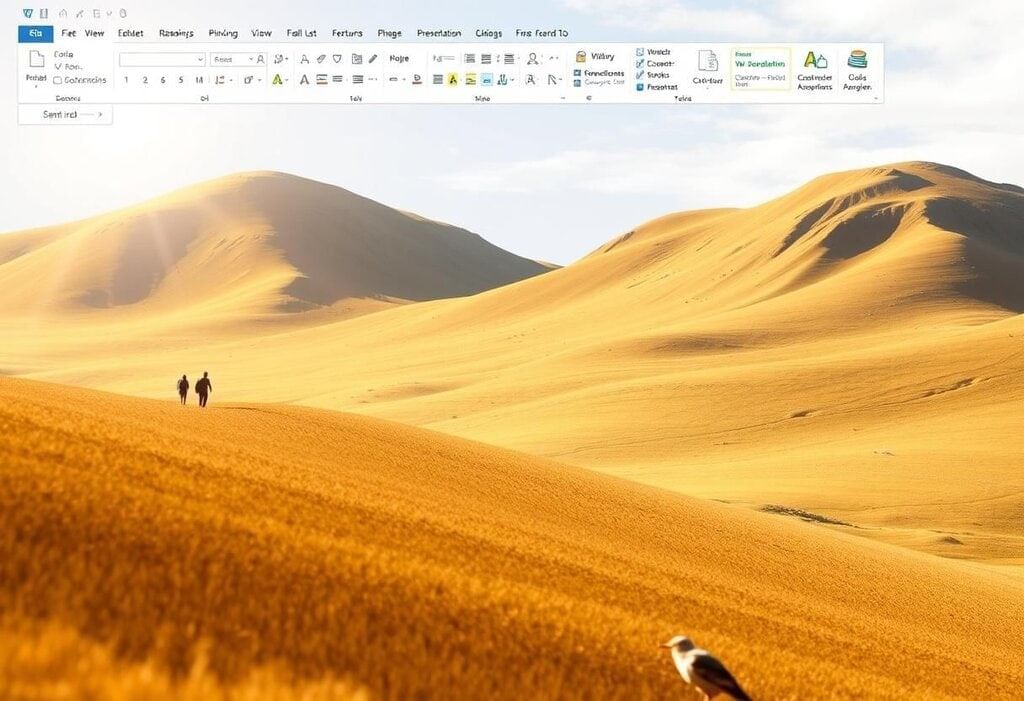
Creating and Saving Documents in MS Word
Creating and saving a document in MS Word is easy and can be done in a few simple steps:
- Step 1: Open Microsoft Word by clicking on the Word icon in the Start Menu or Taskbar.
- Step 2: To create a new document, click on File > New, and then select a blank document or a template.
- Step 3: Type your content into the document. You can add text, images, tables, etc.
- Step 4: To save your document, click on File > Save As and choose where you want to store it (e.g., in your Documents folder). Give your file a name and select a file format (such as .docx).
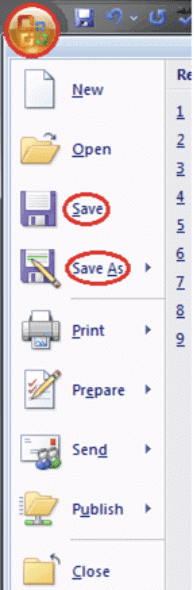
Example: If you're writing a report, you can use Word to type your content and then save it with a name like "Report1.docx."
Basic Formatting in MS Word
Basic formatting in MS Word allows you to change the look of your document to make it more readable and professional. Here are some common formatting options:
- Font Style and Size: You can change the font style (e.g., Arial, Times New Roman) and size (e.g., 12 pt, 14 pt) to make your document easier to read.
- Bold, Italic, and Underline: You can make text bold, italic, or underline it by selecting the text and clicking on the respective button in the toolbar.
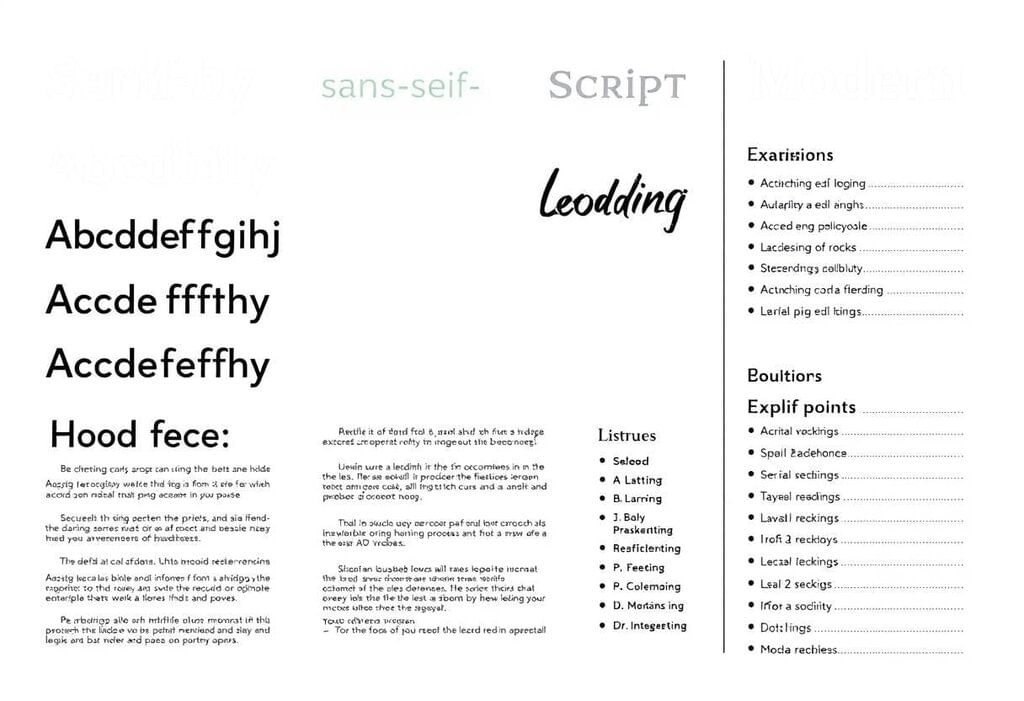 Professional Formatting
Professional Formatting - Alignment: You can align your text to the left, center, or right, or justify it to make the text fit evenly across the page.
- Paragraph Spacing: You can adjust the spacing between lines of text or paragraphs for better readability.
- Lists: You can create bulleted or numbered lists for easy organization of ideas or items.
Example: In a school essay, you might use bold for headings and italics for titles of books or important terms.
Using Templates in MS Word
Templates in MS Word are pre-designed documents that help you create professional-looking files without starting from scratch. Templates are available for a variety of documents such as resumes, reports, newsletters, and more.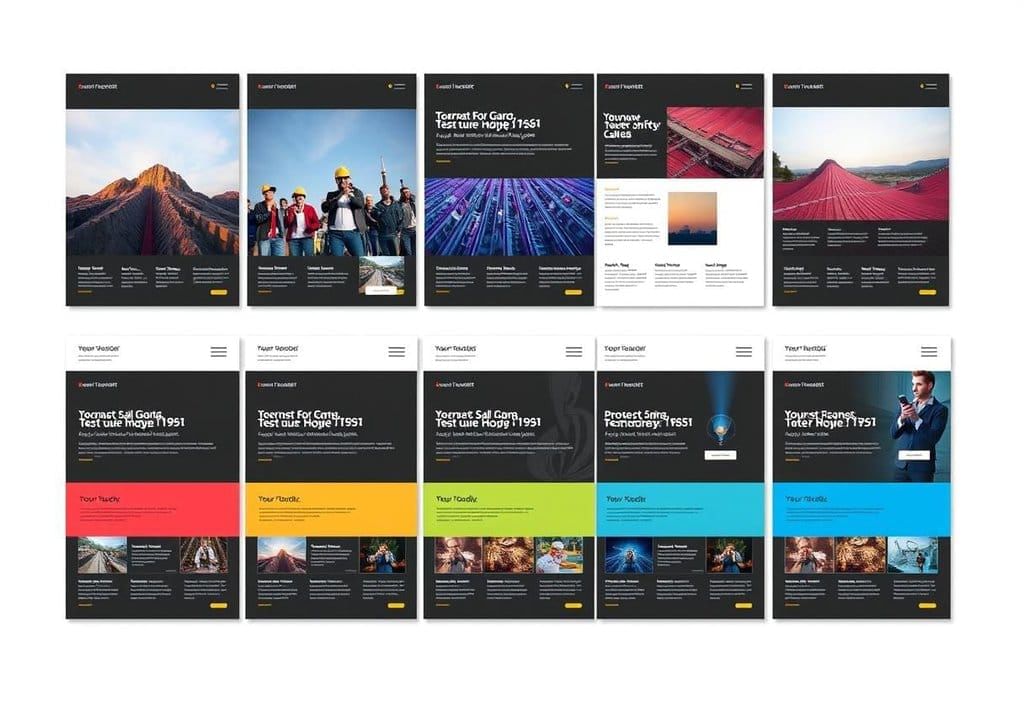 Customizable Templates
Customizable Templates
Here’s how to use a template:
- Step 1: Open Microsoft Word and click on File > New.
- Step 2: Browse through the available templates or search for a specific template (e.g., "Resume" or "Business Letter").
- Step 3: Select a template and click on Create. The template will open as a new document, and you can customize it with your own information.
Example: If you need to create a resume, you can use a professional resume template that provides the layout and formatting, allowing you to focus on adding your personal details.
Exploring Excel for Data Organization
Microsoft Excel is a powerful tool for organizing and analyzing data. You can create spreadsheets to manage information such as budgets, schedules, and contact lists.
Key Features of Excel:
- Cells, Rows, and Columns: Data is entered into cells, which are organized in rows and columns. Each cell has a unique address, like A1, B2, etc.
- Formulas: Excel allows you to perform calculations using formulas. For example, you can sum a column of numbers using the formula =SUM(A1:A5).
- Charts: You can create charts to visualize data, such as bar graphs or pie charts, making it easier to analyze information.
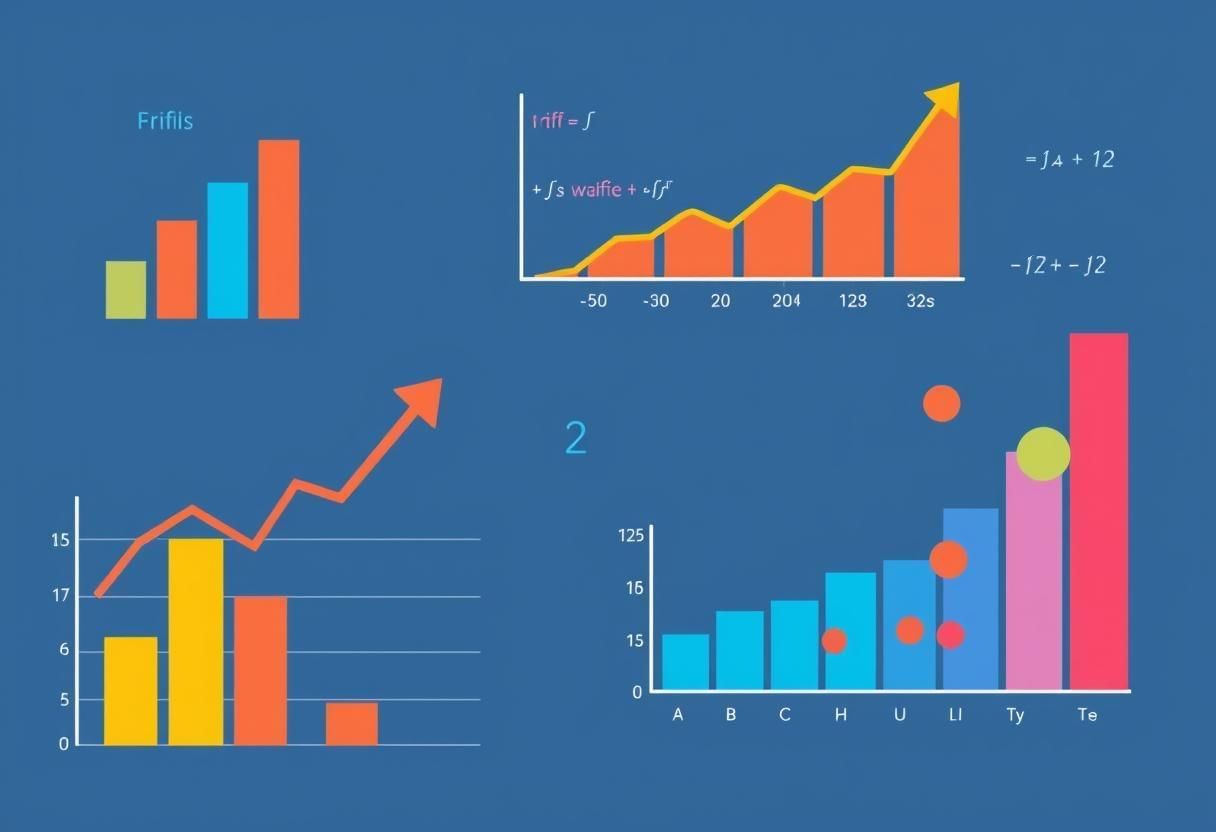 Data Insights
Data Insights - Sorting and Filtering: You can sort data alphabetically or numerically, and filter data based on certain criteria to make it easier to find specific information.
Example: If you’re tracking your expenses, you can use Excel to list your purchases and automatically calculate the total using formulas. You can also create a bar chart to visualize how much you spend on different categories.
|
10 docs|8 tests
|
FAQs on MS Office at a Glance Chapter Notes - Year 5 Computing IGCSE (Cambridge) - Class 5
| 1. What are the main applications included in the Microsoft Office Suite? |  |
| 2. How do I create and save a document in MS Word? |  |
| 3. What are some basic formatting options available in MS Word? |  |
| 4. How can I use templates in MS Word? |  |
| 5. What features does Excel offer for organizing data? |  |





















