MS PowerPoint 2010 – Editing and Formatting Slides Chapter Notes | Year 5 Computing IGCSE (Cambridge) - Class 5 PDF Download
Creating Presentations with Slides
Microsoft PowerPoint 2010 is a tool for creating presentations that help communicate ideas visually and effectively. Here's how to create a presentation:
- Step 1: Open Microsoft PowerPoint by clicking on the PowerPoint icon from the Start Menu or Taskbar.
- Step 2: To create a new presentation, click on File > New and select a blank presentation or a template.
- Step 3: A new blank presentation will open. You can start adding slides by clicking on the New Slide button on the Home tab.
- Step 4: You can choose different slide layouts for each slide, depending on the content you wish to display.

Example: If you're creating a presentation about your school project, start with a title slide, followed by slides for your introduction, content, and conclusion.
Adding and Formatting Text, Images, and Shapes
Adding Text
To add text to a slide:
- Click on a text box or create a new one by clicking on Insert > Text Box.
- Click in the box and start typing your text.
Formatting Text: You can change the font style, size, color, and apply other text formatting options like bold, italics, and underline using the Home tab.
Example: If you want to emphasize a title, you can make it bold and increase the font size.
Adding Images
To insert an image into your slide:
- Go to the Insert tab and click on Pictures.
- Browse to the location of your image on your computer, select it, and click Insert.
Example: You might add an image of a book if your presentation is about literature.
Adding Shapes
PowerPoint allows you to draw shapes like circles, rectangles, lines, and arrows:
- Go to the Insert tab and click on Shapes.
- Choose a shape and click on the slide to draw it.
Example: You can add a rectangle to highlight important information in your presentation.
Using Themes and Slide Layouts
Themes are pre-designed sets of colors, fonts, and effects that you can apply to your presentation for a consistent look throughout all slides.
- Go to the Design tab and select a theme that suits your presentation.
- The theme will apply to all slides, providing a uniform color scheme, font style, and design.
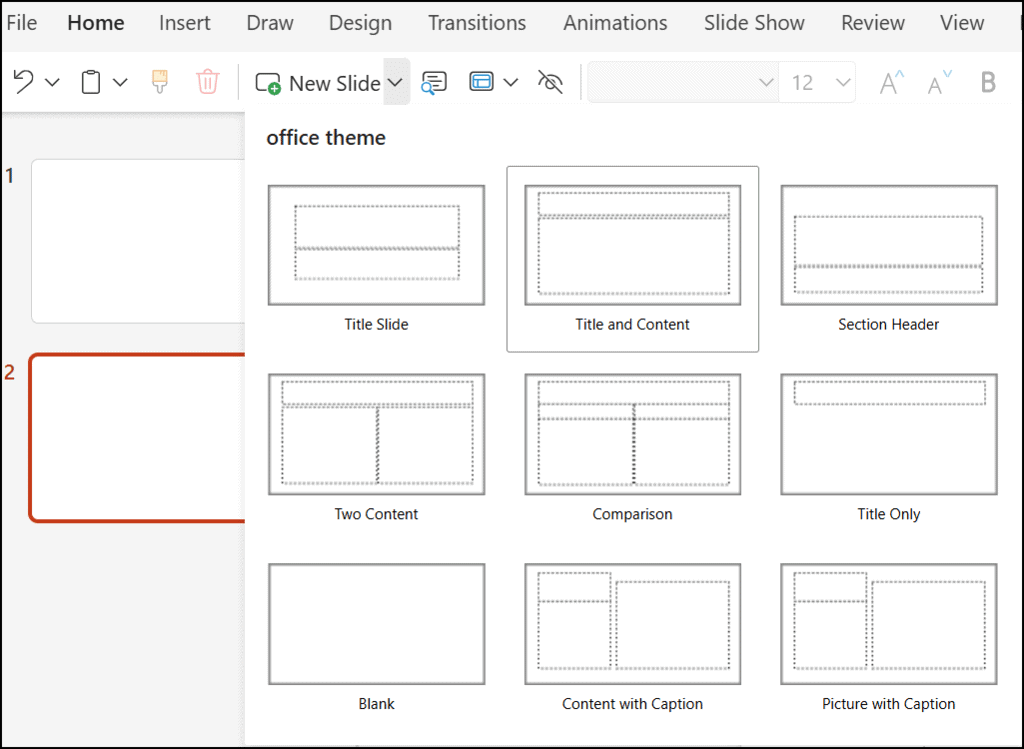
Slide Layouts define the arrangement of elements on a slide (e.g., title, text, images). To change the layout:
- Click on the slide you want to change.
- Go to the Home tab and click on Layout.
- Select the layout that best fits the content you want to display (e.g., Title and Content, Two Content, Blank).
Example: For a slide with a title and bullet points, you can use the "Title and Content" layout.
Transition Effects Between Slides
Transitions are effects that occur when moving from one slide to another during the presentation.
- To add a transition, click on the Transitions tab.
- Choose a transition effect, such as Fade, Push, or Wipe.
- Click Apply To All if you want the transition to apply to every slide in the presentation.
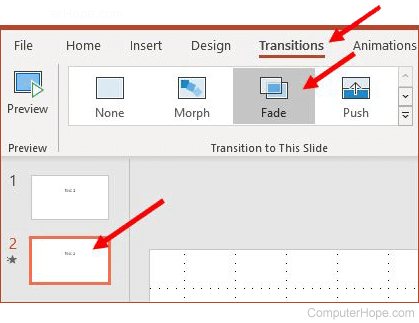
Example: You might use a Fade transition to make the slides appear smoothly during your presentation.
Adding Animations to Text and Objects
Animations are effects that make text and objects on a slide move or appear in a creative way.
- Click on the object or text that you want to animate.
- Go to the Animations tab and select an animation effect (e.g., Fade In, Fly In, Bounce).
- Click on the Animation Pane button to adjust the timing and order of animations.
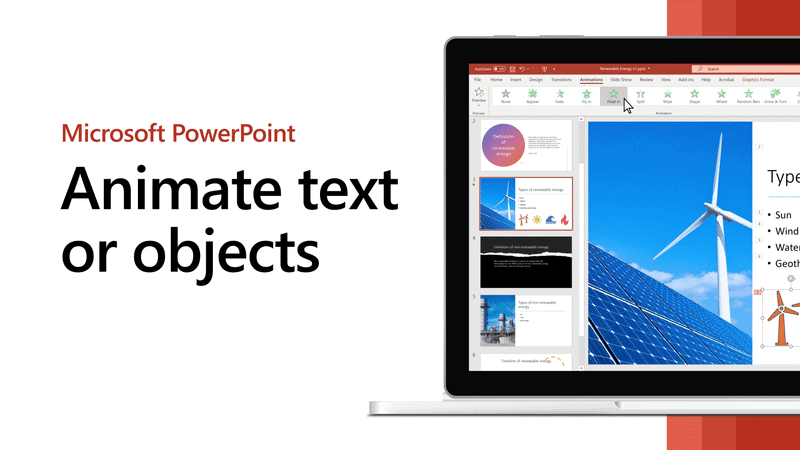
Example: You can animate your title to "fly in" from the left to grab the audience’s attention when you start the presentation.
Inserting Multimedia (Audio and Video)
To make your presentation more engaging, you can insert multimedia elements like audio and video.
Inserting Audio
- Go to the Insert tab and click on Audio.
- Choose Audio on my PC to insert an audio file from your computer.
- Select the audio file and click Insert.
Example: You can insert a background music file to play throughout your presentation or an audio clip to introduce a topic.
Inserting Video
- Go to the Insert tab and click on Video.
- Choose Video on my PC and browse for the video file you want to insert.
- Click Insert to add the video to your slide.
Example: Insert a short video clip about a scientific experiment for your science presentation.
Preparing and Presenting Slideshows
Once your slides are ready, it's important to prepare for the slideshow presentation:
- Click on the Slide Show tab to adjust slideshow settings.
- You can choose to start the presentation from the beginning or from the current slide.
- To start the slideshow, click on From Beginning or press F5.
- To move between slides during the presentation, use the arrow keys or click the mouse.
Example: Before presenting, go through the slides to ensure everything works, and check transitions and animations are smooth.
|
10 docs|8 tests
|
FAQs on MS PowerPoint 2010 – Editing and Formatting Slides Chapter Notes - Year 5 Computing IGCSE (Cambridge) - Class 5
| 1. How do I add and format text in PowerPoint 2010? |  |
| 2. What are the steps to insert images in PowerPoint 2010? |  |
| 3. How can I apply a theme to my presentation in PowerPoint 2010? |  |
| 4. How do I add transition effects between slides in PowerPoint 2010? |  |
| 5. What is the process for adding animations to text and objects in PowerPoint 2010? |  |
















