Introduction to Scratch Chapter Notes | Information and Communications Technology (ICT) for Grade 6 PDF Download
Introduction to Scratch Programming Language
Scratch is a visual programming language designed for beginners, especially children, to learn the basics of coding. Unlike traditional programming languages, Scratch uses blocks that snap together to form code. This drag-and-drop interface makes programming fun and easy to understand.
Scratch is primarily used to create interactive stories, animations, games, and simulations. It is a great tool for learning the concepts of logic, problem-solving, and creativity in programming.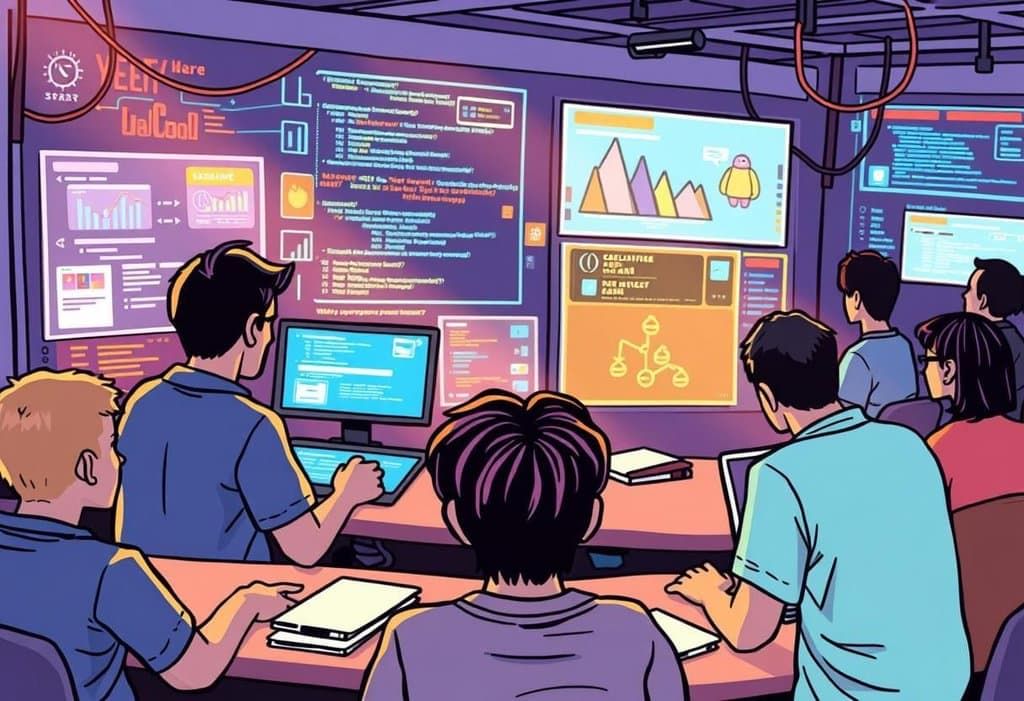
Key Features of Scratch:
- Visual Programming: Code is created by dragging and connecting blocks rather than typing text-based commands.
- Interactive Projects: Scratch allows users to create projects that interact with users (like games and animations).
- Community Sharing: Projects can be shared online with others in the Scratch community.
The Scratch Interface and Tools
The Scratch interface is designed to be user-friendly, with various tools and sections that help you create and edit your projects.
Key Areas of the Scratch Interface:
- Stage: The Stage is where your project is displayed. It is the area where you can see your sprites and how they interact with each other. You can change the size of the stage and the background.
- Sprite List: This is where you can see and manage all the characters (sprites) in your project. Sprites can be characters, objects, or even the background.
- Script Area: This is where you create and edit the code for your sprites. You drag and drop blocks here to form your programs.
- Block Palette: The Block Palette contains all the blocks you can use to program your sprites. Blocks are organized by categories such as Motion, Events, Sound, and Control.
- Tabs (Code, Costumes, Sounds): These tabs allow you to switch between different views: Code (where you create the scripts), Costumes (to edit the appearance of sprites), and Sounds (to add or edit sounds).
Example: When creating a game, you will use the Stage to see the action, the Sprite List to manage characters, and the Script Area to create the behavior of each sprite.
Creating Sprites and Backgrounds
Sprites are the characters or objects in a Scratch project. You can create your own sprites or choose from a library of pre-made ones. You can also upload images to use as sprites.
Creating Sprites:
- Click on the Choose a Sprite button to select from the Scratch library, or click Paint New Sprite to create your own using the drawing editor.
- You can resize, rotate, and position the sprite on the Stage.
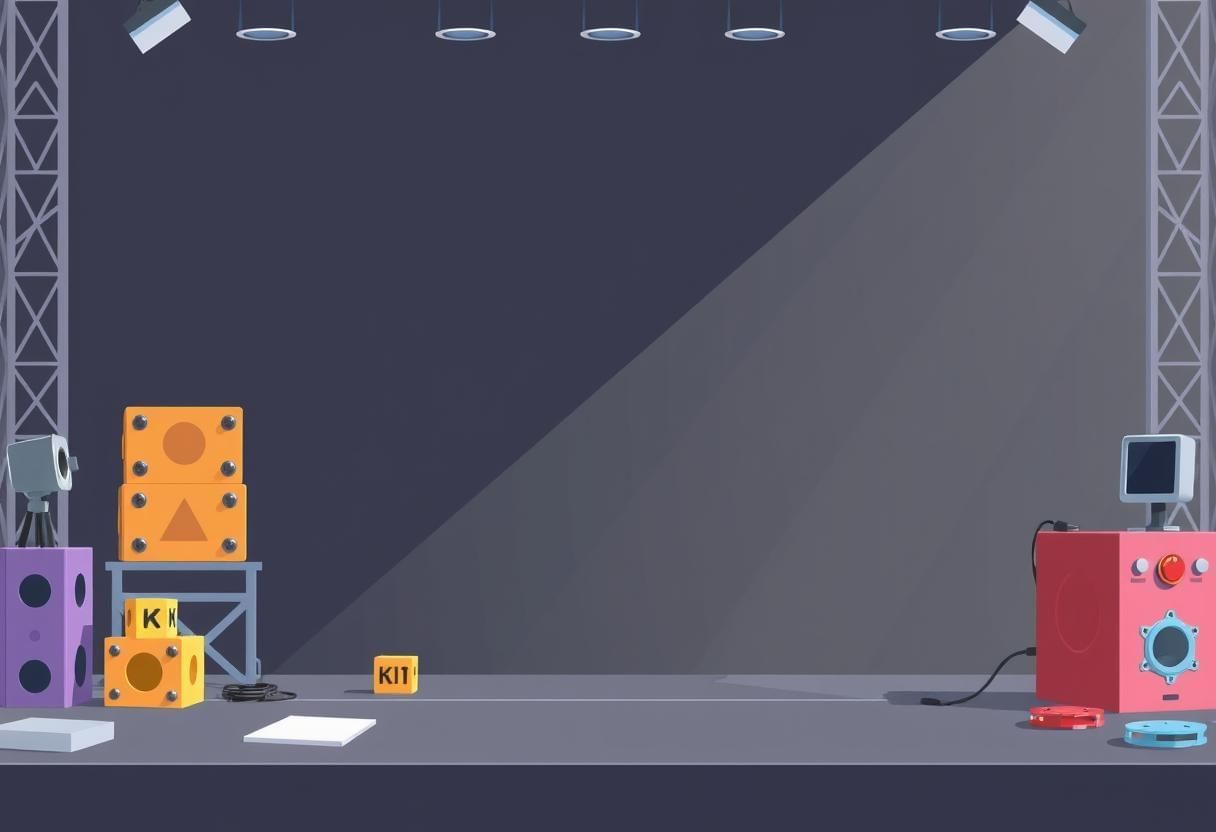
Creating Backgrounds:
- Click on the Choose a Backdrop button to select from the library, or click Paint New Backdrop to create your own background.
- Just like sprites, you can edit the background using the drawing editor to make it match the theme of your project.
Example: In a racing game, you might choose a car sprite and create a road background. You can also upload a custom image for the car if you prefer.
Using Blocks to Create Programs
In Scratch, you create programs by snapping together blocks. Each block represents a specific command or action, and the blocks are categorized by their function.
Types of Blocks in Scratch:
- Motion Blocks: These blocks control the movement of the sprite (e.g., move forward, turn, glide).
- Events Blocks: These blocks control when an action starts (e.g., when the green flag is clicked or when a sprite is clicked).
- Control Blocks: These blocks control the flow of the program (e.g., repeat, if-else, wait).
- Sound Blocks: These blocks allow you to add sounds to your project (e.g., play a sound, stop all sounds).
- Looks Blocks: These blocks control how the sprite appears (e.g., say something, change costume).
Example: To make a sprite move when the green flag is clicked, you would use an Events Block ("When Green Flag Clicked") and a Motion Block ("Move 10 steps").
Basic Motion and Control Blocks
Motion Blocks
Motion blocks control how sprites move on the Stage. Some common motion blocks include:
- Move 10 steps: Moves the sprite forward by 10 steps.
- Turn 15 degrees: Rotates the sprite by a certain number of degrees.
- Go to x: y: Moves the sprite to a specific position on the Stage.

Control Blocks
Control blocks help manage the flow of your program. Some useful control blocks include:
- Wait (x) seconds: Pauses the program for the given number of seconds.
- Repeat (x) times: Repeats the code inside the loop a specific number of times.
- If-else: Checks a condition, and if it's true, it runs one block of code; otherwise, it runs another.
Example: If you want a sprite to move across the screen and stop at a specific point, you could use Move 10 steps with Repeat to make the movement happen multiple times.
Making Interactive Projects (Games, Animations)
Scratch allows you to create interactive projects such as games and animations. You can make your projects interactive by using events (such as clicks or key presses) and combining them with control blocks. Vibrant Sprite Animation
Vibrant Sprite Animation
Creating a Simple Game
- Choose a sprite for the player (e.g., a character or object).
- Use Motion Blocks to control the movement of the sprite based on user input (e.g., arrow keys or mouse clicks).
- Use Control Blocks to create the game logic (e.g., win conditions, scoring, levels).
Example: In a simple game, the player controls a sprite with the arrow keys and tries to collect objects that appear on the screen. You can add a "score" variable to keep track of the player's progress.
Creating an Animation
- Choose a sprite and design its appearance (costumes) to show different movements or expressions.
- Use Looks Blocks to change the sprite’s costume and create the illusion of animation (e.g., switch costumes every 0.1 seconds).
Example: In a simple animation, you could make a sprite of a cat walking by switching between different walking costumes at regular intervals.
Saving and Sharing Scratch Projects
After creating a project in Scratch, you can save it and share it with others:
Saving Your Project
- Click on the File menu and select Save Now to save your project to your computer.
- Alternatively, you can click on Save as a Copy to create a new version of your project.
Sharing Your Project
- You can share your Scratch project with others by uploading it to the Scratch website.
- Click on File > Share to upload your project to the Scratch community.
Example: Once you finish your game, you can share it online so other Scratch users can play and comment on it.
FAQs on Introduction to Scratch Chapter Notes - Information and Communications Technology (ICT) for Grade 6
| 1. What is Scratch and how is it used for programming? |  |
| 2. How do I create and customize sprites in Scratch? |  |
| 3. What are motion and control blocks in Scratch, and how do they work? |  |
| 4. Can I create games with Scratch, and what are some basic steps to start? |  |
| 5. How can I save and share my Scratch projects with others? |  |
















