Working with Windows | Year 2 Computing IGCSE (Cambridge) - Class 2 PDF Download
| Table of contents |

|
| 1. Desktop Environment |

|
| 2. Managing Windows |

|
| 3. File Management |

|
| 4. Using Accessories |

|
1. Desktop Environment
The desktop is the main screen you see after you log in to your computer. It serves as the foundation for interacting with all your files and programs.
Icons: Icons are small images that represent programs, files, and folders on your desktop. You can double-click on an icon to open a program or file. Common icons you might see include the Recycle Bin, Computer (which shows your drives), and Program Icons (like web browsers or word processors).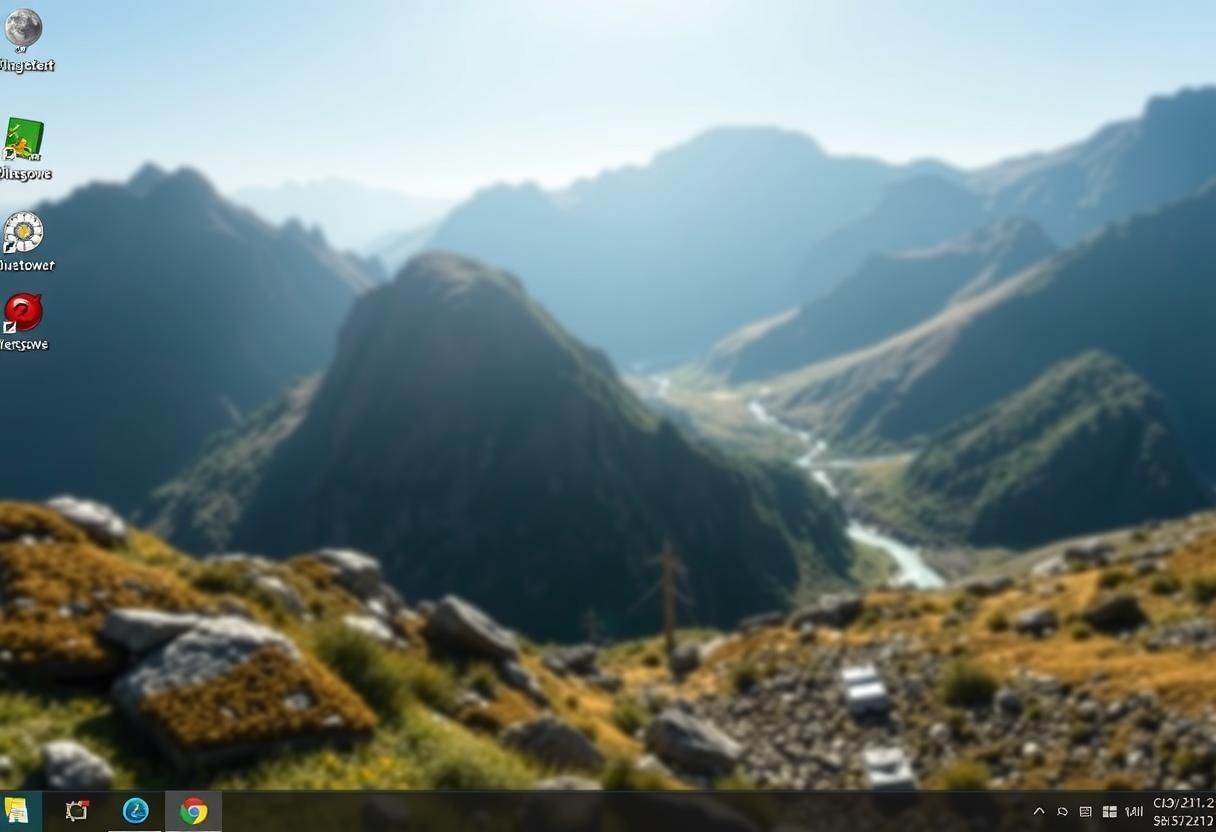 Desktop Interface
Desktop Interface
Taskbar: The taskbar is located at the bottom of the screen and provides quick access to open programs, the Start Menu, system notifications, and the clock. You can also pin programs to the taskbar for easier access.
Start Menu: The Start Menu is an important feature of Windows that lets you access all installed programs, settings, and files. You can click the Start button (usually located in the lower-left corner) to open the menu. It displays options like All Apps, Settings, and Shut Down. Recent apps and important files can also be pinned here for quick access.
2. Managing Windows
Windows allows you to manage multiple programs at the same time. Here are some techniques for managing windows on your desktop:
Opening a Window: To open a program, click its icon on the desktop, taskbar, or Start Menu. Alternatively, you can search for it using the search bar located next to the Start Menu.
Closing a Window: You can close a window by clicking the X button at the top-right corner of the window. You can also close a program from the taskbar by right-clicking the program’s icon and selecting Close Window.
Minimizing a Window: Clicking the _ (underscore) button at the top-right corner of a window minimizes it to the taskbar. The window remains open, but it’s no longer visible on the screen.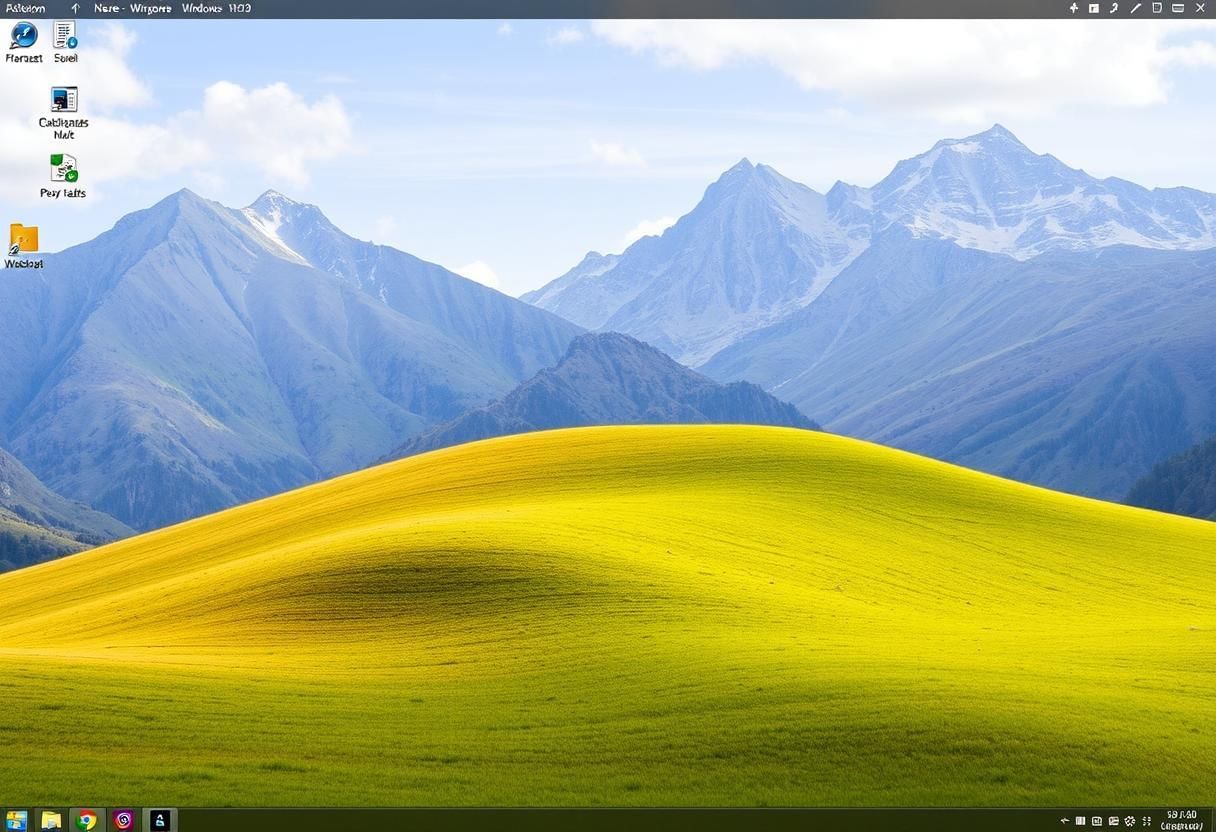 Multitasking Interface
Multitasking Interface
Resizing a Window: To resize a window, place your mouse cursor on any of the window’s edges or corners. When the cursor changes to a double-arrow icon, click and drag to adjust the window's size.
Switching Between Windows: You can easily switch between open windows by clicking on the window’s icon in the taskbar. Alternatively, you can use the keyboard shortcut Alt + Tab to cycle through all open windows.
3. File Management
File management helps you keep your files organized and easy to find. Windows provides a tool called File Explorer to manage files and folders.
Opening File Explorer: To open File Explorer, click the folder icon on the taskbar or press Windows + E. File Explorer allows you to view files, folders, and other storage locations.
Organizing Files and Folders: In File Explorer, you can navigate through different folders and drives. You can create new folders by right-clicking inside a folder and selecting New > Folder. You can also move or copy files between folders by dragging them or using the Copy and Paste commands.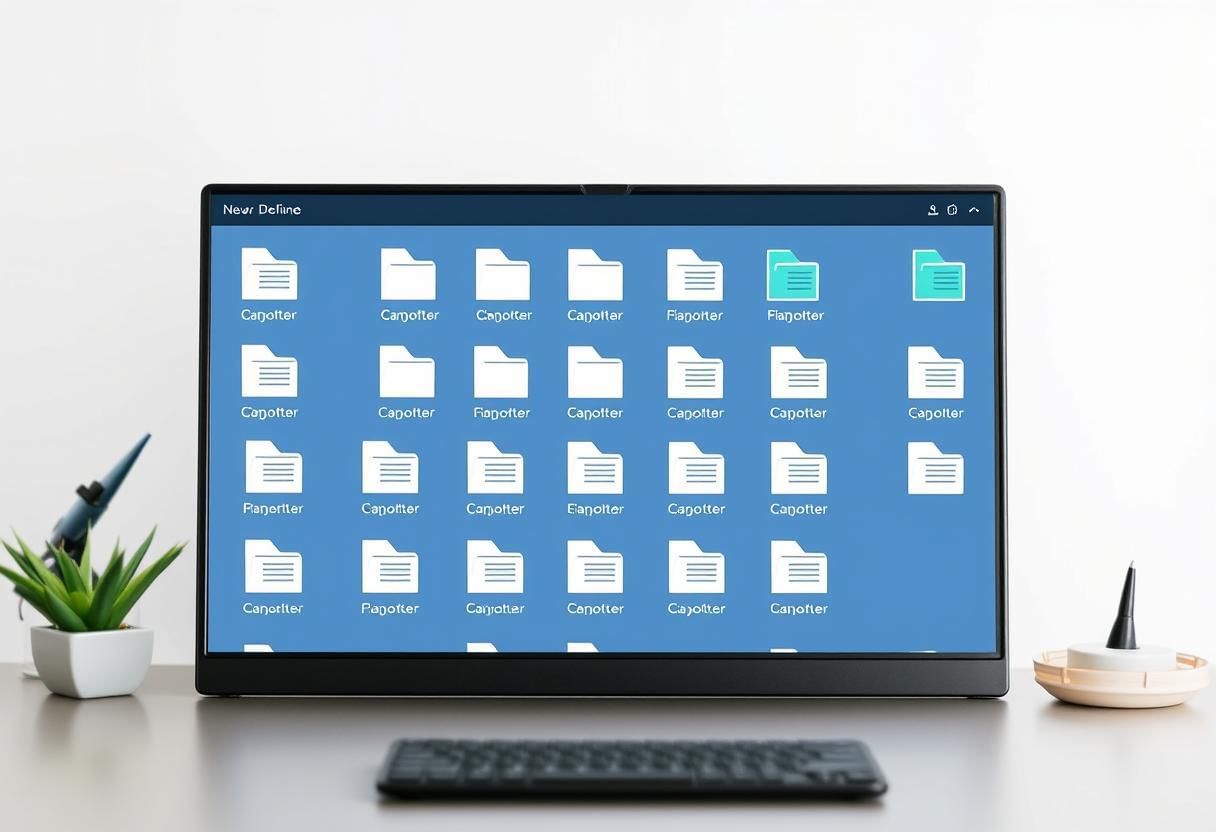 Digital Organization
Digital Organization
Searching for Files: If you’re looking for a specific file, you can use the search bar in File Explorer. Just type in the name of the file, and Windows will search through your folders and display the results.
Viewing Files: You can change how files are displayed in File Explorer. Options include List, Details, Small Icons, or Large Icons. Each option gives you a different way to view file names, sizes, and types.
File Extensions: Files have extensions that indicate their type, such as .txt for text files, .jpg for images, and .docx for Word documents. Understanding these extensions helps you identify and manage your files better.
4. Using Accessories
Windows includes several useful built-in accessories that can help with tasks like writing, calculating, and making notes.
Notepad: Notepad is a simple text editor that allows you to create and edit plain text files. It’s useful for writing notes or creating simple documents without any formatting.
To open Notepad, click on the Start Menu, type “Notepad” in the search bar, and press Enter.
Calculator: The Calculator app is useful for performing basic arithmetic or more complex calculations. It includes different modes like Standard, Scientific, and Programmer, depending on the type of calculation you need to perform.
To open Calculator, click on the Start Menu, type “Calculator” in the search bar, and press Enter.
Paint: Paint is a basic graphic editing tool where you can draw, paint, and edit images. It’s ideal for simple tasks like creating shapes, adding text, or resizing images.
To open Paint, go to the Start Menu, search for “Paint,” and open the application.
Snipping Tool: The Snipping Tool allows you to take screenshots of parts of your screen. You can take a screenshot of the entire screen or just a specific area, and then save or annotate the screenshot.
To open the Snipping Tool, go to the Start Menu, search for “Snipping Tool,” and open the application.
|
11 docs|6 tests
|
FAQs on Working with Windows - Year 2 Computing IGCSE (Cambridge) - Class 2
| 1. What is a desktop environment and why is it important? |  |
| 2. How can I effectively manage multiple windows on my desktop? |  |
| 3. What are the best practices for file management in a computer system? |  |
| 4. What types of accessories can enhance my productivity on a computer? |  |
| 5. How do I customize my desktop environment for better usability? |  |



















