Detailed Notes: Using Windows 11 | International Computer Science Olympiad Class 5 PDF Download
What is Windows 11?
Windows 11 is the latest version of the Windows operating system, which controls how the computer works. It helps you run programs, access the internet, organize files, and more. It’s the main system that makes your computer work, like how your brain controls your body.
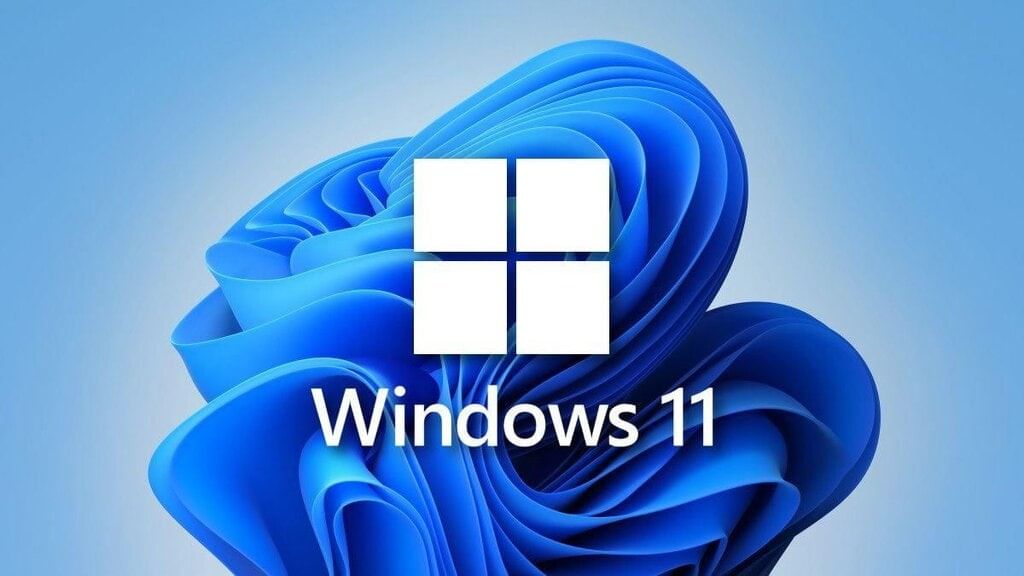
Getting Started with Windows 11
Turning On the Computer
- Press the Power button on your computer.
- Wait for the Windows logo to appear.
- You'll see the Lock Screen. Press any key or click the mouse to move to the login screen.
Logging Into Your Computer
- If your computer is set up with a password:
- Type your password.
- Press Enter.
- If there’s no password, you can directly reach your computer's desktop.
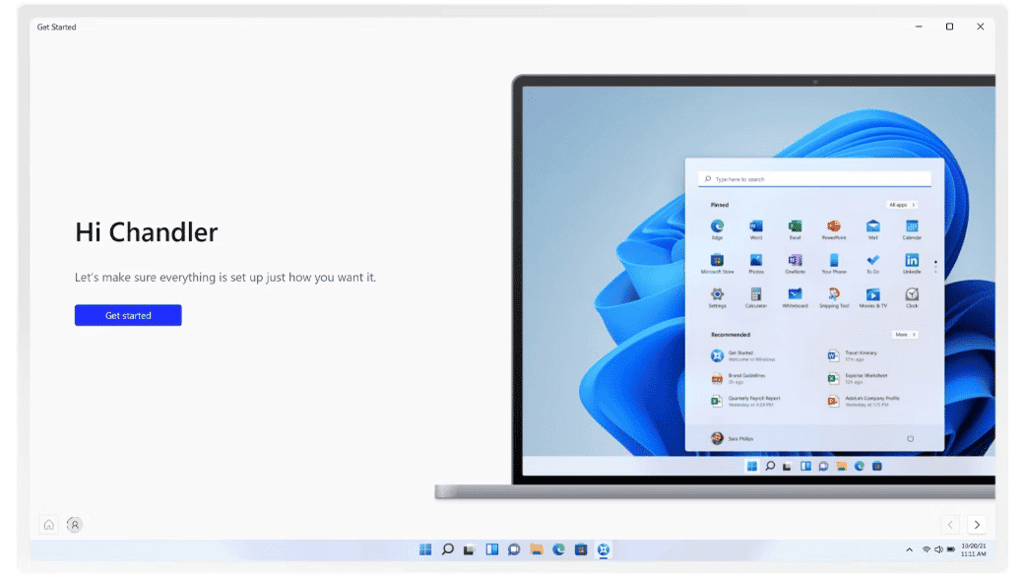
The Desktop Screen
What is the Desktop?
The Desktop is the first screen you see after logging in. It shows icons (small pictures) of programs and files, and you can organize things here.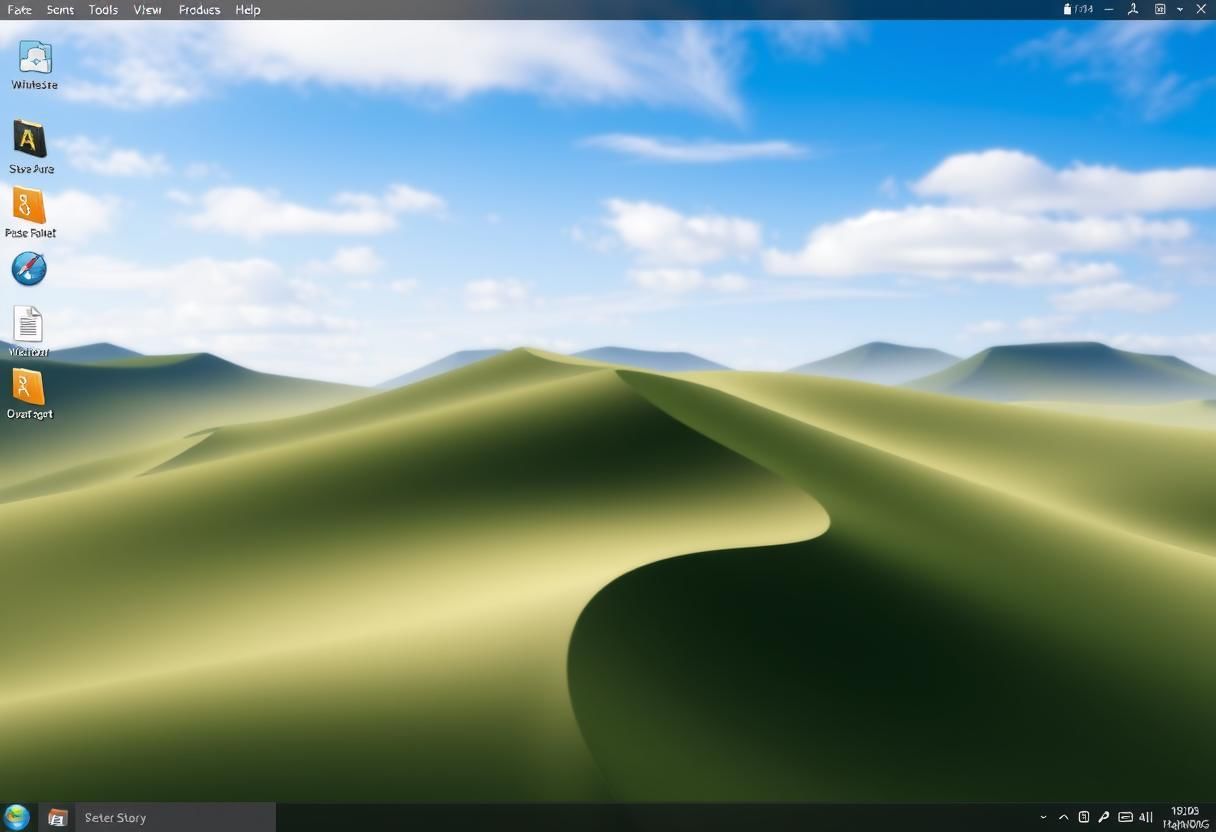
Components of the Desktop Screen:
Taskbar:
- The taskbar is the bar at the bottom of your screen.
- It shows things like:
- The Start menu (where you can open programs).
- Icons of open apps.
- Time and date.
- Battery, Wi-Fi, and volume settings.
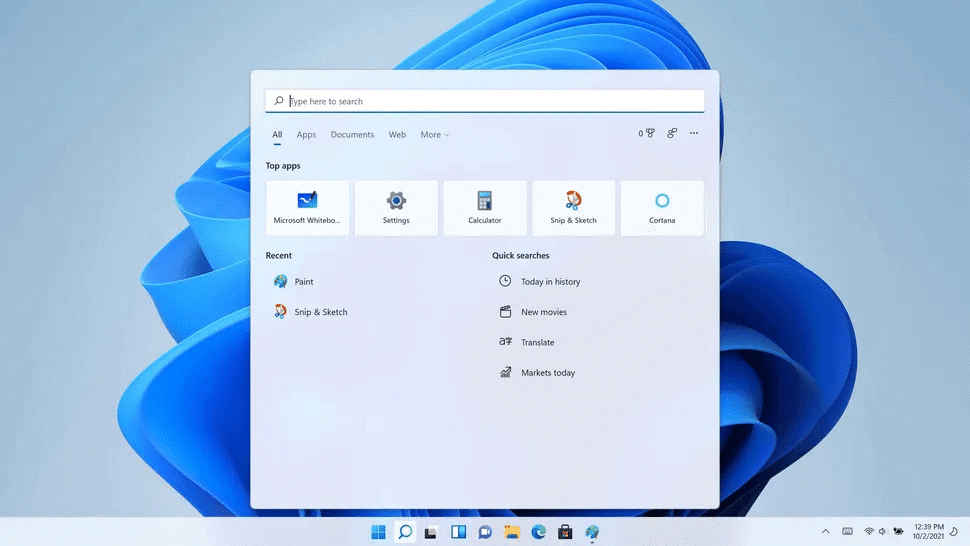
Start Menu:
- The Start menu is the circle icon in the bottom-left corner.
- Clicking this gives you access to:
- Programs you’ve installed.
- Power options like Shut Down, Restart.
- Settings.
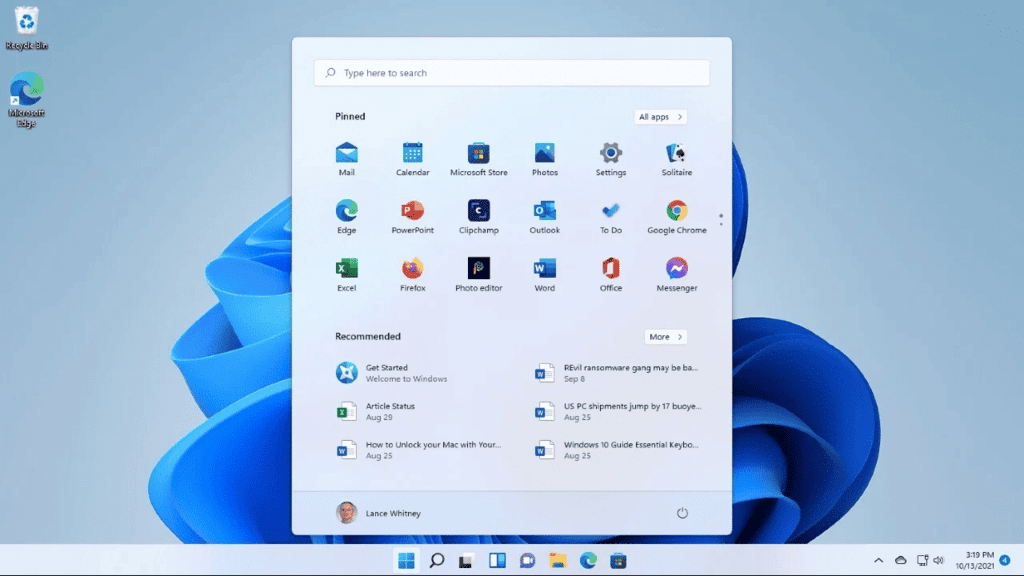
Desktop Icons:
- The icons on the screen are shortcuts to programs, files, or folders. For example:
- Recycle Bin: Where deleted files go temporarily.
- Computer programs like Microsoft Word, Paint, or others you use regularly.
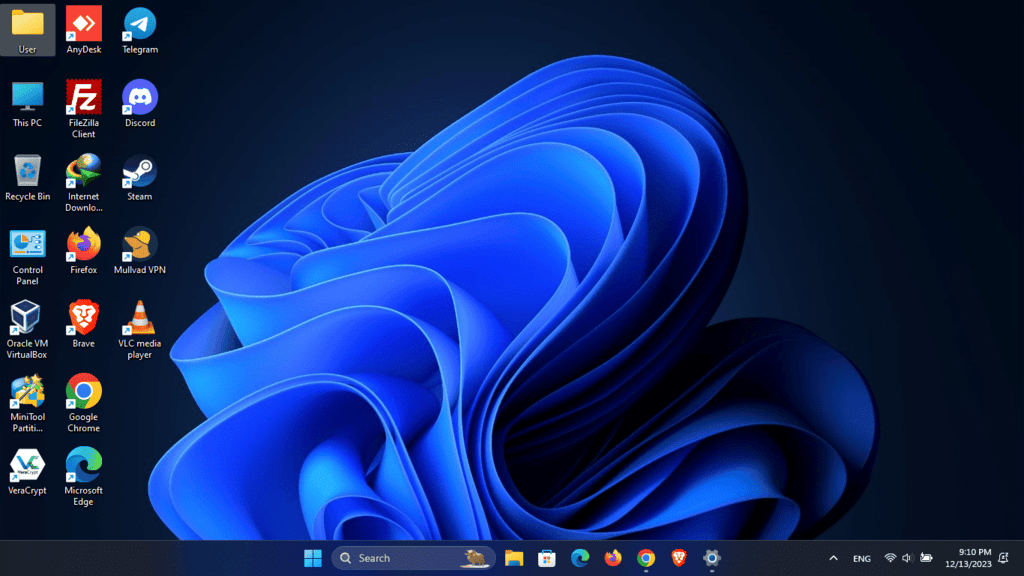
Basic Functions in Windows 11
Opening Programs:
- You can open programs by:
- Clicking on the Start menu, then choosing the program.
- Clicking on the program's icon if it’s on your taskbar or desktop.
Switching Between Open Programs:
- If you have multiple programs open:
- Click the program's icon on the taskbar to switch.
- Or use the keyboard shortcut: Alt + Tab to quickly move between programs.
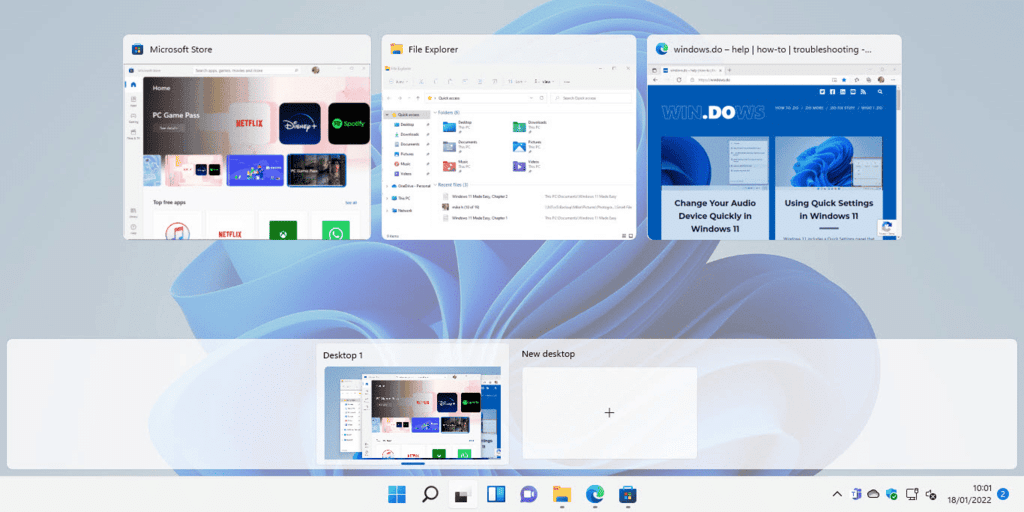
Minimizing and Closing Programs:
- Minimize: If you want to hide a program without closing it, click the minus (-) icon at the top-right of the window. The program will go to the taskbar.
- Close: To close a program completely, click the X in the top-right corner.
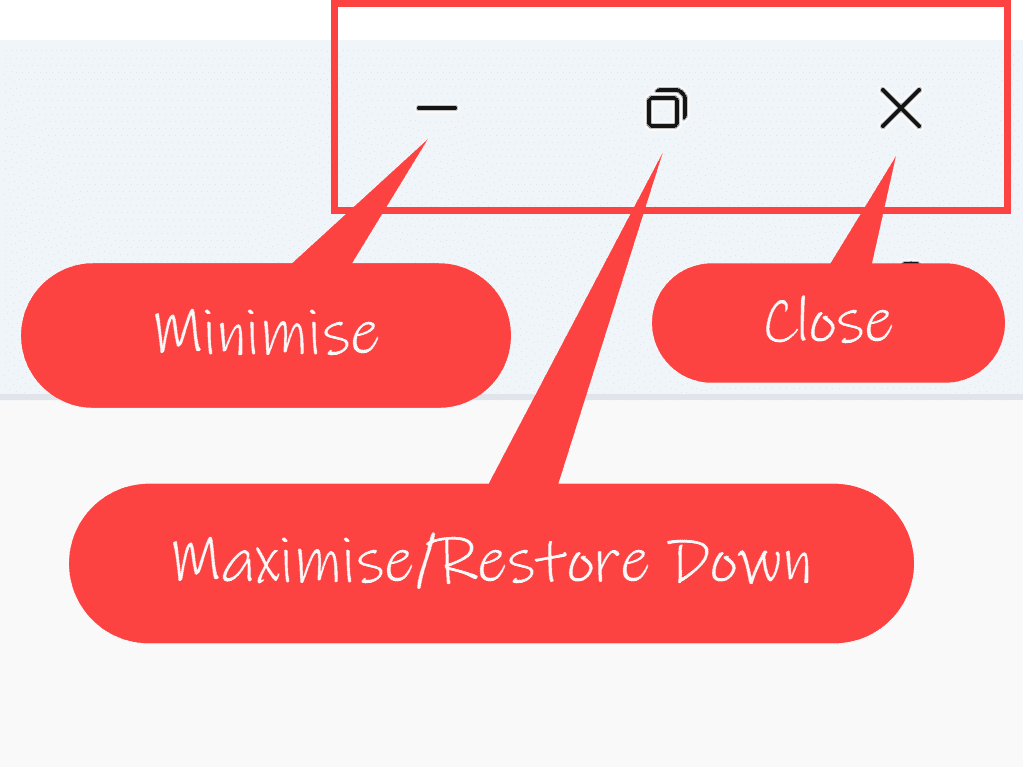
Using the Internet
Opening the Internet Browser (Microsoft Edge):
- Microsoft Edge is the default web browser in Windows 11. It’s the program used to search the internet.
- Click on the Start menu and search for Edge.
- Click on the Edge icon to open it.
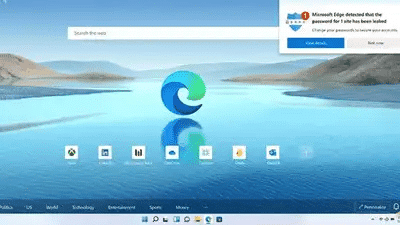
Basic Internet Tasks:
- Searching the Web: In Microsoft Edge, type what you want to search for in the search bar at the top and press Enter.
- Opening Tabs: To open multiple websites, click the + icon next to the open tabs to add new ones.
- You can switch between tabs by clicking on them.
Using File Explorer
What is File Explorer?
File Explorer is a tool that lets you find and organize your files. It’s like your computer’s file cabinet where all documents, images, and videos are stored.
How to Open File Explorer:
Click on the folder icon on the taskbar, or press Windows key + E to open it.
Creating and Organizing Folders:
1. To keep files organized, you can create folders.
- Right-click in File Explorer, select New, and then Folder.
- Name the folder and put your files inside it.
2. You can also rename or move files and folders by right-clicking on them and selecting the appropriate option.
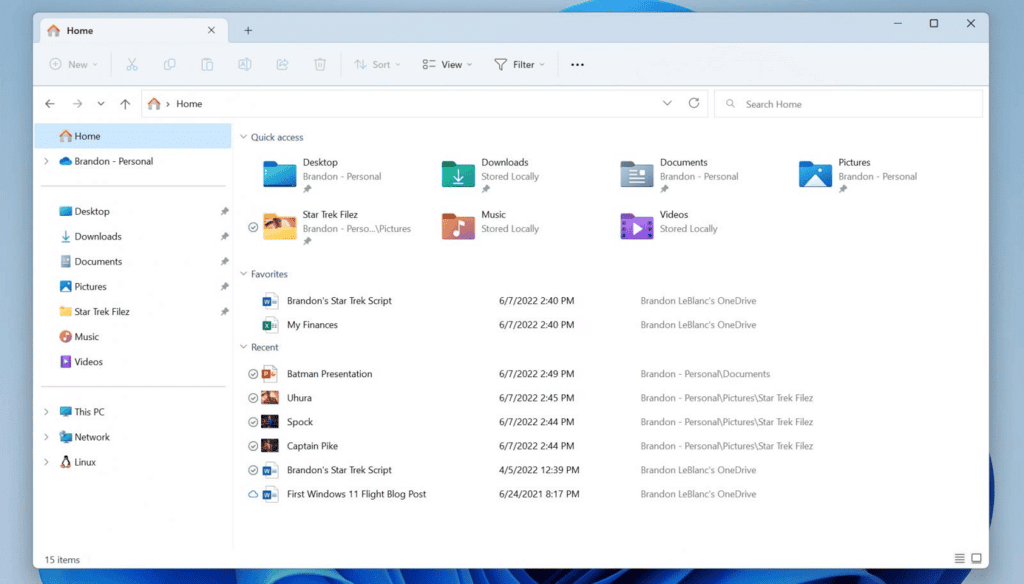
Changing Settings
Accessing Settings:
- To change things like sound, display, and Wi-Fi settings:
- Click on the Start menu.
- Click on the Settings icon (gear symbol).
- You can adjust things like your screen brightness, network settings, and more.
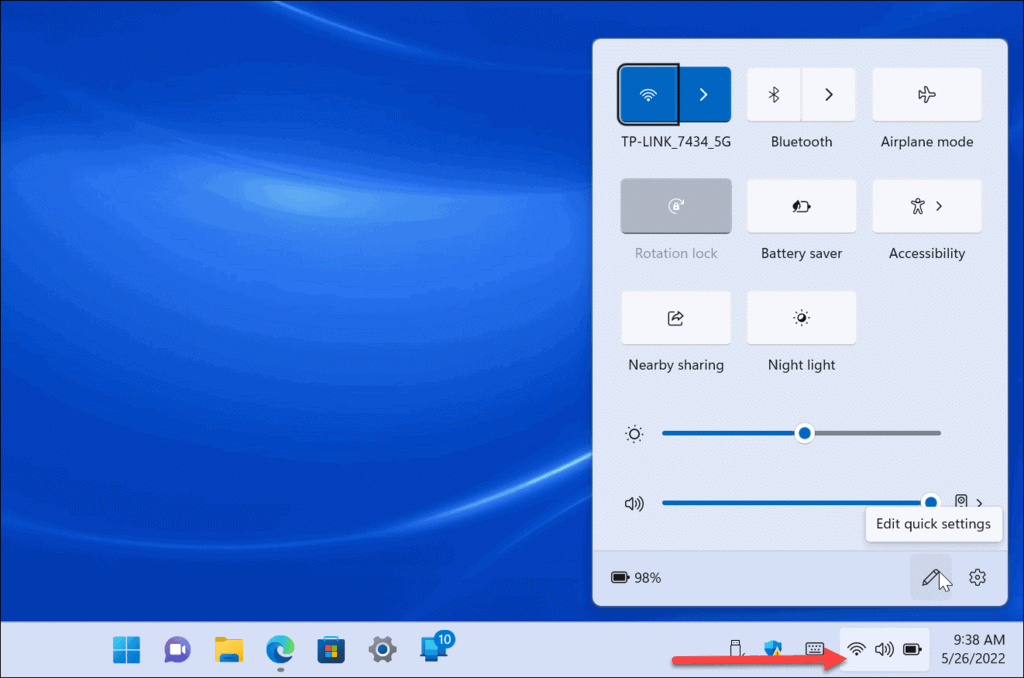
Changing the Wallpaper:
- Right-click on an empty area of the desktop.
- Choose Personalize.
- You can select a new wallpaper from the pre-installed ones or upload your own.

Adjusting Volume:
- To change the volume, click on the speaker icon in the taskbar.
- You can increase or decrease the sound level.
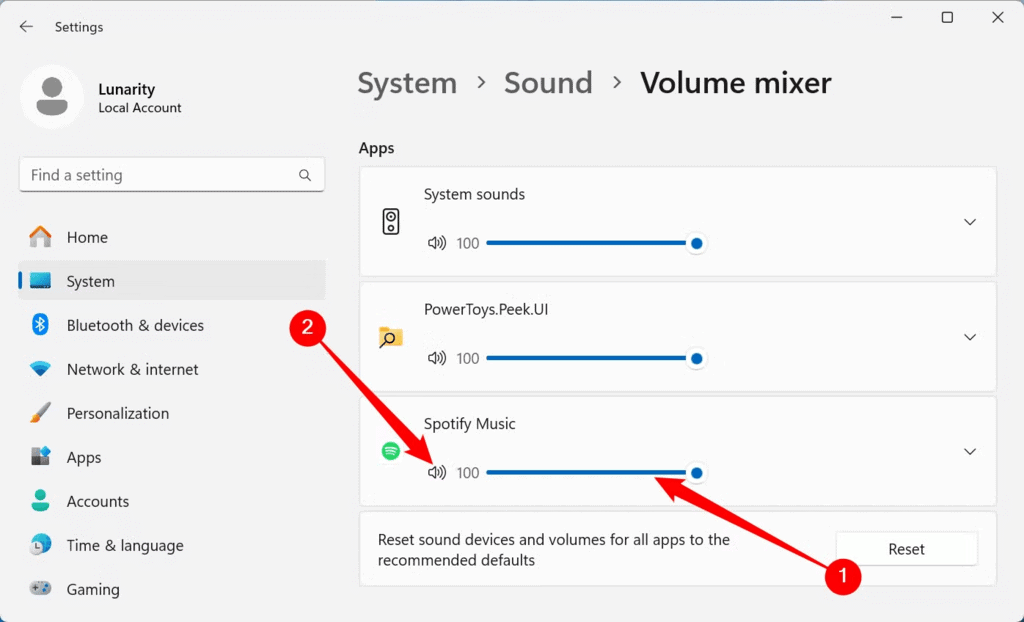
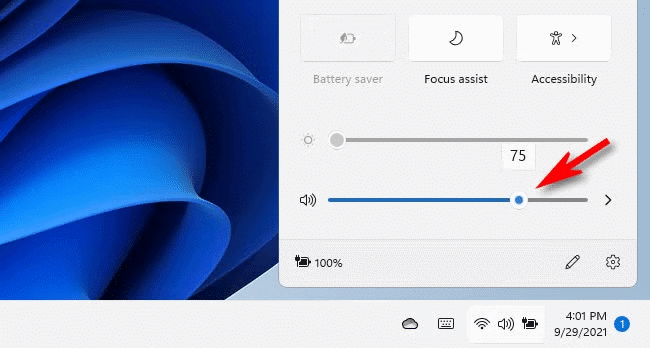
Shutting Down and Restarting
Shutting Down the Computer:
- To turn off your computer:
- Click on the Start menu.
- Click on Power and select Shut Down.
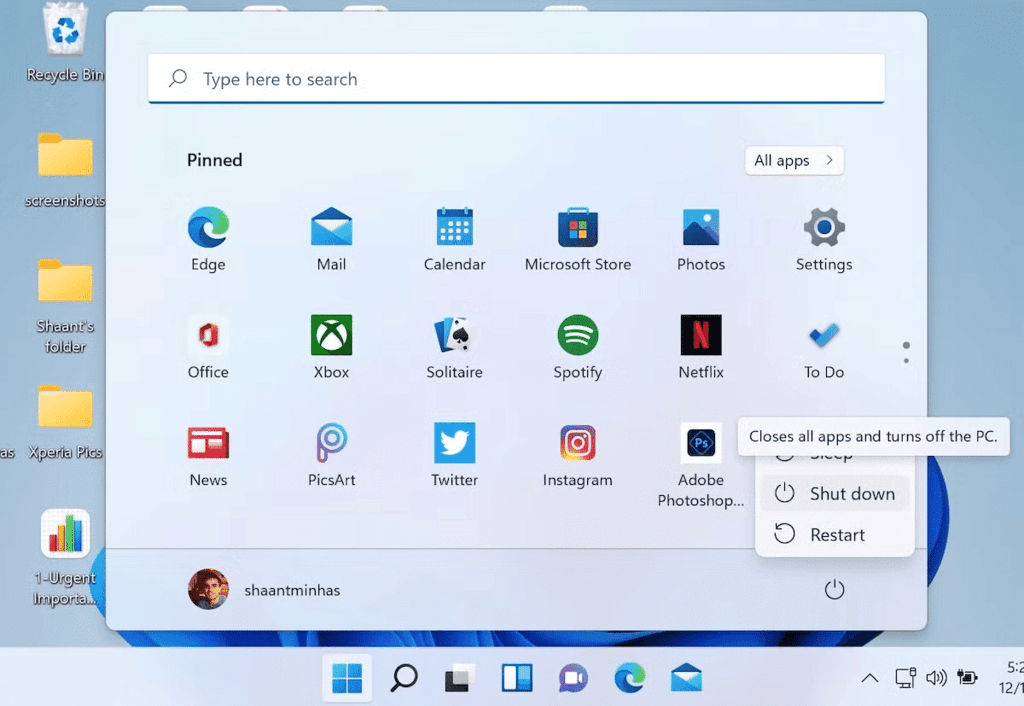
Restarting:
- If you need to restart the computer:
- Click on the Start menu.
- Click on Power and select Restart.
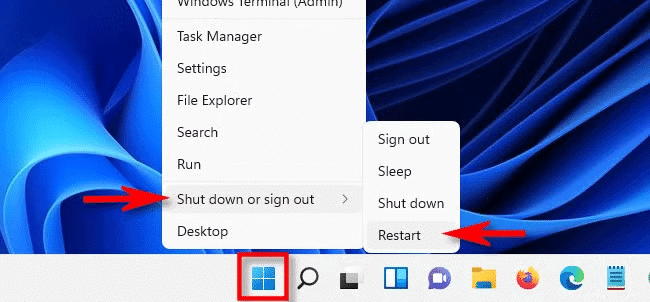
Keyboard Shortcuts
Using keyboard shortcuts can make working on your computer faster:
- Windows Key + D: Show or hide the desktop.
- Alt + Tab: Switch between open apps.
- Ctrl + C: Copy.
- Ctrl + V: Paste.
- Ctrl + Z: Undo.
- Windows Key + E: Open File Explorer.
Conclusion
Windows 11 makes your computer more powerful and fun to use. With the tools you’ve learned about, you can now:
- Start and log into your computer.
- Use the taskbar, Start menu, and desktop to access programs.
- Browse the internet, use File Explorer for organizing files, and adjust settings to make your computer work the way you like.
- Remember to use the power options to shut down or restart your computer safely.
|
23 videos|39 docs|75 tests
|
FAQs on Detailed Notes: Using Windows 11 - International Computer Science Olympiad Class 5
| 1. What are the key features of Windows 11? |  |
| 2. How do I navigate the Desktop screen in Windows 11? |  |
| 3. How can I use File Explorer effectively in Windows 11? |  |
| 4. What are the steps to change settings in Windows 11? |  |
| 5. What are some useful keyboard shortcuts in Windows 11? |  |
















