An Introduction to Scratch Programming Chapter Notes | Computer Studies Class 5 ICSE PDF Download
Introduction
This chapter teaches the basics of Scratch, a simple programming tool for kids. Scratch helps you make fun animations, games, music, and stories using a visual interface. You will learn how to create programs by dragging blocks, work with Sprites, and use different features of Scratch to build exciting projects. The chapter also explains the Scratch window, how to start a project, and how to add movements, sounds, and colors to your creations.
Concept of Program and Programming
- A computer program is a set of instructions that tells the computer what to do.
- These instructions are written in English and then changed into a language the computer understands, called machine language.
- Computer programming means creating and building a program that the computer can follow to get the result you want.
- A program is made step by step using a programming language.
- The source code of a program is written using one or more programming languages.
Introduction to Scratch
- Scratch is a free visual programming tool that lets you create animations, games, music, and interactive stories.
- It was made by the MIT Media Lab for kids aged 8 and up to learn coding in a fun way.
- Scratch helps kids use their imagination, practice common sense, and work together on projects.
- With Scratch, you can make your own stories, games, and animations and share them online.
Starting Scratch
Follow these steps to open Scratch on your computer:
- Step 1: Click the Start button on your computer.
- Step 2: Click on All Apps to see the list of programs.
- Step 3: Find and click on Scratch to open the Scratch window.
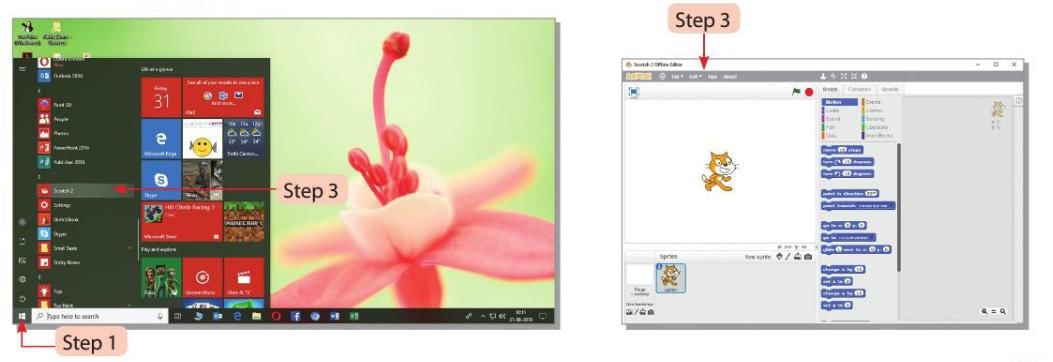
Components of a Scratch Window
The Scratch window has different parts to help you create projects.
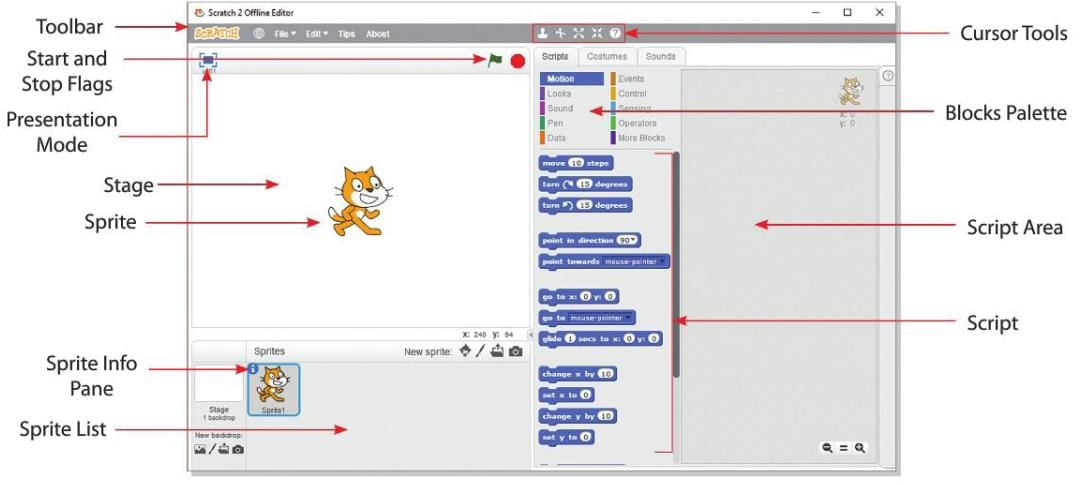
Stage
- The Stage is the main area where your stories, games, and animations happen.
- It uses X and Y coordinates to show where the Sprite is on the Stage.
- The coordinates are shown at the bottom-right corner of the Stage.
Sprite
- A Sprite is an image or character in Scratch that does actions in your project.
- Scratch has many built-in Sprites, and the default Sprite is a cat.
Blocks Palette
- The Blocks Palette is an area between the Stage, Sprite Pane, and Script Area.
- It has different categories of blocks with instructions for your Sprite.
- The blocks are color-coded and can be dragged to the Script Area to create a program.
- Categories include Motion, Looks, Sound, Pen, Control, and more:
- Motion Block: These blocks move the Sprite, like setting the number of steps or direction.
- Pen Block: These blocks let the Sprite draw a trail, like changing the color of the trail.
- Sound Block: These blocks add sounds or music to the Sprite, like making it speak.
Script
- A Script is a set of step-by-step instructions that tell the Sprite what to do.
- Each instruction in the Script is called a command.
Script Area
- The Script Area is where you drag blocks from the Blocks Palette to write the Script.
- You can stack the blocks one by one to create the program for the Sprite.
Sprite List
- The Sprite List shows thumbnails of all the Sprites in your project.
Toolbar
- The Toolbar has tools to do actions on the Sprite.
Cursor Tools
Scratch has four cursor tools to work with Sprites: Duplicate, Delete, Grow, and Shrink:
- Duplicate: Makes a copy of the selected Sprite.
- Delete: Removes the selected Sprite.
- Grow: Makes the Sprite bigger.
- Shrink: Makes the Sprite smaller.
Stage Mode
- Stage Mode lets you switch between small and large Stage views.
Start and Stop Flags
- The green flag starts the project, and the red flag stops the project.
Presentation Mode
- The Presentation Mode or View Full Screen button is at the top-left corner of the Stage.
- It lets you see the Scratch project in full-screen mode.
Sprite Info Pane
- The Sprite Info Pane shows details about the selected Sprite.
- You can access it by clicking the screenshot icon at the top-left corner of the Sprite thumbnail.
New Sprite Buttons
These buttons are at the bottom-right corner of the Stage and help you add new Sprites:
- Choose Sprite from Library: Opens a dialog box with many built-in Sprite options to pick from.
- Paint New Sprite: Opens the Costumes window where you can draw your own Sprite.
- Upload Sprite from File: Opens a dialog box to select a Sprite file from your computer.
- New Sprite from Camera: Opens the web camera (if available) to take a picture and use it as a Sprite.
Creating a New Project
Follow these steps to start a new project in Scratch:
- Step 1: Click on the File menu at the top.
- Step 2: Choose the New option to open a new project.
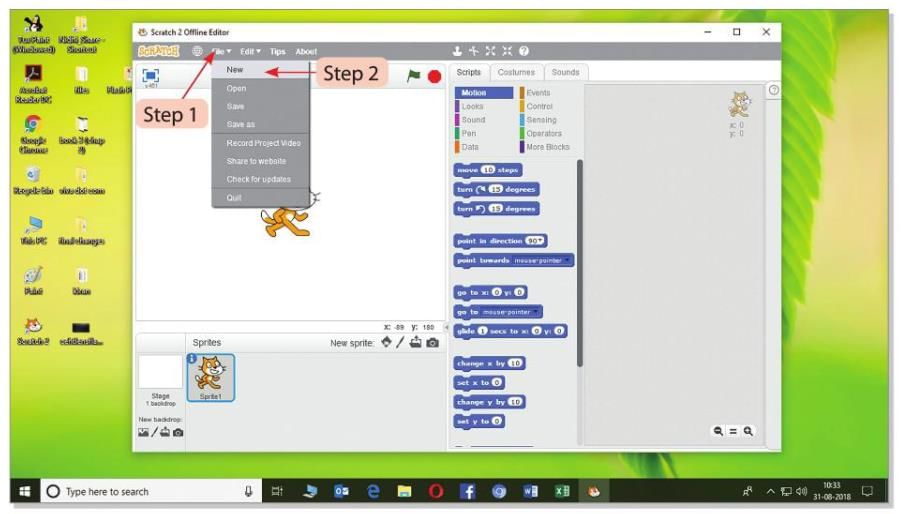
Creating a New Sprite Using a Paint Editor
Follow these steps to make a new Sprite using the Paint Editor:
- Step 1: Click the Paint New Sprite button.
- Step 2: The Costumes window will open where you can draw your Sprite.
- Step 3: Use the Bitmap tools to draw your Sprite in the Costumes window.
- Step 4: The new Sprite will appear on the Stage and be added to the Sprite List.
- Step 5: Drag the Sprite to the place you want on the Stage, and use the Zoom button to make the Sprite bigger or smaller.
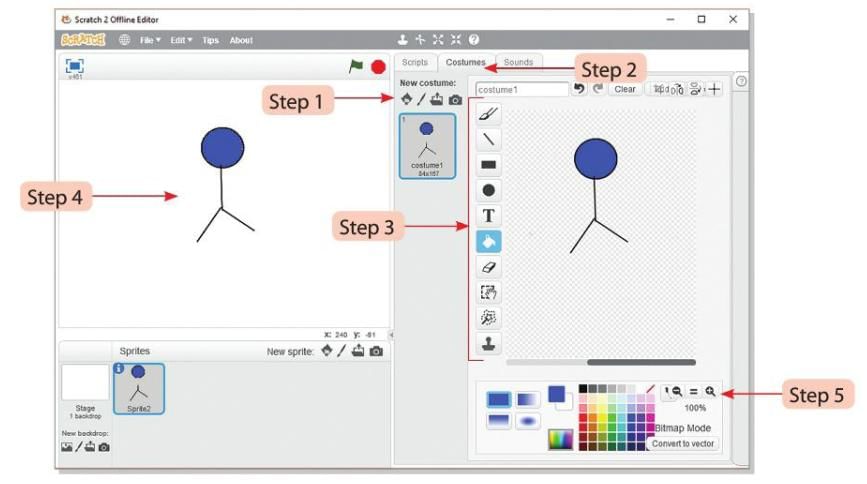
Importing a Sprite
Follow these steps to add a Sprite from a file:
- Step 1: In the Costumes window, click the Import button.
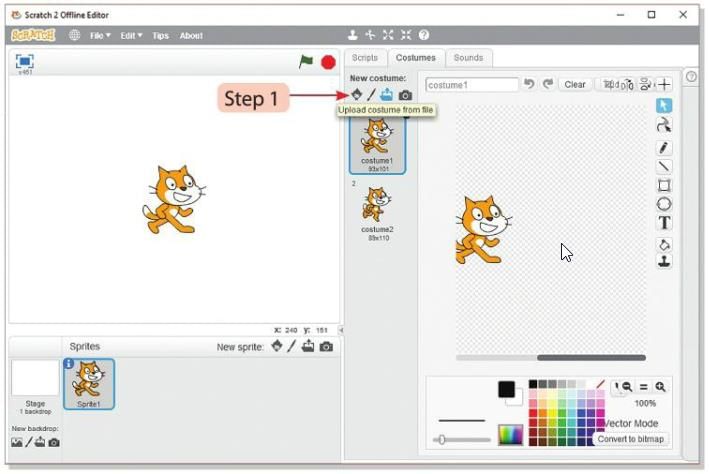
- Step 2: A dialog box called "Select file(s) to upload by app/Scratch.swf" will open.
- Step 3: Choose the file from the location you want.
- Step 4: Click the Open button to add the Sprite to the Stage.
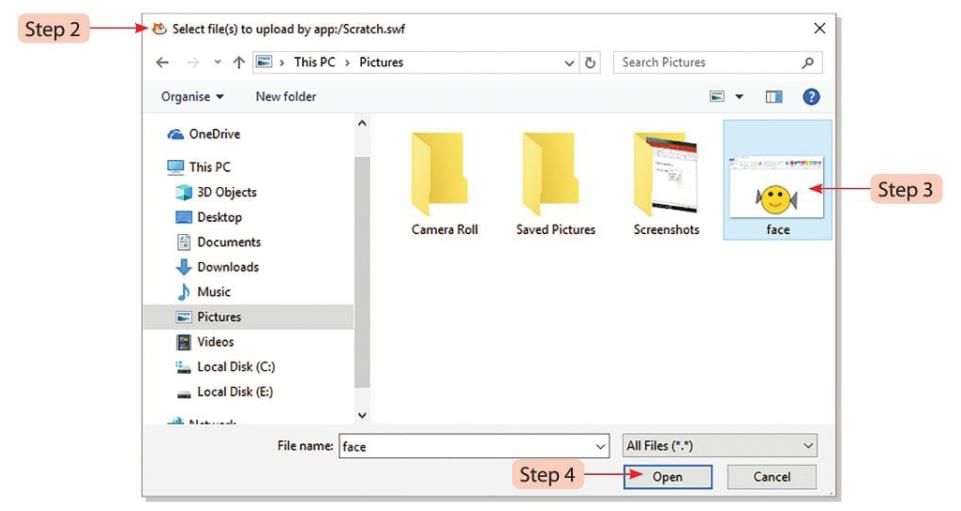
Saving a Sprite
Follow these steps to save a Sprite:
- Step 1: Click the File tab at the top.
- Step 2: Choose the Save option to save the Sprite.
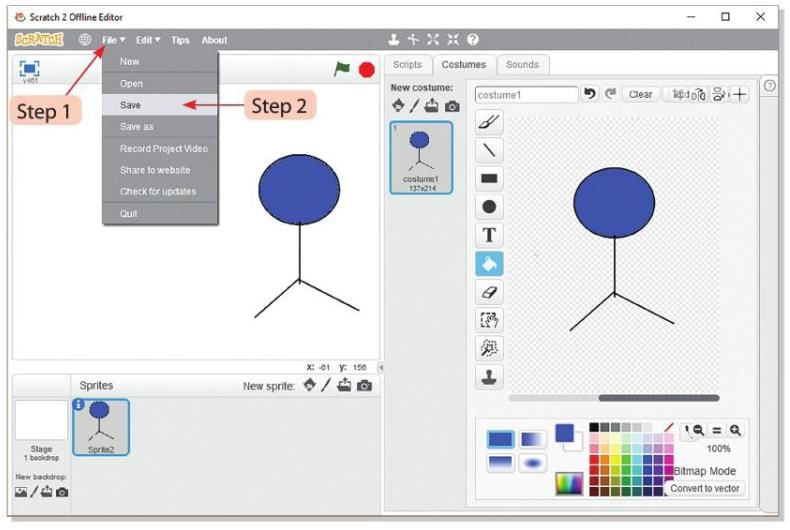
- Step 3: You will see the 'Save Project' box.
- Step 4: Select the location and type the file name in the'File name'text box.
- Step 5: Click on the Save button.
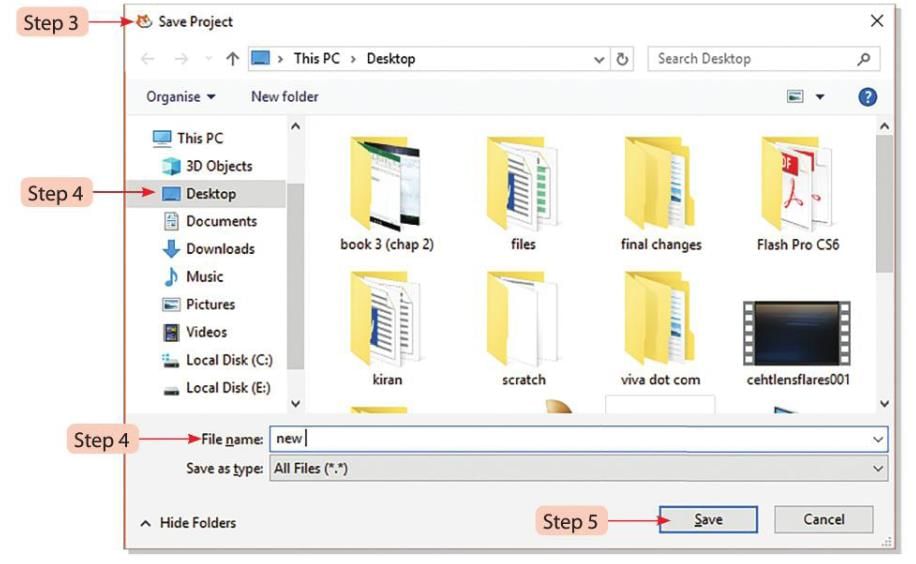
Moving a Sprite
Follow these steps to make a Sprite move in a program:
- Step 1: Drag and drop blocks from the Blocks Palette to the Script Area to create a Script.
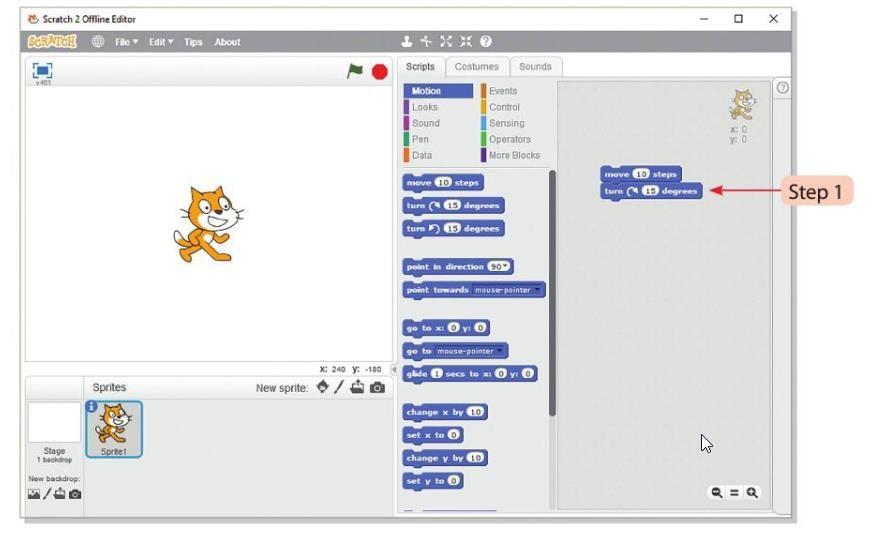
- Step 2: You can change the instructions step by step and the direction by double-clicking on them. The Sprite will bounce back and change direction when it touches the edge of the Stage.
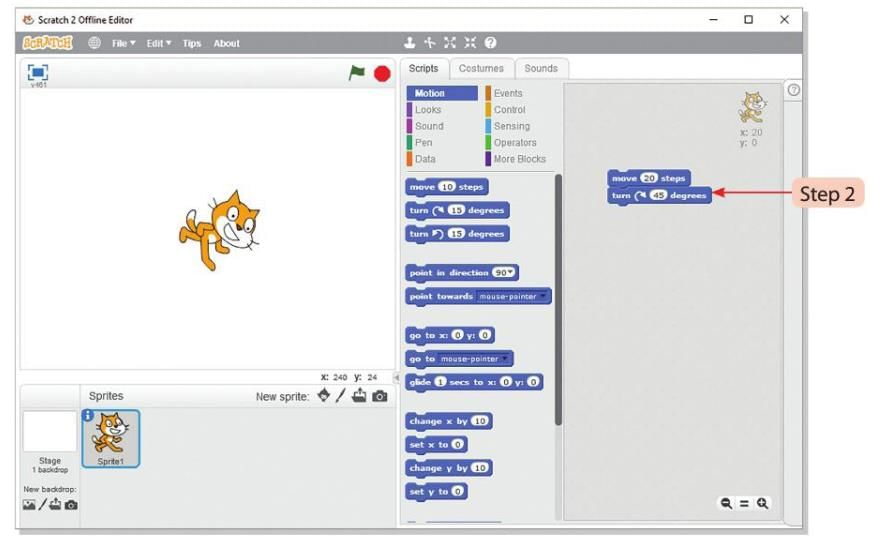
Note: By default, the Move Block has a value of 10 steps.
Creating a Duplicate Copy of Sprite
Follow these steps to make a copy of a Sprite using the Stamp block:
- Step 1: Drag blocks from the Motion and Pen categories in the Blocks Palette.
- Step 2: Snap the blocks together in the Script Area.
- Step 3: Change the values of the blocks as needed and click any block to make a duplicate copy of the Sprite.
- Step 4: The Sprite bounces back and changes its direction on reaching the edge of the Stage.
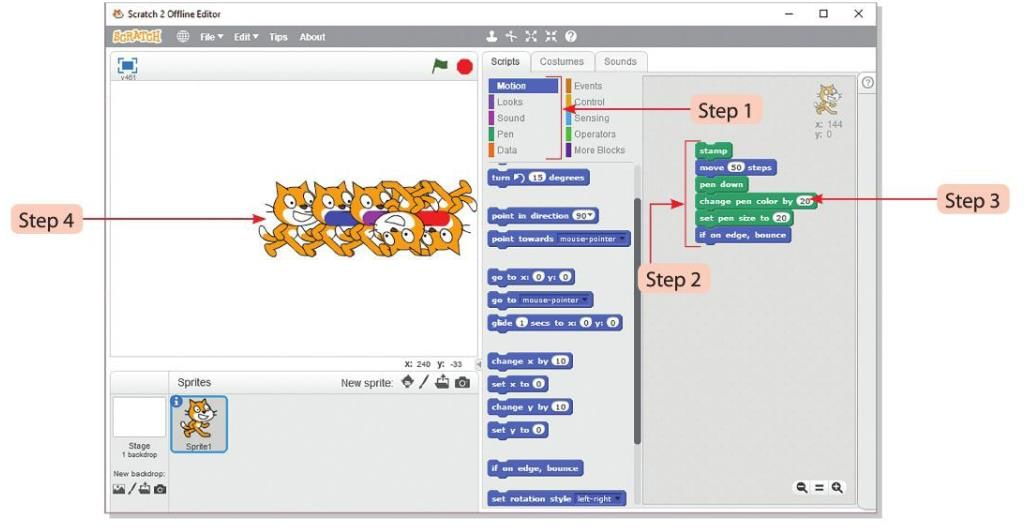
Adding Sound
With the help of Sound Block we can add sounds to Sprite.
Follow these steps to add sound to a Sprite using the Sound Block:
- Step 1: Click the Sound Block in the Blocks Palette.
- Step 2: Drag the Sound Block to the Script Area and double-click to play the sound.
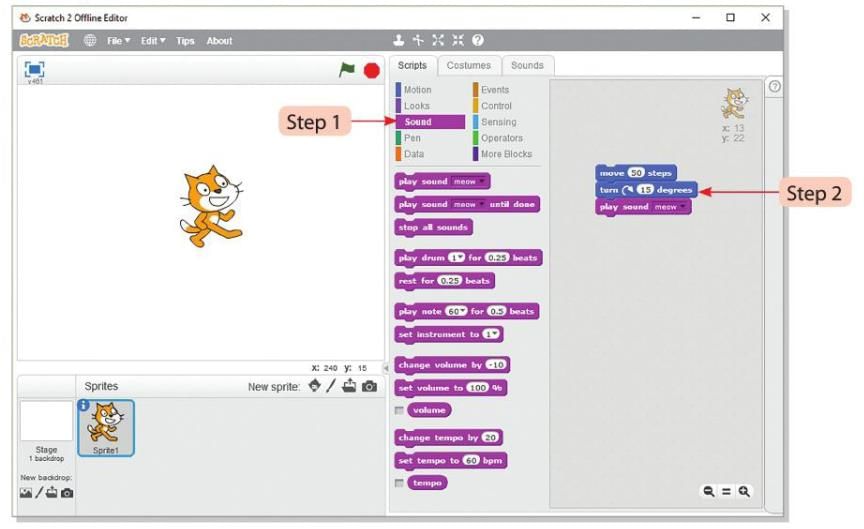
Note: For example, using the above code, the cat will move 50 steps and play the "meow" sound 15 times.
Control Block
The Control Block helps manage repeating actions, pausing, and timing in your program.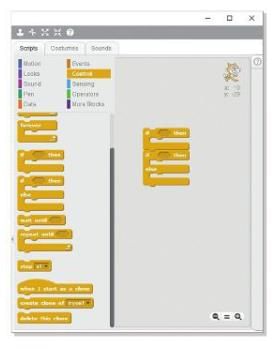
- Moving the Sprite by pressing a key: Use the Forever Block to keep the Sprite moving when a key is pressed.
- Executing a block a specific number of times: Use the Repeat Block to run a block multiple times.
- Executing wait a specific number of seconds: Use the Wait Block to pause for a set time.
- Executing a click on Green Flag: Use the Clicked Block to start the program when the green flag is clicked.
Executing a Conditional Statement
- A conditional statement checks if something is true or false to decide what to do next.
- In Scratch, blocks like "if," "when," or "until" are used for conditions.
Saving a Project
Follow these steps to save your Scratch project:
- Step 1: Click the File menu at the top.
- Step 2: Choose the Save option to open the Save Project dialog box.
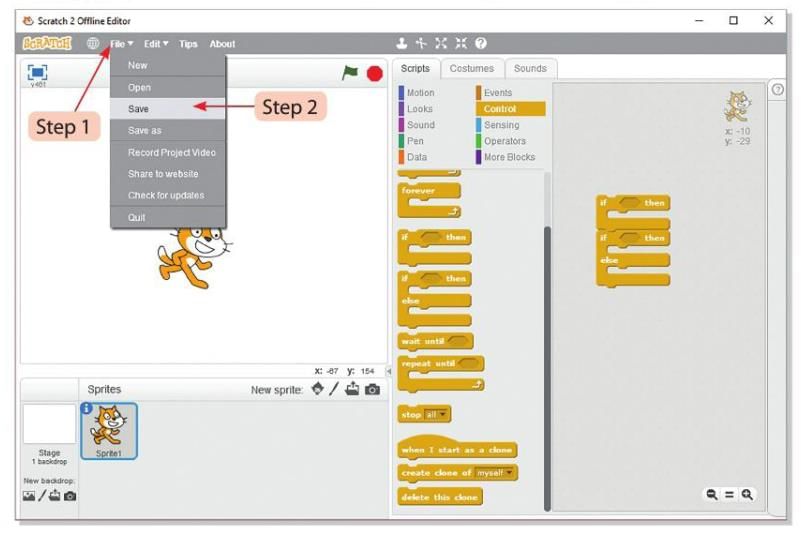
- Step 3: Choose the location where you want to save the project.
- Step 4: Type the project name in the File name text box.
- Step 5: Click the Save button to save the project.
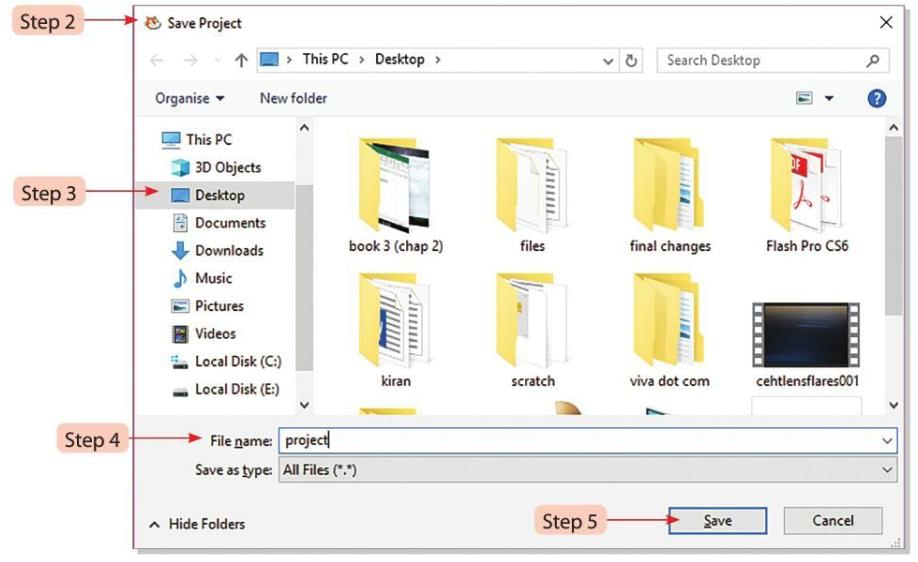
Opening a Project
Follow these steps to open a saved Scratch project:
- Step 1: Click the File menu at the top.
- Step 2: Choose the Open option to open the Open Project dialog box.
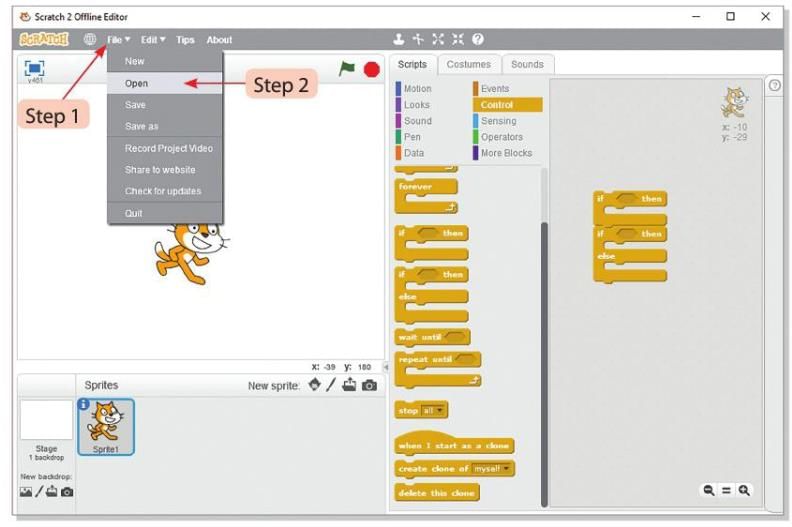
- Step 3: Select the location where the project was saved.
- Step 4: Select the project you want to open.
- Step 5: Click the Open button to load the project.
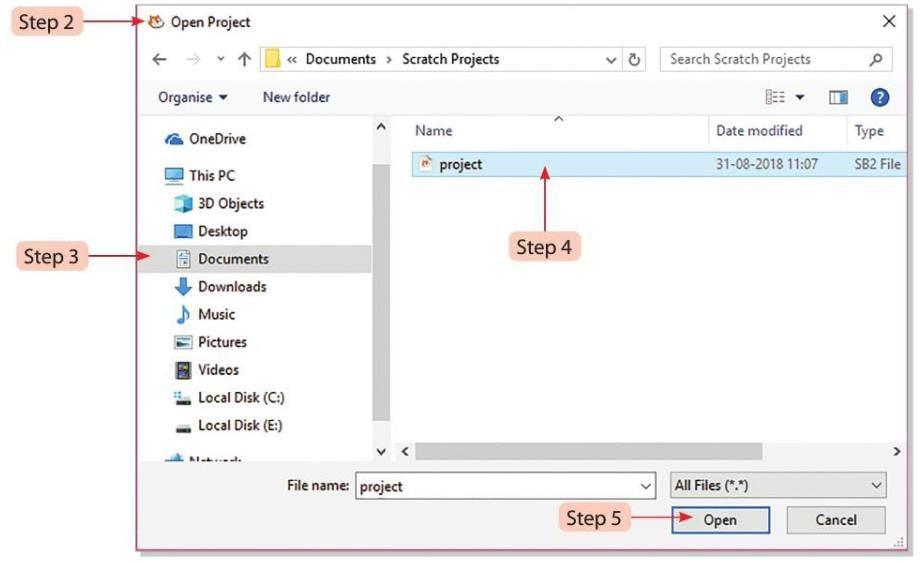
Points To Remember
- Scratch is a free visual programming tool to create animations, games, music, and stories.
- The Stage is the main area where the Sprite moves.
- The Script Area is where you write the Script for the Sprite.
- The Sprite List shows thumbnails of all Sprites in a project.
- The Toolbar has tools to perform actions on the Sprite.
- Scratch has four cursor tools: Duplicate, Delete, Grow, and Shrink to work with Sprites.
Glossary
- Sprite: Each image in Scratch is called a Sprite.
- Script: A set of step-by-step instructions given to the Sprite to do a task.
- Stage: The area where stories, games, and animations happen.
|
14 docs|7 tests
|
FAQs on An Introduction to Scratch Programming Chapter Notes - Computer Studies Class 5 ICSE
| 1. What is Scratch and how is it used for programming? |  |
| 2. How do I create a new project in Scratch? |  |
| 3. What are the components of the Scratch window? |  |
| 4. How can I import a sprite into my Scratch project? |  |
| 5. How do I add sound to my Scratch project? |  |
















