GUI Operating System: Desktop Management Chapter Notes | Computer Studies Class 4 ICSE PDF Download
| Table of contents |

|
| Introduction |

|
| Windows 10 |

|
| Taskbar |

|
| Icons |

|
| Customising the Desktop |

|
| Customising the Windows Set-up |

|
| Using the Shortcut Menu |

|
Introduction
This chapter, "GUI Operating System: Desktop Management," introduces students to Windows 10, a user-friendly operating system with a graphical user interface (GUI). It explains how the operating system connects software and hardware, and covers key features like the Taskbar, icons, and customization options. Students will learn to use tools like the Start Menu, Cortana, and the Quick Launch Bar, as well as how to personalize the desktop and Windows settings to make working on a computer easier and more efficient.
Windows 10
- Windows 10 is an operating system with a graphical user interface (GUI).
- It connects software and hardware parts of a computer.
- It manages and controls application and system software.
More About Windows 10
- Pinning lets you add apps, files, settings, and programs to the Start Menu for quick access.
- Aero Shake minimizes all open windows except the one you shake with your mouse.
Features of Windows 10
Windows 10 has many useful and exciting features that make it popular.Improved Start Menu
- A Start button at the bottom left corner opens various apps.
- A Power button provides options like Sleep, Shut down, and Restart.
- Clicking the Start button shows two panels.
- Left panel displays pinned, recent, and most-used apps.
- Right panel has live tiles that you can customize, resize, and rearrange.
Cortana Making Search Easier
- Cortana is a voice-controlled assistant in Windows 10.
- Allows users to search files, folders, and work in programs using voice commands.
- Helps with tasks like watching videos, playing music, setting reminders, and sending emails.
- Supports multitasking by letting you use two programs at once.
Improved Multitasking
- Multiple Desktops feature lets you run several desktops at the same time.
- Users can track open apps and create new desktops for different tasks.
Window Snapping
- Snapping feature allows working with multiple apps on the same screen.
- Drag and place apps anywhere on the screen.
- Press Windows key with Left or Right arrow key to snap apps to the screen.
Windows Store
- Offers free and paid apps for various uses.
- Apps can open in multiple small windows on the desktop.
- Provides access to games, music, and movies.
Microsoft Edge
- Windows 10 includes Microsoft Edge as the default web browser.
- Helps users search for things on the web.
Taskbar
- A long horizontal bar at the bottom of the screen.
- Shows icons of running applications.
- Click an icon to activate or highlight the application window.
- Includes components: Start button, Quick Launch Bar, and Notification Area.

Start Button
- Located on the left side of the Taskbar.
- Click it to access any application.
Quick Launch Bar
- The area between the Start button and Notification Area.
- Also called the middle section.
- Add commonly used apps here for single-click access.

Notification Area
- Shows status and notifications for running applications.
- Displays info about antivirus, software updates, sound, and battery status.
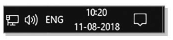
Did You Know?
- Task View button on the Taskbar helps move between open apps and windows.
- Click Task View or press Alt + Tab to switch between applications.
Customising the Taskbar
- Users can adjust the Taskbar to meet their needs.
- Right-click the Taskbar and choose Taskbar settings.
- A Settings window opens with 'Lock the taskbar' option on by default, keeping it in place.
- Turn on 'Automatically hide the taskbar in desktop mode' to hide it when not in use.
- Optionally turn on or off 'Automatically hide the taskbar in tablet mode'.
- Enable 'Use small taskbar buttons' to make icons smaller and fit more on the Taskbar.
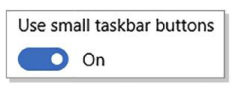
- Turn on 'Use Peek to preview the desktop' to see the desktop by moving the mouse to the Show desktop button.
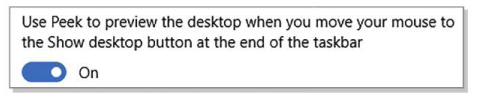
- To specify the location of the Taskbar on the screen, click on the Taskbar location on screen. Then, select the desired option from the drop-down menu: Bottom, Left, Top or Right.
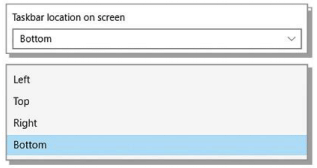
- Click on the Combine taskbar buttons option. This will enable you to specify how icons should be displayed on the Taskbar.
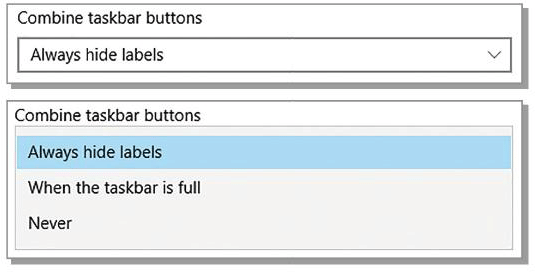
Click 'Combine taskbar buttons' to choose how icons appear:
- Never: Shows each window’s label next to its icon, no piling.

- Always, hide labels: Groups same program icons without labels.

- When taskbar is full: Groups icons only when space runs out, shows labels otherwise.

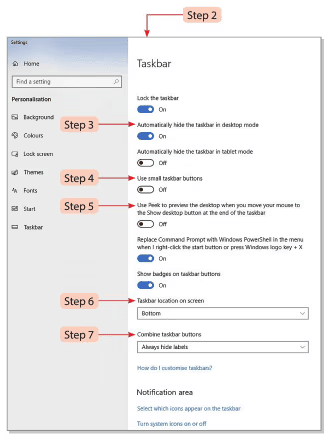
Icons
Icons are small symbols or pictures on a computer representing files, folders and programs. Let's learn about some commonly used icons.
- This PC: It consists of drives and related contents stored in these drives. The user can double-click on any icon to see various files and folders stored in that drive.
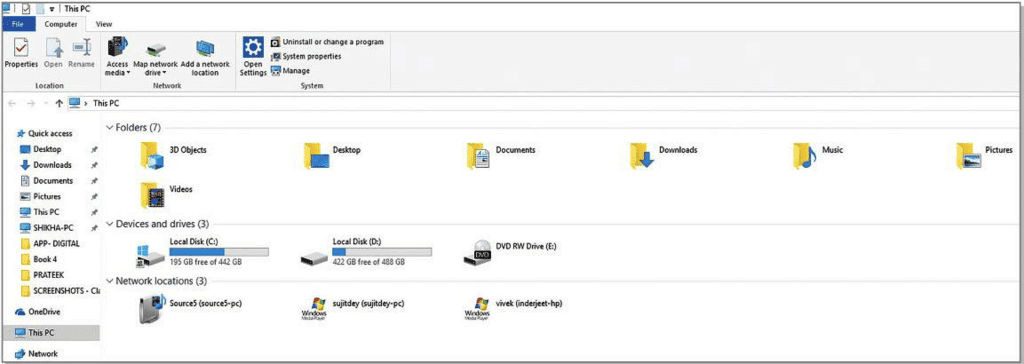
- Application Icons: Graphical images representing applications.
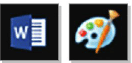
- Shortcut Icons: Lead directly to a file, folder, or app, marked by an arrow at the lower left.
- Document Icons: Shown on the Taskbar for running apps, click to resize the window.
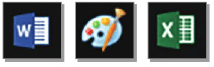
- Network: Allows access to files and folders shared across computers in a network.
- Recycle Bin: A folder holding deleted files and folders, which can be restored.

Customising the Desktop
Change the screen’s color scheme with these steps:
- Right-click a blank desktop area and select Personalise.
- Click Colours in the left pane.
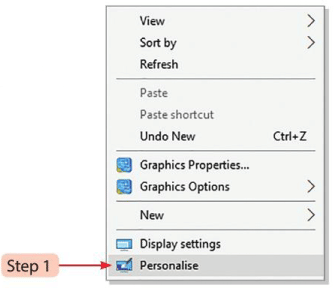
- Select any colour from the 'Windows colours' under the 'Choose your colour' section in the right pane. The colour scheme of the Start menu and other windows will be changed accordingly.
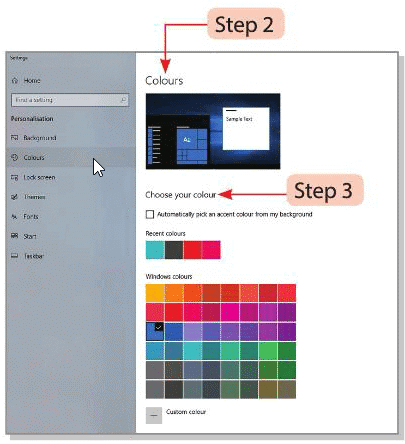
- You will see the preview of the selected colour scheme in the'Colours' section.
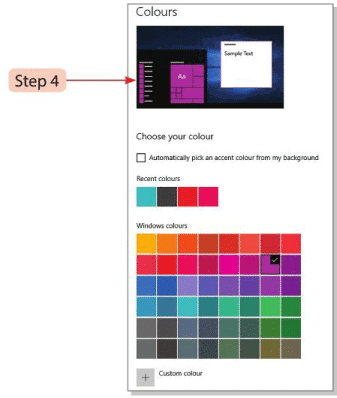
- Enable 'Show the accent colour on the following surfaces' to apply color to Start, Taskbar, Action centre, and Title bars.
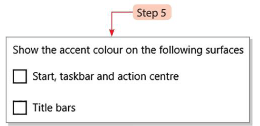
- Turn on or off Transparency effects in the 'More options' section.
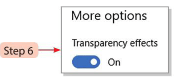
Did You Know?
Customize your desktop by changing the screen’s color scheme:
- Right-click a blank desktop area and choose Personalise.
- Select Colours from the left pane.
- Choose a color from 'Windows colours' in the 'Choose your colour' section.
- View the preview of the selected color scheme in the Colours section.
- Activate the desired option under 'Show the accent colour on the following surfaces' in More options.
- Adjust Transparency effects in the 'More options' section as needed.
Customising the Windows Set-up
The Windows set-up can be customised by making changes in the date and time, and by setting volume of the speaker.
Changing Date and Time
- Click the Start button.
- Select Windows system, then click Control Panel.
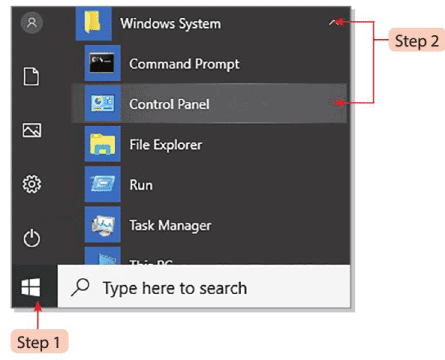
- You can also simply enter Control Panel in the 'Search' box and press the Enter key.
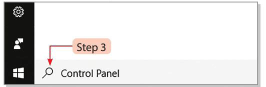
- Click on the Date and Time option in the 'Control Panel'.
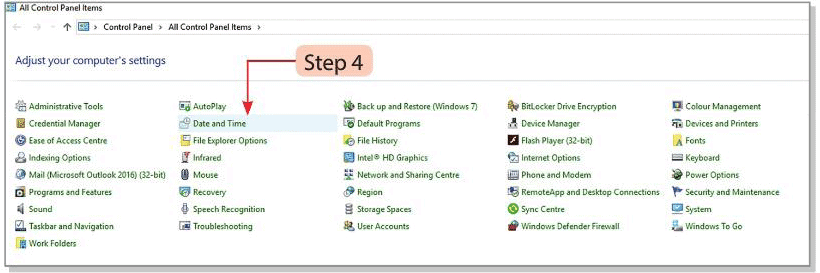
- You will see the 'Date and Time' dialog box. The'Date and Time'tab is selected by default.
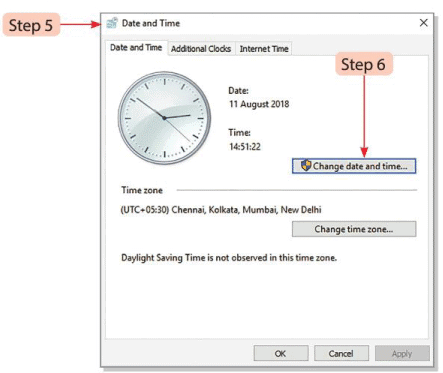
- Change the date in the following manner:
- Click on the Change date and time button. You will see the'Date and Time Settings' dialog box.
- Select the current day and date in the calendar and change the month using the forward/backward arrow buttons.
- Change the time in the following manner:
- Change the hour by selecting the hour in the 'text box' present below the clock.
- Increase or decrease the hours by clicking on the spin arrows.
- Similarly, change the minutes and seconds.
- Click on the OK button. The Date and Time settings of the system will be changed.
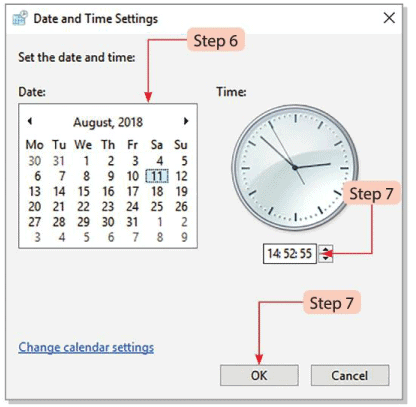
Setting Volume of Speaker
- Click the Speakers icon in the Notification Area.
- A pop-up window appears; drag the slider left or right to adjust volume.
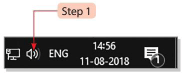
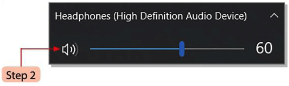
Using the Shortcut Menu
- Right-click a blank desktop area to see a list of options.
- Select Personalise to change desktop background, Windows colours, lock screen, settings, screen saver, and icon/menu appearance.
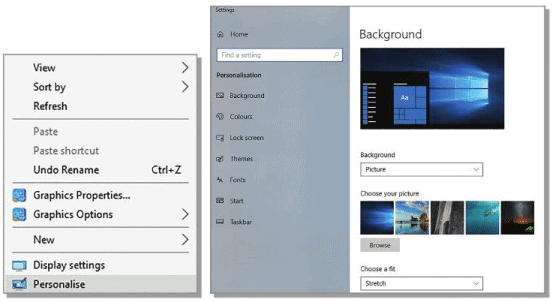
- Right-click any desktop icon to see a list of options.
- Choose Properties to view all details about the icon.
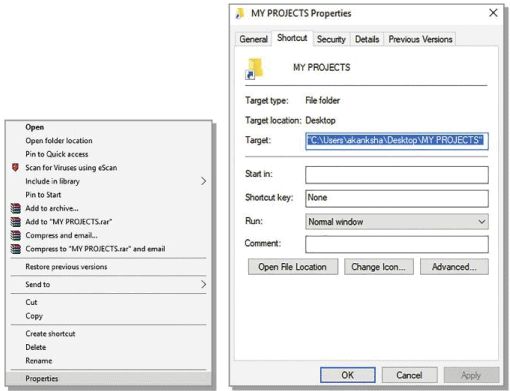
Glossary
- Icons: Small symbols or pictures representing files, folders, and programs.
Points to Remember
- Windows 10 is a GUI-based operating system.
- It has many interesting and useful features.
- Start button at the bottom left corner gives access to apps.
- Power button offers Sleep, Shut down, and Restart options.
- Cortana is a voice-controlled assistant for hands-free use.
- Multiple Desktops feature allows running several desktops at once.
- Snapping feature helps work with multiple apps on one screen.
- Windows Store has free and paid apps, games, music, and movies.
- Microsoft Edge is the default web browser in Windows 10.
- Taskbar is a long horizontal bar at the screen’s bottom.
- Quick Launch Bar is the area between Start button and Notification Area.
- Notification Area shows status and notifications for apps.
- This PC includes drives and their stored contents.
- Shortcut Menu appears on right-clicking a desktop icon, offering quick commands.
|
24 docs|8 tests
|
FAQs on GUI Operating System: Desktop Management Chapter Notes - Computer Studies Class 4 ICSE
| 1. How can I customize my Windows 10 taskbar? |  |
| 2. What are the steps to change desktop icons in Windows 10? |  |
| 3. How do I create a shortcut on my desktop in Windows 10? |  |
| 4. What options are available for customizing the Windows 10 setup? |  |
| 5. What is the shortcut menu in Windows 10 and how do I use it? |  |




















