Tools of Word Processor Chapter Notes | Computer Studies Class 4 ICSE PDF Download
| Table of contents |

|
| Introduction |

|
| Word 2016 |

|
| Starting MS Word 2016 |

|
| Working with MS Word 2016 |

|
| Editing a Document |

|
| Find and Replace Text |

|
| Checking Spelling and Grammar |

|
| Thesaurus |

|
| Word Count |

|
Introduction
This chapter introduces the tools and features of Microsoft Word 2016, a widely used word-processing software. It helps students learn how to create, edit, format, and manage text documents effectively. The chapter covers starting and working with MS Word, editing documents, using tools like find and replace, checking spelling and grammar, and using the thesaurus. It also explains how to preview, print, and save documents, along with useful shortcut keys to make tasks easier.
Word 2016
We have learnt about Microsoft Word in our previous class. It is a popular word-processing software that provides features for typing, editing and formatting text documents.
It helps the users to do the following tasks:
- Create text documents like reports, notices, books and letters in a presentable way.
- Edit and format text.
- Add graphics to the pages of a document.
- Move text from one location to another.
- Preview the text document before getting it printed.
We know about the basic features of Word 2016. Now, we will learn more about various editing and formatting tools of Word 2016. We use the editing tools to modify the text documents. The formatting tools help us to design pages of the document and add graphics. Also, we will learn about various shortcut keys that help to perform specific tasks in a program.
Starting MS Word 2016
The various steps to open MS Word 2016 are given below:- Click on th e Start button.
- Select Word 2016.
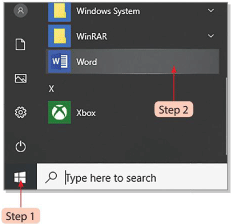
Working with MS Word 2016
Creating a New Document
- Click the File tab.
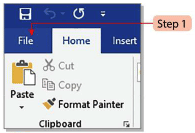
- Select the New option.
- Click Blank document on the right-side pane.
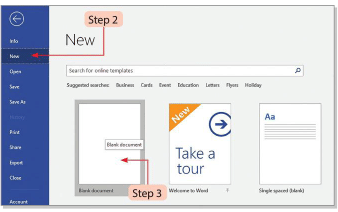
- A new document named 'Document 1' appears.
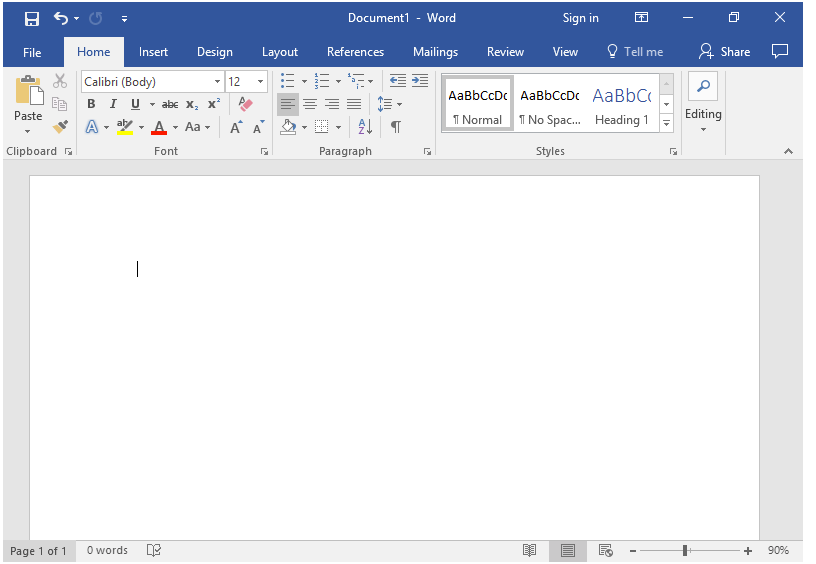
Entering Text in a Document
- Type the desired text in the new document.
- Keep typing without pressing Enter.
- Press Enter to start a new paragraph.
- WordWrap feature moves the cursor to the next line automatically.
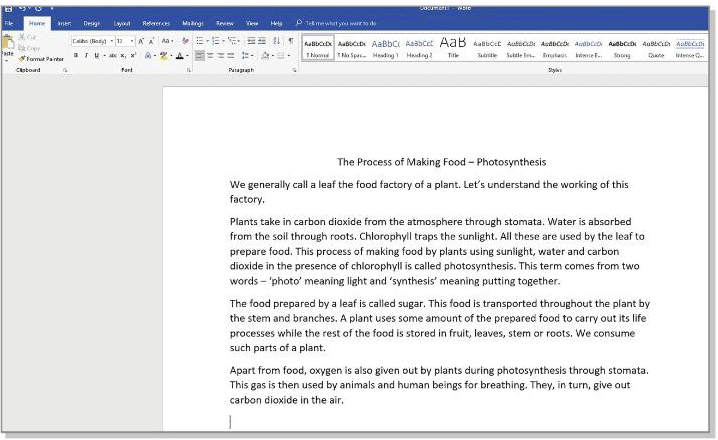
Saving a Document
- Click the File tab and select Save, or use the Save button on Quick Access Toolbar.
- Save As screen shows OneDrive - Personal, This PC, and Add a Place.
- Select This PC and click Browse.
- Save As dialog box opens to choose a location.
- Type a name in the File name box.
- Click the Save button.
- The file will be saved with .doex extension. The changed file name will appear on the Title Bar'.
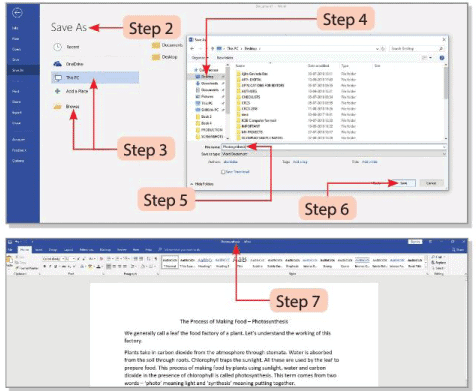
Printing and Previewing a Document
We can take the printout of our document once it is properly edited and formatted. Word offers a feature called Print Preview that helps the user to see how the document will appear after printing.
Let's discuss the features of Print Preview:
- It helps the user to make changes in page orientation and page size.
- It helps the user to preview the entire formatted document.
- It helps the user to modify page margins as per requirement.
- It helps the user to view the document properly using the Zoom slider bar at the bottom right corner of the Preview button.
- It allows the user to view multiple pages at a time.
Follow these steps to preview a document:
- Click the File tab.
- Select the Print option.
- Print window appears with a preview on the right.
- Use arrows below Preview to view each page.
- Use Zoom slider bar to magnify the page view.
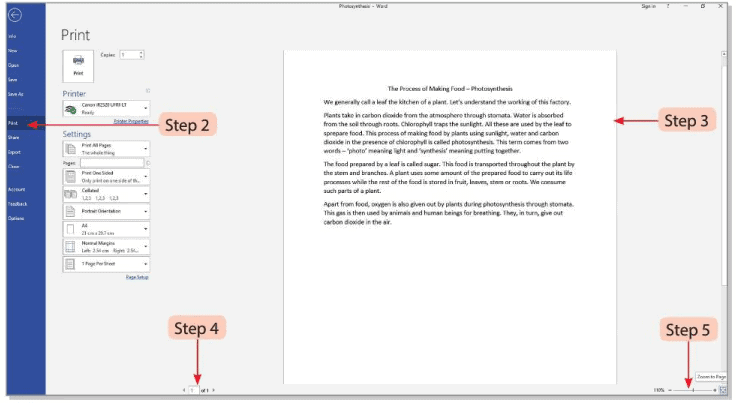
Printing a Document
Follow these steps to print a document:
- Click the File tab.
- Select the Print option.
- Print window appears.
- Select a printer from the Printer drop-down list.
- Enter the number of copies in the Copies box.
- Click the arrow next to Print All Pages to choose:
- Print All Pages: Prints the entire document.
- Print Selection: Prints only the selected part.
- Print Current Page: Prints the current page.
- Custom Print: Prints a specific range of pages.
- Click the Print button after selecting options.

Opening and Editing a Document
- Click the File tab.
- Select the Open option.
- Open screen appears; select This PC.
- Click the Browse button.
- Open dialog box appears.
- Select the file and click Open.
- File opens for editing.
- Make desired changes to the text.
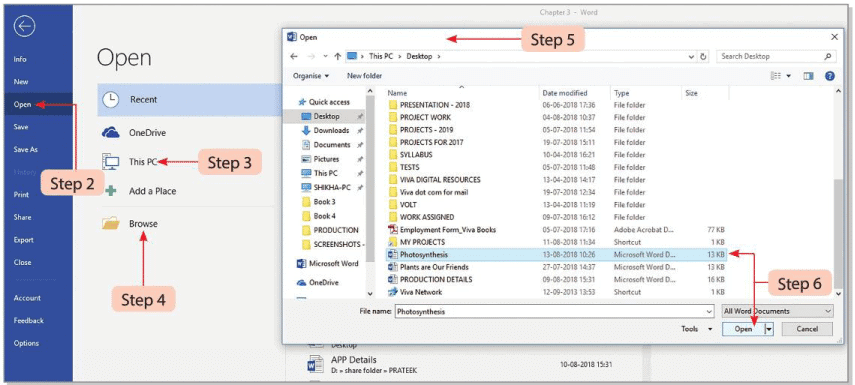
Closing a Document
- Click the File tab and select Close, or press Ctrl + W.
- Word 2016 prompts to save changes if unsaved.
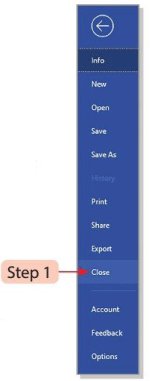
Exiting Word 2016
- Click the Close (×) button on the Title Bar.
- Alternatively, press Alt + F4 to exit.
Editing a Document
Making changes in the text is called editing.To edit a document, it has to be first selected. Editing text includes moving the text and arranging it as per the requirement.
Selecting Text
- Place the cursor where you want to start selecting.
- Click and drag the mouse to the end point.
- Release the mouse; highlighted text is selected.
- Edit the selected text as needed.
- Click outside the selection or press an arrow key to deselect.
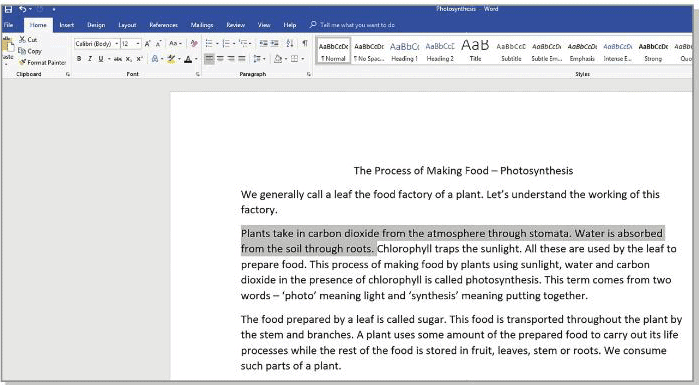
The following table shows the techniques for selection of text:
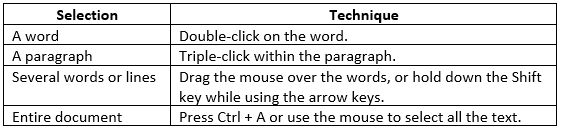
Did You Know?
Inserting Text
- Place the cursor where new text is needed.
- Type the new text.
- Existing text to the right of the cursor moves forward.
Inserting Space Between Words
- Place the cursor between words.
- Press the Space Bar key once for a space.
Inserting Blank Space Between Two Lines
- Place the cursor at the end of the first line.
- Press Enter to add a blank line.
Moving the Text
- Select the text to move.
- Click the Cut button in the Clipboard group of the Home tab, or press Ctrl + X.
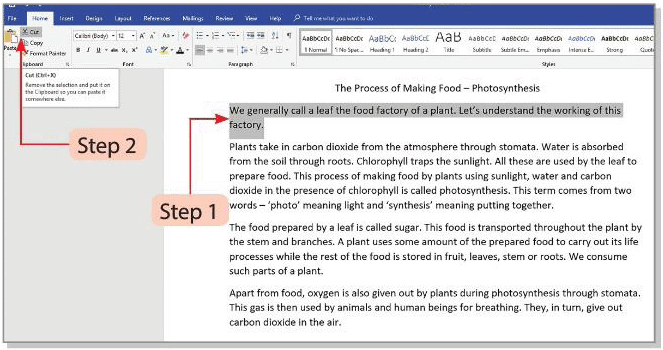
- Text disappears from the original location.
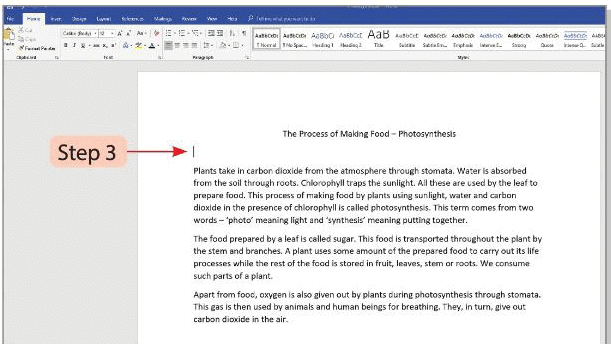
- Place the cursor at the new location.
- Click the Paste button in the Clipboard group, or press Ctrl + V.
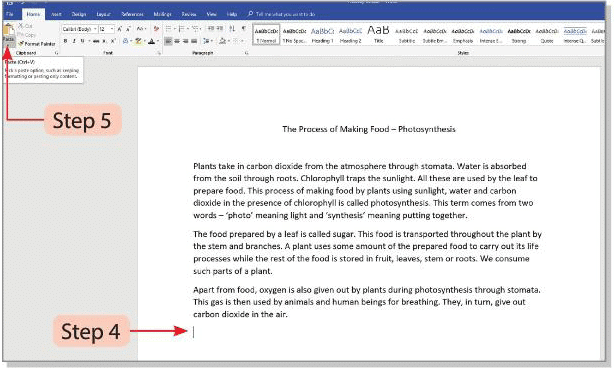
- Selected text appears at the new location.
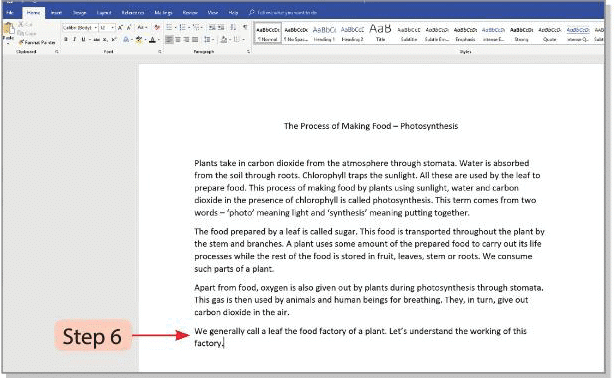
Copying the Text
Copying text means to duplicate the text at a new location in the same document or in some other document.Follow these steps to copy the text:
- Select the text to copy.
- Click the Copy button in the Clipboard group of the Home tab, or press Ctrl + C.
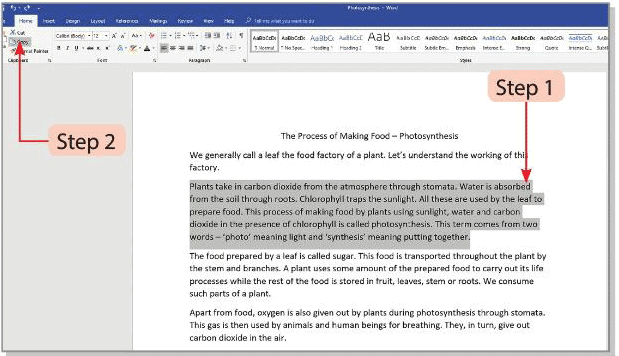
- Position the cursor at the location where you want the text to be copied.
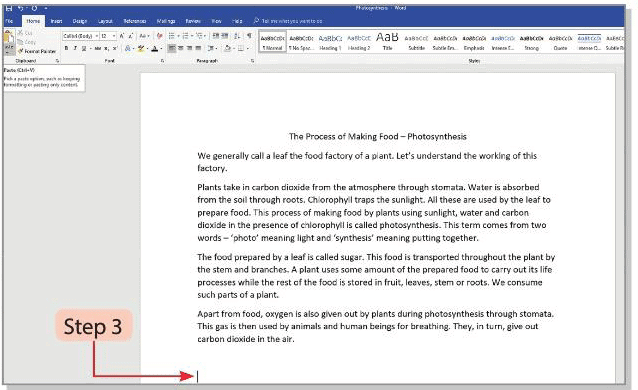
- Click the Paste button in the Clipboard group, or press Ctrl + V.

Deleting Blocks of Text
We can use the Backspace and Delete keys on the keyboard to delete text.
- Backspace key will delete text to the left of the cursor and Delete key will erase text to the right of the cursor.
- To delete a large section of the text, we should first highlight or select it and then press the Delete key.
Undo and Redo Changes
- Word 2016 tracks changes for easy reversal.
- Click the Undo button in the Quick Access Toolbar to remove a change.
- Click the Redo button in the Quick Access Toolbar to reverse an undo action.
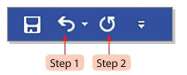
Find and Replace Text
- Click the Find button in the Editing group of the Home tab, or press Ctrl + F.
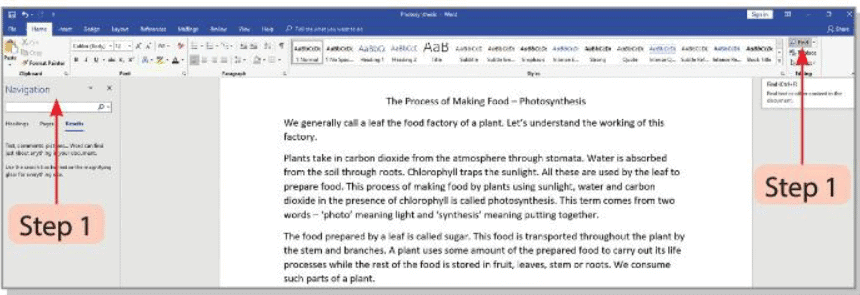
- Type the word that has to be found in the 'Search' box of the 'Navigation' window.
- The searched words will be highlighted in the document with yellow colour.
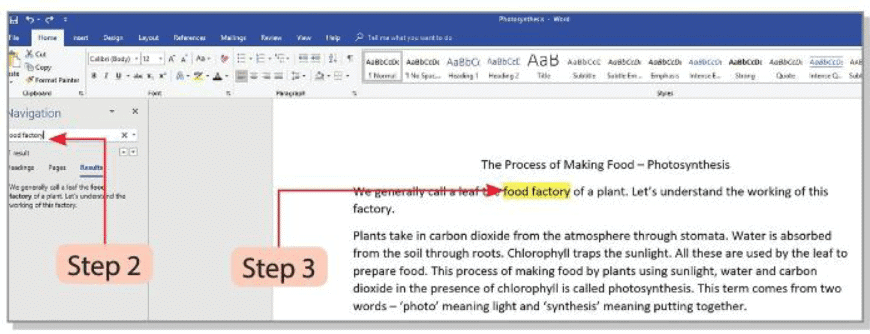
- To replace the word with another word, click on the Replace button in the 'Editing' group of the 'Home' tab.
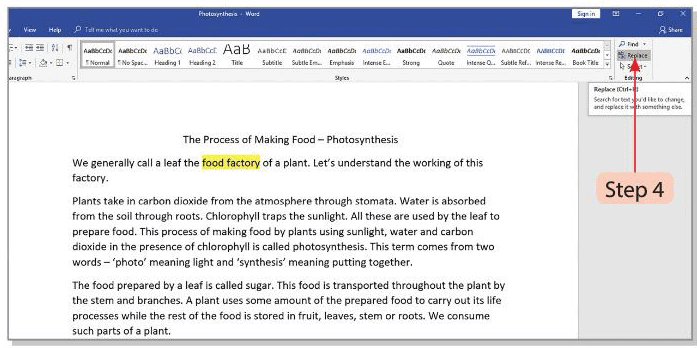
- The 'Find and Replace' dialog box will appear.
- Type the word that has to be replaced in the 'Replace with' box and click on the Replace/Replace All button.
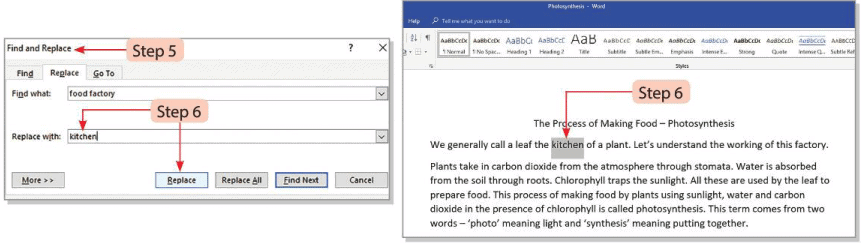
Checking Spelling and Grammar
Word 2016 provides a built-in dictionary and a set of grammatical rules to check a document. An incorrect spelling of a word in a Word document can be seen with a single red wavy line beneath it. Similarly, a line with grammatical mistakes is seen with a green wavy line.
Follow these steps to start Spelling and Grammar checking:
- Place the cursor on the word with the spelling mistake.
- Click on the Review tab to select Spelling & Grammar button.
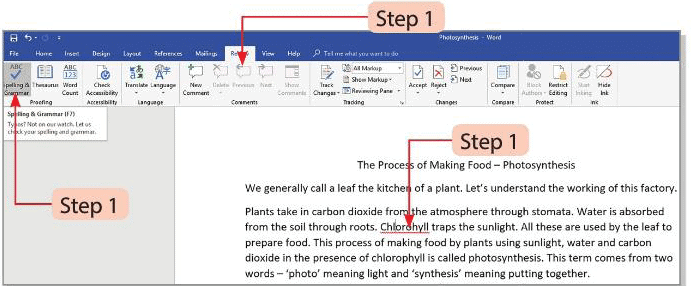
- Spelling pane appears on the right side of the document.
- The text that Word 2016 thinks is misspelt is highlighted and a list of words with the correct spelling is displayed.
- Select the correct spelling and click on the Change button.
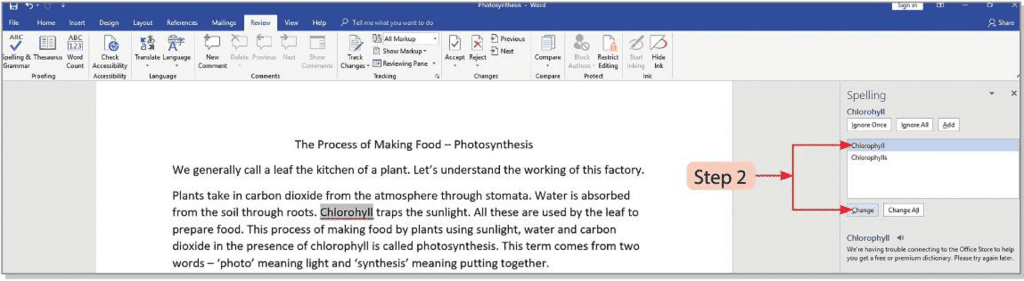
Thesaurus
Thesaurus is an important feature of Word 2016. It allows us to view synonyms of a word. Follow these steps to use Thesaurus.
- Select the word whose synonym is needed. Click on the Review tab of the 'Ribbon'.
- Click on the Thesaurus button in the 'Proofing' group.
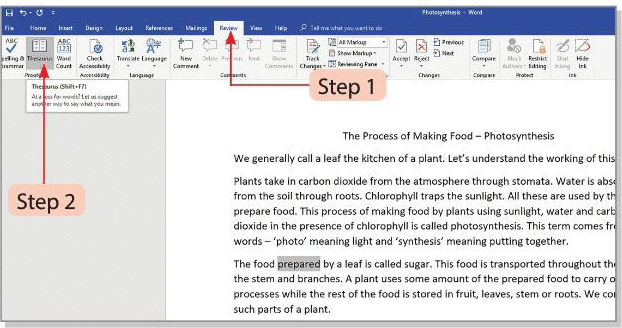
- The 'Thesaurus' window appears on the right side of the screen. The selected word is displayed in the 'Search' box. Click on the arrow.
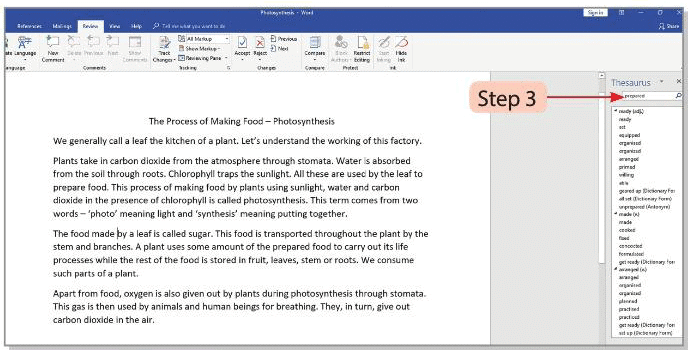
- Select a word from the list displayed in the box and click on the drop-down arrow.
- Click on Insert to insert the word in the text.
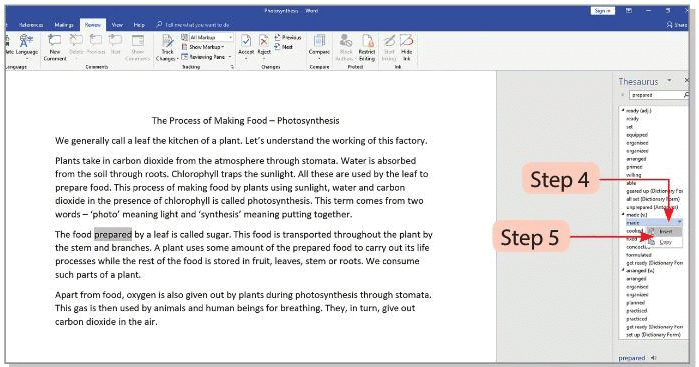
Word Count
- At the bottom left corner of the screen, there is a number indicating the total word count.
- It shows the current page number and the total number of pages in the document.
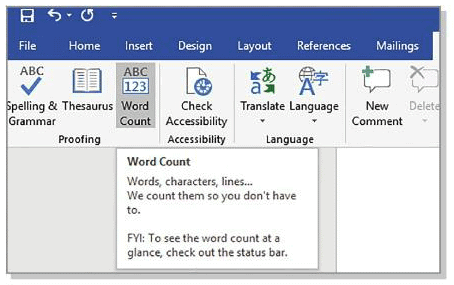

- We can also count words and pages by clicking on the Word Count button of the 'Proofing' group of 'Review' tab.
Did You Know?
Shortcuts
- Create a new document: Ctrl + N
- Save a document: Ctrl + S
- Copy text: Ctrl + C
- Move text: Ctrl + X
- Paste text: Ctrl + V
- Find text in a document: Ctrl + F
- Close the file: Ctrl + W
- Exit an application: Alt + F4
- Select the entire document: Ctrl + A
Let's Do It
Create a Word document on 'The Solar System'.
Steps to follow:
- Click the Start button and select Word 2016.
- Type text under the heading 'The Solar System'.
- Keep typing; press Enter for a new paragraph.
- Edit text by checking spacing, spelling, and grammar.
- Count words and pages using the Word Count button in the Proofing group of the Review tab.
- Click the File tab and select Save, or use the Save button on Quick Access Toolbar.
- Choose This PC, click Browse, and select a location.
- Type a file name and click Save.
- File saves with .docx extension; name appears on Title Bar.
Glossary
- Editing: Making changes to text.
- Misspelt: Spelled incorrectly.
- Word count: Total number of words in a document.
Points to Remember
- Microsoft Word is a popular word-processing software for typing, editing, and formatting.
- Editing tools modify text documents.
- Formatting tools design pages and add graphics.
- Editing includes moving and arranging text.
- Add new text to existing documents.
- Copying duplicates text to a new location.
- Use Backspace to delete text to the left of the cursor.
- Use Delete to erase text to the right of the cursor.
- Remove changes and restore original text easily.
- Word 2016 has a dictionary and grammar rules for checking.
- Thesaurus shows synonyms of words.
- Word count is displayed at the bottom left corner.
|
24 docs|8 tests
|
FAQs on Tools of Word Processor Chapter Notes - Computer Studies Class 4 ICSE
| 1. How do I start MS Word 2016 on my computer? |  |
| 2. What are the basic steps to edit a document in MS Word 2016? |  |
| 3. How can I find and replace text in MS Word 2016? |  |
| 4. What tools can I use to check spelling and grammar in MS Word 2016? |  |
| 5. How do I use the Thesaurus feature in MS Word 2016? |  |




















