Class 4 Exam > Class 4 Notes > Computer Studies Class 4 ICSE > Chapter Notes: PowerPoint 2016
PowerPoint 2016 Chapter Notes | Computer Studies Class 4 ICSE PDF Download
Introduction
Microsoft PowerPoint 2016 is a powerful tool used to create presentations that help share ideas and information effectively. This chapter introduces students to the basics of PowerPoint, including how to start the software, create and manage slides, add text and images, apply layouts, and present a slide show. By learning these skills, students can create engaging presentations to communicate their ideas clearly.PowerPoint 2016
- Microsoft PowerPoint 2016 is software for creating presentations.
- It is used with a projector to display slides to a group of people.
- It helps share ideas through slides containing text, images, and other elements.
Presentation
- A presentation is a set of slides, each like a page on the screen.
- Slides can include text, pictures, graphics, tables, audio, and video.
- Slides can run automatically or be controlled by the presenter.
- They are arranged in order to present ideas logically.
Advantages of a Presentation
- Serves as an effective tool to communicate ideas visually.
- Allows importing data from MS Word, MS Excel, Clip Art, or Paint.
- Enables creation of handouts and speaker notes.
Starting PowerPoint 2016
Follow these steps to start PowerPoint presentation:- Click on the Start button.
- Click on PowerPoint.
- Click on the Blank Presentation.
- A new blank presentation named 'Presentation 1 ' will appear on the screen.
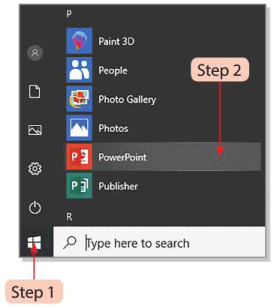
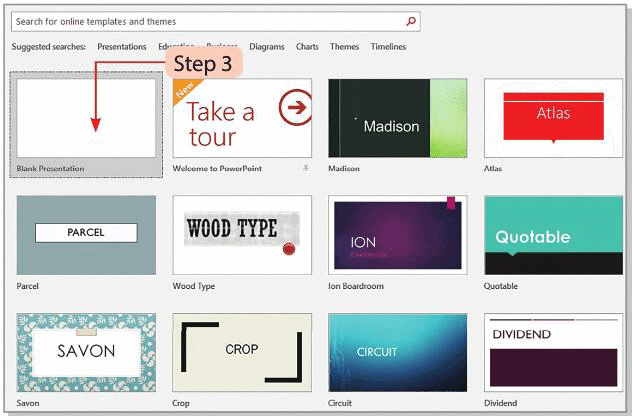
Components of PowerPoint 2016
Microsoft PowerPoint window has many components.
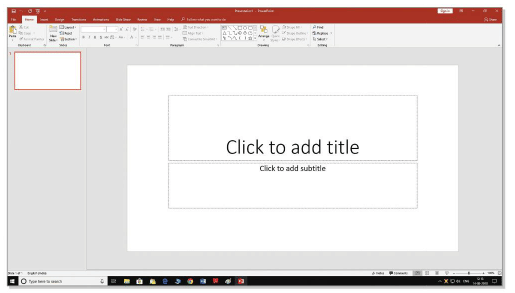
Let's discuss about the various components of MS PowerPoint:
- Title Bar: Shows the name of the open presentation at the top.

- File Tab: Opens a menu for creating, opening, saving, or printing presentations.

- Quick Access Toolbar: Located at the top-left, it provides quick access to common commands.
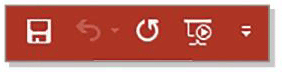
- Ribbon: A strip of buttons with tabs like File, Home, Insert, Design, etc., for various tasks.

- Tabs: Include File, Home, Insert, Design, Transitions, Animations, Slide Show, Review, View, and Help.

- Slides Navigation Pane: On the left, shows all slides and allows adding, deleting, or rearranging them.
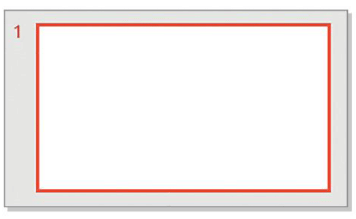
- Slide Pane: The main area in the middle for editing slides.
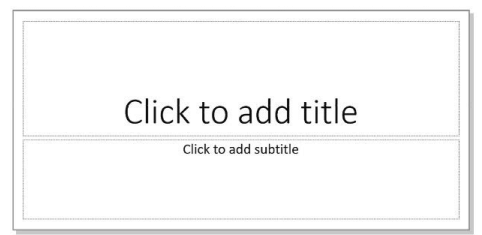
- Status Bar: At the bottom, displays slide number, total slides, notes, comments, view options, and zoom controls.

- Note Pane:
- Found just above the Status Bar.
- Used to add notes for the slides.
- Also called Speaker’s Notes.
- User can click to write notes in this area.

- Comments:
- Area where the reviewer can write comments after seeing the slide.
- Shows a message if there are no comments in the presentation.
- Encourages the user to be the first to add a comment.
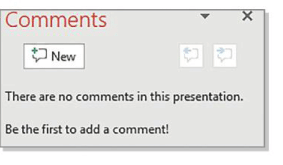
- View Buttons:
- Located on the left side of the Zoom Control Slider on the Status Bar.
- Used to see slides in different ways.
- Formats include Normal, Slide Sorter, Reading View, and Slide Show.
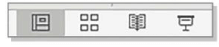
- zoom Control Slider:
- Helps the user to zoom in or zoom out the slide.
- User can drag the slider to change the zoom.
- Zoom percentage is shown on the right side of the slider.
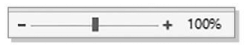
Creating a New Presentation
Follow these steps to create a new presentation:- Click on Start -» PowerPoint -» Blank Presentation.
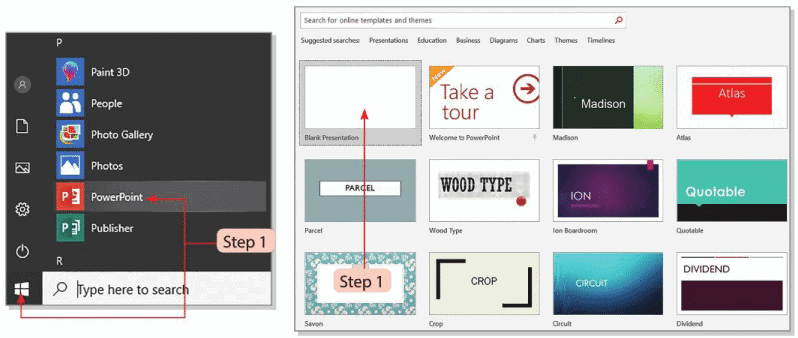
- When the PowerPoint application is running, and the user wants to create a new presentation.
- Follow these steps:
- Click on the File tab and select the New option.
- Click on the Blank Presentation.
- A new blank presentation will appear.
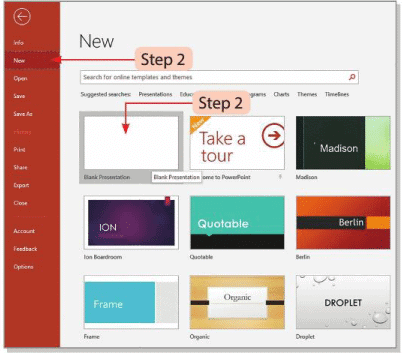
- A new slide appears with two placeholders for text, images, or other objects.
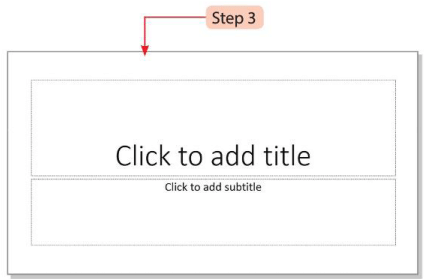
Adding Text in a Placeholder
- Click the 'Click to add title' placeholder and type the desired title.
- Click the 'Click to add subtitle' placeholder and enter the subtitle.
- Click outside the placeholder to set the text in the slide.
- After typing the text, click outside the text box. The typed text will appear in the Slide Pane.
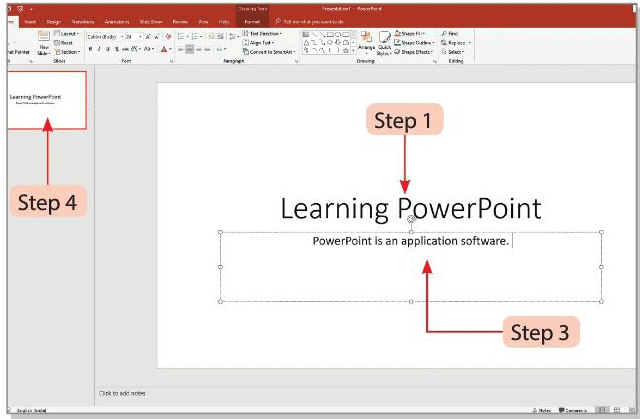
Adding a New Slide
- Go to the Home tab and click New Slide.
- A new slide will be added to the presentation.
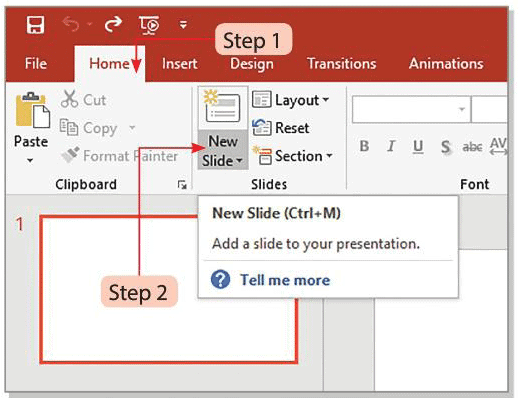
Applying Layout to a Slide
- Slide layouts define how content and objects are arranged on a slide.
- Go to the Home tab, click Layout, and choose a layout from the list.
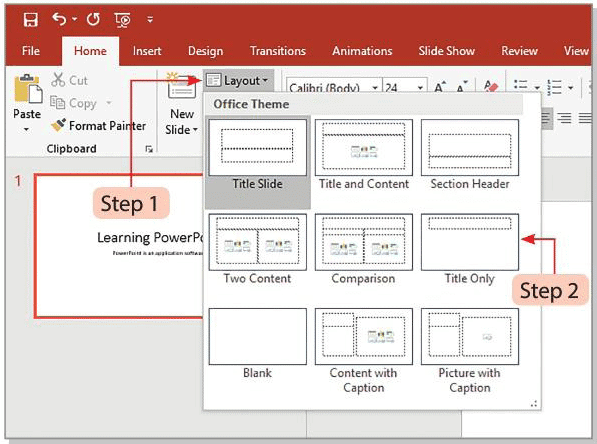
Types of Slide Layouts
- Title Slide: Used for adding a title and subtitle to the presentation.
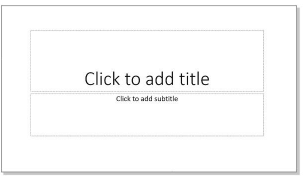
- Title and Content: This is the default slide layout. This layout always appears on adding a new slide. It consists of two placeholders to add title and other content such as text, images and graphics.
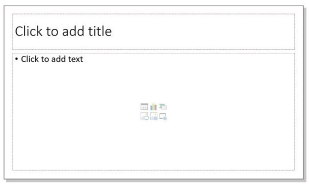
- Comparison: This slide layout consists of the placeholder for Title slide and other two placeholders on left and right sides for inserting content in the form of text, graphics or both.
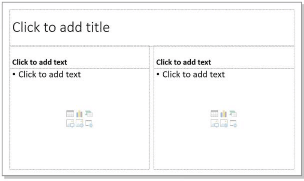
- Picture with Caption: This slide layout provides a place for inserting a picture and the lower section contains a placeholder for inserting title or caption of the picture.
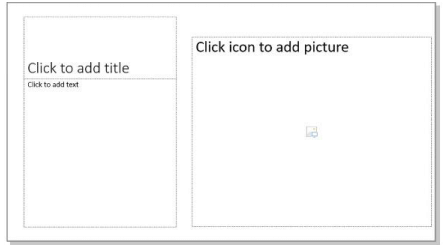
Some other slide layouts are Section Header, Two Content, Title Only and Content with Caption.
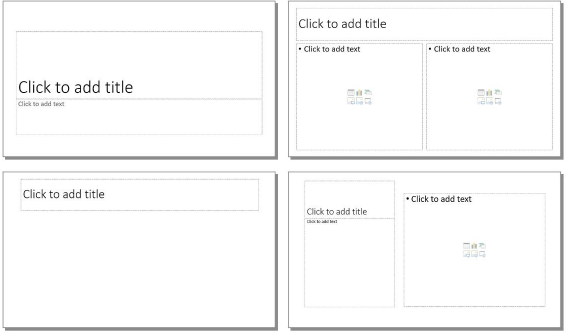
Adding Pictures to a Slide
Follow these steps to insert a picture to the Title and Content slide:- Insert a Title and Content slide to the presentation.
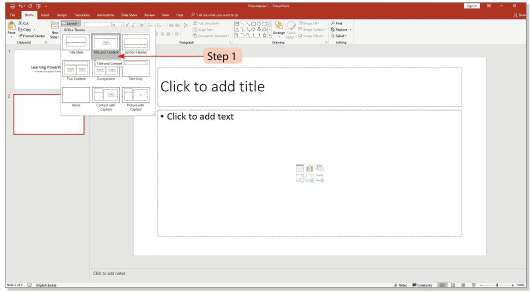
- Go to the Insert tab and select Pictures from the Images group.
- An Insert Picture dialog box appears.
- Choose the folder and select the desired picture file.
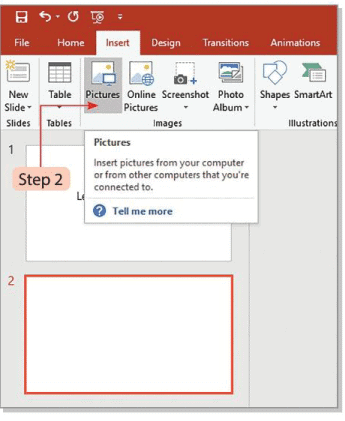
- Select the desiredpicture file and click on the Insert button.
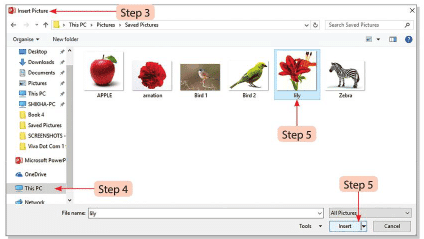
- You will see the picture on the slide.
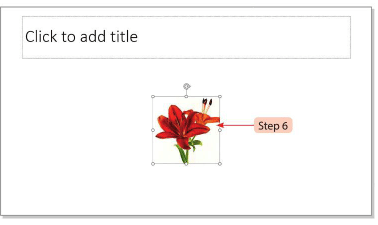
Saving a Presentation
Follow these steps to save a presentation:
- Click on the File tab and select the Save option. You can also click on the Save button on the 'Quick Access Toolbar'.
- The 'Save As' window will appear.
- Select the Browse option. You will see the 'Save As' dialog box.
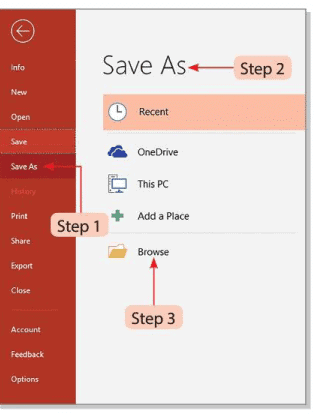
- Select the desired location to save the file. Type the name of the presentation in the 'File name' text box.
- Click on the Save button.
- Your presentation will be saved with .pptx extension
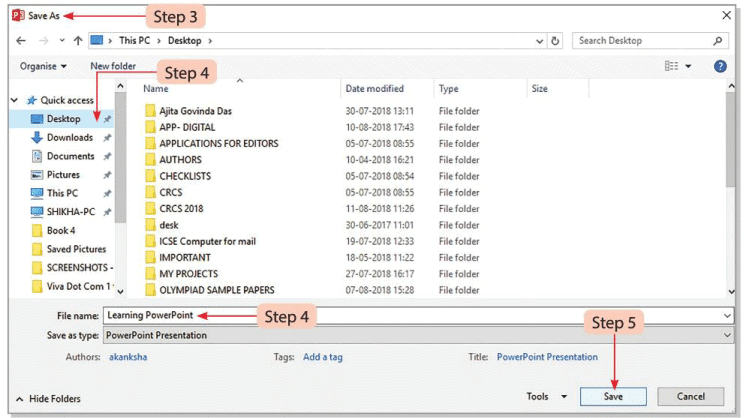
Opening a Presentation
- Click File > Open and select Browse.
- In the Open dialog box, locate and select the presentation file.
- Click Open to view the presentation.
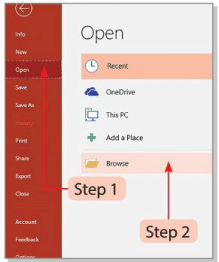
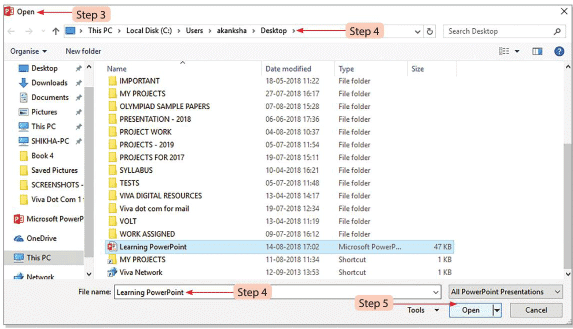
Slide Show
- Slide Show view displays the presentation full-screen for the audience.
- Each slide appears one by one.
Use the following controls in Slide Show view:
- Esc: Exit the slide show and return to the previous view.
- Click: Move to the next slide; after the last slide, returns to the previous view.
- Right-click: Opens a menu to navigate slides, use a pointer, or mark the presentation.
- Enter: Go to the next slide.
To start a slide show:
- Go to the Slide Show tab.

- Choose From Beginning to start from the first slide.

- Choose From Current Slide to start from the selected slide.

- Present Online:The slide show is broadcasted online and the viewer* :an watch it through the web browser.

- Custom Slide Show:The selected slides are displayed.

Closing and Exiting a Presentation
Follow the steps to close a presentation.
- Click on the File tab.
- Select the Close option.
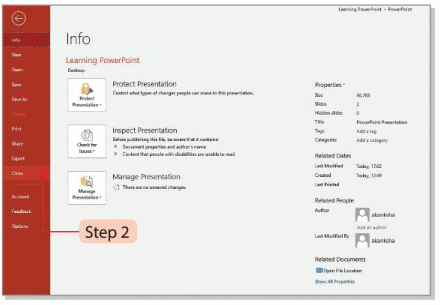
- The presentation will be closed. However, the application window remains opened.
Follow the steps to exit a presentation.
- Click on the Close
 button on the T it le bar'.
button on the T it le bar'. - You can also press Alt + F4 key combination.
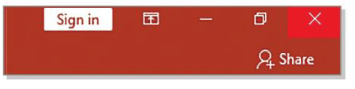
Did You Know?
- Create a presentation on 'Capital of India'.
- Click Start, then PowerPoint, then Blank Presentation.
- If PowerPoint is open, click File tab, select New, then Blank Presentation.
- A new blank presentation appears.
- Type text about the topic.
- To add a picture, click Insert tab, select Pictures from Images group.
- The Insert Picture dialog box opens.
- Choose the folder with the picture.
- Select the picture file and click Insert; the picture appears on the slide.
- After finishing, click File tab and select Save, or use the Save button on Quick Access Toolbar.
- The Save As window appears; select Browse.
- Choose the location, type the file name, and click Save.
- The presentation saves with a .pptx extension.
Glossary
- Slide: A single page in a PowerPoint presentation.
Points to Remember
- Microsoft PowerPoint 2016 is software for making presentations.
- A presentation has pages called slides with text, pictures, graphics, tables, audio, and video.
- Slides are arranged in order to explain a topic clearly.
- Data from MS Word, MS Excel, Clip Art, or Paint can be added to slides.
- Title Bar shows the name of the open presentation at the top.
- File Tab shows a menu for tasks like creating, opening, and saving.
- Quick Access Toolbar has commonly used commands.
- Ribbon is a strip of buttons with tabs at the top.
- Slides Navigation Pane shows an outline of all slides.
- Status Bar shows the current slide number, total slides, Notes, Comments, View buttons, and Zoom Control Slider.
- View Buttons help see slides in formats like Normal, Slide Sorter, Reading View, and Slide Show.
- A slide layout sets how content and objects are placed on a slide.
- Slide Show view shows the presentation to the audience.
The document PowerPoint 2016 Chapter Notes | Computer Studies Class 4 ICSE is a part of the Class 4 Course Computer Studies Class 4 ICSE.
All you need of Class 4 at this link: Class 4
|
24 docs|8 tests
|
FAQs on PowerPoint 2016 Chapter Notes - Computer Studies Class 4 ICSE
| 1. How do I start PowerPoint 2016? |  |
Ans. To start PowerPoint 2016, click on the Start menu on your computer, type "PowerPoint" in the search bar, and select Microsoft PowerPoint from the list of results. Alternatively, you can locate it in the list of installed programs.
| 2. What are the main components of PowerPoint 2016? |  |
Ans. The main components of PowerPoint 2016 include the ribbon, which allows you to access various tools and features; the slide pane, where you can view and edit slides; the notes pane, for adding speaker notes; and the status bar, which displays information about the current slide and presentation.
| 3. How can I create a new presentation in PowerPoint 2016? |  |
Ans. To create a new presentation in PowerPoint 2016, open the application and click on "File" in the top left corner. Then select "New" and choose either a Blank Presentation or a template to start your presentation.
| 4. How do I add text in a placeholder in PowerPoint 2016? |  |
Ans. To add text in a placeholder in PowerPoint 2016, click on the placeholder text box on the slide, which usually says "Click to add text." Once highlighted, start typing your desired text, and it will replace the placeholder text.
| 5. What types of slide layouts are available in PowerPoint 2016? |  |
Ans. PowerPoint 2016 offers various slide layouts, including Title Slide, Title and Content, Section Header, Two Content, Comparison, and many more. Each layout is designed to accommodate specific types of content and organization for your presentation.
Related Searches





















