Year 4 Exam > Year 4 Notes > Social Science for Year 4 > Chapter Notes: Features of File Management
Features of File Management Chapter Notes | Social Science for Year 4 PDF Download
Introduction
In this chapter, we learn about managing files and folders on a computer. Files store data like text or drawings, and folders help keep them organized. We will explore how to use File Explorer, create new files and folders, copy or move them, rename or delete them, and even restore them if needed. This chapter also teaches us good habits, like not touching others' files, and important computer etiquette.File Explorer
- File Explorer helps to browse different locations on the PC and network, and work with files and folders.
- To open File Explorer, click on the File Explorer icon located in the 'Taskbar'.
- You can also open File Explorer by clicking on the Start button and then clicking on the File Explorer.
Components of a File Explorer
- Navigation Pane: It is used to access different locations: folders in your favourites list, libraries, the drives on your PC, and other PCs on your network.
- Back, Forward and Up Buttons: The Back button is used to go back to the last location you had already opened. The Forward button is used to return to the next location. The Up button is used to open the actual location where the folder you are viewing is saved
- Ribbon: A bar to do tasks like copying, moving, creating folders, emailing, zipping, or changing the view.
- Address Bar: A place to type or choose a location on the computer.
- File List: Shows all items in the current folder or search results from the Search box.
- Column Headings: In Details view, use these to sort or organize files in the list.
- Search Box: Type here to find subfolders, documents, images, programs, web pages, or bookmarks in the current folder.
- Status Bar: Displays details like the total number of items in a folder, selected items, and total file size.
- Details Pane: Shows common properties of a selected file, like author, last changed date, or tags added.
- Preview Pane: Lets you see a quick preview of a document without opening it fully.
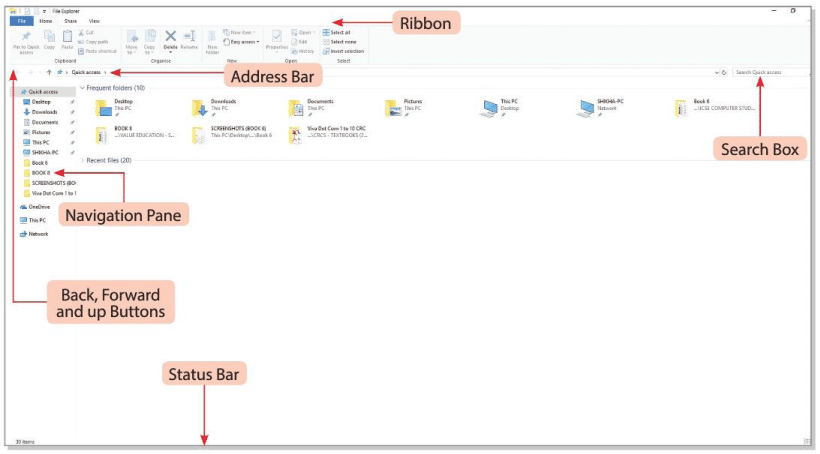
Working with Files and Folders
- Files and folders store data and information on a computer.
- A folder acts like a bag, holding many files or sub-folders to keep things organized.
- When we type or draw, we save it as a file with a name for easy finding later.
- A file is a collection of data, shown by the software used to create it.
Creating a New File
New files can be made in software like Word 2016, Paint, and WordPad.Steps to create a file in Word 2016:
- Click the Start button, then select Word 2016.
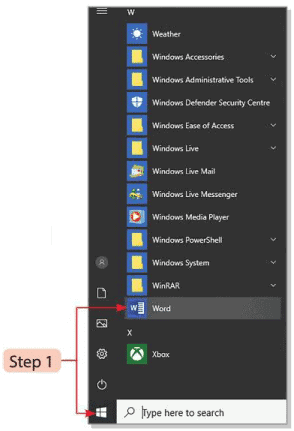
- Choose Blank document from the right-side pane.
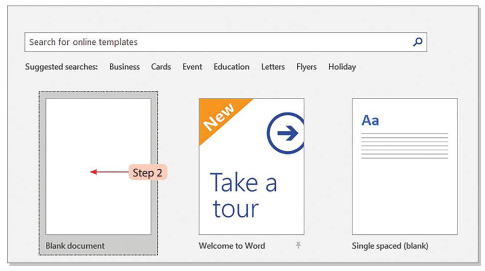
- A blank document opens, ready for typing text.
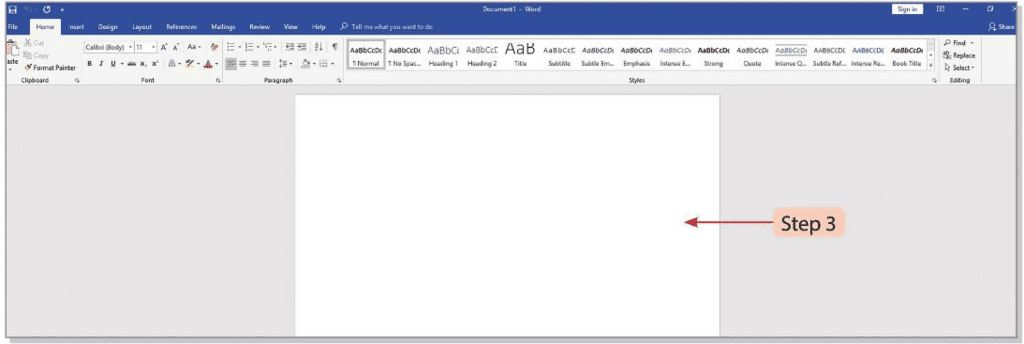
Creating a New Folder
Steps to create a folder on the desktop:
- Right-click anywhere on the desktop to see a list of options.
- Move the mouse to the New option, and another list appears.
- Click the Folder option.
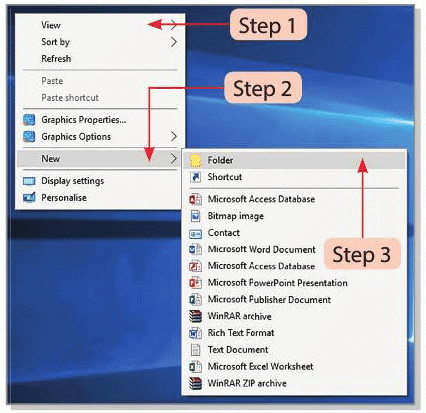
- A folder icon appears with the default name 'New Folder' highlighted.
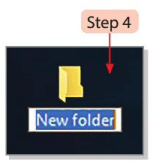
- Type a new name for the folder where the cursor is.
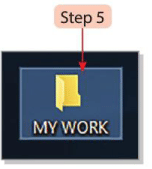
- Press the Enter key to finish.
Steps to create a folder in a drive or another folder:
- Right-click the Start button.
- Click on File Explorer.
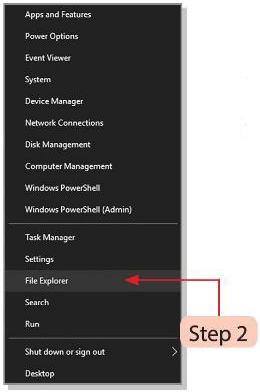
- Double-click the This PC folder in the left pane.
- Select a drive, like the D: drive, in the right pane.
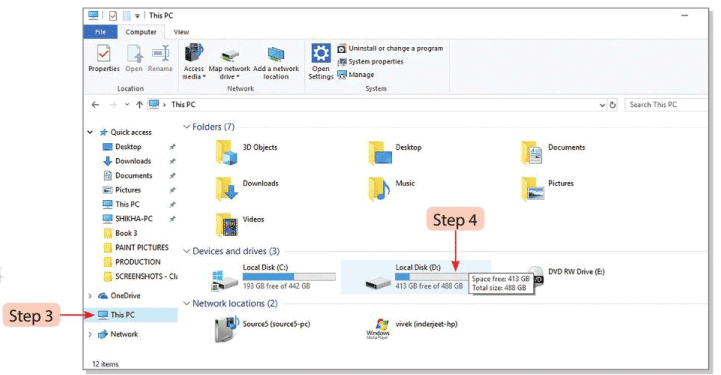
- Click the New folder button on the Toolbar to create a new folder.
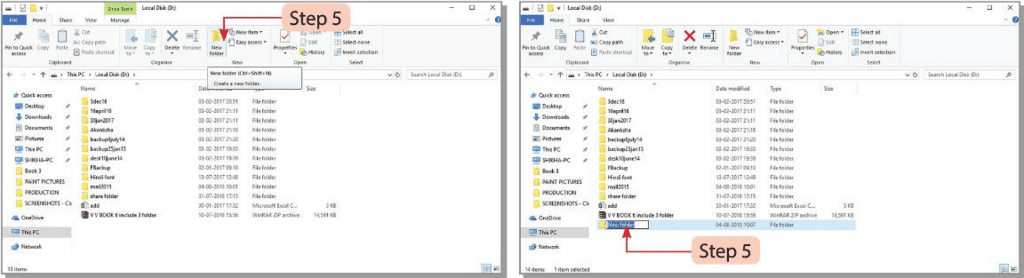
Copying a File or Folder
Copying means placing a file or folder in a new location without removing it from the original spot.Follow these steps to copy a file or folder from one location to another:
- Double-click on This PC icon on the desktop.
- A new window will appear displaying hard disk drives, CD/DVD drives, network locations and removable devices.
- Double-click on the D: drive to select a file or folder.
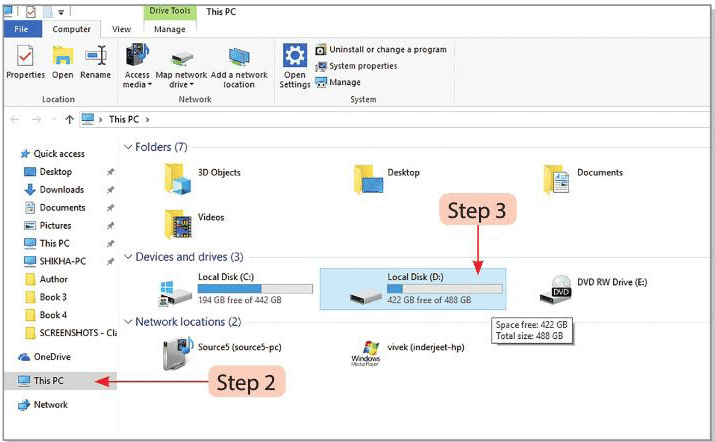
- Click on the Copy to drop-down button in the 'Organise' group. Select the desired location where the file or folder needs to be copied.
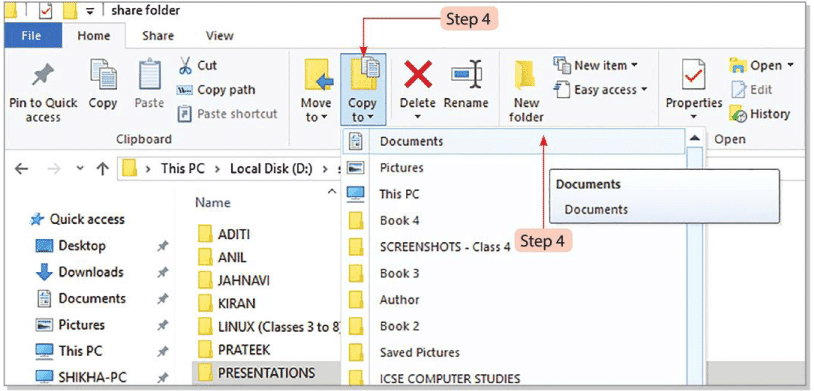
- You will see that the file or folder gets copied to the new location.
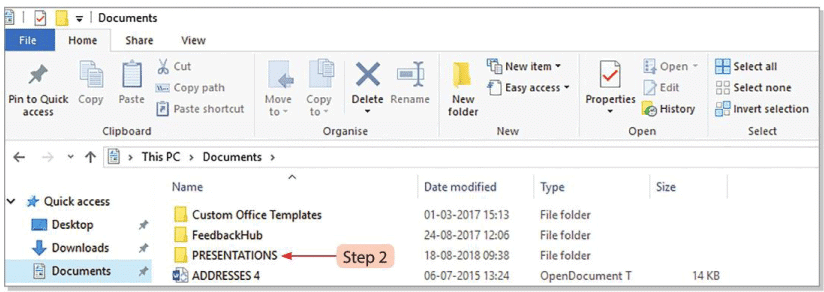
Using shortcut keys:
- Press Ctrl + C to copy a file or folder to the clipboard.
- Go to the new location and press Ctrl + V to paste it.
Moving a File or Folder
Moving means transferring a file or folder from its original location to a new one.Steps to move a file or folder:
- Double-click the This PC icon on the desktop.
- A window shows drives, CD/DVD, network locations, and removable devices.
- Double-click the D: drive to select a file or folder.
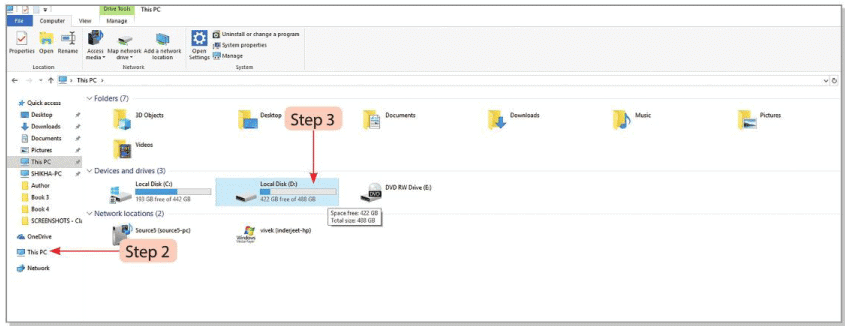
- Click the Move to drop-down button in the 'Organise' group.
- Select the desired location for the file or folder.
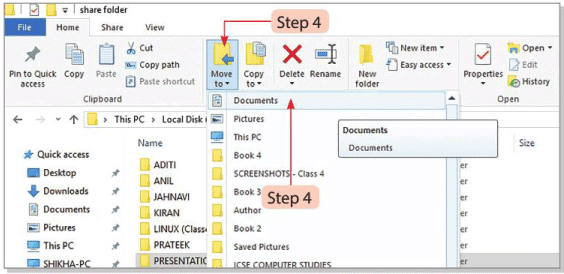
- The file or folder will shift to the new location.
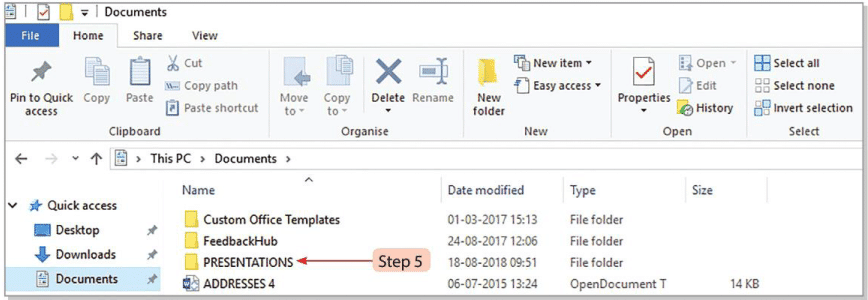
Using shortcut keys:
- Press Ctrl + X to cut a file or folder from its location.
- Go to the new location and press Ctrl + V to paste it.
Renaming a File or Folder
Follow these steps to rename a file or folder:
- Right-click the file or folder to be renamed.
- Click the Rename option.
- Type the new name in the highlighted area.
- The file/folder will be renamed.
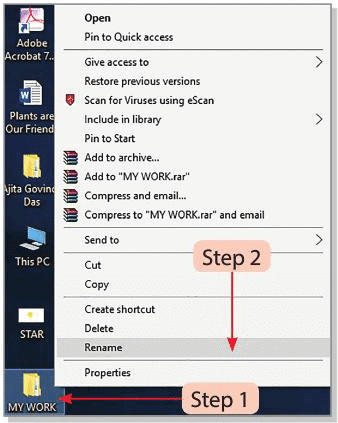
Deleting a File or Folder
Follow these steps to delete a file or folder from the computer system:
- Select the file or folder to delete.
- Click the Delete drop-down menu in the 'Organise' group.
- Choose the Permanently delete option from the list.
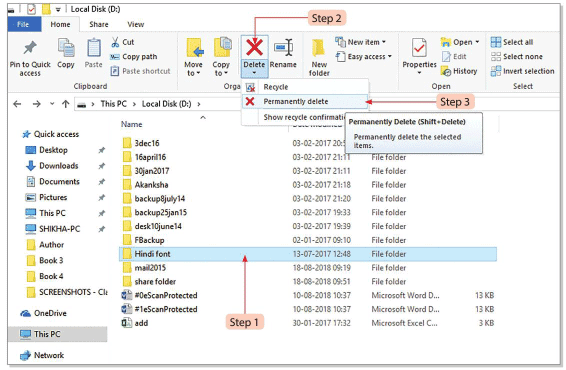
- Click the Yes button in the message box to confirm.
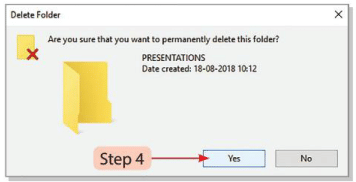
- The file or folder will be deleted.
Using shortcut keys:
- Press Ctrl + D to delete a file or folder and move it to the Recycle Bin.
- Press Shift + Delete to permanently delete a file or folder.
Restoring a File or Folder
Deleted files or folders are temporarily stored in the Recycle Bin. We can get them back from there. This process is called restoring.Steps to restore a file or folder:
- Double-click the Recycle Bin icon on the desktop.
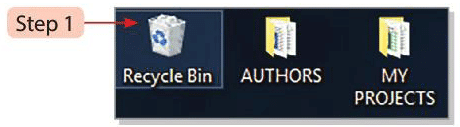
- Select the file or folder to restore.
- Click on the Restore the selected items option on the 'Toolbar' in the 'Restore' group. You can also right-click on the file or folder that needs to be restored and select the Restore option from the menu.
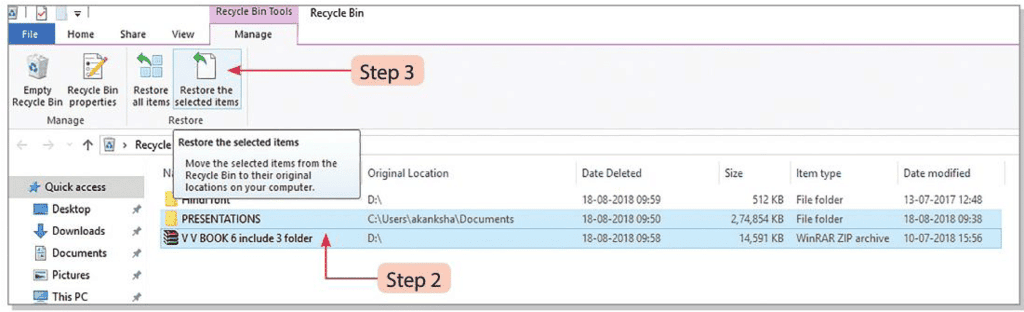
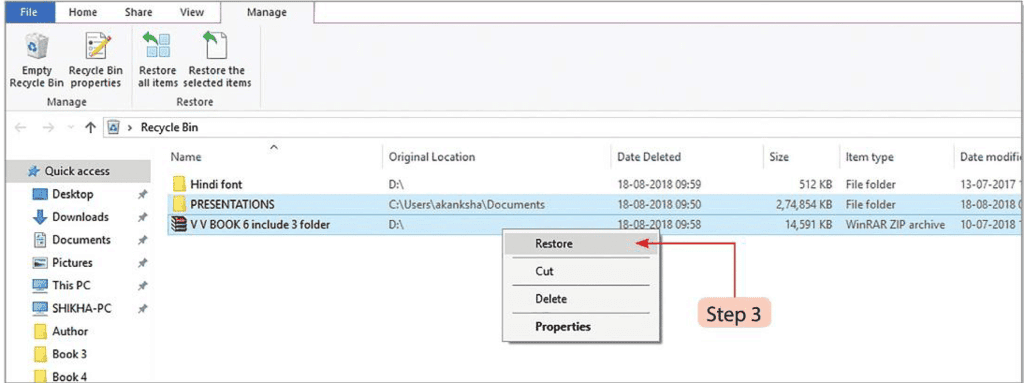
- The file or folder disappears from the Recycle Bin and returns to its original location.
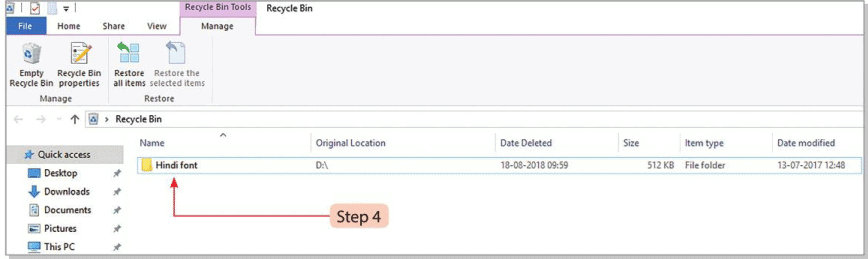
Did You Know?
Create a folder named 'Assignment' on the desktop. Rename it as 'Project'.
Steps to be Followed:
- Right-click anywhere on the desktop to see options.
- Select the New option, then click Folder.
- A folder icon appears with the default name highlighted.
- Type 'Assignment' as the new name where the cursor is.
- Press the Enter key.
- Right-click the folder to rename it.
- Click the Rename option.
- Type 'Project' in the highlighted area and press Enter.
- The folder is now renamed to 'Project'.
Work Ethics
- Do not access files or folders created by others.
- Do not try to copy or move someone else’s data.
- Do not make changes to others’ work.
- Do not claim others’ work as your own by renaming files or folders.
Glossary
- Folder: A collection of many files or sub-folders.
- File: A collection of data stored together.
- Ethics: Moral principles guiding a person’s behavior.
Points to Remember
- Files and folders store data and information on a computer.
- A folder is like a bag holding many files or sub-folders.
- Folders keep files organized by grouping them together.
- A file is shown by the software used to create it.
- Files can be created in software like Word 2016, Paint, and WordPad.
- Copying a file or folder places it in a new location without removing the original.
- Moving a file or folder transfers it from its original location to a new one.
- Deleted files or folders are stored temporarily in the Recycle Bin.
- Following ethics is important when working on a computer.
The document Features of File Management Chapter Notes | Social Science for Year 4 is a part of the Year 4 Course Social Science for Year 4.
All you need of Year 4 at this link: Year 4
FAQs on Features of File Management Chapter Notes - Social Science for Year 4
| 1. What is File Explorer and how do I access it? |  |
Ans.File Explorer is a file management application in Windows that allows users to navigate, organize, and manage files and folders on their computer. You can access File Explorer by clicking on the folder icon in the taskbar or by pressing the Windows key + E on your keyboard.
| 2. How can I create a new file using File Explorer? |  |
Ans.To create a new file in File Explorer, navigate to the folder where you want to create the file. Right-click in the empty space, hover over "New," and then select the type of file you wish to create, such as a Text Document. After selecting, a new file will appear, allowing you to name it.
| 3. What steps do I need to follow to copy a file or folder? |  |
Ans.To copy a file or folder, locate the item in File Explorer. Right-click on the file or folder and select "Copy." Then, navigate to the destination where you want to place the copied item, right-click in the desired location, and select "Paste."
| 4. How can I restore a deleted file or folder? |  |
Ans.If you accidentally deleted a file or folder, you can restore it from the Recycle Bin. Open the Recycle Bin, find the deleted item, right-click on it, and select "Restore." The item will return to its original location.
| 5. What is the difference between moving and copying a file or folder? |  |
Ans.Moving a file or folder transfers it from one location to another without leaving a copy in the original location, while copying creates a duplicate of the item in the new location, keeping the original intact. You can move an item by right-clicking and selecting "Cut," then pasting it in the new location.
Related Searches
















