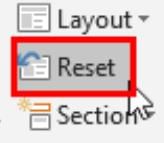Class 6 Exam > Class 6 Tests > Olympiad Test: MS PowerPoint 2010 - 2 - Class 6 MCQ
Olympiad Test: MS PowerPoint 2010 - 2 - Class 6 MCQ
Test Description
10 Questions MCQ Test - Olympiad Test: MS PowerPoint 2010 - 2
Olympiad Test: MS PowerPoint 2010 - 2 for Class 6 2025 is part of Class 6 preparation. The Olympiad Test: MS PowerPoint 2010 - 2 questions and answers have been prepared
according to the Class 6 exam syllabus.The Olympiad Test: MS PowerPoint 2010 - 2 MCQs are made for Class 6 2025 Exam.
Find important definitions, questions, notes, meanings, examples, exercises, MCQs and online tests for Olympiad Test: MS PowerPoint 2010 - 2 below.
Solutions of Olympiad Test: MS PowerPoint 2010 - 2 questions in English are available as part of our course for Class 6 & Olympiad Test: MS PowerPoint 2010 - 2 solutions in
Hindi for Class 6 course.
Download more important topics, notes, lectures and mock test series for Class 6 Exam by signing up for free. Attempt Olympiad Test: MS PowerPoint 2010 - 2 | 10 questions in 20 minutes | Mock test for Class 6 preparation | Free important questions MCQ to study for Class 6 Exam | Download free PDF with solutions
Olympiad Test: MS PowerPoint 2010 - 2 - Question 1
Which of the following includes special effects that can be applied to drawing objects?
Detailed Solution for Olympiad Test: MS PowerPoint 2010 - 2 - Question 1
Detailed Solution for Olympiad Test: MS PowerPoint 2010 - 2 - Question 2
Olympiad Test: MS PowerPoint 2010 - 2 - Question 3
While resizing, to maintain the height and width ratio of an object, you should ______.
Detailed Solution for Olympiad Test: MS PowerPoint 2010 - 2 - Question 3
Olympiad Test: MS PowerPoint 2010 - 2 - Question 4
Animation scheme can be applied to ______ in the presentation.
Detailed Solution for Olympiad Test: MS PowerPoint 2010 - 2 - Question 4
Olympiad Test: MS PowerPoint 2010 - 2 - Question 5
When an image is selected, it displays ______ corner handles.
Detailed Solution for Olympiad Test: MS PowerPoint 2010 - 2 - Question 5
Olympiad Test: MS PowerPoint 2010 - 2 - Question 6
The maximum magnification percentage in PowerPoint is ______.
Detailed Solution for Olympiad Test: MS PowerPoint 2010 - 2 - Question 6
Olympiad Test: MS PowerPoint 2010 - 2 - Question 7
When using a predefined template, to change a background color, you should use the ______option.
Detailed Solution for Olympiad Test: MS PowerPoint 2010 - 2 - Question 7
Olympiad Test: MS PowerPoint 2010 - 2 - Question 8
In PowerPoint, when you right click on an object, ______.
Detailed Solution for Olympiad Test: MS PowerPoint 2010 - 2 - Question 8
Olympiad Test: MS PowerPoint 2010 - 2 - Question 9
The materials given to the audience before, during and after a presentation are called ______.
Detailed Solution for Olympiad Test: MS PowerPoint 2010 - 2 - Question 9
Olympiad Test: MS PowerPoint 2010 - 2 - Question 10
Which of the following statements is true for the size of a table object?
Detailed Solution for Olympiad Test: MS PowerPoint 2010 - 2 - Question 10
Information about Olympiad Test: MS PowerPoint 2010 - 2 Page
In this test you can find the Exam questions for Olympiad Test: MS PowerPoint 2010 - 2 solved & explained in the simplest way possible.
Besides giving Questions and answers for Olympiad Test: MS PowerPoint 2010 - 2, EduRev gives you an ample number of Online tests for practice
Download as PDF