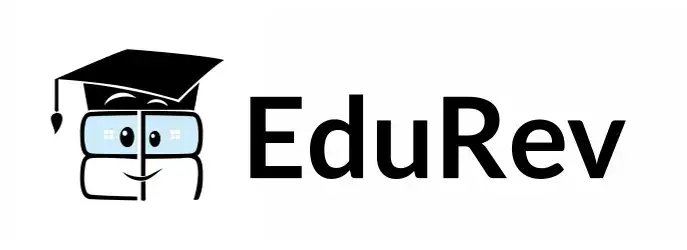Class 6 Exam > Class 6 Tests > Quiz: Basic Audio Editing using Adobe Audition - Class 6 MCQ
Quiz: Basic Audio Editing using Adobe Audition - Class 6 MCQ
Test Description
10 Questions MCQ Test - Quiz: Basic Audio Editing using Adobe Audition
Quiz: Basic Audio Editing using Adobe Audition for Class 6 2025 is part of Class 6 preparation. The Quiz: Basic Audio Editing using Adobe Audition questions and answers have been prepared
according to the Class 6 exam syllabus.The Quiz: Basic Audio Editing using Adobe Audition MCQs are made for Class 6 2025 Exam.
Find important definitions, questions, notes, meanings, examples, exercises, MCQs and online tests for Quiz: Basic Audio Editing using Adobe Audition below.
Solutions of Quiz: Basic Audio Editing using Adobe Audition questions in English are available as part of our course for Class 6 & Quiz: Basic Audio Editing using Adobe Audition solutions in
Hindi for Class 6 course.
Download more important topics, notes, lectures and mock test series for Class 6 Exam by signing up for free. Attempt Quiz: Basic Audio Editing using Adobe Audition | 10 questions in 10 minutes | Mock test for Class 6 preparation | Free important questions MCQ to study for Class 6 Exam | Download free PDF with solutions
Quiz: Basic Audio Editing using Adobe Audition - Question 1
Which tool in Adobe Audition allows you to adjust the volume of an audio clip?
Detailed Solution for Quiz: Basic Audio Editing using Adobe Audition - Question 1
Quiz: Basic Audio Editing using Adobe Audition - Question 2
What does fading audio refer to in Adobe Audition?
Detailed Solution for Quiz: Basic Audio Editing using Adobe Audition - Question 2
Quiz: Basic Audio Editing using Adobe Audition - Question 3
How can you split an audio clip in Adobe Audition?
Detailed Solution for Quiz: Basic Audio Editing using Adobe Audition - Question 3
Quiz: Basic Audio Editing using Adobe Audition - Question 4
Which option in Adobe Audition allows you to copy a selected portion of an audio clip?
Detailed Solution for Quiz: Basic Audio Editing using Adobe Audition - Question 4
Quiz: Basic Audio Editing using Adobe Audition - Question 5
What happens when you paste a copied audio portion in Adobe Audition?
Detailed Solution for Quiz: Basic Audio Editing using Adobe Audition - Question 5
Quiz: Basic Audio Editing using Adobe Audition - Question 6
Which tool in Adobe Audition allows you to make precise selections and edits in an audio clip?
Detailed Solution for Quiz: Basic Audio Editing using Adobe Audition - Question 6
Quiz: Basic Audio Editing using Adobe Audition - Question 7
How can you delete a portion of an audio clip in Adobe Audition?
Detailed Solution for Quiz: Basic Audio Editing using Adobe Audition - Question 7
Quiz: Basic Audio Editing using Adobe Audition - Question 8
What is the purpose of using crossfades in Adobe Audition?
Detailed Solution for Quiz: Basic Audio Editing using Adobe Audition - Question 8
Quiz: Basic Audio Editing using Adobe Audition - Question 9
Which of the following is a correct order of operations for basic audio editing in Adobe Audition?
Detailed Solution for Quiz: Basic Audio Editing using Adobe Audition - Question 9
Quiz: Basic Audio Editing using Adobe Audition - Question 10
What is the keyboard shortcut for undoing the last action in Adobe Audition?
Detailed Solution for Quiz: Basic Audio Editing using Adobe Audition - Question 10
Information about Quiz: Basic Audio Editing using Adobe Audition Page
In this test you can find the Exam questions for Quiz: Basic Audio Editing using Adobe Audition solved & explained in the simplest way possible.
Besides giving Questions and answers for Quiz: Basic Audio Editing using Adobe Audition, EduRev gives you an ample number of Online tests for practice
Download as PDF