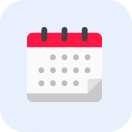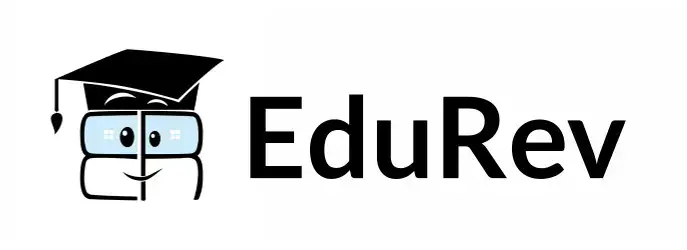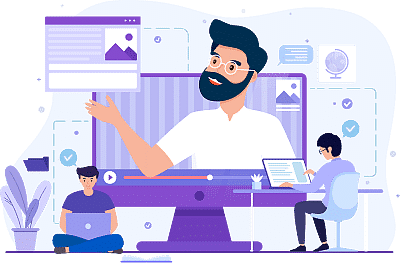Database Management Exam > Database Management Videos > Mastering R Programming: For Data Science and Analytics > How to Set Up a Working Directory in R (R Tutorial 1.10)
How to Set Up a Working Directory in R (R Tutorial 1.10) Video Lecture | Mastering R Programming: For Data Science and Analytics - Database Management
FAQs on How to Set Up a Working Directory in R (R Tutorial 1.10) Video Lecture - Mastering R Programming: For Data Science and Analytics - Database Management
| 1. How do I set up a working directory in R? |  |
Ans. To set up a working directory in R, you can use the "setwd()" function. For example, if you want to set your working directory to a folder called "data" located in your current directory, you can use the following command: setwd("data"). This will change the working directory to the "data" folder.
| 2. How can I check the current working directory in R? |  |
Ans. To check the current working directory in R, you can use the "getwd()" function. Simply running "getwd()" will display the current working directory in the R console.
| 3. Can I set up a relative path as my working directory in R? |  |
Ans. Yes, you can set up a relative path as your working directory in R. When using the "setwd()" function, you can provide a relative path to the desired directory instead of an absolute path. For example, if you want to set your working directory to a folder called "data" located in the parent directory, you can use the following command: setwd("../data").
| 4. How do I handle spaces in the file path when setting up a working directory in R? |  |
Ans. When setting up a working directory in R, if the file path contains spaces, you need to enclose the path in quotes. For example, if you want to set your working directory to a folder called "my folder" located in your current directory, you can use the following command: setwd("my folder").
| 5. Is it possible to change the working directory within an R script? |  |
Ans. Yes, it is possible to change the working directory within an R script. You can use the "setwd()" function at any point in your script to change the working directory to a different location. This can be useful when working with multiple directories or when you need to access files stored in different folders during the execution of your script.

Video Timeline


|
Explore Courses for Database Management exam
|

|
Signup for Free!
Signup to see your scores go up within 7 days! Learn & Practice with 1000+ FREE Notes, Videos & Tests.
Related Searches