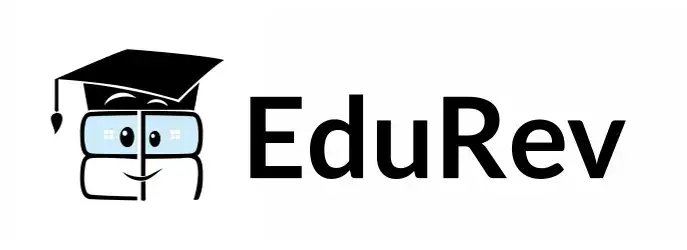Design Exam > Design Videos > Mastering Adobe Photoshop CC 2017: Step by Step Tutorials > How to Change HAIRSTYLES in Photoshop - Realistic Hair Swap Tutorial
How to Change HAIRSTYLES in Photoshop - Realistic Hair Swap Tutorial Video Lecture | Mastering Adobe Photoshop CC 2017: Step by Step Tutorials - Design
FAQs on How to Change HAIRSTYLES in Photoshop - Realistic Hair Swap Tutorial Video Lecture - Mastering Adobe Photoshop CC 2017: Step by Step Tutorials - Design
| 1. How can I change hairstyles in Photoshop? |  |
Ans. To change hairstyles in Photoshop, you can use the following steps:
1. Open the image in Photoshop.
2. Select the Pen Tool and create a path around the existing hairstyle.
3. Use the Refine Edge tool to refine the selection.
4. Find a new hairstyle image and open it in Photoshop.
5. Copy the new hairstyle and paste it onto the original image.
6. Resize and position the new hairstyle to fit the subject's head.
7. Use layer masks and blending modes to blend the new hairstyle with the original image.
8. Make any necessary adjustments to color, brightness, and contrast to ensure a realistic result.
| 2. Can I change hairstyles in Photoshop without any prior experience? |  |
Ans. Changing hairstyles in Photoshop may require some basic knowledge of the software, but it is possible to achieve even if you are a beginner. By following step-by-step tutorials and practicing, you can learn the necessary techniques to swap hairstyles. It may take some time and experimentation to achieve a realistic result, but with patience and practice, you can successfully change hairstyles in Photoshop.
| 3. Are there any specific Photoshop tools or features that can help in changing hairstyles? |  |
Ans. Yes, there are several Photoshop tools and features that can help in changing hairstyles. Some of the commonly used tools include the Pen Tool for creating precise selections, the Refine Edge tool for fine-tuning selections, layer masks for blending the new hairstyle, blending modes for seamless integration, and adjustment layers for making color and tonal adjustments. Additionally, features like the Clone Stamp Tool and the Healing Brush Tool can help in removing unwanted hair strands or making small adjustments to the hair.
| 4. Are there any limitations to changing hairstyles in Photoshop? |  |
Ans. While Photoshop provides powerful tools for changing hairstyles, there are some limitations to consider. The success of the hair swap depends on the quality and resolution of the original image and the new hairstyle image. If the images have significant differences in lighting, angle, or perspective, it may be challenging to achieve a seamless result. Additionally, complex hairstyles with intricate details or flowing strands may require more advanced Photoshop techniques and skills to achieve a realistic swap.
| 5. Can I change the hair color along with the hairstyle in Photoshop? |  |
Ans. Yes, you can change the hair color along with the hairstyle in Photoshop. After swapping the hairstyle using the techniques mentioned earlier, you can use adjustment layers, such as Hue/Saturation or Color Balance, to change the hair color. By adjusting the sliders and experimenting with different color settings, you can achieve the desired hair color. Remember to use layer masks to apply the color changes selectively and ensure a natural-looking result.
Related Searches