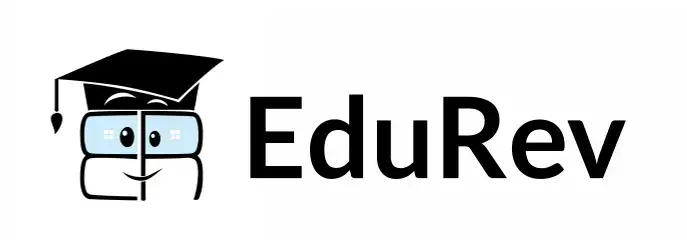Music Exam > Music Videos > Logic Pro X: A Practical Hands-on Course > Logic Pro X - Video Tutorial 10 - Audio Edit Tools (part 1)
Logic Pro X - Video Tutorial 10 - Audio Edit Tools (part 1) Video Lecture | Logic Pro X: A Practical Hands-on Course - Music
FAQs on Logic Pro X - Video Tutorial 10 - Audio Edit Tools (part 1) Video Lecture - Logic Pro X: A Practical Hands-on Course - Music
| 1. What are the audio edit tools in Logic Pro X? |  |
Ans. The audio edit tools in Logic Pro X are a set of tools that allow users to edit audio files within the software. Some of the audio edit tools include the Trim tool, the Split tool, the Fade tool, the Gain tool, and the Time Stretch tool.
| 2. How do I use the Trim tool in Logic Pro X? |  |
Ans. To use the Trim tool in Logic Pro X, select the audio region you want to trim and then click and drag the edges of the region to adjust its length. You can also use the Trim tool to fade in or fade out the audio region by clicking and dragging the fade handles at the beginning or end of the region.
| 3. What does the Split tool do in Logic Pro X? |  |
Ans. The Split tool in Logic Pro X allows users to split audio regions into multiple sections. To use the Split tool, select the audio region you want to split and then click on the point where you want to split the region. This will create two separate regions that can be edited independently.
| 4. How can I use the Fade tool in Logic Pro X? |  |
Ans. The Fade tool in Logic Pro X is used to create fade-ins and fade-outs in audio regions. To use the Fade tool, select the audio region you want to fade and then click and drag the fade handles at the beginning or end of the region to adjust the fade length. This is useful for creating smooth transitions between audio regions.
| 5. Can I adjust the gain of an audio region in Logic Pro X? |  |
Ans. Yes, you can adjust the gain of an audio region in Logic Pro X using the Gain tool. Simply select the audio region you want to adjust and then click and drag the gain handle up or down to increase or decrease the volume. This allows you to easily balance the levels of different audio regions in your project.
Related Searches