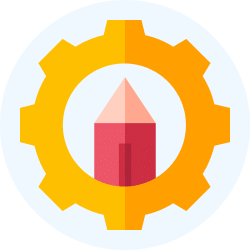Mechanical Engineering Exam > Mechanical Engineering Videos > General Aptitude for GATE > Tips and Tricks for Solving Bar Graph Questions
Tips and Tricks for Solving Bar Graph Questions Video Lecture | General Aptitude for GATE - Mechanical Engineering
FAQs on Tips and Tricks for Solving Bar Graph Questions Video Lecture - General Aptitude for GATE - Mechanical Engineering
| 1. What is a bar graph and how is it used to represent data? |  |
A bar graph is a visual representation of data using rectangular bars of different lengths or heights. It is used to compare and display data in different categories or groups. The length or height of each bar represents the quantity or value of the data it represents. Bar graphs are commonly used to show comparisons, trends, or patterns in data.
| 2. How do you interpret a bar graph? |  |
To interpret a bar graph, you need to look at the length or height of each bar and compare them. The longer or taller the bar, the higher the value of the data it represents. You can also look at the labels on the x-axis and y-axis to understand the categories or groups being compared. Additionally, you can analyze the patterns or trends in the bars to identify any significant changes or relationships in the data.
| 3. What are some tips for solving bar graph questions in exams? |  |
- Read the question carefully to understand what information is being asked for.
- Analyze the bar graph and identify the categories or groups being compared.
- Pay attention to the scale on the y-axis to accurately interpret the values of the bars.
- Look for any patterns or trends in the bars that may provide additional information or insights.
- Double-check your answer and make sure it aligns with the data represented in the bar graph.
| 4. How can I make a bar graph in Microsoft Excel? |  |
To make a bar graph in Microsoft Excel, you can follow these steps:
1. Enter your data into an Excel worksheet.
2. Select the data you want to include in the bar graph.
3. Go to the "Insert" tab and click on the "Bar" chart type you want to use.
4. Choose the specific bar graph subtype you prefer.
5. Your bar graph will be created and displayed on the worksheet.
6. Customize the appearance and formatting of the bar graph as needed using the design and format options in Excel.
| 5. Are there any limitations or drawbacks of using bar graphs? |  |
Yes, there are a few limitations or drawbacks of using bar graphs:
- Bar graphs can only represent discrete or categorical data, not continuous data.
- They may not be suitable for representing large sets of data with many categories, as the bars can become too crowded.
- Bar graphs do not show the exact values of the data, only the relative comparisons between the bars.
- They may not effectively represent negative values or data with significant variations in scale.
- Bar graphs may not be the best choice for showing changes over time, as line graphs are more commonly used for this purpose.
Related Searches