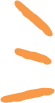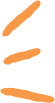|
PARTNER COURSE
Powerpoint: Become an Expert for Class 101,816 students learning this week · Last updated on Oct 09, 2025 |
Looking to become an expert in using PowerPoint? Look no further than EduRev's course titled "PowerPoint: Become an Expert" designed specifically for
... view more
Class 9 students. This comprehensive course will provide you with all the necessary knowledge and skills to master PowerPoint and create stunning presentations. Learn the ins and outs of PowerPoint, from basic features to advanced techniques, through engaging lessons and practical exercises. Join this course on EduRev and take a step towards becoming a PowerPoint pro!
Powerpoint: Become an Expert Study Material
|
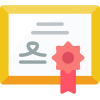
Get your Certificate
Add this certificate to your LinkedIn profile, resume, or CV. Share it on social media and in your performance review
Trending Courses for Class 10
Powerpoint: Become an Expert for Class 10 CBSE Exam Pattern 2025-2026
Powerpoint: Become an Expert Exam Pattern for Class 9
In Class 9, PowerPoint presentations are an essential part of the curriculum, as they help students develop their communication and presentation skills. To become an expert in PowerPoint, it is crucial to understand the exam pattern and prepare accordingly. Here is a breakdown of the exam pattern for PowerPoint in Class 9:
1. Theory-based Questions
The exam will consist of theory-based questions that assess the student's understanding of the PowerPoint software. These questions may include topics such as the features of PowerPoint, different views in PowerPoint, and the importance of using multimedia elements in presentations.
2. Practical Application
Apart from theoretical knowledge, students will be evaluated on their practical application of PowerPoint skills. They will be required to create and present a PowerPoint presentation on a given topic. The examiners will assess their ability to use various tools and features of PowerPoint effectively.
3. Formatting and Design
To become an expert in PowerPoint, it is important to pay attention to formatting and design. The exam may include questions related to formatting text, applying themes and templates, using animations and transitions, and creating visually appealing slides.
4. Time Management
Efficient time management plays a crucial role in PowerPoint presentations. Students will be assessed on their ability to complete the presentation within the given time frame. They should practice creating presentations within a limited time to enhance their time management skills.
5. Content Organization
The examiners will evaluate how well students organize their content in a PowerPoint presentation. Students should focus on creating a logical flow of information, using appropriate headings and subheadings, and ensuring that the content is well-structured and easy to understand.
6. Use of Multimedia
Incorporating multimedia elements such as images, videos, and audio can enhance the effectiveness of a PowerPoint presentation. Students should learn how to use these elements appropriately and creatively to engage the audience. The exam may include questions on the correct usage of multimedia in presentations.
7. Practice and Preparation
Becoming an expert in PowerPoint requires regular practice and preparation. Students should create and deliver multiple presentations to gain confidence and improve their skills. They should also familiarize themselves with the different features and tools available in PowerPoint to utilize them effectively during the exam.
By understanding the exam pattern and focusing on the key areas mentioned above, Class 9 students can become experts in PowerPoint and excel in their exams. Regular practice, creativity, and attention to detail are the key to mastering this essential communication and presentation tool.
Powerpoint: Become an Expert Syllabus 2025-2026 PDF Download
Class 9 Powerpoint: Become an Expert
Syllabus:
1. Introduction to Powerpoint
- Understanding the basics of Powerpoint
- Exploring the Powerpoint interface
- Creating and saving a new presentation
- Using different views in Powerpoint
2. Working with Slides
- Adding and deleting slides
- Rearranging slides in a presentation
- Applying different slide layouts and designs
- Adding and formatting text in slides
- Inserting and formatting images, shapes, and tables
3. Enhancing Slides
- Adding and formatting slide backgrounds
- Applying slide transitions and animations
- Adding audio and video to slides
- Using SmartArt graphics and charts
- Creating and formatting hyperlinks
4. Designing Effective Presentations
- Understanding the principles of effective design
- Using color, fonts, and styles effectively
- Creating visually appealing slides
- Using slide master and templates
- Adding headers, footers, and slide numbers
5. Presenting with Powerpoint
- Using different presentation techniques
- Rehearsing and timing a presentation
- Adding speaker notes and handouts
- Setting up and delivering a slideshow
- Interacting with the audience
6. Advanced Features and Tips
- Using advanced slide transitions and animations
- Customizing the Powerpoint interface
- Collaborating on presentations
- Printing and sharing presentations
- Troubleshooting common issues
Assessment:
- Class participation and engagement during discussions and activities
- Completion of assigned exercises and projects
- Quizzes and tests to assess understanding of concepts and techniques
- Final presentation showcasing mastery of Powerpoint skills
Resources:
- Powerpoint software (latest version)
- Class handouts and worksheets
- Online tutorials and resources provided by EduRev
Conclusion:
By the end of this course, students will have gained a comprehensive understanding of Powerpoint and its various features. They will be able to create visually appealing presentations, apply effective design principles, and deliver engaging slideshows confidently. Through hands-on practice and assessments, students will become experts in using Powerpoint as a powerful tool for communication and visual storytelling.
Syllabus:
1. Introduction to Powerpoint
- Understanding the basics of Powerpoint
- Exploring the Powerpoint interface
- Creating and saving a new presentation
- Using different views in Powerpoint
2. Working with Slides
- Adding and deleting slides
- Rearranging slides in a presentation
- Applying different slide layouts and designs
- Adding and formatting text in slides
- Inserting and formatting images, shapes, and tables
3. Enhancing Slides
- Adding and formatting slide backgrounds
- Applying slide transitions and animations
- Adding audio and video to slides
- Using SmartArt graphics and charts
- Creating and formatting hyperlinks
4. Designing Effective Presentations
- Understanding the principles of effective design
- Using color, fonts, and styles effectively
- Creating visually appealing slides
- Using slide master and templates
- Adding headers, footers, and slide numbers
5. Presenting with Powerpoint
- Using different presentation techniques
- Rehearsing and timing a presentation
- Adding speaker notes and handouts
- Setting up and delivering a slideshow
- Interacting with the audience
6. Advanced Features and Tips
- Using advanced slide transitions and animations
- Customizing the Powerpoint interface
- Collaborating on presentations
- Printing and sharing presentations
- Troubleshooting common issues
Assessment:
- Class participation and engagement during discussions and activities
- Completion of assigned exercises and projects
- Quizzes and tests to assess understanding of concepts and techniques
- Final presentation showcasing mastery of Powerpoint skills
Resources:
- Powerpoint software (latest version)
- Class handouts and worksheets
- Online tutorials and resources provided by EduRev
Conclusion:
By the end of this course, students will have gained a comprehensive understanding of Powerpoint and its various features. They will be able to create visually appealing presentations, apply effective design principles, and deliver engaging slideshows confidently. Through hands-on practice and assessments, students will become experts in using Powerpoint as a powerful tool for communication and visual storytelling.
This course is helpful for the following exams: Class 4, Class 5, Class 6, Class 7, Class 8, Class 10, Commerce, Humanities/Arts, Grade 4, Grade 5, Grade 6, Grade 7, Grade 8, Grade 10, Year 4, Year 5, Year 6, Year 7, Year 8, Year 10, Grade 4, Grade 5, Grade 6, Grade 7, Grade 8, Grade 10, Year 4, Year 5, Year 6, Year 7, Year 8, Year 10, JSS 2, Grade 4, Grade 5, Grade 6, Grade 7, Grade 8, Grade 10
How to Prepare Powerpoint: Become an Expert for Class 10?
How to Prepare Powerpoint: Become an Expert for Class 9?
If you are a Class 9 student looking to enhance your PowerPoint skills and become an expert, EduRev offers a comprehensive course specifically designed for your needs. This course will guide you through the process of creating visually appealing and engaging PowerPoint presentations, equipping you with the necessary skills to excel in your academic journey.
Course Name: PowerPoint: Become an Expert
Category Name: Class 9
Why Should You Take This Course?
1. Enhance your presentation skills: This course will help you develop the ability to create impactful and effective presentations. You will learn how to use various features and tools in PowerPoint to make your presentations visually appealing and engaging.
2. Improve academic performance: Having strong presentation skills can significantly enhance your academic performance. By taking this course, you will gain the knowledge and skills needed to create impressive presentations, thereby improving your grades.
3. Boost your confidence: Delivering a well-designed and engaging presentation can boost your confidence. This course will provide you with the necessary expertise to create professional-looking presentations, helping you feel more confident when presenting in front of your classmates or teachers.
Course Highlights:
1. Understanding PowerPoint basics: Learn the fundamental features and functionalities of PowerPoint, including creating slides, adding text, and inserting images and multimedia elements.
2. Designing visually appealing slides: Discover techniques to make your slides visually appealing, such as using appropriate colors, fonts, and layouts. You will also learn how to effectively use animations and transitions to enhance your presentations.
3. Creating impactful content: Understand the importance of content organization and effective storytelling. Learn how to structure your presentation, create compelling narratives, and convey information effectively to captivate your audience.
4. Incorporating multimedia elements: Discover how to insert videos, audio, and other multimedia elements into your presentations to make them more interactive and engaging.
5. Mastering advanced features: Dive into advanced PowerPoint features, such as creating custom animations, using slide master, and utilizing collaboration tools. These advanced skills will set you apart and make your presentations stand out.
Key Points to Remember:
1. Practice regularly: To become an expert in PowerPoint, consistent practice is essential. Dedicate time to familiarize yourself with the different features and experiment with them to gain proficiency.
2. Keep it simple: Avoid cluttering your slides with excessive text or images. Use bullet points, concise phrases, and high-quality visuals to convey your message effectively.
3. Use a consistent design: Maintain a consistent design throughout your presentation to create a cohesive and professional look. This includes using the same font, color scheme, and slide layout.
4. Rehearse and receive feedback: Practice your presentation multiple times before delivering it. Seek feedback from peers or teachers to improve your delivery and address any areas of improvement.
By enrolling in the PowerPoint: Become an Expert course offered by EduRev, you will gain the necessary knowledge and skills to create impactful presentations that can impress your audience and enhance your academic performance. Start your journey towards becoming a PowerPoint expert today!
If you are a Class 9 student looking to enhance your PowerPoint skills and become an expert, EduRev offers a comprehensive course specifically designed for your needs. This course will guide you through the process of creating visually appealing and engaging PowerPoint presentations, equipping you with the necessary skills to excel in your academic journey.
Course Name: PowerPoint: Become an Expert
Category Name: Class 9
Why Should You Take This Course?
1. Enhance your presentation skills: This course will help you develop the ability to create impactful and effective presentations. You will learn how to use various features and tools in PowerPoint to make your presentations visually appealing and engaging.
2. Improve academic performance: Having strong presentation skills can significantly enhance your academic performance. By taking this course, you will gain the knowledge and skills needed to create impressive presentations, thereby improving your grades.
3. Boost your confidence: Delivering a well-designed and engaging presentation can boost your confidence. This course will provide you with the necessary expertise to create professional-looking presentations, helping you feel more confident when presenting in front of your classmates or teachers.
Course Highlights:
1. Understanding PowerPoint basics: Learn the fundamental features and functionalities of PowerPoint, including creating slides, adding text, and inserting images and multimedia elements.
2. Designing visually appealing slides: Discover techniques to make your slides visually appealing, such as using appropriate colors, fonts, and layouts. You will also learn how to effectively use animations and transitions to enhance your presentations.
3. Creating impactful content: Understand the importance of content organization and effective storytelling. Learn how to structure your presentation, create compelling narratives, and convey information effectively to captivate your audience.
4. Incorporating multimedia elements: Discover how to insert videos, audio, and other multimedia elements into your presentations to make them more interactive and engaging.
5. Mastering advanced features: Dive into advanced PowerPoint features, such as creating custom animations, using slide master, and utilizing collaboration tools. These advanced skills will set you apart and make your presentations stand out.
Key Points to Remember:
1. Practice regularly: To become an expert in PowerPoint, consistent practice is essential. Dedicate time to familiarize yourself with the different features and experiment with them to gain proficiency.
2. Keep it simple: Avoid cluttering your slides with excessive text or images. Use bullet points, concise phrases, and high-quality visuals to convey your message effectively.
3. Use a consistent design: Maintain a consistent design throughout your presentation to create a cohesive and professional look. This includes using the same font, color scheme, and slide layout.
4. Rehearse and receive feedback: Practice your presentation multiple times before delivering it. Seek feedback from peers or teachers to improve your delivery and address any areas of improvement.
By enrolling in the PowerPoint: Become an Expert course offered by EduRev, you will gain the necessary knowledge and skills to create impactful presentations that can impress your audience and enhance your academic performance. Start your journey towards becoming a PowerPoint expert today!
Importance of Powerpoint: Become an Expert for Class 10
Importance of Powerpoint: Become an Expert Course for Class 9
Powerpoint has become an essential tool in the modern world, enabling individuals to create visually captivating presentations that effectively communicate ideas. In today's digital age, possessing the skills to create impressive Powerpoint presentations is crucial for students, especially those in Class 9. This is where the Powerpoint: Become an Expert Course offered by EduRev proves to be invaluable.
Enhancing Communication Skills
Effective communication is a vital skill that students need to develop early on. The Powerpoint: Become an Expert Course equips Class 9 students with the ability to communicate their thoughts, ideas, and findings in a clear and concise manner. By learning to create engaging presentations, students can effectively convey complex information, ensuring their message is easily understood by their peers and teachers.
Promoting Creativity and Critical Thinking
The Powerpoint: Become an Expert Course encourages students to think creatively and critically. Through this course, students learn to organize their thoughts, structure information, and present it in a visually appealing manner. They are encouraged to think outside the box, finding innovative ways to present their ideas and arguments. This fosters creativity and helps develop problem-solving skills, allowing students to approach tasks from different perspectives.
Developing Technological Proficiency
Living in a digital era, it is crucial for students to develop technological proficiency. The Powerpoint: Become an Expert Course introduces Class 9 students to the fundamentals of Powerpoint, helping them build a strong foundation in using this essential tool. They learn to navigate the software, utilize various features, and create professional-looking presentations. These skills are transferable and can be applied in various academic and professional settings.
Improving Presentation Skills
Presentations are a common form of assessment in schools and universities. The Powerpoint: Become an Expert Course equips Class 9 students with the skills needed to deliver impactful presentations. They learn how to structure their content, use appropriate visuals, and deliver their message confidently. By mastering these skills, students can excel in their academic presentations and gain a competitive edge.
Building Confidence and Self-Esteem
Mastering Powerpoint empowers Class 9 students to showcase their knowledge and creativity. By creating visually appealing presentations, students gain a sense of accomplishment and boost their self-esteem. They become more confident in expressing their ideas and presenting in front of an audience. These newfound skills and confidence extend beyond the classroom, preparing students for future academic and professional endeavors.
In conclusion, the Powerpoint: Become an Expert Course offered by EduRev is of utmost importance for Class 9 students. It enhances communication skills, promotes creativity and critical thinking, develops technological proficiency, improves presentation skills, and builds confidence and self-esteem. By enrolling in this course, students can unlock their full potential and excel in their academic journey.
Powerpoint: Become an Expert for Class 10 FAQs
| 1. What is PowerPoint? |  |
Ans. PowerPoint is a presentation software developed by Microsoft. It allows users to create and present slideshows, which can include text, images, videos, and animations.
| 2. How can I create a new PowerPoint presentation? |  |
Ans. To create a new PowerPoint presentation, open the software and click on the "New" button. This will open a blank presentation where you can start adding slides and content.
| 3. What are the different types of PowerPoint views? |  |
Ans. PowerPoint offers several views, including Normal view, Slide Sorter view, Notes Page view, and Slide Show view. These views allow users to customize and organize their presentations.
| 4. How can I add images to my PowerPoint slides? |  |
Ans. To add images to your slides, click on the "Insert" tab and then select "Pictures." Choose the image you want to add from your computer and it will be inserted into the slide.
| 5. Can I add audio or video files to my PowerPoint presentation? |  |
Ans. Yes, you can add audio and video files to your PowerPoint presentation. Click on the "Insert" tab and select "Audio" or "Video" to add these files from your computer.
| 6. How can I apply a design template to my PowerPoint presentation? |  |
Ans. To apply a design template to your presentation, go to the "Design" tab and click on the "Themes" button. Choose a design template from the available options and it will be applied to all slides.
| 7. Can I customize the transition effects between slides? |  |
Ans. Yes, you can customize the transition effects between slides. Go to the "Transitions" tab and select the desired effect from the available options. You can also adjust the duration and other settings.
| 8. How can I add animations to objects in my PowerPoint slides? |  |
Ans. To add animations to objects, select the object and go to the "Animations" tab. Choose an animation effect from the options and it will be applied to the selected object.
| 9. Can I collaborate with others on a PowerPoint presentation? |  |
Ans. Yes, you can collaborate with others on a PowerPoint presentation. Use the "Share" option to invite others to edit the presentation, and you can work on it together in real-time.
| 10. How can I save my PowerPoint presentation as a PDF file? |  |
Ans. To save your presentation as a PDF file, go to the "File" tab and select "Save As." Choose the PDF format from the options and save the file to your desired location.
| 11. What is the Slide Master in PowerPoint? |  |
Ans. The Slide Master is a feature in PowerPoint that allows users to control the overall design and layout of their presentation. Changes made to the Slide Master apply to all slides in the presentation.
| 12. Can I add hyperlinks to my PowerPoint slides? |  |
Ans. Yes, you can add hyperlinks to your PowerPoint slides. Select the text or object you want to link, go to the "Insert" tab, and choose the "Hyperlink" option. Enter the URL or select a file to link to.
| 13. How can I animate text in my PowerPoint slides? |  |
Ans. To animate text in your slides, select the text and go to the "Animations" tab. Choose an animation effect from the options and it will be applied to the selected text.
| 14. What is the Presenter View in PowerPoint? |  |
Ans. The Presenter View is a mode in PowerPoint that allows the presenter to see the current slide, speaker notes, and upcoming slides while the audience sees only the slideshow. It helps the presenter stay organized during a presentation.
| 15. How can I convert a PowerPoint presentation into a video? |  |
Ans. To convert a PowerPoint presentation into a video, go to the "File" tab and select "Export." Choose the "Create a Video" option and customize the settings. Then, click on "Create Video" to save the presentation as a video file.
Best Coaching for Powerpoint: Become an Expert for Class 10
Looking to become an expert in Powerpoint for Class 9? Look no further than EduRev, the best coaching platform for all your Powerpoint needs. With free online coaching and a plethora of study material available at your fingertips, EduRev is the ultimate destination for anyone looking to enhance their Powerpoint skills. Whether you need to download PDF summaries of important chapters or access online tutorials, EduRev has you covered.
EduRev offers comprehensive Powerpoint courses that cater to beginners as well as advanced learners. From Powerpoint presentation skills to designing eye-catching templates, EduRev guides you through every aspect of Powerpoint. Learn how to create engaging animations, seamless transitions, and captivating slides that will impress your audience.
Designed specifically for students, educators, and teachers, EduRev understands the unique requirements of the classroom environment. With a focus on Powerpoint for learning, EduRev equips you with the necessary tools to create impactful presentations that will enhance your educational experience.
The user-friendly interface of the EduRev app or website makes it easy to navigate through the vast collection of Powerpoint tutorials, tips, and techniques. Whether you are a beginner or looking to refine your existing skills, EduRev offers a comprehensive platform to develop your Powerpoint expertise.
So, if you want to become a Powerpoint expert and excel in Class 9, EduRev is the go-to platform for all your needs. Start your Powerpoint training today and unlock the potential of this powerful tool.
EduRev offers comprehensive Powerpoint courses that cater to beginners as well as advanced learners. From Powerpoint presentation skills to designing eye-catching templates, EduRev guides you through every aspect of Powerpoint. Learn how to create engaging animations, seamless transitions, and captivating slides that will impress your audience.
Designed specifically for students, educators, and teachers, EduRev understands the unique requirements of the classroom environment. With a focus on Powerpoint for learning, EduRev equips you with the necessary tools to create impactful presentations that will enhance your educational experience.
The user-friendly interface of the EduRev app or website makes it easy to navigate through the vast collection of Powerpoint tutorials, tips, and techniques. Whether you are a beginner or looking to refine your existing skills, EduRev offers a comprehensive platform to develop your Powerpoint expertise.
So, if you want to become a Powerpoint expert and excel in Class 9, EduRev is the go-to platform for all your needs. Start your Powerpoint training today and unlock the potential of this powerful tool.
Tags related with Powerpoint: Become an Expert for Class 10
Powerpoint expert, Powerpoint course, Class 9 Powerpoint, Powerpoint presentation skills, Powerpoint training, Advanced Powerpoint, Powerpoint skills, Powerpoint tutorials, Powerpoint tips, Powerpoint techniques, Powerpoint design, Powerpoint animations, Powerpoint transitions, Powerpoint templates, Powerpoint slides, Powerpoint basics, Powerpoint for beginners, Powerpoint for students, Powerpoint for educators, Powerpoint for teachers, Powerpoint for school, Powerpoint for learning.
Best Powerpoint: Become an Expert for Class 10 NCERT Solutions and Study Materials
Looking for the best Powerpoint: Become an Expert for Class 10 NCERT study materials and Powerpoint: Become an Expert for Class 10 NCERT Book solutions?
EduRev has got you covered! Our platform offers comprehensive Class 10 NCERT Solutions and NCERT Study Materials that
are tailored to fit the needs of Class 10 students. Our Powerpoint: Become an Expert for Class 10 NCERT Book Solutions are designed to
help students understand the concepts and improve their grasp on the subject. We provide step-by-step solutions to
all the questions in the Powerpoint: Become an Expert for Class 10 NCERT Tests, making it easy for students to follow along and grasp
the concepts. EduRev’s chapter-wise NCERT Solutions for Class 10 are comprehensive and designed by a team of
experienced teachers to cater to the learning needs of students. And the best part is - we offer
our Powerpoint: Become an Expert for Class 10 NCERT Solutions and Study Materials for free to students.
So, if you're looking for the best NCERT Book Solutions and Study Materials for Powerpoint: Become an Expert for Class 10,
look no further than EduRev. Our platform offers everything you need to excel in your studies and achieve your academic goals.
Course Description
Powerpoint: Become an Expert | CBSE, Docs, MCQs with Solution, NCERT Solutions, Short & Long Questions for Class 10 2025-2026 is part of Class 10 preparation. The notes and questions for Powerpoint: Become an Expert | CBSE, Docs, MCQs with Solution, NCERT Solutions, Short & Long Questions have been prepared
according to the Class 10 exam syllabus. Information about Powerpoint: Become an Expert | CBSE, Docs, MCQs with Solution, NCERT Solutions, Short & Long Questions covers all important topics for Class 10 2025-2026 Exam.
Find important definitions, questions, notes,examples, exercises test series, mock tests and Previous year questions (PYQs) below for
Powerpoint: Become an Expert | CBSE, Docs, MCQs with Solution, NCERT Solutions, Short & Long Questions.
Preparation for Powerpoint: Become an Expert | CBSE, Docs, MCQs with Solution, NCERT Solutions, Short & Long Questions in English is available as part of our Class 10 preparation & Powerpoint: Become an Expert | CBSE, Docs, MCQs with Solution, NCERT Solutions, Short & Long Questions in Hindi for Class 10 courses.
Download more important topics related with Powerpoint: Become an Expert | CBSE, Docs, MCQs with Solution, NCERT Solutions, Short & Long Questions, notes, lectures and mock test series for Class 10 Exam by signing up for free.
Course Speciality
The course offers videos from basic to advanced level for MS Powerpoint
Full Syllabus, Lectures & Tests to study Powerpoint: Become an Expert | CBSE, Docs, MCQs with Solution, NCERT Solutions, Short & Long Questions - Class 10 | Best Strategy to prepare for Powerpoint: Become an Expert | CBSE, Docs, MCQs with Solution, NCERT Solutions, Short & Long Questions | Free Course for Class 10 Exam
Course Options

|
View your Course Analysis |

|

|
Create your own Test |

|
Related Searches
PowerPoint: Using Find & Replace , PowerPoint Quick Tip: Temporarily Hide Your Presentation , PowerPoint: Links , PowerPoint: Reviewing Presentations , PowerPoint: Action Buttons , What's New in Office 2019 , PowerPoint Quick Tip: Embed Fonts Within a File , PowerPoint: Slide Basics , PowerPoint Quick Tip: Spell Check and Thesaurus Shortcuts , PowerPoint Quick Tip: Open a File in Slide Show Mode , PowerPoint: Printing , PowerPoint: Inspecting and Protecting Presentations , PowerPoint Quick Tip: Compress Media Files , PowerPoint Quick Tip: Embed Excel Charts in a Slide , PowerPoint: Presenting Your Slide Show , What is Office 365? , PowerPoint: Rehearsing and Recording Your Presentation , PowerPoint Quick Tip: Play Audio Across Your Slideshow , PowerPoint: Modifying Themes , PowerPoint: Checking Spelling and Grammar , PowerPoint Quick Tip: Jump to a Specific Slide , PowerPoint: Slide Master View , PowerPoint: Getting Started , PowerPoint Quick Tip: Line Up Your Slide With Guides , PowerPoint: Applying Transitions , PowerPoint: Aligning; Ordering; and Grouping Objects , PowerPoint: Inserting Pictures , PowerPoint: Charts , PowerPoint: Applying Themes , PowerPoint: Managing Slides , PowerPoint: Creating and Opening Presentations , PowerPoint: Animating Text and Objects , PowerPoint Quick Tip: Duplicate Your Animations , PowerPoint Quick Tip: Crop Your Images Into Custom Shapes , PowerPoint: SmartArt Graphics , PowerPoint: Inserting Videos , PowerPoint: Tables , PowerPoint: Indents and Line Spacing , PowerPoint: Shapes , PowerPoint: Lists , Office: Working with Icons , PowerPoint Quick Tip: Customize The Quick Access Toolbar , PowerPoint: Formatting Pictures , PowerPoint: Inserting Audio , PowerPoint Quick Tip: Match Colors with the Eyedropper , PowerPoint: Sharing Your Presentation Online , Office: Using the Draw Tab , PowerPoint Quick Tip: Recover Unsaved Presentations , PowerPoint Quick Tip: Quick Zoom with the Scroll Wheel , PowerPoint Quick Tip: Keep Objects Aligned While Moving , PowerPoint: Text Basics , PowerPoint: Saving and Sharing