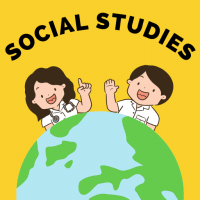Class 8 Exam > Class 8 Questions > Write the options available in custom animati...
Start Learning for Free
Write the options available in custom animation ?
Verified Answer
Write the options available in custom animation ?
Custom animation in PowerPoint 2007 is used to animate pictures, graphics, and charts. Many presenters like to add animation to make their presentations more dynamic. There are four types of animations that can be applied: an entrance effect, emphasis effect, an exit effect, and a motion path effect. Each of these effects has numerous animation styles available to choose from.
Entrance Effect:
The entrance effect tells PowerPoint how the item will appear in the presentation. By default, all images, graphs and other graphics items simply appear in the slide. However, by applying an entrance effect, the user can control not only how the item appears, but also when. This allows the presenter to display graphical items before, during or after discussing the slide.
Emphasis Effect:
Sometimes presenters like to have an image change once it is in the slide. These changes can include having the object grow, shrink, fade, change colors, change fonts, become transparent or blink. This gives the benefit of emphasizing a point while speaking, and also adds some pizzazz to the presentation. For example, you can use the emphasis effect as you talk about each bar in a bar chart.
Exit Effect:
The exit effect is essentially how an animation leaves the screen. Presenters often use exit effects in conjunction with entrance effects to have an item disappear in tandem as another object is appearing. Some exit effects can be subtle, like simply disappearing, while other effects can be more exciting, like spiraling out or bouncing off the screen.
 This question is part of UPSC exam. View all Class 8 courses
This question is part of UPSC exam. View all Class 8 courses
Most Upvoted Answer
Write the options available in custom animation ?
Custom animation is a powerful feature that allows users to create unique and engaging presentations in Microsoft PowerPoint. With custom animation, you can control the timing, order, and effects of individual elements on a slide. This feature provides a range of options that enable users to add visual interest and enhance the overall impact of their presentations. Here are some of the options available in custom animation:
1. Entrance Effects:
- Bounce: The element enters the slide with a bouncing motion.
- Fade: The element gradually appears or disappears with a fading effect.
- Fly In: The element flies in from a specific direction onto the slide.
- Zoom: The element zooms in or out to appear or disappear.
2. Emphasis Effects:
- Grow/Shrink: The element increases or decreases in size to draw attention.
- Spin: The element rotates on its axis to create a spinning effect.
- Pulse: The element expands and contracts repeatedly to create a pulsating effect.
- Color Change: The element changes color to highlight or emphasize it.
3. Exit Effects:
- Dissolve: The element gradually disappears with a dissolving effect.
- Collapse: The element collapses and disappears from the slide.
- Disappear: The element instantly disappears from the slide.
- Swivel: The element rotates and moves off the slide.
4. Motion Paths:
- Line: The element moves along a straight line.
- Curve: The element moves along a curved path.
- Custom: The element moves along a path defined by the user.
5. Timing and Delay:
- Start: Determines when the animation effect begins (on click, with previous, or after previous).
- Duration: Specifies the length of time the animation effect lasts.
- Delay: Sets a pause before the animation effect starts.
6. Sound Effects:
- Choose from a variety of sound effects to accompany the animation.
7. Multiple Animations:
- Apply different animations to individual elements on a slide.
8. Animation Pane:
- View and manage all animations applied to a slide in a single pane.
- Reorder animations, adjust timing, and modify settings easily.
Custom animation in PowerPoint provides users with a wide array of options to bring their presentations to life. By utilizing these effects strategically, you can create dynamic and visually appealing slides that captivate your audience and convey your message effectively.
1. Entrance Effects:
- Bounce: The element enters the slide with a bouncing motion.
- Fade: The element gradually appears or disappears with a fading effect.
- Fly In: The element flies in from a specific direction onto the slide.
- Zoom: The element zooms in or out to appear or disappear.
2. Emphasis Effects:
- Grow/Shrink: The element increases or decreases in size to draw attention.
- Spin: The element rotates on its axis to create a spinning effect.
- Pulse: The element expands and contracts repeatedly to create a pulsating effect.
- Color Change: The element changes color to highlight or emphasize it.
3. Exit Effects:
- Dissolve: The element gradually disappears with a dissolving effect.
- Collapse: The element collapses and disappears from the slide.
- Disappear: The element instantly disappears from the slide.
- Swivel: The element rotates and moves off the slide.
4. Motion Paths:
- Line: The element moves along a straight line.
- Curve: The element moves along a curved path.
- Custom: The element moves along a path defined by the user.
5. Timing and Delay:
- Start: Determines when the animation effect begins (on click, with previous, or after previous).
- Duration: Specifies the length of time the animation effect lasts.
- Delay: Sets a pause before the animation effect starts.
6. Sound Effects:
- Choose from a variety of sound effects to accompany the animation.
7. Multiple Animations:
- Apply different animations to individual elements on a slide.
8. Animation Pane:
- View and manage all animations applied to a slide in a single pane.
- Reorder animations, adjust timing, and modify settings easily.
Custom animation in PowerPoint provides users with a wide array of options to bring their presentations to life. By utilizing these effects strategically, you can create dynamic and visually appealing slides that captivate your audience and convey your message effectively.
Attention Class 8 Students!
To make sure you are not studying endlessly, EduRev has designed Class 8 study material, with Structured Courses, Videos, & Test Series. Plus get personalized analysis, doubt solving and improvement plans to achieve a great score in Class 8.

|
Explore Courses for Class 8 exam
|

|
Similar Class 8 Doubts
Write the options available in custom animation ?
Question Description
Write the options available in custom animation ? for Class 8 2024 is part of Class 8 preparation. The Question and answers have been prepared according to the Class 8 exam syllabus. Information about Write the options available in custom animation ? covers all topics & solutions for Class 8 2024 Exam. Find important definitions, questions, meanings, examples, exercises and tests below for Write the options available in custom animation ?.
Write the options available in custom animation ? for Class 8 2024 is part of Class 8 preparation. The Question and answers have been prepared according to the Class 8 exam syllabus. Information about Write the options available in custom animation ? covers all topics & solutions for Class 8 2024 Exam. Find important definitions, questions, meanings, examples, exercises and tests below for Write the options available in custom animation ?.
Solutions for Write the options available in custom animation ? in English & in Hindi are available as part of our courses for Class 8.
Download more important topics, notes, lectures and mock test series for Class 8 Exam by signing up for free.
Here you can find the meaning of Write the options available in custom animation ? defined & explained in the simplest way possible. Besides giving the explanation of
Write the options available in custom animation ?, a detailed solution for Write the options available in custom animation ? has been provided alongside types of Write the options available in custom animation ? theory, EduRev gives you an
ample number of questions to practice Write the options available in custom animation ? tests, examples and also practice Class 8 tests.

|
Explore Courses for Class 8 exam
|

|
Suggested Free Tests
Signup for Free!
Signup to see your scores go up within 7 days! Learn & Practice with 1000+ FREE Notes, Videos & Tests.