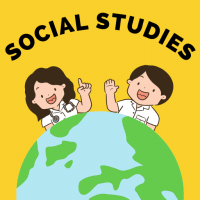Class 8 Exam > Class 8 Questions > To preview a motion path effect using the cus...
Start Learning for Free
To preview a motion path effect using the custom animation task pane, you should
- a)Click the play button
- b)Click the show effect button
- c)Double click the motion path
- d)All of above
Correct answer is option 'A'. Can you explain this answer?
Verified Answer
To preview a motion path effect using the custom animation task pane, ...
To preview a motion path effect using the custom animation task pane, you should follow these steps:
1. Open the custom animation task pane:
- In Microsoft PowerPoint, go to the "Animations" tab.
- Click on the "Custom Animation" button in the Animations group to open the custom animation task pane.
2. Add a motion path animation:
- Select the object or text that you want to apply the motion path effect to.
- In the custom animation task pane, click on the "Add Effect" button.
- Choose the desired motion path effect from the list of options.
3. Preview the motion path effect:
- In the custom animation task pane, locate the animation entry for the motion path effect you added.
- Click on the play button (represented by a triangle) next to the animation entry.
- This will start the slide show from the current slide and show the motion path effect in action.
So, the correct answer is A: Click the play button.

|
Explore Courses for Class 8 exam
|

|
To preview a motion path effect using the custom animation task pane, you shoulda)Click the play buttonb)Click the show effect buttonc)Double click the motion pathd)All of aboveCorrect answer is option 'A'. Can you explain this answer?
Question Description
To preview a motion path effect using the custom animation task pane, you shoulda)Click the play buttonb)Click the show effect buttonc)Double click the motion pathd)All of aboveCorrect answer is option 'A'. Can you explain this answer? for Class 8 2025 is part of Class 8 preparation. The Question and answers have been prepared according to the Class 8 exam syllabus. Information about To preview a motion path effect using the custom animation task pane, you shoulda)Click the play buttonb)Click the show effect buttonc)Double click the motion pathd)All of aboveCorrect answer is option 'A'. Can you explain this answer? covers all topics & solutions for Class 8 2025 Exam. Find important definitions, questions, meanings, examples, exercises and tests below for To preview a motion path effect using the custom animation task pane, you shoulda)Click the play buttonb)Click the show effect buttonc)Double click the motion pathd)All of aboveCorrect answer is option 'A'. Can you explain this answer?.
To preview a motion path effect using the custom animation task pane, you shoulda)Click the play buttonb)Click the show effect buttonc)Double click the motion pathd)All of aboveCorrect answer is option 'A'. Can you explain this answer? for Class 8 2025 is part of Class 8 preparation. The Question and answers have been prepared according to the Class 8 exam syllabus. Information about To preview a motion path effect using the custom animation task pane, you shoulda)Click the play buttonb)Click the show effect buttonc)Double click the motion pathd)All of aboveCorrect answer is option 'A'. Can you explain this answer? covers all topics & solutions for Class 8 2025 Exam. Find important definitions, questions, meanings, examples, exercises and tests below for To preview a motion path effect using the custom animation task pane, you shoulda)Click the play buttonb)Click the show effect buttonc)Double click the motion pathd)All of aboveCorrect answer is option 'A'. Can you explain this answer?.
Solutions for To preview a motion path effect using the custom animation task pane, you shoulda)Click the play buttonb)Click the show effect buttonc)Double click the motion pathd)All of aboveCorrect answer is option 'A'. Can you explain this answer? in English & in Hindi are available as part of our courses for Class 8.
Download more important topics, notes, lectures and mock test series for Class 8 Exam by signing up for free.
Here you can find the meaning of To preview a motion path effect using the custom animation task pane, you shoulda)Click the play buttonb)Click the show effect buttonc)Double click the motion pathd)All of aboveCorrect answer is option 'A'. Can you explain this answer? defined & explained in the simplest way possible. Besides giving the explanation of
To preview a motion path effect using the custom animation task pane, you shoulda)Click the play buttonb)Click the show effect buttonc)Double click the motion pathd)All of aboveCorrect answer is option 'A'. Can you explain this answer?, a detailed solution for To preview a motion path effect using the custom animation task pane, you shoulda)Click the play buttonb)Click the show effect buttonc)Double click the motion pathd)All of aboveCorrect answer is option 'A'. Can you explain this answer? has been provided alongside types of To preview a motion path effect using the custom animation task pane, you shoulda)Click the play buttonb)Click the show effect buttonc)Double click the motion pathd)All of aboveCorrect answer is option 'A'. Can you explain this answer? theory, EduRev gives you an
ample number of questions to practice To preview a motion path effect using the custom animation task pane, you shoulda)Click the play buttonb)Click the show effect buttonc)Double click the motion pathd)All of aboveCorrect answer is option 'A'. Can you explain this answer? tests, examples and also practice Class 8 tests.

|
Explore Courses for Class 8 exam
|

|
Signup for Free!
Signup to see your scores go up within 7 days! Learn & Practice with 1000+ FREE Notes, Videos & Tests.