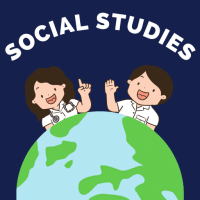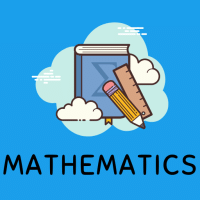Class 9 Exam > Class 9 Questions > I have Dal download the document but where I ...
Start Learning for Free
I have Dal download the document but where I can find it
Most Upvoted Answer
I have Dal download the document but where I can find it
Finding Your Downloaded Document on DAL
If you have downloaded a document from DAL, it’s essential to know where to locate it on your device. Here’s a detailed guide to help you find your downloaded file.
Check Your Downloads Folder
- Most browsers save downloaded files to the "Downloads" folder by default.
- Open File Explorer (Windows) or Finder (Mac).
- Navigate to the "Downloads" folder to locate your document.
Using Browser Download History
- Open your web browser and access the download history.
- For Chrome, press Ctrl + J (Windows) or Command + Option + L (Mac).
- Look for the document name in the list and click on it to open the file location.
Search Function
- If you can’t find it in the Downloads folder, use the search function on your device.
- Type the name of the document in the search bar (e.g., in File Explorer or Finder).
- This will help you locate the file regardless of its folder.
Check File Formats
- Make sure you know the file format of the downloaded document (e.g., PDF, DOCX).
- You can filter your search by file type, which may simplify finding it.
Clear Browser Settings
- If you are unsure where files are saved, check your browser settings.
- Go to the browser settings and look under the "Downloads" section to see the save location.
By following these steps, you should be able to easily find your downloaded document from DAL. If you continue to have difficulty, consider organizing your downloads or changing your browser settings for future downloads.
If you have downloaded a document from DAL, it’s essential to know where to locate it on your device. Here’s a detailed guide to help you find your downloaded file.
Check Your Downloads Folder
- Most browsers save downloaded files to the "Downloads" folder by default.
- Open File Explorer (Windows) or Finder (Mac).
- Navigate to the "Downloads" folder to locate your document.
Using Browser Download History
- Open your web browser and access the download history.
- For Chrome, press Ctrl + J (Windows) or Command + Option + L (Mac).
- Look for the document name in the list and click on it to open the file location.
Search Function
- If you can’t find it in the Downloads folder, use the search function on your device.
- Type the name of the document in the search bar (e.g., in File Explorer or Finder).
- This will help you locate the file regardless of its folder.
Check File Formats
- Make sure you know the file format of the downloaded document (e.g., PDF, DOCX).
- You can filter your search by file type, which may simplify finding it.
Clear Browser Settings
- If you are unsure where files are saved, check your browser settings.
- Go to the browser settings and look under the "Downloads" section to see the save location.
By following these steps, you should be able to easily find your downloaded document from DAL. If you continue to have difficulty, consider organizing your downloads or changing your browser settings for future downloads.
Community Answer
I have Dal download the document but where I can find it
not knowing

|
Explore Courses for Class 9 exam
|

|
Similar Class 9 Doubts
I have Dal download the document but where I can find it
Question Description
I have Dal download the document but where I can find it for Class 9 2025 is part of Class 9 preparation. The Question and answers have been prepared according to the Class 9 exam syllabus. Information about I have Dal download the document but where I can find it covers all topics & solutions for Class 9 2025 Exam. Find important definitions, questions, meanings, examples, exercises and tests below for I have Dal download the document but where I can find it.
I have Dal download the document but where I can find it for Class 9 2025 is part of Class 9 preparation. The Question and answers have been prepared according to the Class 9 exam syllabus. Information about I have Dal download the document but where I can find it covers all topics & solutions for Class 9 2025 Exam. Find important definitions, questions, meanings, examples, exercises and tests below for I have Dal download the document but where I can find it.
Solutions for I have Dal download the document but where I can find it in English & in Hindi are available as part of our courses for Class 9.
Download more important topics, notes, lectures and mock test series for Class 9 Exam by signing up for free.
Here you can find the meaning of I have Dal download the document but where I can find it defined & explained in the simplest way possible. Besides giving the explanation of
I have Dal download the document but where I can find it, a detailed solution for I have Dal download the document but where I can find it has been provided alongside types of I have Dal download the document but where I can find it theory, EduRev gives you an
ample number of questions to practice I have Dal download the document but where I can find it tests, examples and also practice Class 9 tests.

|
Explore Courses for Class 9 exam
|

|
Signup for Free!
Signup to see your scores go up within 7 days! Learn & Practice with 1000+ FREE Notes, Videos & Tests.