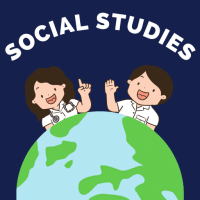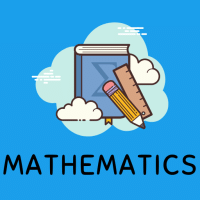Class 9 Exam > Class 9 Questions > Steps of electronic spreadsheet for 9th class...
Start Learning for Free
Steps of electronic spreadsheet for 9th class students to making a file?
Most Upvoted Answer
Steps of electronic spreadsheet for 9th class students to making a fil...
Heyyy did u have IT book.... Thank god come we both will study... which school ur
Community Answer
Steps of electronic spreadsheet for 9th class students to making a fil...
Steps to create an electronic spreadsheet for 9th class students:
Creating an electronic spreadsheet can be a useful tool for organizing data and performing calculations. Here are the steps to create a spreadsheet file:
Step 1: Open a Spreadsheet Application
Open a spreadsheet application such as Microsoft Excel, Google Sheets, or any other spreadsheet software that you have access to on your computer or online.
Step 2: Create a New File
Once the spreadsheet application is open, create a new file by clicking on the "New" or "File" option in the menu bar. This will open a blank spreadsheet where you can start entering your data.
Step 3: Set Up Row and Column Headers
In the first row of the spreadsheet, enter the headers for each column. These headers will help you identify the type of data you will be entering in each column. For example, if you are creating a grade book, you can have headers like "Student Name," "Test 1 Score," "Test 2 Score," etc.
Step 4: Enter Data
Start entering the data into the respective cells below each column header. For example, under the "Student Name" column, enter the names of the students in your class. Under the "Test 1 Score" column, enter the scores for the first test, and so on. You can continue entering data as per your requirements.
Step 5: Format Cells
Format the cells as needed to make the data more visually appealing and readable. You can change the font style, font size, cell colors, and alignment to make the spreadsheet more organized and easy to understand.
Step 6: Perform Calculations (if required)
If you need to perform calculations using the data you have entered, you can use formulas and functions provided by the spreadsheet application. For example, you can calculate the average of the test scores by using the "AVERAGE" function. Simply select the cell where you want the result to appear, type in the formula, and press enter.
Step 7: Save the File
Once you have entered the data and performed any necessary calculations, save the file by clicking on the "Save" or "File" option in the menu bar. Choose a name for your file and select a location on your computer or online storage to save it.
Step 8: Review and Edit (if required)
Review the spreadsheet to ensure that all the data is accurate and the calculations are correct. If you need to make any changes or edits, you can do so by selecting the respective cells and making the necessary modifications.
Step 9: Print or Share (if required)
If you need a physical copy of the spreadsheet, you can print it by selecting the "Print" option in the menu bar. Alternatively, you can share the electronic file with others by clicking on the "Share" or "Send" option and providing the necessary details.
Creating an electronic spreadsheet can greatly assist 9th class students in organizing and analyzing data. By following these steps, students can create an effective spreadsheet file for their specific needs.
Creating an electronic spreadsheet can be a useful tool for organizing data and performing calculations. Here are the steps to create a spreadsheet file:
Step 1: Open a Spreadsheet Application
Open a spreadsheet application such as Microsoft Excel, Google Sheets, or any other spreadsheet software that you have access to on your computer or online.
Step 2: Create a New File
Once the spreadsheet application is open, create a new file by clicking on the "New" or "File" option in the menu bar. This will open a blank spreadsheet where you can start entering your data.
Step 3: Set Up Row and Column Headers
In the first row of the spreadsheet, enter the headers for each column. These headers will help you identify the type of data you will be entering in each column. For example, if you are creating a grade book, you can have headers like "Student Name," "Test 1 Score," "Test 2 Score," etc.
Step 4: Enter Data
Start entering the data into the respective cells below each column header. For example, under the "Student Name" column, enter the names of the students in your class. Under the "Test 1 Score" column, enter the scores for the first test, and so on. You can continue entering data as per your requirements.
Step 5: Format Cells
Format the cells as needed to make the data more visually appealing and readable. You can change the font style, font size, cell colors, and alignment to make the spreadsheet more organized and easy to understand.
Step 6: Perform Calculations (if required)
If you need to perform calculations using the data you have entered, you can use formulas and functions provided by the spreadsheet application. For example, you can calculate the average of the test scores by using the "AVERAGE" function. Simply select the cell where you want the result to appear, type in the formula, and press enter.
Step 7: Save the File
Once you have entered the data and performed any necessary calculations, save the file by clicking on the "Save" or "File" option in the menu bar. Choose a name for your file and select a location on your computer or online storage to save it.
Step 8: Review and Edit (if required)
Review the spreadsheet to ensure that all the data is accurate and the calculations are correct. If you need to make any changes or edits, you can do so by selecting the respective cells and making the necessary modifications.
Step 9: Print or Share (if required)
If you need a physical copy of the spreadsheet, you can print it by selecting the "Print" option in the menu bar. Alternatively, you can share the electronic file with others by clicking on the "Share" or "Send" option and providing the necessary details.
Creating an electronic spreadsheet can greatly assist 9th class students in organizing and analyzing data. By following these steps, students can create an effective spreadsheet file for their specific needs.

|
Explore Courses for Class 9 exam
|

|
Similar Class 9 Doubts
Steps of electronic spreadsheet for 9th class students to making a file?
Question Description
Steps of electronic spreadsheet for 9th class students to making a file? for Class 9 2025 is part of Class 9 preparation. The Question and answers have been prepared according to the Class 9 exam syllabus. Information about Steps of electronic spreadsheet for 9th class students to making a file? covers all topics & solutions for Class 9 2025 Exam. Find important definitions, questions, meanings, examples, exercises and tests below for Steps of electronic spreadsheet for 9th class students to making a file?.
Steps of electronic spreadsheet for 9th class students to making a file? for Class 9 2025 is part of Class 9 preparation. The Question and answers have been prepared according to the Class 9 exam syllabus. Information about Steps of electronic spreadsheet for 9th class students to making a file? covers all topics & solutions for Class 9 2025 Exam. Find important definitions, questions, meanings, examples, exercises and tests below for Steps of electronic spreadsheet for 9th class students to making a file?.
Solutions for Steps of electronic spreadsheet for 9th class students to making a file? in English & in Hindi are available as part of our courses for Class 9.
Download more important topics, notes, lectures and mock test series for Class 9 Exam by signing up for free.
Here you can find the meaning of Steps of electronic spreadsheet for 9th class students to making a file? defined & explained in the simplest way possible. Besides giving the explanation of
Steps of electronic spreadsheet for 9th class students to making a file?, a detailed solution for Steps of electronic spreadsheet for 9th class students to making a file? has been provided alongside types of Steps of electronic spreadsheet for 9th class students to making a file? theory, EduRev gives you an
ample number of questions to practice Steps of electronic spreadsheet for 9th class students to making a file? tests, examples and also practice Class 9 tests.

|
Explore Courses for Class 9 exam
|

|
Signup for Free!
Signup to see your scores go up within 7 days! Learn & Practice with 1000+ FREE Notes, Videos & Tests.