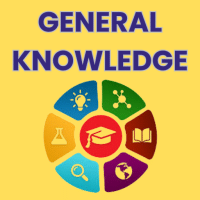Class 3 Exam > Class 3 Questions > By default the . Sprite is selected. And disp...
Start Learning for Free
By default the . Sprite is selected. And display in the middle of stage?
Most Upvoted Answer
By default the . Sprite is selected. And display in the middle of stag...
By default, the sprite is selected and displayed in the middle of the stage. Let's explore this further.
Default Selection:
When you open a new project in a sprite-based programming environment, such as Scratch or Alice, the default selection is usually a sprite. The sprite is a graphical object that can be moved, animated, and interacted with by the user. It can represent a character, an object, or any other element in the program.
Display in the Middle of Stage:
When the sprite is selected, it is displayed in the middle of the stage. The stage is the area where the program is visually presented. It acts as a backdrop for the sprites and provides a canvas for their movements and interactions.
Here's how the sprite is positioned in the middle of the stage:
1. Stage Dimensions: The stage has specific dimensions, usually represented by a rectangular area. The width and height of the stage determine its size and shape.
2. Coordinate System: The stage's coordinate system is based on a grid. The horizontal axis is called the x-axis, and the vertical axis is called the y-axis. The origin point (0,0) is located at the center of the stage.
3. Default Sprite Position: When the sprite is initially displayed, its default position is set at the center of the stage. This means that its x-coordinate and y-coordinate are both set to 0.
4. Visual Representation: The sprite is visually represented by an image or a graphic. It is displayed as a movable object on the stage. The sprite's appearance can be customized by choosing different costumes or images.
5. Interaction and Movement: Once the sprite is displayed in the middle of the stage, it can be interacted with by the user or programmed to move around using various commands and scripts.
Overall, the default selection of a sprite and its display in the middle of the stage provide a starting point for creating interactive and visually appealing programs. From this position, the sprite can be programmed to perform various actions, respond to user input, and engage with other sprites or objects in the program.
Default Selection:
When you open a new project in a sprite-based programming environment, such as Scratch or Alice, the default selection is usually a sprite. The sprite is a graphical object that can be moved, animated, and interacted with by the user. It can represent a character, an object, or any other element in the program.
Display in the Middle of Stage:
When the sprite is selected, it is displayed in the middle of the stage. The stage is the area where the program is visually presented. It acts as a backdrop for the sprites and provides a canvas for their movements and interactions.
Here's how the sprite is positioned in the middle of the stage:
1. Stage Dimensions: The stage has specific dimensions, usually represented by a rectangular area. The width and height of the stage determine its size and shape.
2. Coordinate System: The stage's coordinate system is based on a grid. The horizontal axis is called the x-axis, and the vertical axis is called the y-axis. The origin point (0,0) is located at the center of the stage.
3. Default Sprite Position: When the sprite is initially displayed, its default position is set at the center of the stage. This means that its x-coordinate and y-coordinate are both set to 0.
4. Visual Representation: The sprite is visually represented by an image or a graphic. It is displayed as a movable object on the stage. The sprite's appearance can be customized by choosing different costumes or images.
5. Interaction and Movement: Once the sprite is displayed in the middle of the stage, it can be interacted with by the user or programmed to move around using various commands and scripts.
Overall, the default selection of a sprite and its display in the middle of the stage provide a starting point for creating interactive and visually appealing programs. From this position, the sprite can be programmed to perform various actions, respond to user input, and engage with other sprites or objects in the program.
Attention Class 3 Students!
To make sure you are not studying endlessly, EduRev has designed Class 3 study material, with Structured Courses, Videos, & Test Series. Plus get personalized analysis, doubt solving and improvement plans to achieve a great score in Class 3.

|
Explore Courses for Class 3 exam
|

|
Similar Class 3 Doubts
By default the . Sprite is selected. And display in the middle of stage?
Question Description
By default the . Sprite is selected. And display in the middle of stage? for Class 3 2024 is part of Class 3 preparation. The Question and answers have been prepared according to the Class 3 exam syllabus. Information about By default the . Sprite is selected. And display in the middle of stage? covers all topics & solutions for Class 3 2024 Exam. Find important definitions, questions, meanings, examples, exercises and tests below for By default the . Sprite is selected. And display in the middle of stage?.
By default the . Sprite is selected. And display in the middle of stage? for Class 3 2024 is part of Class 3 preparation. The Question and answers have been prepared according to the Class 3 exam syllabus. Information about By default the . Sprite is selected. And display in the middle of stage? covers all topics & solutions for Class 3 2024 Exam. Find important definitions, questions, meanings, examples, exercises and tests below for By default the . Sprite is selected. And display in the middle of stage?.
Solutions for By default the . Sprite is selected. And display in the middle of stage? in English & in Hindi are available as part of our courses for Class 3.
Download more important topics, notes, lectures and mock test series for Class 3 Exam by signing up for free.
Here you can find the meaning of By default the . Sprite is selected. And display in the middle of stage? defined & explained in the simplest way possible. Besides giving the explanation of
By default the . Sprite is selected. And display in the middle of stage?, a detailed solution for By default the . Sprite is selected. And display in the middle of stage? has been provided alongside types of By default the . Sprite is selected. And display in the middle of stage? theory, EduRev gives you an
ample number of questions to practice By default the . Sprite is selected. And display in the middle of stage? tests, examples and also practice Class 3 tests.

|
Explore Courses for Class 3 exam
|

|
Suggested Free Tests
Signup for Free!
Signup to see your scores go up within 7 days! Learn & Practice with 1000+ FREE Notes, Videos & Tests.