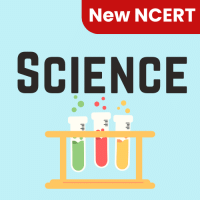Class 6 Exam > Class 6 Questions > Which elements of a worksheet can be protecte...
Start Learning for Free
Which elements of a worksheet can be protected from accidental modification?
- a)Contents
- b)Objects
- c)Scenarios
- d)All of the above
Correct answer is option 'D'. Can you explain this answer?
Most Upvoted Answer
Which elements of a worksheet can be protected from accidental modific...
Protected Elements in a Worksheet
Contents:
- The contents of a worksheet can be protected from accidental modification. This includes the data entered in cells, such as text, numbers, and formulas. When the contents are protected, users cannot make changes or edit the data directly.
Objects:
- Objects in a worksheet, such as charts, images, shapes, and buttons, can also be protected from accidental modification. This ensures that these objects remain intact and their formatting or positioning is not altered. Users will not be able to move, resize, delete, or modify these objects if they are protected.
Scenarios:
- Scenarios in a worksheet are a way to create and manage different sets of input values for formulas. They can be used to perform "what-if" analysis. Just like contents and objects, scenarios can also be protected from accidental modification. When scenarios are protected, users cannot make changes to the input values, which helps maintain the integrity of the analysis.
Explanation:
- Option 'D' states that all of the above elements can be protected from accidental modification, which is the correct answer. Contents, objects, and scenarios are all essential components of a worksheet that can be protected to prevent accidental changes or modifications.
- Protecting these elements is particularly important when sharing a worksheet with others or when there is a need to lock certain data or objects in place. It helps maintain the integrity and accuracy of the worksheet.
- By protecting contents, objects, and scenarios, users can ensure that the data, formulas, formatting, and analysis remain intact and unchanged, even if other users accidentally attempt to modify them.
- It is worth noting that protecting these elements does not prevent users from viewing or interacting with them, but it restricts their ability to make changes. Users may still be able to view the contents, objects, or scenarios, but they will be unable to make any accidental modifications.
- Overall, protecting contents, objects, and scenarios in a worksheet provides an added layer of security and helps maintain the integrity of the data and analysis.
Contents:
- The contents of a worksheet can be protected from accidental modification. This includes the data entered in cells, such as text, numbers, and formulas. When the contents are protected, users cannot make changes or edit the data directly.
Objects:
- Objects in a worksheet, such as charts, images, shapes, and buttons, can also be protected from accidental modification. This ensures that these objects remain intact and their formatting or positioning is not altered. Users will not be able to move, resize, delete, or modify these objects if they are protected.
Scenarios:
- Scenarios in a worksheet are a way to create and manage different sets of input values for formulas. They can be used to perform "what-if" analysis. Just like contents and objects, scenarios can also be protected from accidental modification. When scenarios are protected, users cannot make changes to the input values, which helps maintain the integrity of the analysis.
Explanation:
- Option 'D' states that all of the above elements can be protected from accidental modification, which is the correct answer. Contents, objects, and scenarios are all essential components of a worksheet that can be protected to prevent accidental changes or modifications.
- Protecting these elements is particularly important when sharing a worksheet with others or when there is a need to lock certain data or objects in place. It helps maintain the integrity and accuracy of the worksheet.
- By protecting contents, objects, and scenarios, users can ensure that the data, formulas, formatting, and analysis remain intact and unchanged, even if other users accidentally attempt to modify them.
- It is worth noting that protecting these elements does not prevent users from viewing or interacting with them, but it restricts their ability to make changes. Users may still be able to view the contents, objects, or scenarios, but they will be unable to make any accidental modifications.
- Overall, protecting contents, objects, and scenarios in a worksheet provides an added layer of security and helps maintain the integrity of the data and analysis.
Free Test
FREE
| Start Free Test |
Community Answer
Which elements of a worksheet can be protected from accidental modific...
All elements of a worksheet can be protected from accidental modification.
To protect a worksheet in Excel 2007 and higher versions, click the Review tab, click Protect Worksheet (or Protect Sheet), and click OK.
Excel 2003 and Earlier Versions click Tools > Protection, click Protect Sheet, and click OK.
To protect a worksheet in Excel 2007 and higher versions, click the Review tab, click Protect Worksheet (or Protect Sheet), and click OK.
Excel 2003 and Earlier Versions click Tools > Protection, click Protect Sheet, and click OK.

|
Explore Courses for Class 6 exam
|

|
Question Description
Which elements of a worksheet can be protected from accidental modification?a)Contentsb)Objectsc)Scenariosd)All of the aboveCorrect answer is option 'D'. Can you explain this answer? for Class 6 2025 is part of Class 6 preparation. The Question and answers have been prepared according to the Class 6 exam syllabus. Information about Which elements of a worksheet can be protected from accidental modification?a)Contentsb)Objectsc)Scenariosd)All of the aboveCorrect answer is option 'D'. Can you explain this answer? covers all topics & solutions for Class 6 2025 Exam. Find important definitions, questions, meanings, examples, exercises and tests below for Which elements of a worksheet can be protected from accidental modification?a)Contentsb)Objectsc)Scenariosd)All of the aboveCorrect answer is option 'D'. Can you explain this answer?.
Which elements of a worksheet can be protected from accidental modification?a)Contentsb)Objectsc)Scenariosd)All of the aboveCorrect answer is option 'D'. Can you explain this answer? for Class 6 2025 is part of Class 6 preparation. The Question and answers have been prepared according to the Class 6 exam syllabus. Information about Which elements of a worksheet can be protected from accidental modification?a)Contentsb)Objectsc)Scenariosd)All of the aboveCorrect answer is option 'D'. Can you explain this answer? covers all topics & solutions for Class 6 2025 Exam. Find important definitions, questions, meanings, examples, exercises and tests below for Which elements of a worksheet can be protected from accidental modification?a)Contentsb)Objectsc)Scenariosd)All of the aboveCorrect answer is option 'D'. Can you explain this answer?.
Solutions for Which elements of a worksheet can be protected from accidental modification?a)Contentsb)Objectsc)Scenariosd)All of the aboveCorrect answer is option 'D'. Can you explain this answer? in English & in Hindi are available as part of our courses for Class 6.
Download more important topics, notes, lectures and mock test series for Class 6 Exam by signing up for free.
Here you can find the meaning of Which elements of a worksheet can be protected from accidental modification?a)Contentsb)Objectsc)Scenariosd)All of the aboveCorrect answer is option 'D'. Can you explain this answer? defined & explained in the simplest way possible. Besides giving the explanation of
Which elements of a worksheet can be protected from accidental modification?a)Contentsb)Objectsc)Scenariosd)All of the aboveCorrect answer is option 'D'. Can you explain this answer?, a detailed solution for Which elements of a worksheet can be protected from accidental modification?a)Contentsb)Objectsc)Scenariosd)All of the aboveCorrect answer is option 'D'. Can you explain this answer? has been provided alongside types of Which elements of a worksheet can be protected from accidental modification?a)Contentsb)Objectsc)Scenariosd)All of the aboveCorrect answer is option 'D'. Can you explain this answer? theory, EduRev gives you an
ample number of questions to practice Which elements of a worksheet can be protected from accidental modification?a)Contentsb)Objectsc)Scenariosd)All of the aboveCorrect answer is option 'D'. Can you explain this answer? tests, examples and also practice Class 6 tests.

|
Explore Courses for Class 6 exam
|

|
Signup for Free!
Signup to see your scores go up within 7 days! Learn & Practice with 1000+ FREE Notes, Videos & Tests.