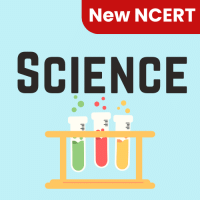Class 6 Exam > Class 6 Questions > Ctrl + D shortcut key in Excel willa)Open the...
Start Learning for Free
Ctrl + D shortcut key in Excel will
- a)Open the font dialog box
- b)Apply double underline for the active cell
- c)Fill down in the selection
- d)None of above
Correct answer is option 'C'. Can you explain this answer?
Most Upvoted Answer
Ctrl + D shortcut key in Excel willa)Open the font dialog boxb)Apply d...
Explanation:
In Excel, the Ctrl + D shortcut key is used to fill down in the selection. This means that it copies the contents and formatting of the cell above the active cell and applies it to the selected cells below. Let's understand this in detail:
Steps to fill down using Ctrl + D:
1. Select the cell or range of cells where you want to apply the fill down operation.
2. Press Ctrl + D on your keyboard.
Example:
Suppose you have a list of names in column A from A1 to A5. You want to copy the name in cell A5 and fill it down to the cells below. Here's how you can use the Ctrl + D shortcut key:
1. Select cell A5.
2. Press Ctrl + D.
Result:
The name in cell A5 will be copied and filled down to the cells below, so now you will have the same name in cells A6, A7, A8, and so on.
Important points to note:
- The Ctrl + D shortcut key only works for filling down. If you want to fill to the right or left, you need to use the Ctrl + R or Ctrl + L shortcut keys, respectively.
- This shortcut key can be used to fill down formulas, values, or any other content in the selected cells.
- It is a quick and efficient way to copy and fill data in a column or a range of cells without the need for manual copying and pasting.
Conclusion:
The Ctrl + D shortcut key in Excel is used to fill down in the selection, copying the contents and formatting of the cell above the active cell and applying it to the selected cells below. It is a handy shortcut for quickly replicating data in a column or range of cells.
In Excel, the Ctrl + D shortcut key is used to fill down in the selection. This means that it copies the contents and formatting of the cell above the active cell and applies it to the selected cells below. Let's understand this in detail:
Steps to fill down using Ctrl + D:
1. Select the cell or range of cells where you want to apply the fill down operation.
2. Press Ctrl + D on your keyboard.
Example:
Suppose you have a list of names in column A from A1 to A5. You want to copy the name in cell A5 and fill it down to the cells below. Here's how you can use the Ctrl + D shortcut key:
1. Select cell A5.
2. Press Ctrl + D.
Result:
The name in cell A5 will be copied and filled down to the cells below, so now you will have the same name in cells A6, A7, A8, and so on.
Important points to note:
- The Ctrl + D shortcut key only works for filling down. If you want to fill to the right or left, you need to use the Ctrl + R or Ctrl + L shortcut keys, respectively.
- This shortcut key can be used to fill down formulas, values, or any other content in the selected cells.
- It is a quick and efficient way to copy and fill data in a column or a range of cells without the need for manual copying and pasting.
Conclusion:
The Ctrl + D shortcut key in Excel is used to fill down in the selection, copying the contents and formatting of the cell above the active cell and applying it to the selected cells below. It is a handy shortcut for quickly replicating data in a column or range of cells.
Free Test
FREE
| Start Free Test |
Community Answer
Ctrl + D shortcut key in Excel willa)Open the font dialog boxb)Apply d...
Ctrl+D fills the cell beneath with the contents of the selected cell in a column. To fill more than one cell, select the source cell and press Ctrl+Shift+Down to select all cells. Then press Ctrl+D to fill them with the contents of the original cell.

|
Explore Courses for Class 6 exam
|

|
Similar Class 6 Doubts
Question Description
Ctrl + D shortcut key in Excel willa)Open the font dialog boxb)Apply double underline for the active cellc)Fill down in the selectiond)None of aboveCorrect answer is option 'C'. Can you explain this answer? for Class 6 2025 is part of Class 6 preparation. The Question and answers have been prepared according to the Class 6 exam syllabus. Information about Ctrl + D shortcut key in Excel willa)Open the font dialog boxb)Apply double underline for the active cellc)Fill down in the selectiond)None of aboveCorrect answer is option 'C'. Can you explain this answer? covers all topics & solutions for Class 6 2025 Exam. Find important definitions, questions, meanings, examples, exercises and tests below for Ctrl + D shortcut key in Excel willa)Open the font dialog boxb)Apply double underline for the active cellc)Fill down in the selectiond)None of aboveCorrect answer is option 'C'. Can you explain this answer?.
Ctrl + D shortcut key in Excel willa)Open the font dialog boxb)Apply double underline for the active cellc)Fill down in the selectiond)None of aboveCorrect answer is option 'C'. Can you explain this answer? for Class 6 2025 is part of Class 6 preparation. The Question and answers have been prepared according to the Class 6 exam syllabus. Information about Ctrl + D shortcut key in Excel willa)Open the font dialog boxb)Apply double underline for the active cellc)Fill down in the selectiond)None of aboveCorrect answer is option 'C'. Can you explain this answer? covers all topics & solutions for Class 6 2025 Exam. Find important definitions, questions, meanings, examples, exercises and tests below for Ctrl + D shortcut key in Excel willa)Open the font dialog boxb)Apply double underline for the active cellc)Fill down in the selectiond)None of aboveCorrect answer is option 'C'. Can you explain this answer?.
Solutions for Ctrl + D shortcut key in Excel willa)Open the font dialog boxb)Apply double underline for the active cellc)Fill down in the selectiond)None of aboveCorrect answer is option 'C'. Can you explain this answer? in English & in Hindi are available as part of our courses for Class 6.
Download more important topics, notes, lectures and mock test series for Class 6 Exam by signing up for free.
Here you can find the meaning of Ctrl + D shortcut key in Excel willa)Open the font dialog boxb)Apply double underline for the active cellc)Fill down in the selectiond)None of aboveCorrect answer is option 'C'. Can you explain this answer? defined & explained in the simplest way possible. Besides giving the explanation of
Ctrl + D shortcut key in Excel willa)Open the font dialog boxb)Apply double underline for the active cellc)Fill down in the selectiond)None of aboveCorrect answer is option 'C'. Can you explain this answer?, a detailed solution for Ctrl + D shortcut key in Excel willa)Open the font dialog boxb)Apply double underline for the active cellc)Fill down in the selectiond)None of aboveCorrect answer is option 'C'. Can you explain this answer? has been provided alongside types of Ctrl + D shortcut key in Excel willa)Open the font dialog boxb)Apply double underline for the active cellc)Fill down in the selectiond)None of aboveCorrect answer is option 'C'. Can you explain this answer? theory, EduRev gives you an
ample number of questions to practice Ctrl + D shortcut key in Excel willa)Open the font dialog boxb)Apply double underline for the active cellc)Fill down in the selectiond)None of aboveCorrect answer is option 'C'. Can you explain this answer? tests, examples and also practice Class 6 tests.

|
Explore Courses for Class 6 exam
|

|
Signup to solve all Doubts
Signup to see your scores go up within 7 days! Learn & Practice with 1000+ FREE Notes, Videos & Tests.