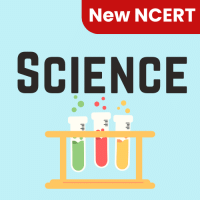Class 6 Exam > Class 6 Questions > Edit > Delete commanda)Deletes the content...
Start Learning for Free
Edit > Delete command
- a)Deletes the content of a cell
- b)Deletes Formats of cell
- c)Deletes the comment of cell
- d)Deletes selected cells
Correct answer is option 'D'. Can you explain this answer?
Most Upvoted Answer
Edit > Delete commanda)Deletes the content of a cellb)Deletes Forma...
Understanding the Delete Command
The Delete command in spreadsheet applications is a crucial feature that enables users to manage their data efficiently. Among the options provided, the correct answer is option 'D', which refers to deleting selected cells.
What Does Deleting Selected Cells Mean?
- Deleting selected cells removes the entire cell(s) and shifts the surrounding data to fill the gap.
- This action can be applied to one or multiple cells, allowing for flexible data management.
Analysis of Other Options
- a) Deletes the content of a cell:
- This option refers to clearing the data within a cell but does not remove the cell itself.
- b) Deletes Formats of cell:
- This action would reset the formatting of a cell (like font style, color, etc.) without affecting the actual data present.
- c) Deletes the comment of cell:
- This option pertains to removing any comments attached to a cell, which does not involve the cell's content or its structure.
Why Option D is Correct?
- Option 'D' is the most comprehensive choice because it signifies the removal of entire cells rather than just their content, formatting, or comments.
- This command is essential for organizing data, as it allows users to restructure their spreadsheets by eliminating unnecessary cells.
In conclusion, understanding the distinction between these options is vital for effective data management in spreadsheets, especially for students learning how to use these tools.
The Delete command in spreadsheet applications is a crucial feature that enables users to manage their data efficiently. Among the options provided, the correct answer is option 'D', which refers to deleting selected cells.
What Does Deleting Selected Cells Mean?
- Deleting selected cells removes the entire cell(s) and shifts the surrounding data to fill the gap.
- This action can be applied to one or multiple cells, allowing for flexible data management.
Analysis of Other Options
- a) Deletes the content of a cell:
- This option refers to clearing the data within a cell but does not remove the cell itself.
- b) Deletes Formats of cell:
- This action would reset the formatting of a cell (like font style, color, etc.) without affecting the actual data present.
- c) Deletes the comment of cell:
- This option pertains to removing any comments attached to a cell, which does not involve the cell's content or its structure.
Why Option D is Correct?
- Option 'D' is the most comprehensive choice because it signifies the removal of entire cells rather than just their content, formatting, or comments.
- This command is essential for organizing data, as it allows users to restructure their spreadsheets by eliminating unnecessary cells.
In conclusion, understanding the distinction between these options is vital for effective data management in spreadsheets, especially for students learning how to use these tools.
Free Test
FREE
| Start Free Test |
Community Answer
Edit > Delete commanda)Deletes the content of a cellb)Deletes Forma...
Deletes selected cells through Edit > Delete command was available in Excel 2003 and earlier versions.

|
Explore Courses for Class 6 exam
|

|
Question Description
Edit > Delete commanda)Deletes the content of a cellb)Deletes Formats of cellc)Deletes the comment of celld)Deletes selected cellsCorrect answer is option 'D'. Can you explain this answer? for Class 6 2025 is part of Class 6 preparation. The Question and answers have been prepared according to the Class 6 exam syllabus. Information about Edit > Delete commanda)Deletes the content of a cellb)Deletes Formats of cellc)Deletes the comment of celld)Deletes selected cellsCorrect answer is option 'D'. Can you explain this answer? covers all topics & solutions for Class 6 2025 Exam. Find important definitions, questions, meanings, examples, exercises and tests below for Edit > Delete commanda)Deletes the content of a cellb)Deletes Formats of cellc)Deletes the comment of celld)Deletes selected cellsCorrect answer is option 'D'. Can you explain this answer?.
Edit > Delete commanda)Deletes the content of a cellb)Deletes Formats of cellc)Deletes the comment of celld)Deletes selected cellsCorrect answer is option 'D'. Can you explain this answer? for Class 6 2025 is part of Class 6 preparation. The Question and answers have been prepared according to the Class 6 exam syllabus. Information about Edit > Delete commanda)Deletes the content of a cellb)Deletes Formats of cellc)Deletes the comment of celld)Deletes selected cellsCorrect answer is option 'D'. Can you explain this answer? covers all topics & solutions for Class 6 2025 Exam. Find important definitions, questions, meanings, examples, exercises and tests below for Edit > Delete commanda)Deletes the content of a cellb)Deletes Formats of cellc)Deletes the comment of celld)Deletes selected cellsCorrect answer is option 'D'. Can you explain this answer?.
Solutions for Edit > Delete commanda)Deletes the content of a cellb)Deletes Formats of cellc)Deletes the comment of celld)Deletes selected cellsCorrect answer is option 'D'. Can you explain this answer? in English & in Hindi are available as part of our courses for Class 6.
Download more important topics, notes, lectures and mock test series for Class 6 Exam by signing up for free.
Here you can find the meaning of Edit > Delete commanda)Deletes the content of a cellb)Deletes Formats of cellc)Deletes the comment of celld)Deletes selected cellsCorrect answer is option 'D'. Can you explain this answer? defined & explained in the simplest way possible. Besides giving the explanation of
Edit > Delete commanda)Deletes the content of a cellb)Deletes Formats of cellc)Deletes the comment of celld)Deletes selected cellsCorrect answer is option 'D'. Can you explain this answer?, a detailed solution for Edit > Delete commanda)Deletes the content of a cellb)Deletes Formats of cellc)Deletes the comment of celld)Deletes selected cellsCorrect answer is option 'D'. Can you explain this answer? has been provided alongside types of Edit > Delete commanda)Deletes the content of a cellb)Deletes Formats of cellc)Deletes the comment of celld)Deletes selected cellsCorrect answer is option 'D'. Can you explain this answer? theory, EduRev gives you an
ample number of questions to practice Edit > Delete commanda)Deletes the content of a cellb)Deletes Formats of cellc)Deletes the comment of celld)Deletes selected cellsCorrect answer is option 'D'. Can you explain this answer? tests, examples and also practice Class 6 tests.

|
Explore Courses for Class 6 exam
|

|
Signup for Free!
Signup to see your scores go up within 7 days! Learn & Practice with 1000+ FREE Notes, Videos & Tests.