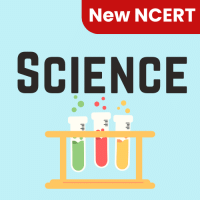Class 6 Exam > Class 6 Questions > When all the numbers between 0 and 100 in a r...
Start Learning for Free
When all the numbers between 0 and 100 in a range should be displayed in Red Color, apply
- a)Use =if() function to format the required numbers red
- b)Apply Conditional Formatting command on Format menu
- c)Select the cells that contain number between 0 and 100 then click Red color on Text Color tool
- d)All of above
Correct answer is option 'B'. Can you explain this answer?
Most Upvoted Answer
When all the numbers between 0 and 100 in a range should be displayed ...
Explanation:
To display all the numbers between 0 and 100 in red color in Excel, we can use the Conditional Formatting command on the Format menu.
Here are the steps to apply conditional formatting:
1. Select the range of cells that contain the numbers between 0 and 100. For example, if the numbers are in column A, select the range A1:A100.
2. Go to the Format menu and click on Conditional Formatting. This will open the Conditional Formatting dialog box.
3. In the dialog box, select the option "Highlight Cells Rules" and then choose "Between" from the drop-down list.
4. In the Minimum and Maximum boxes, enter 0 and 100 respectively.
5. Below the Minimum and Maximum boxes, choose the formatting style you want to apply. In this case, select the red color from the "Text Color" tool.
6. Click OK to apply the conditional formatting.
Now, all the numbers between 0 and 100 in the selected range will be displayed in red color.
Advantages of using Conditional Formatting:
- Conditional formatting allows you to quickly and easily apply formatting rules to your data based on specific criteria, such as numbers being between a certain range.
- It helps to visually highlight and distinguish the numbers that meet the specified condition, making it easier to analyze and interpret the data.
- It is a dynamic feature, meaning that if the values in the range change, the formatting will automatically update to reflect the new conditions.
Alternative options:
a) Using the =IF() function: The =IF() function can also be used to format the required numbers in red. However, this method would require creating a separate formula for each cell, which can be time-consuming and cumbersome.
c) Selecting the cells and manually changing the text color: This option would involve manually selecting each cell that contains a number between 0 and 100 and then changing the text color to red. This method can be tedious and prone to errors, especially if there are a large number of cells to be formatted.
Therefore, the most efficient and recommended option is to use the Conditional Formatting command on the Format menu.
To display all the numbers between 0 and 100 in red color in Excel, we can use the Conditional Formatting command on the Format menu.
Here are the steps to apply conditional formatting:
1. Select the range of cells that contain the numbers between 0 and 100. For example, if the numbers are in column A, select the range A1:A100.
2. Go to the Format menu and click on Conditional Formatting. This will open the Conditional Formatting dialog box.
3. In the dialog box, select the option "Highlight Cells Rules" and then choose "Between" from the drop-down list.
4. In the Minimum and Maximum boxes, enter 0 and 100 respectively.
5. Below the Minimum and Maximum boxes, choose the formatting style you want to apply. In this case, select the red color from the "Text Color" tool.
6. Click OK to apply the conditional formatting.
Now, all the numbers between 0 and 100 in the selected range will be displayed in red color.
Advantages of using Conditional Formatting:
- Conditional formatting allows you to quickly and easily apply formatting rules to your data based on specific criteria, such as numbers being between a certain range.
- It helps to visually highlight and distinguish the numbers that meet the specified condition, making it easier to analyze and interpret the data.
- It is a dynamic feature, meaning that if the values in the range change, the formatting will automatically update to reflect the new conditions.
Alternative options:
a) Using the =IF() function: The =IF() function can also be used to format the required numbers in red. However, this method would require creating a separate formula for each cell, which can be time-consuming and cumbersome.
c) Selecting the cells and manually changing the text color: This option would involve manually selecting each cell that contains a number between 0 and 100 and then changing the text color to red. This method can be tedious and prone to errors, especially if there are a large number of cells to be formatted.
Therefore, the most efficient and recommended option is to use the Conditional Formatting command on the Format menu.
Free Test
FREE
| Start Free Test |
Community Answer
When all the numbers between 0 and 100 in a range should be displayed ...
A conditional format changes the appearance of cells on the basis of conditions that you specify. If the conditions are true, the cell range is formatted; if the conditions are false, the cell range is not formatted.

|
Explore Courses for Class 6 exam
|

|
Similar Class 6 Doubts
Question Description
When all the numbers between 0 and 100 in a range should be displayed in Red Color, applya)Use =if() function to format the required numbers redb)Apply Conditional Formatting command on Format menuc)Select the cells that contain number between 0 and 100 then click Red color on Text Color toold)All of aboveCorrect answer is option 'B'. Can you explain this answer? for Class 6 2025 is part of Class 6 preparation. The Question and answers have been prepared according to the Class 6 exam syllabus. Information about When all the numbers between 0 and 100 in a range should be displayed in Red Color, applya)Use =if() function to format the required numbers redb)Apply Conditional Formatting command on Format menuc)Select the cells that contain number between 0 and 100 then click Red color on Text Color toold)All of aboveCorrect answer is option 'B'. Can you explain this answer? covers all topics & solutions for Class 6 2025 Exam. Find important definitions, questions, meanings, examples, exercises and tests below for When all the numbers between 0 and 100 in a range should be displayed in Red Color, applya)Use =if() function to format the required numbers redb)Apply Conditional Formatting command on Format menuc)Select the cells that contain number between 0 and 100 then click Red color on Text Color toold)All of aboveCorrect answer is option 'B'. Can you explain this answer?.
When all the numbers between 0 and 100 in a range should be displayed in Red Color, applya)Use =if() function to format the required numbers redb)Apply Conditional Formatting command on Format menuc)Select the cells that contain number between 0 and 100 then click Red color on Text Color toold)All of aboveCorrect answer is option 'B'. Can you explain this answer? for Class 6 2025 is part of Class 6 preparation. The Question and answers have been prepared according to the Class 6 exam syllabus. Information about When all the numbers between 0 and 100 in a range should be displayed in Red Color, applya)Use =if() function to format the required numbers redb)Apply Conditional Formatting command on Format menuc)Select the cells that contain number between 0 and 100 then click Red color on Text Color toold)All of aboveCorrect answer is option 'B'. Can you explain this answer? covers all topics & solutions for Class 6 2025 Exam. Find important definitions, questions, meanings, examples, exercises and tests below for When all the numbers between 0 and 100 in a range should be displayed in Red Color, applya)Use =if() function to format the required numbers redb)Apply Conditional Formatting command on Format menuc)Select the cells that contain number between 0 and 100 then click Red color on Text Color toold)All of aboveCorrect answer is option 'B'. Can you explain this answer?.
Solutions for When all the numbers between 0 and 100 in a range should be displayed in Red Color, applya)Use =if() function to format the required numbers redb)Apply Conditional Formatting command on Format menuc)Select the cells that contain number between 0 and 100 then click Red color on Text Color toold)All of aboveCorrect answer is option 'B'. Can you explain this answer? in English & in Hindi are available as part of our courses for Class 6.
Download more important topics, notes, lectures and mock test series for Class 6 Exam by signing up for free.
Here you can find the meaning of When all the numbers between 0 and 100 in a range should be displayed in Red Color, applya)Use =if() function to format the required numbers redb)Apply Conditional Formatting command on Format menuc)Select the cells that contain number between 0 and 100 then click Red color on Text Color toold)All of aboveCorrect answer is option 'B'. Can you explain this answer? defined & explained in the simplest way possible. Besides giving the explanation of
When all the numbers between 0 and 100 in a range should be displayed in Red Color, applya)Use =if() function to format the required numbers redb)Apply Conditional Formatting command on Format menuc)Select the cells that contain number between 0 and 100 then click Red color on Text Color toold)All of aboveCorrect answer is option 'B'. Can you explain this answer?, a detailed solution for When all the numbers between 0 and 100 in a range should be displayed in Red Color, applya)Use =if() function to format the required numbers redb)Apply Conditional Formatting command on Format menuc)Select the cells that contain number between 0 and 100 then click Red color on Text Color toold)All of aboveCorrect answer is option 'B'. Can you explain this answer? has been provided alongside types of When all the numbers between 0 and 100 in a range should be displayed in Red Color, applya)Use =if() function to format the required numbers redb)Apply Conditional Formatting command on Format menuc)Select the cells that contain number between 0 and 100 then click Red color on Text Color toold)All of aboveCorrect answer is option 'B'. Can you explain this answer? theory, EduRev gives you an
ample number of questions to practice When all the numbers between 0 and 100 in a range should be displayed in Red Color, applya)Use =if() function to format the required numbers redb)Apply Conditional Formatting command on Format menuc)Select the cells that contain number between 0 and 100 then click Red color on Text Color toold)All of aboveCorrect answer is option 'B'. Can you explain this answer? tests, examples and also practice Class 6 tests.

|
Explore Courses for Class 6 exam
|

|
Signup to solve all Doubts
Signup to see your scores go up within 7 days! Learn & Practice with 1000+ FREE Notes, Videos & Tests.