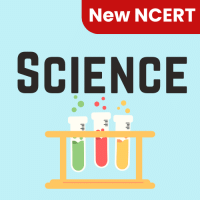Class 6 Exam > Class 6 Questions > Which tool you will use to join some cells an...
Start Learning for Free
Which tool you will use to join some cells and place the content at the middle of joined cell?
- a)From Format Cells dialog box click on Merge Cells check box
- b)From Format Cells dialog box select the Centered alignment
- c)From Format Cells dialog box choose Merge and Center check box
- d)Click on Merge and Center tool on formatting toolbar
Correct answer is option 'A'. Can you explain this answer?
Most Upvoted Answer
Which tool you will use to join some cells and place the content at th...
Answer:
To join some cells and place the content at the middle of the joined cell, we need to use the Merge Cells feature in Microsoft Excel. The correct option is a) From Format Cells dialog box click on Merge Cells check box. Let's understand this in detail.
Step 1: Select the cells that you want to merge.
- To select multiple cells, hold down the "Ctrl" key and click on each cell.
- To select a range of cells, click on the first cell, hold down the "Shift" key, and then click on the last cell of the range.
Step 2: Right-click on any of the selected cells and choose "Format Cells" from the context menu.
- Alternatively, you can also go to the "Home" tab in the ribbon, click on the "Format" button in the "Cells" group, and choose "Format Cells" from the drop-down menu.
Step 3: In the "Format Cells" dialog box, go to the "Alignment" tab.
- The "Alignment" tab is the second tab in the dialog box.
Step 4: Check the "Merge Cells" checkbox under the "Text control" section.
- This will enable the merge cells feature.
Step 5: Click on the "OK" button to apply the changes and merge the selected cells.
- The content of the selected cells will now be merged into a single cell.
To join some cells and place the content at the middle of the joined cell, we need to use the Merge Cells feature in Microsoft Excel. The correct option is a) From Format Cells dialog box click on Merge Cells check box. Let's understand this in detail.
Step 1: Select the cells that you want to merge.
- To select multiple cells, hold down the "Ctrl" key and click on each cell.
- To select a range of cells, click on the first cell, hold down the "Shift" key, and then click on the last cell of the range.
Step 2: Right-click on any of the selected cells and choose "Format Cells" from the context menu.
- Alternatively, you can also go to the "Home" tab in the ribbon, click on the "Format" button in the "Cells" group, and choose "Format Cells" from the drop-down menu.
Step 3: In the "Format Cells" dialog box, go to the "Alignment" tab.
- The "Alignment" tab is the second tab in the dialog box.
Step 4: Check the "Merge Cells" checkbox under the "Text control" section.
- This will enable the merge cells feature.
Step 5: Click on the "OK" button to apply the changes and merge the selected cells.
- The content of the selected cells will now be merged into a single cell.
Free Test
FREE
| Start Free Test |
Community Answer
Which tool you will use to join some cells and place the content at th...
In 2003 and earlier versions - From Format Cells dialog box click on Merge Cells check box
In 2007 and subsequent versions - Merge & Center icon on the Home ribbon.
In 2007 and subsequent versions - Merge & Center icon on the Home ribbon.

|
Explore Courses for Class 6 exam
|

|
Similar Class 6 Doubts
Question Description
Which tool you will use to join some cells and place the content at the middle of joined cell?a)From Format Cells dialog box click on Merge Cells check boxb)From Format Cells dialog box select the Centered alignmentc)From Format Cells dialog box choose Merge and Center check boxd)Click on Merge and Center tool on formatting toolbarCorrect answer is option 'A'. Can you explain this answer? for Class 6 2025 is part of Class 6 preparation. The Question and answers have been prepared according to the Class 6 exam syllabus. Information about Which tool you will use to join some cells and place the content at the middle of joined cell?a)From Format Cells dialog box click on Merge Cells check boxb)From Format Cells dialog box select the Centered alignmentc)From Format Cells dialog box choose Merge and Center check boxd)Click on Merge and Center tool on formatting toolbarCorrect answer is option 'A'. Can you explain this answer? covers all topics & solutions for Class 6 2025 Exam. Find important definitions, questions, meanings, examples, exercises and tests below for Which tool you will use to join some cells and place the content at the middle of joined cell?a)From Format Cells dialog box click on Merge Cells check boxb)From Format Cells dialog box select the Centered alignmentc)From Format Cells dialog box choose Merge and Center check boxd)Click on Merge and Center tool on formatting toolbarCorrect answer is option 'A'. Can you explain this answer?.
Which tool you will use to join some cells and place the content at the middle of joined cell?a)From Format Cells dialog box click on Merge Cells check boxb)From Format Cells dialog box select the Centered alignmentc)From Format Cells dialog box choose Merge and Center check boxd)Click on Merge and Center tool on formatting toolbarCorrect answer is option 'A'. Can you explain this answer? for Class 6 2025 is part of Class 6 preparation. The Question and answers have been prepared according to the Class 6 exam syllabus. Information about Which tool you will use to join some cells and place the content at the middle of joined cell?a)From Format Cells dialog box click on Merge Cells check boxb)From Format Cells dialog box select the Centered alignmentc)From Format Cells dialog box choose Merge and Center check boxd)Click on Merge and Center tool on formatting toolbarCorrect answer is option 'A'. Can you explain this answer? covers all topics & solutions for Class 6 2025 Exam. Find important definitions, questions, meanings, examples, exercises and tests below for Which tool you will use to join some cells and place the content at the middle of joined cell?a)From Format Cells dialog box click on Merge Cells check boxb)From Format Cells dialog box select the Centered alignmentc)From Format Cells dialog box choose Merge and Center check boxd)Click on Merge and Center tool on formatting toolbarCorrect answer is option 'A'. Can you explain this answer?.
Solutions for Which tool you will use to join some cells and place the content at the middle of joined cell?a)From Format Cells dialog box click on Merge Cells check boxb)From Format Cells dialog box select the Centered alignmentc)From Format Cells dialog box choose Merge and Center check boxd)Click on Merge and Center tool on formatting toolbarCorrect answer is option 'A'. Can you explain this answer? in English & in Hindi are available as part of our courses for Class 6.
Download more important topics, notes, lectures and mock test series for Class 6 Exam by signing up for free.
Here you can find the meaning of Which tool you will use to join some cells and place the content at the middle of joined cell?a)From Format Cells dialog box click on Merge Cells check boxb)From Format Cells dialog box select the Centered alignmentc)From Format Cells dialog box choose Merge and Center check boxd)Click on Merge and Center tool on formatting toolbarCorrect answer is option 'A'. Can you explain this answer? defined & explained in the simplest way possible. Besides giving the explanation of
Which tool you will use to join some cells and place the content at the middle of joined cell?a)From Format Cells dialog box click on Merge Cells check boxb)From Format Cells dialog box select the Centered alignmentc)From Format Cells dialog box choose Merge and Center check boxd)Click on Merge and Center tool on formatting toolbarCorrect answer is option 'A'. Can you explain this answer?, a detailed solution for Which tool you will use to join some cells and place the content at the middle of joined cell?a)From Format Cells dialog box click on Merge Cells check boxb)From Format Cells dialog box select the Centered alignmentc)From Format Cells dialog box choose Merge and Center check boxd)Click on Merge and Center tool on formatting toolbarCorrect answer is option 'A'. Can you explain this answer? has been provided alongside types of Which tool you will use to join some cells and place the content at the middle of joined cell?a)From Format Cells dialog box click on Merge Cells check boxb)From Format Cells dialog box select the Centered alignmentc)From Format Cells dialog box choose Merge and Center check boxd)Click on Merge and Center tool on formatting toolbarCorrect answer is option 'A'. Can you explain this answer? theory, EduRev gives you an
ample number of questions to practice Which tool you will use to join some cells and place the content at the middle of joined cell?a)From Format Cells dialog box click on Merge Cells check boxb)From Format Cells dialog box select the Centered alignmentc)From Format Cells dialog box choose Merge and Center check boxd)Click on Merge and Center tool on formatting toolbarCorrect answer is option 'A'. Can you explain this answer? tests, examples and also practice Class 6 tests.

|
Explore Courses for Class 6 exam
|

|
Signup to solve all Doubts
Signup to see your scores go up within 7 days! Learn & Practice with 1000+ FREE Notes, Videos & Tests.