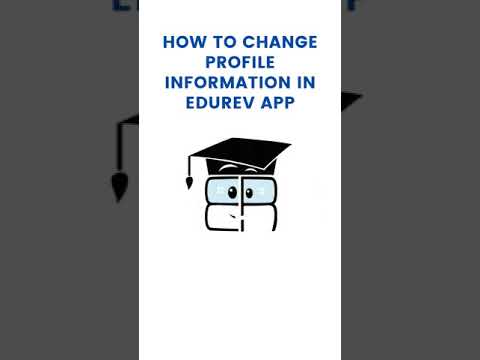Self Help Learning Exam > Self Help Learning Questions > How can I change my profile details on the Ed...
Start Learning for Free
How can I change my profile details on the EduRev app?
Most Upvoted Answer
How can I change my profile details on the EduRev app?
Changing profile details on the EduRev app is a simple and straightforward process. By following the steps outlined below, you can easily update your profile information to keep it accurate and up to date.
- Launch the EduRev app on your device by tapping the app icon.
- Tap on the profile icon located in the bottom navigation bar of the app. It is usually represented by a person's silhouette.
- Once you are in the profile section, look for the "Edit Profile" option and tap on it. It is usually located near the top of the screen.
- In the edit profile screen, you will be able to see various fields such as name, username, email, bio, profile picture, and other relevant information.
- To update your profile details, simply tap on the field you want to change and make the necessary edits.
- For example, if you want to change your name, tap on the name field and enter your new name. Similarly, you can update your username, email address, and bio by tapping on their respective fields and making the desired changes.
- If you wish to change your profile picture, tap on the profile picture field, and select a new image from your device's gallery or take a new photo using the camera.
- After you have made all the necessary updates to your profile details, scroll down to the bottom of the screen and look for the "Save" or "Update" button.
- Tap on this button to save your changes and update your profile details.
- Once you have saved the changes, go back to the profile section and verify that your updated profile details are now visible.
By following these steps, you can easily change your profile details on the EduRev app. Keeping your profile information accurate and up to date is essential for a personalized and meaningful learning experience on the platform.
Step 1: Open the EduRev App
- Launch the EduRev app on your device by tapping the app icon.
Step 2: Navigate to the Profile Section
- Tap on the profile icon located in the bottom navigation bar of the app. It is usually represented by a person's silhouette.
Step 3: Access the Edit Profile Option
- Once you are in the profile section, look for the "Edit Profile" option and tap on it. It is usually located near the top of the screen.
Step 4: Update Your Profile Details
- In the edit profile screen, you will be able to see various fields such as name, username, email, bio, profile picture, and other relevant information.
- To update your profile details, simply tap on the field you want to change and make the necessary edits.
- For example, if you want to change your name, tap on the name field and enter your new name. Similarly, you can update your username, email address, and bio by tapping on their respective fields and making the desired changes.
- If you wish to change your profile picture, tap on the profile picture field, and select a new image from your device's gallery or take a new photo using the camera.
Step 5: Save the Changes
- After you have made all the necessary updates to your profile details, scroll down to the bottom of the screen and look for the "Save" or "Update" button.
- Tap on this button to save your changes and update your profile details.
Step 6: Verify the Changes
- Once you have saved the changes, go back to the profile section and verify that your updated profile details are now visible.
By following these steps, you can easily change your profile details on the EduRev app. Keeping your profile information accurate and up to date is essential for a personalized and meaningful learning experience on the platform.
Community Answer
How can I change my profile details on the EduRev app?
You can change/update your profile information by following these steps:
-Go to your profile
-Click on the ‘Edit Profile’ button just below your profile image
-Now, you can update the information of your profile as per your requirements.
Similarly, you can find the Edit Profile option in My Profile on the website
Please note that you can update your name only once, be careful while updating the same as you won’t be able to change it after one time. And in case of the phone number being updated, you will need to re-verify the OTP as you’ve entered a new number which is to be verified.
Here’s a video to help you understand the same:

|
Explore Courses for Self Help Learning exam
|

|
Similar Self Help Learning Doubts
How can I change my profile details on the EduRev app?
Question Description
How can I change my profile details on the EduRev app? for Self Help Learning 2025 is part of Self Help Learning preparation. The Question and answers have been prepared according to the Self Help Learning exam syllabus. Information about How can I change my profile details on the EduRev app? covers all topics & solutions for Self Help Learning 2025 Exam. Find important definitions, questions, meanings, examples, exercises and tests below for How can I change my profile details on the EduRev app?.
How can I change my profile details on the EduRev app? for Self Help Learning 2025 is part of Self Help Learning preparation. The Question and answers have been prepared according to the Self Help Learning exam syllabus. Information about How can I change my profile details on the EduRev app? covers all topics & solutions for Self Help Learning 2025 Exam. Find important definitions, questions, meanings, examples, exercises and tests below for How can I change my profile details on the EduRev app?.
Solutions for How can I change my profile details on the EduRev app? in English & in Hindi are available as part of our courses for Self Help Learning.
Download more important topics, notes, lectures and mock test series for Self Help Learning Exam by signing up for free.
Here you can find the meaning of How can I change my profile details on the EduRev app? defined & explained in the simplest way possible. Besides giving the explanation of
How can I change my profile details on the EduRev app?, a detailed solution for How can I change my profile details on the EduRev app? has been provided alongside types of How can I change my profile details on the EduRev app? theory, EduRev gives you an
ample number of questions to practice How can I change my profile details on the EduRev app? tests, examples and also practice Self Help Learning tests.

|
Explore Courses for Self Help Learning exam
|

|
Signup for Free!
Signup to see your scores go up within 7 days! Learn & Practice with 1000+ FREE Notes, Videos & Tests.